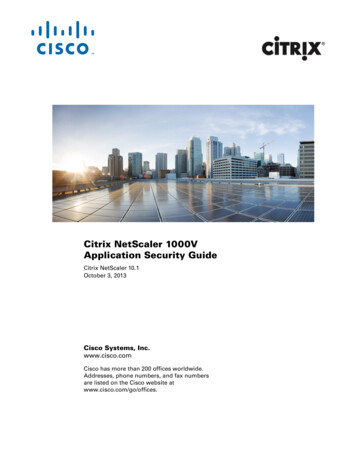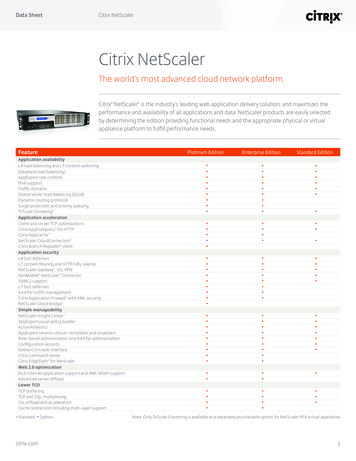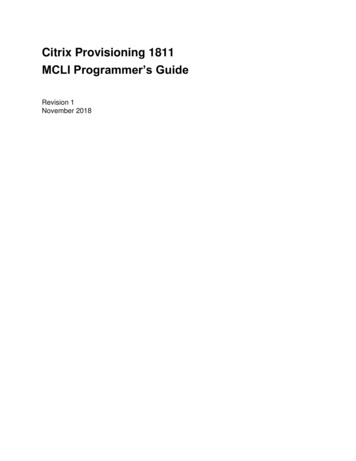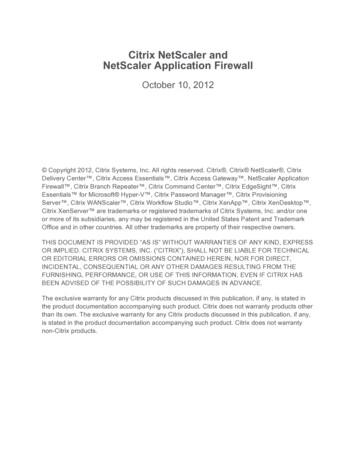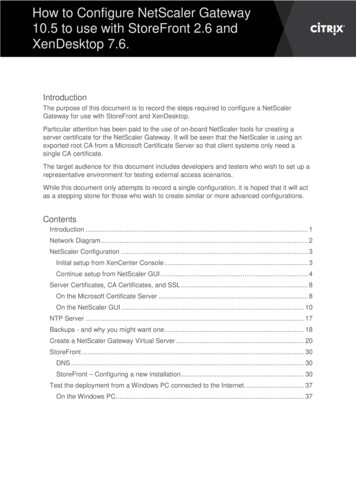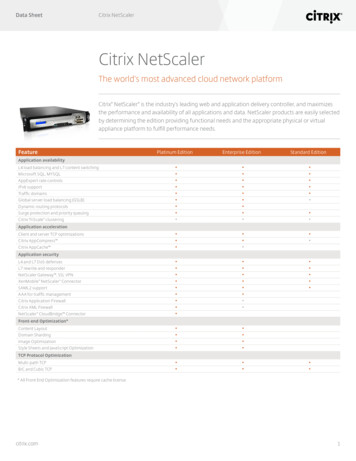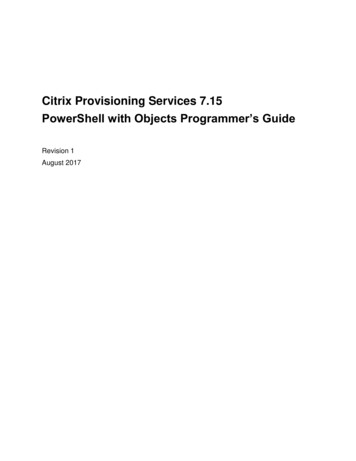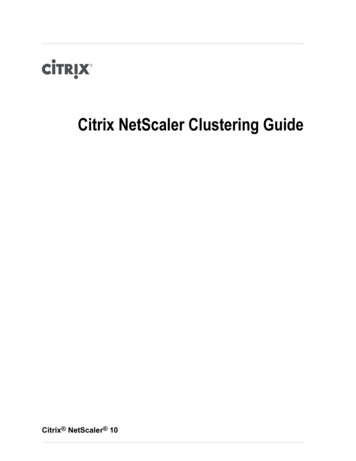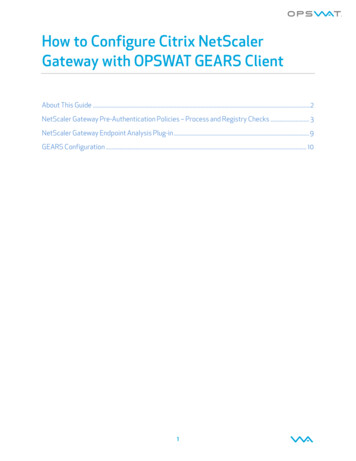
Transcription
How to Configure Citrix NetScalerGateway with OPSWAT GEARS ClientAbout This Guide .2NetScaler Gateway Pre-Authentication Policies – Process and Registry Checks . 3NetScaler Gateway Endpoint Analysis Plug-in . 9GEARS Configuration . 101
About This GuideGEARS provides IT Administrators the ability to provide Advanced Threat Detection and AdvancedCompliance with existing secure remote access solutions. The GEARS platform allows authenticationand enforcement to be defined according to the policies defined by an organization. You can read moreabout GEARS at http://www. opswatgears.com/.GEARS can be easily leveraged by Citrix’s Netscaler Gateway Pre-Authentication Policy through aCustom Registry and Process check. At a high level the steps are:Configure NetScaler Gateway Pre-Authentication PolicyConfigure GEARS policy for specified check (i.e. Antivirus installed, No Malware detected,Password set, etc)Install or run GEARS Clients on endpointsIf you are running Access Gateway version 4.5, 5.0.3, or 5.0.4 you can also configure the GEARSfunctionality via the Endpoint Analysis Plug-in. Configuration steps can be found in the NetScalerGateway Endpoint Analysis Plug-in section. Additional details on the Policy Generator can be found atthe Citrix Endpoint Analysis Portal: http://citrix.opswat.com/home.jsp.Following the implementation and configuration, the authentication process is now in place toautomatically validate each endpoint meets the defined security and compliance checks prior toaccess. If the GEARS client is missing or out of compliance then the device will be rejected or fall backto a default state – depending on the NetScaler Gateway configuration.This document specifically illustrates how to setup a policy check for the GEARS Client with CitrixNetScaler version 10.x; however the set-up for version 9.x is broadly similar. In order to leverage thesechecks the Gateway Service must also be setup to enforce Pre-Authentication and access control,which is beyond the scope of this guide. More information may be found er-gateway/ag-ee-10-edocs-landing.html. Theseconfigurations are only available for Windows clients at this time. 2014 OPSWAT, Inc. All rights reserved. OPSWAT, GEARS and the OPSWAT logo are trademarks of OPSWAT, Inc. All othertrademarks, trade names, service marks, service names and images mentioned and/or used herein belong to their respectiveowners.2
NetScaler Gateway Pre-Authentication Policies – Process and Registry ChecksStep 1:Under NetScaler Gateway, expand the Policies tab as well as the Authentication/Authorization tab andselect Pre-Authentication EPA.Step 2:Under Policies, either create a New policy by selecting the add button.Step 3:Within ‘Create Pre-authentication Policy’, provide a name for the new policy.3
Step 4:Create a new Profile or use an existing one, ensuring Action is set to ALLOW.Step 5:Create a new expression by selecting Add. In the expression type drop-down select Client Security.4
Step 6:Select Process from the Component drop-down.Step 7:If you are using the persistent, installed GEARS client, enter GearsAgentSerivce.exe under Name,leave Qualifier blank and ensure EXISTS is listed in the Operator drop-down. If you are using the ondemand, portable GEARS client, use the name GearsAgent.Once completed click OK in the add expression dialog and select Create. This will create a rule to checkthat the GEARS agent is running on the endpoint.5
Step 8:Now that the process check has been created we will add the compliance registry value check. Simplyedit the Pre-authentication Policy name and remove the process expression previously configured.Step 9:Create a new expression, selecting the type as Client Security and the component as Registry.Step 10:Enter the following information for the check:1.For the persistent, installed GEARS client:Name – HKEY LOCAL MACHINE\SOFTWARE\OPSWAT\GEARS Client\Status PolicyQualifier – ValueOperator – Value – 12. For the on demand, portable GEARS client:Name – HKEY CURRENT USER\SOFTWARE\OPSWAT\GEARS OnDemand\Config PolicyQualifier – ValueOperator – Value – 16
Select OK to add the expression and begin another in the same policy.Step 11:In the second expression, set the expression type to Client Security and the component as Registrythen add the following information:1.For the persistent, installed GEARS client:Name – HKEY LOCAL atus PolicyQualifier – ValueOperator – Value – 12. For the on demand, portable GEARS client:Name – HKEY CURRENT USER\SOFTWARE\OPSWAT\GEARS OnDemand\Config PolicyQualifier – ValueOperator – Value – 1Select OK.7
Step 12:Set the two expressions created in the policy to allow either registry entry, if present with a value of 1,to be accepted. To accomplish this ensure Match Any Expression is selected in the appropriate field.Once this has been setup, complete the policy by selecting Create.8
Step 13:Both the Process and Registry Pre-Authentication EPA policies must be added as a requirement toconnect to the NetScaler Gateway virtual server.9
NetScaler Gateway Endpoint Analysis Plug-inYou can configure the NetScaler Gateway through the Endpoint Analysis Plug-in. The steps toconfigure the NetScaler can easily be performed via the Policy Generator, and include at a high level:1.2.3.4.Download the Endpoint Analysis Plug-inCreate a PolicySave and Export your PolicyImport your Policy to the Access GatewayYou can download the Endpoint Analysis Plug-in at http://citrix.opswat.com/download.jsp. Once theplug-in has been downloaded and installed, you can create your Policy via the Policy Generator hin the Policy Generator you can easily add the GEARS Client by selecting Antivirus category.Under Enforce Antivirus Protection, select Check to enable, and then add “OPSWAT, Inc.” as a SelectedProduct. Ensure that Real-Time Protection is enabled. Once all are selected, click Finish & ExportPolicy.Once you have exported your Policy, you can then import into the Access Gateway, and add this as partof your pre-authentication check.10
GEARS ConfigurationBefore endpoints can connect to NetScaler Gateway they must have GEARS Client running on thesystem as well as meet all security and compliance requirements configured by the Administrators inthe GEARS dashboard.For more information, or if you have any questions about the steps above, please log into the OPSWATPortal at http://myportal.opswat.com and submit a ticket to request assistance from the OPSWATsupport team.11
GEARS can be easily leveraged by Citrix's Netscaler Gateway Pre-Authentication Policy through a Custom Registry and Process check. At a high level the steps are: . Download the Endpoint Analysis Plug-in 2. Create a Policy 3. Save and Export your Policy 4. Import your Policy to the Access Gateway