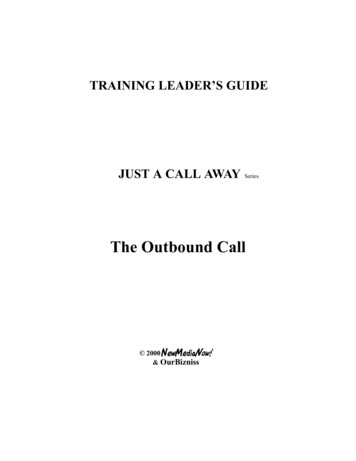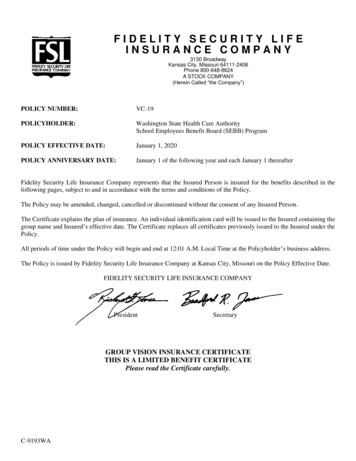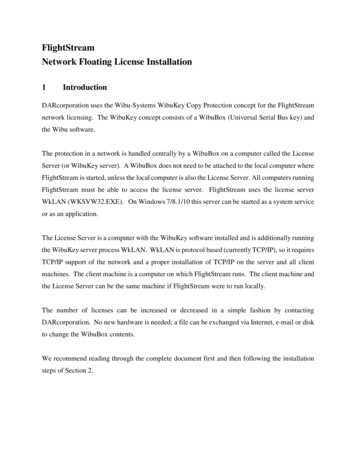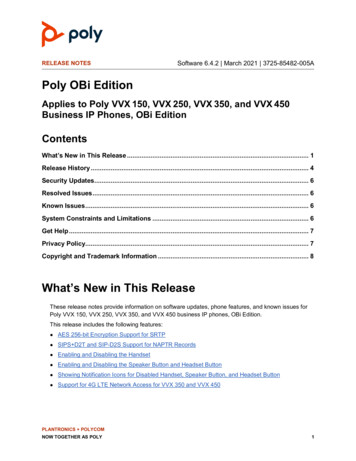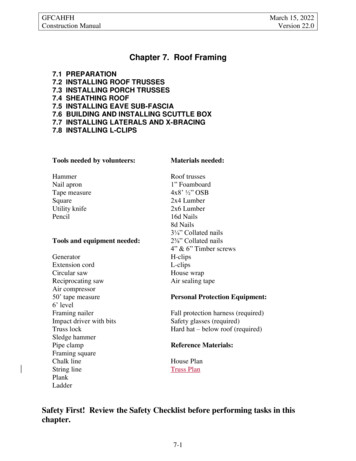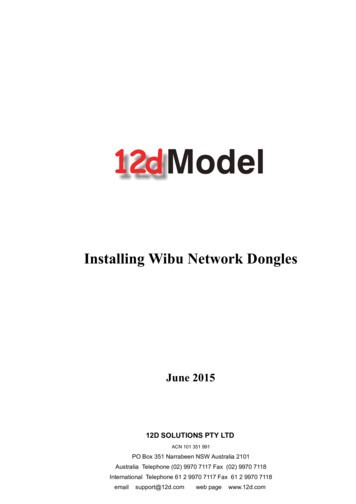
Transcription
Installing Wibu Network DonglesJune 201512D SOLUTIONS PTY LTDACN 101 351 991PO Box 351 Narrabeen NSW Australia 2101Australia Telephone (02) 9970 7117 Fax (02) 9970 7118International Telephone 61 2 9970 7117 Fax 61 2 9970 7118emailsupport@12d.comweb pagewww.12d.com
12d Model Installing Wibu Network DonglesDisclaimer12d Model is supplied without any express or implied warranties whatsoever.No warranty of fitness for a particular purpose is offered.No liabilities in respect of engineering details and quantities produced by 12d Model are accepted.Every effort has been taken to ensure that the advice given in this manual and the program 12d MODEL iscorrect, however, no warranty is expressed or implied by 12D SOLUTIONS PTY LTD.CopyrightThis manual is copyrighted and all rights reserved.This manual may not, in whole or part, be copied or reproduced without the prior consent in writing from12d Solutions Pty Ltd.Copies of 12d Model software must not be released to any party, or used for bureau applications withoutthe written permission of 12d Solutions Pty Ltd.Copyright (c) 1989-2015 by 12d Solutions Pty LtdSydney, New South Wales, Australia.ACN 101 351 991All rights reserved.2
Table of ContentsInstalling Wibu Network Dongles . 5A Guide to the Notes. 5Definitions. 7Installing the Wibu Network Software . 9Starting the Wibu Network Server . 18Drivers for Client Computers Running 12d Model. 19Updating nodes.4d and env.4d . 20Updating nodes.4d . 20Updating env.4d. 20Hardlock Dongles . 23The Wibu Network Server Monitoring Software. 24Monitoring Network Dongles from Other Computers. 29Wibu Client and Wibu Server in Different Subnets. 30Can’t See the Network Dongle . 30Default Port address. 33Updating the Number of Licenses. 34Step 1: Generating the Wibu Context File (.rtc) . 35Step 2a: Automatically Updating the Licenses with the .rtu File . 40Step 2b: Manually Updating the Licenses with the .rtu File . 41Errors Updating the Wibu Network Dongle . 45Replacing an Existing Network Dongle. 463
12d Model Installing Wibu Network Dongles4
Installing Wibu Network DonglesWARNINGDo not attach the network dongle to your computer until after you have installed the Wibu dongledrivers.A Guide to the NotesBy default when 12d Model is installed it is set up for users with a Wibu or CodeMeter standalone dongle that only allows 12d Model to be run on the computer with the Wibu/CodeMeterstand alone dongle attached to it. When using a Wibu/CodeMeter stand alone dongle, if12d Model is be run on another computer with that Wibu/CodeMeter stand alone dongle thenthe dongle must be moved to the new computer and 12d Model will stop running on thecomputer that no longer has the Wibu/CodeMeter single user dongle attached to it.To allow 12d Model to run on a number of computers without having to move a dongle, there isalso a Wibu or CodeMeter NETWORK dongle.Wibu NetworkWibu StandaloneCodemetermicro SDCodemeterstubby USBSD cardCodemeterUSBA Wibu or CodeMeter NETWORK dongle sits on the one computer (usually called the dongleServer) and users who have access to that NETWORK dongle can obtain a 12d Model licensefrom the NETWORK dongle (if a license is available) to run a copy of 12d Model.These notes are for(a) installing and setting up a new USB Wibu NETWORK dongle(b) for swapping USB Wibu NETWORK donglesor(c) for monitoring Wibu network dongles.These notes are NOT for installing and working with CodeMeter NETWORK dongles.To install/swap the network dongle you will need the 12d Model Installation DVD and theA Guide to the Notes5
12d Model Installing Wibu Network Donglesnetwork dongle supplied by 12d Solutions Pty Ltd.An Adobe Acrobat (PDF) copy of these notes is on the 12d Model Installation DVD in the folderDocumentation\Installing wibu network dongleWARNINGIf the computers accessing the Wibu network dongle are in a different subnet (behind a router)to the Wibu network dongle then 12d Model needs to be given the IP address or the computernames of the servers with the Wibu network dongles. This will be explained later in the notes.This will also apply to computers connected by Wireless or DHCP.Please continue to the next section if your are installing a Wibu network dongle on the computerfor the first time. If you already have a network dongle and are replacing it by a new networkdongle, please go the section “Step 2a: Automatically Updating the Licenses with the .rtu File” onpage 40.6A Guide to the Notes
Chapter Installing Wibu Network DonglesDefinitionsWibu single-user dongle - a Wibu dongle that is attached to a computer and allows 12d Modelto be run on that computer only. This is the default installation for 12d Model. Wibu single userdongles are a translucent green colour and are labelled with a number starting with 572dWibu network dongle - a Wibu dongle that controls a set number of 12d Model licenses. TheWibu network dongle can be accessed by any other computer on the network and allows copiesof 12d Model to be run on those computers. Each running copy of 12d Model requires a licensefrom the Wibu network dongle. Wibu network dongles are a solid colour and are labelled with anumber starting with e151.Wibu NetworkWibu StandaloneWibu Server - a computer with a Wibu network dongle attached to it. Note that this can be anycomputer, it does not have to be a server.Wibu Client - a computer that gets its 12d Model licenses from a Wibu server. The Wibu Clientcomputer does not have a Wibu network dongle attached to it.Wibu ClientWibu ClientWibu ClientWibu Servercomputer with anetwork dongleWibu ClientWibu ClientWibu ClientWibu Servercomputer with anetwork dongleWibu ClientWibu ClientWibu ClientWibu ClientWibu Client Computers Networked to One or More Wibu Server ComputersWibu Servers must have the Wibu dongle drivers and the Wibu Network Server softwareinstalled. This is described in “Installing the Wibu Network Software” on page 9.Definitions7
12d Model Installing Wibu Network DonglesWibu Clients only need to have the Wibu dongle drivers installed. This is described in “Driversfor Client Computers Running 12d Model” on page 19.Both Wibu Servers and Wibu Clients can have the Wibu Network Server Monitoring softwareinstalled. This software allows the computer to interactively monitor the use of the Wibu Servers.This is described in “Monitoring Network Dongles from Other Computers” on page 298Definitions
Chapter Installing Wibu Network DonglesInstalling the Wibu Network SoftwareWARNING - Do not attach the Wibu network dongle to your computer until after you haveinstalled the Wibu dongle drivers.This section is for installing a Wibu network dongle onto the computer for the first time. It coversthe installation of the Wibu dongle drivers, the Wibu Network Server software and the WibuNetwork Monitoring software.If you already have a Wibu network dongle and are upgrading the number of licenses on theWibu network dongle, please go the section “Step 2a: Automatically Updating the Licenses withthe .rtu File” on page 40.If you already have a Wibu network dongle and are replacing it by a new Wibu network dongle,please go the section “Step 2a: Automatically Updating the Licenses with the .rtu File” onpage 40.The first step is to install the Wibu dongle drivers, the Wibu Network Server and the WibuNetwork Server Monitoring software on the computer that the Wibu network dongle will beattached to.The Wibu dongle drivers, Network Server and Network Monitoring software are all installed fromthe 12d Model Installation DVDYou need to have System Administrator rights to install the Wibu dongledrivers.Installing the Wibu Network Software9
12d Model Installing Wibu Network DonglesStep 1.Install the Wibu Dongle Drivers, Server and Monitoring SoftwareInsert the 12d Model Installation DVD into the DVD drive.On inserting the DVD, the 12d Model Installation program automatically begins.If it doesn’t, simply double click on the program Launch.exe from the DVD.The 12d Model Release screen will appear.Click on DriversOn the 12d Model Release screen, under Install Dongle Drivers, click on Drivers to bring up theDongle Drivers panel:Click on WibuTick on Wibu and then click Next:The script to install the Wibu dongle drivers begins.10Installing the Wibu Network Software
Chapter Installing Wibu Network DonglesWIBU-KEY SetupWelcome to WIBU-KEY Software Setupselect Next to continueWIBU-KEY SetupLanguage Selectiontick language and then select Next to continueInstalling the Wibu Network Software11
12d Model Installing Wibu Network DonglesWIBU-KEY SetupInstallation folderselect Next to continueInstallation folder doesn’t existWIBU-KEY Setupclick Yes to continueWIBU-KEY SetupComponent SelectionTick on "32 bit WkNet/WkLAN Network Server"12Installing the Wibu Network Software
Chapter Installing Wibu Network DonglesTick on "Install as NT service with autostart"Tick on "WkLAN/WkNet Network Monitor (32 bit)"select Next to continue to the Tasks to be Performed screen.NOTE:The 32 bit WkNet/WkLAN Network Server and Install as NT service with autostart arerequired on the Wibu Server (i.e. the computer with the Wibu network dongle attached). It is notrequired on any other computer.The WkLAN/WkNet Network Monitor (32 bit) installs the Wibu network dongle monitoringsoftware.FOR MONITORING ONLYThe Wibu network dongle can be interactively monitored from any computer, not just from thecomputer with the Wibu network dongle attached to it.When monitoring from a computer without the network dongle attached, only the Wibu NetworkMonitor software needs to be installed and the Network Server software is not needed.So for monitoring only:Don’t tick 32 bit WkNet/WkLAN Network ServerDon’t tick Install as NT service with autostartTick on WkLAN/WkNet Network Monitor (32 bit)Tasks to be PerformedWIBU-KEY Setupselect Next to continueInstalling the Wibu Network Software13
12d Model Installing Wibu Network DonglesWIBU-KEY SetupTasks doneselect Next to continueWIBU-KEY SetupSetup Completeleave Yes, I want to view the Readme text now unticked14Installing the Wibu Network Softwareand select Finish
Chapter Installing Wibu Network DonglesSetupSetup OKclick OKThe Wibu dongle drivers and the Network Server and Network Monitor software have now beeninstalled on your Wibu Server computer.The Install 12d Model Release screen will then re-appear.Installing the Wibu Network Software15
12d Model Installing Wibu Network DonglesStep 2.Attach the DongleAttaching the Dongle:The 12d Model Wibu network dongle can now be attached to the USB port on the computer.Warning: you must have System Administrations rights the first timeyou attach a USB dongle to any USB port:When a USB dongle is attached for the first time to any USB port, Windows will detect that itis new hardware and needs to load the dongle drivers for that USB port - this will requireSystem Administration rights.Since the dongle drivers have already been loaded onto your computer, when the USBdongle is attached to a new USB port, it will be recognised as new hardwareand Windows should automatically install the correct dongle driver.IMPORTANT NOTE IF THE WIBU DONGLE IS NOT RECOGNISED:If the WIBU dongle is not recognised and you get the Found New Hardware screen16Installing the Wibu Network Software
Chapter Installing Wibu Network Donglesplease go to the section “Windows XP SP2 Problems” on page 47 on how to find the WibudriversNOTE - even though your dongle is working on one USB port and then you no longer needSystem Administration rights to attach the dongle to that USB port, if you try and attach thedongle to a new USB port, you will need System Administration rights to install the dongledrivers on the new USB port.The dongle must be attached to the USB port at all times, otherwise 12d Model will stoprunning.Step 3.Reboot the ComputerClick on Exit to exit the Installation DVD.After installing the Wibu dongle drivers, reboot the computer.Installing the Wibu Network Software17
12d Model Installing Wibu Network DonglesStarting the Wibu Network ServerThe Wibu Network Services should now start and an icon will be visible on the toolbar:Wibu Network Services IconIf the Wibu Network Service is not running, start it by selectingStart Programs WIBU-KEY Network ServerThe Wibu Network Services must be running on the computer with the Wibu network dongleattached to it.NOTE:The Wibu Network Services is only installed and run on the Wibu Server (i.e. the computer thathas the Wibu network dongle attached to it).18Starting the Wibu Network Server
Chapter Installing Wibu Network DonglesDrivers for Client Computers Running 12d ModelThe Wibu Network Services should only be installed on the computers with Wibu networkdongles attached (the Wibu Server computers).On all other computers that will run 12d Model but do not have any Wibu network donglesattached (i.e. Wibu Clients), only the Wibu dongle drivers need to be installed.The Wibu dongle drivers are installed by following the installation instructions given in the section“Installing the Wibu Network Software” on page 9 except neither the "32 bit WkNet/WkLANNetwork Server", the "Install as NT service with autostart" or the "WkLAN/WkNet NetworkMonitor (32 bit)" are ticked on.That is:WIBU-KEY SetupComponent SelectionLeaveuntickedNOTE FOR WIBU CLIENTS:This is exactly the same Wibu dongle driver installation that is required when using a Wibusingle-user dongle. So if the computer has already been using a Wibu single-user dongle with12d Model, then the Wibu dongle drivers have already been installed and will not have to beinstalled again.So if a Wibu network dongle is introduced, all the computers that are currently running 12d Modelwith a Wibu single-user dongle will not need Wibu drivers installed.However, such Wibu Client computers will need a modification to their env.4d file to tell thecomputer that 12d Model licenses can be obtained from a Wibu network dongle rather than aWibu single-user dongle (see “Updating nodes.4d and env.4d” on page 20).Drivers for Client Computers Running 12d Model19
12d Model Installing Wibu Network DonglesUpdating nodes.4d and env.4dWhen 12d Model is installed on a computer from the 12d Model Installation DVD, it assumesthat only a single-user Wibu dongle is being used. Hence the default env.4d needs to be modifiedto tell 12d Model to access licenses from Wibu network dongles (Wibu Servers). Also thenodes.4d file must contain the authorization information for the Wibu network dongles.Updating nodes.4dFor each computer that accesses Wibu network dongles, the authorization information for theWibu network dongle must be added to the nodes.4d file accessed by 12d Model on thecomputer.The default folder for the nodes.4d file isc:\12d\10.00or, the environment variable AUTHORIZATION 4D in the env.4d used by 12d Model on thatcomputer can be set to point to a nodes.4d file with the network dongle authorization informationin it.Note that nodes.4d can contain the authorization information for more than one dongle (manysingle user and/or network dongles).Updating env.4dFor each computer that needs to access the Wibu network dongle, a modification has to bemade to the env.4d file for that computer to tell it to search for a Wibu network dongle.In the initial 12d Model installation, the env.4d file is installed in the folderProgram files\12d\12dmodel\10.00\Set upsFiles in Set ups are supplied by 12d Solutions and should not be modified.However 12d Model looks for an env.4d in the folder User from c:\12d\10.00 before looking inthe folder Set ups.So copy the env.4d file from Set ups into the folderc:\12d\10.00\Userand edit the env.4d file in User.Now in the env.4d file add the lines:WIBU 4D1// says there are Wibu donglesHARDLOCK 4D0// says there are no Hardlock donglesWIBU DONGLE 4Dparameters// where each parameter is separated by // at least one spacewhere the parameters for WIBU DONGLE 4D include:20-network firstlook for a network dongle first-network lastlook for a local dongle first and then network dongle last-no networkdon’t look for a network dongle-locallook for a single-user (local) dongle-no localdon’t look for a single-user (local) dongle-login retiresnumber of retrieswhich defines how many retriesUpdating nodes.4d and env.4d
Chapter Installing Wibu Network Donglesare made to see the dongle-login wait seconds to waitnumber of seconds to wait between retries.For example,WIBU DONGLE 4Ddongle-local -network lastWIBU DONGLE 4D -network firstdongle// look for single-user dongle first, then a network// look for a network dongle first and then a localor WIBU DONGLE 4Ddongle-network last// look for a local dongle first and then a networkor WIBU DONGLE 4D-network first -no local// looks for network dongle only, no localNote in the above examples that it is possible to set env.4d up so that if there is a single-userlocal dongle on the computer then it will be used by 12d Model but if no single-user local dongleexists, then 12d Model uses the Wibu network dongle.For make searching for the Wibu network dongle faster on large network, the IP address of thecomputer with the Wibu network dongle can be included in the env.4d file.Simply add the lineWIBU IPADDRor WIBU IPADDRIP address for the machine with the network dongleName of the computer with the network dongleFor example,WIBU DONGLE 4D-network lastWIBU IPADDR192.9.200.110or WIBU IPADDRLithium// the name of the computer with the network dongle.Also there can be more than one Wibu Server. That is, there can be more than one computerwith a Wibu network dongle attached.If you wish to search for more than one Wibu network dongle, simply add the additional IPaddresses or computer names to the WIBU IPADDR command with each one separated bycommas.The computers will be searched for free licenses on the Wibu Servers in the order that theyappear in the WIBU APADDR list.For example,WIBU IPADDRLithium, Annawill search for free licenses on the computer Lithium and if none are available, will then searchfor free licenses on the computer Anna. If no licenses are available then 12d Model will not beauthorised to run.The WIBU IPADDR command can also be used to limit access to only certain Wibu Servers. Forexample, there maybe a specific 12d Model Wibu network dongle with special modulesauthorised. The WIBU IPADDR command could then be set to only look at that Wibu Server.All the environment variables defined above can be typed into the env.4d file or they can be setfrom a running 12d Model by using the Projects env.4d option.WARNINGS1. If you repeat an environment variable in a file, the last occurrence is the one that is used.Updating nodes.4d and env.4d21
12d Model Installing Wibu Network Dongles2. Projects can have a local env.4d file and when the project is selected, the local env.4d isused. If the local file does not have the correct network information in it (e.g.WIBU DONGLE 4D 1 etc.) then the authorisation will fail because 12d Model is no longerbeing instructed to use the network dongle.22Updating nodes.4d and env.4d
Chapter Installing Wibu Network DonglesHardlock DonglesThe above setting allow the order for access to a Wibu single-user dongle or a Wibu networkdongle to be easily controlled.12d Model 11 will not run with Hardlock dongle, standalone or network.So if you have a Hardlock dongle, please contact your 12d Model Reseller.Updating nodes.4d and env.4d23
12d Model Installing Wibu Network DonglesThe Wibu Network Server Monitoring SoftwareThe Wibu Network Server Monitor software is used to interactively monitor the 12d Model usageof the Wibu network dongle. It can be run from any computer as long as the Wibu NetworkMonitor software has been installed.The Wibu Network Server Monitor software is started by selectingStart Programs WIBU-KEY Server MonitorThis will bring up the WkSvMon panel.WkSvMon can be set to automatically scan the local IP subnet on startup looking for Wibunetwork dongles and/or automatically check the network dongles at a regular interval and updatethe list of users on each network dongle.If subnet scanning has not been set to automatically happen, the network can be browsed byclicking on the Browse icon or on the menu item View Browse Network.Browse Network iconThe network will then be scanned for all computers with the Wibu network services running,and any Wibu network dongles and users of the dongles. The results are displayed in theWIBU-KEY Server list.24The Wibu Network Server Monitoring Software
Chapter Installing Wibu Network DonglesList of Wibu Servers i.e. computers running theWibu Network ServerserviceIn this case it has found just the one Wibu Server (computer running the Wibu Network Serverservice) - the computer Lithium.The network scan accesses all the Wibu network dongles collecting information on how manylicenses are available on each Wibu network dongle and what users are connected to them.Clicking on the word Network lists in the right hand box, all the Wibu network dongles available,together with the maximum number of 12d Model licenses available and how may are stillavailable (free).There is a 3272-n (n not equal to 13) entry for each Wibu network dongle where n-13 is themaximum number of 12d Model licenses available for that network dongle (3272 indicates it is a12d Model Wibu network dongle).There is also an additional 3272-13 entry which lists the total (Max) number of 12d Modellicenses on all the listed network dongles and the number of licenses not being used (Free).Network dongle witha total of 5 licensesTotal numberof 12d Model licensesNumber of 12d Modellicenses freeThe Wibu Network Server Monitoring Software25
12d Model Installing Wibu Network DonglesSo in the above example, there is only one Wibu network dongle on the network and five (5)licenses available.Clicking on a Wibu Server name, lists those Wibu network dongles attached to that computer.Again the entry 3272-13 lists the total number of 12d Model licenses available on that particularcomputer.Wibu server LithiumTotal number of12d Model licenseson LithiumNumber of 12d Modellicenses free on LithiumSETTING AUTOMATIC BROWSE:To set the Wibu Server Monitor to browse the network on start up and/or automatically checkand update the list of users on each network dongle at a regular interval, selectOptions General Settingsto bring up the General Settings panel.Tick on "Browse network at startup" and tick on "Enable autorefresh" and sent the "Refreshtime" to a non-zero value, say 10 seconds. Then select OK.This sets the parameters for the Wibu Server Monitor so that it scans the network when thesoftware is started and will refresh the activity for those dongles is found.So when automatically scanning is set, the Wibu Server Monitor regularly checks the Wibunetwork dongles at the regular interval and updates the computer names of the all computersrunning the Wibu network server, lists all Wibu network dongles on the computers andupdates all the users on each Wibu network dongle.IMPORTANT NOTE - Do not use a Refresh time of 0.26The Wibu Network Server Monitoring Software
Chapter Installing Wibu Network DonglesBack to the Server Monitor:A appearing to the left of a computer name indicates that there are users on the Wibu networkdongles attached to that Wibu Server. Clicking on the besides the Wibu Server name (e.g.Lithium) displays the names of all the users on the network dongles on that Wibu Server. In thecase below there is only one user and it is also from the computer Lithium. So Lithium is a WibuServer and also has a 12d Model user on it.Clicking on the user name, displays information about the user.Computer nameof userInformation onthis user of thedongleWhen there is more than Wibu Server (i.e. more than one computer with a Wibu network dongle),the Wibu Server Monitor shows each of the computers, and by clicking on the beside eachcomputer, the users on that computer can be displayed.Two computers (Lithium, WWW)with Wibu network donglesattached to themTwo Wibu network donglesare on the network:one with 20 licenses 3272-33one with 5 licenses 3273-18Total number of 25 licenseson the networkTwenty-two licenses still freeThe Wibu Network Server Monitoring Software27
12d Model Installing Wibu Network DonglesClicking on each Wibu Server gives the information about the network dongles on that computer.Total number oflicenses on wwwLicenses freeon wwwAnd clicking on each user on each Wibu Server gives more information on that user.28The Wibu Network Server Monitoring Software
Chapter Installing Wibu Network DonglesMonitoring Network Dongles from Other ComputersAs discussed in the section “The Wibu Network Server Monitoring Software” on page 24, theWibu Network Server Monitoring software can be used to monitor all the Wibu network dongleson the network. It displays how many licenses are available for each network dongle, how manylicenses are being used on each Wibu Server and the IP address of the users on a networkdongle.The Wibu Network Server Monitoring software can be run on any computer in the network, notjust those with Wibu network dongles attached. If the Wibu Network Server Monitoring softwareis not installed on the computer, simply follow the installation instructions for installing the WibuDongle Drivers given in the section “Installing the Wibu Network Software” on page 9 except onlyselect the component "WkLAN/WkNet Network Monitor (32 bit)".That is:Tick onThe Wibu Network Server Monitor software is started by selectingStart Programs WIBU-KEY Server MonitorMonitoring Network Dongles from Other Computers29
12d Model Installing Wibu Network DonglesWibu Client and Wibu Server in Different SubnetsCan’t See the Network DongleIf the Wibu Client and the Wibu Server are on the same subnet, then the Wibu Monitoringsoftware or 12d Model on the Wibu Client can automatically find the Wibu Server by issuing asearch broadcast in the local IP subnet.If the Wibu Server resides in a different subnet (behind a router) or the Wibu Server isprogrammed not respond to the broadcast messages, the Wibu Client must be given the IPaddress or computer name of the Wibu Server. Then the Wibu Client will not have to broadcast tofind a Wibu Server but can send messages directly to the Wibu Server.The Wibu Client can be given the IP address (or the computer name) of the Wibu Server bytyping the IP address into the WkLAN Server Search List in the Wibu Control panel or byspecifying the Wibu Server in the WIBU IPADDR command in the 12d Model env.4d file. Boththese methods will now be described.The Wibu Control panel is accessed by either clicking on the Control panel icon on the WibuMonitoring software running on the Wibu Client,Control Panel iconon the WibuServer Monitoringsoftwareor if the Wibu Network Server Monitoring software is not running, by simply selectingStart Settings Control Panel WIBU-KEYIn either case, the WIBU-KEY Software Protection: Test and Settings dialogue is displayed:30Wibu Client and Wibu Server in Different Subnets
Chapter Installing Wibu Network DonglesTo set the IP address of the Wibu Sever, click on the Network tab and then type in the IP address(or computer name) of the Wibu Server and click on Addtype in IP addressor computer nameand then click on AddIf more than one computer is given in the WkLan Server Search List, 12d Model will search thelist from the top down until a valid Wibu Server is found.Wibu Client and Wibu Server in Different Subnets31
12d Model Installing Wibu Network DonglesTo check if the Wibu Server is now visible, click on the Contents tab, then double click onNetwork to scan the entire network.The Wibu Server should now appear in the list.Clicking on the beside the computer name and then beside USB should display the Wibunetwork dongle.32Wibu Client and Wibu Server in Different Subnets
Chapter Installing Wibu Network DonglesRather than having to set the WkLAN Server Search List on each Wibu Client, all computersrunning 12d Model can be supplied with the IP addresses (or computer names) of the WibuServers by specifying the IP addresses of the Wibu Se
Wibu Network. Wibu Server - a computer with a Wibu network dongle attached to it. Note that this can be any computer, it does not have to be a server. Wibu Client - a computer that gets its . 12d Model. licenses from a Wibu server. The Wibu Client computer does not have a Wibu network dongle attached to it. Wibu Client Wibu Server. computer .