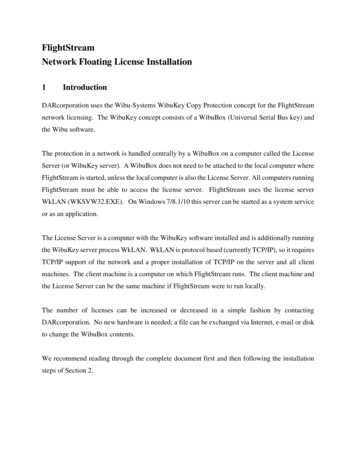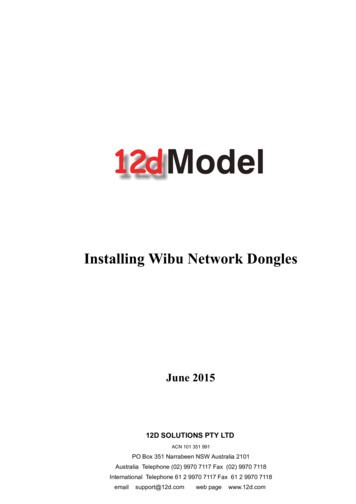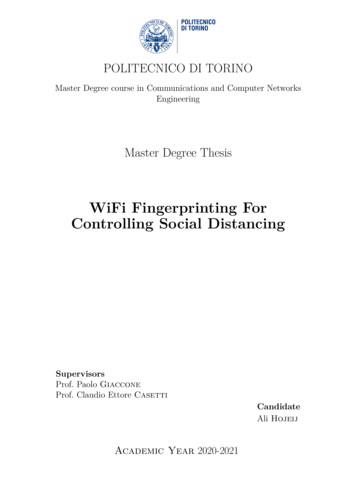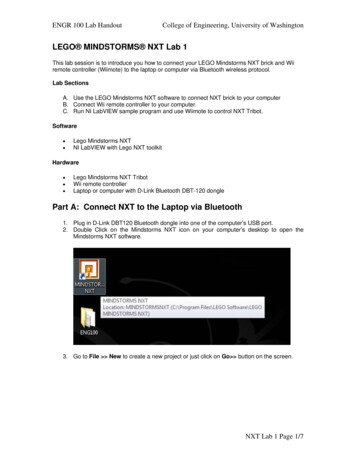Transcription
WibuKey Dongle Help Camprox OHG 2018
WibuKey Dongle HelpTable of ContentsForeword0Part I Create a Contextfile3Part II How to use Dongle Local31 Install .Files32 Settings.for your Computer33 Settings.for cadXtract4Part III How to use Dongle on Servers (LAN)61 Settings.for your Computer62 Settings.for the Server7Part IV Trouble Shooting81 Crash after.Win 10 Update9 Camprox OHG 2018
Create a Contextfile13Create a ContextfileRight-click, then goto new - WIBU Control FileSelect Entry and click create.2How to use Dongle LocalThis chapter will explain how to use a Wibu-Dongle local on your machine2.1Install FilesPlease go to download section of Wibu - http://www.wibu.com/de/anwendersoftware.htmland get WibuKey Runtime for your current platform and install it.Please keep in mind, that, if you want to use the dongle on a server, you have to installthe software on your PC AND the server!2.2Settings for your ComputerOpen up the program under system control - search in searchbar for wibukey - openSet Parameters as described on your local machine:
4WibuKey Dongle HelpSettings are both the same for User and Computer.Click Apply and OK.2.3Settings for cadXtractIf you want to use a Wibu-Dongle for cadXtract local on your computer, you have tochange the networksettingsto WkLan: Camprox OHG 2018
How to use Dongle LocalThen you must type in "localhost" and click "add". The same settingmust be done for "computer":5
6WibuKey Dongle HelpIf you have both cadXtract and camQuix license on your dongle it works fine, too.3How to use Dongle on Servers (LAN)If you wish to plug in the dongle into your server and the other computersin the network shall be able to work with, follow the next steps!The Software must be both installed on your PC and the server!3.1Settings for your ComputerOpen up the program under system control - search in searchbar for wibukey - openSet Parameters as described on your local machine: Camprox OHG 2018
How to use Dongle on Servers (LAN)7then fill in the IP of the Server (Set the same Parameters for "Computer"):Afterwards don't forget to restart WibuKey Network Server as described before!3.2Settings for the ServerOpen up the program under system control - search in searchbar for wibukey - openSet Parameters as described on your server:
8WibuKey Dongle HelpThen type in "localhost" and add (Set the same Parameters for "Computer"):Afterwards don't forget to restart WibuKey Network Server as described before!When you now start camquix, it will automatically search for the Wibu Dongle!4Trouble ShootingIn case something works no more, this Trouble Shooting might help you! Camprox OHG 2018
Trouble Shooting4.19Crash after Win 10 UpdateIf the Wibukey Server doesn't start no more, it might be helpful to re-install theWibukey Software. For this download the latest version of the software on the Wibukeysite under Software/Downloads. During the process of install, the programm might askyouto replace the old files, in this case type no.After this process:-Restart your computer-Restart the Wibukey Server (it's listed in the Taskbar, right-klick, restart)-Start the Wibukey Software and reenter the Servers Domain under the point Networkfor User and Computer (as described in chapters before)-If there is still no connection to your dongle in the network, try to activate/deactivate Ipv6in your system settings for the WLAN/LAN-AdapterNow start camQuix and the Server should find the Wibukey Dongle in the network!
Afterwards don't forget to restart WibuKey Network Server as described before! When you now start camquix, it will automatically search for the Wibu Dongle! . Trouble Shooting 9 4.1 Crash after Win 10 Update If the Wibukey Server doesn't start no more, it might be helpful to re-install the Wibukey Software. For this download the latest .