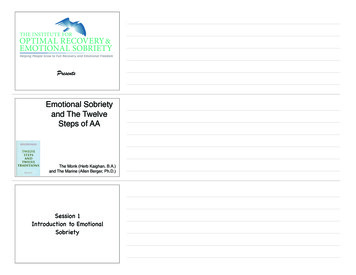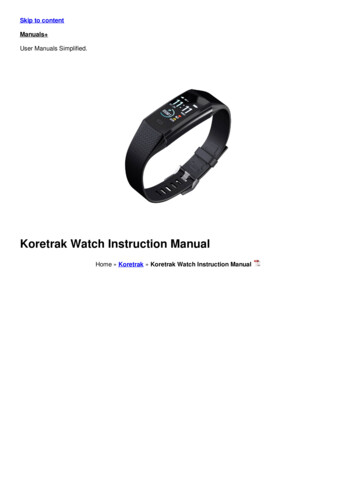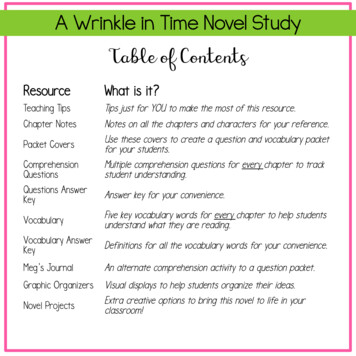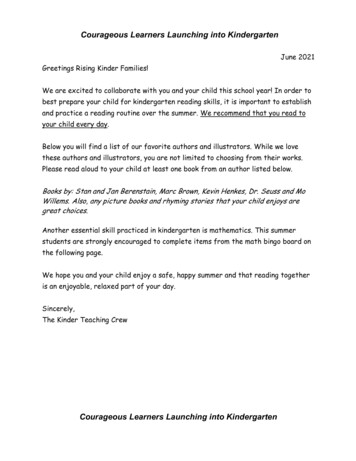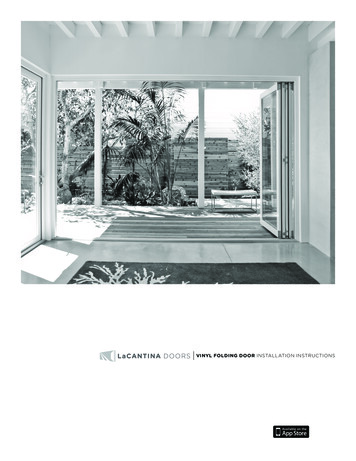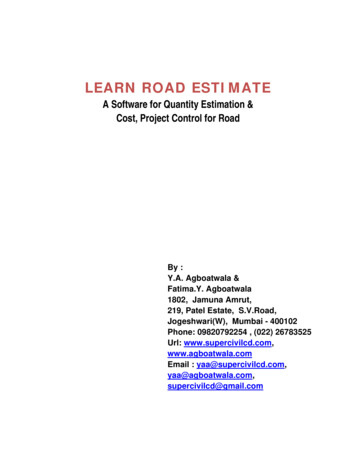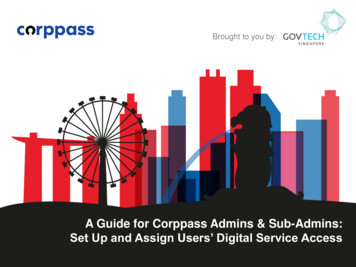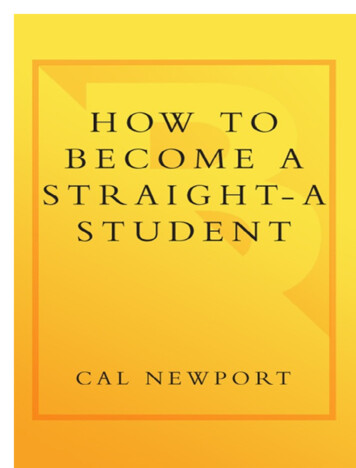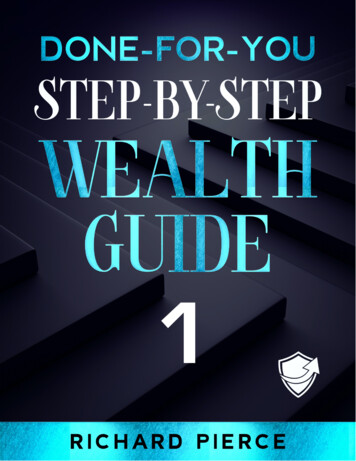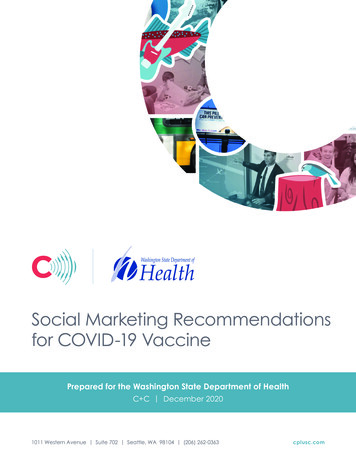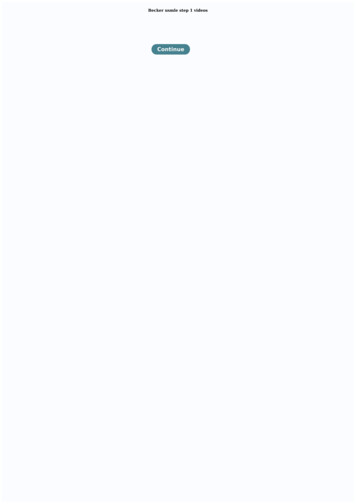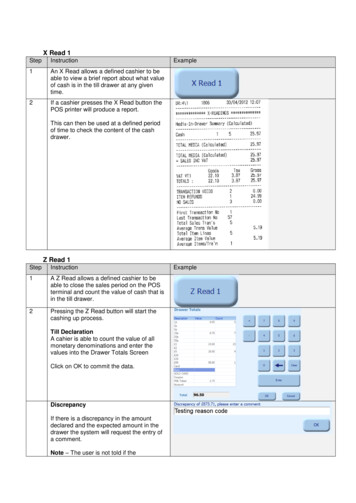
Transcription
X Read 1StepInstruction1An X Read allows a defined cashier to beable to view a brief report about what valueof cash is in the till drawer at any giventime.2If a cashier presses the X Read button thePOS printer will produce a report.ExampleThis can then be used at a defined periodof time to check the content of the cashdrawer.Z Read 1StepInstruction1A Z Read allows a defined cashier to beable to close the sales period on the POSterminal and count the value of cash that isin the till drawer.2Pressing the Z Read button will start thecashing up process.Till DeclarationA cahier is able to count the value of allmonetary denominations and enter thevalues into the Drawer Totals ScreenClick on OK to commit the data.DiscrepancyIf there is a discrepancy in the amountdeclared and the expected amount in thedrawer the system will request the entry ofa comment.Note – The user is not told if theExample
discrepancy is over or under.Click OK to commit the reasonA Cashier is asked if the drawer should berecounted. This will allow for mistakes andcorrections to be entered.Select Yes to recount and reenter thedeclarationsSelect NO to commit the dataA report is printer at the receipt printer andcan be bundled with the cash.Z Read breakdownThe data that is printed upon request has many aspects of information on it. This section will detail allthe elements printed.Media in Drawer Summary (Calculated) Cash: The amount of cash the till has calculated youhave takenTotal Media (Calculated): The total of all media (iecash, cheque ect) that the till has calculated you havetaken
Cash in Drawer Declaration Discrepancy *** 29.43 VAT 1 Cash: The amount of cash you have declared whenentering what you have in the drawerTotal Media (Declared): The total of all media (ie cash,cheque etc.) that you have declared when enteringwhat you have in the tillDiscrepancy This is the difference between what thetill has calculated you should have and what you haveactually declared you have.Comment 1: This is the reason you entered to explainthe discrepancyFloat In: This is the amount of float you entered at thestart of day.Sales Inc VAT: This is the total media calculated figurefrom above minus the float amount. i.e. how much ofthe money in the draw is from sales.Goods: This is the net value (before VAT) of all itemssold from VAT rate 1.Tax: This is the VAT amount of all items sold from VATrate 1.Gross: This is the gross value (with VAT) of all itemssold from VAT rate 1.NOTE - This continues for the other VATgroups.Transaction Data First Transaction No: This is the first transaction to becalculated in the z-readLast Transaction No: This is the last transaction to becalculated in the z-readTotal Sales Tran’s: The total number of salestransaction in the z-readAverage Transaction Value: The average value of alltransactions in the z-read
Z Read 3 – SCREEN SHOT REQD Total Items Lines: This is the number of items soldduring the z-readAverage Item Value: The average value of all itemssold during the z-readAverage Items/Trans: The average number of itemsper transactionFirst Transaction No: This is the first transaction to becalculated in the z-readLast Transaction No: This is the last transaction to becalculated in the z-readTotal Sales Tran’s: The total number of salestransaction in the z-readAverage Transaction Value: The average value of alltransactions in the z-readTotal Items Lines: This is the number of items soldduring the z-readAverage Item Value: The average value of all itemssold during the z-readAverage Items/Tra’n: The average number of itemsper transactionHourly Sales report Hourly sales ReportThis is a breakdown of your hourly sales. This can bedisabled.Assistant Sales ReportThis is a breakdown of how much each cahier took on thetill. This can be disabled.Paid in \ outThis details any payments made to or taken from the POS
terminal. Reason codes must be attributed to eachpayment.Z Read 1 ReprintStepInstruction1Selecting Z Read 1 Reprint will produce athe last Z read from the printer.Example
Total Items Lines: This is the number of items sold during the z-read Average Item Value: The average value of all items sold during the z-read Average Items/Trans: The average number of items per transaction Z Read 3 - SCREEN SHOT REQD First Transaction No: This is the first transaction to be calculated in the z-read