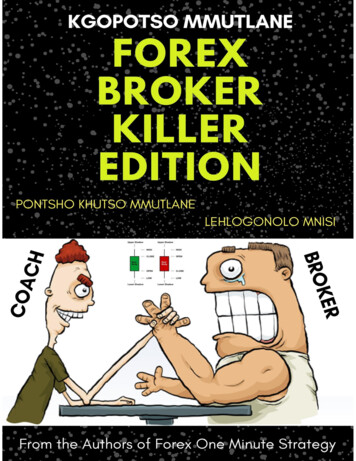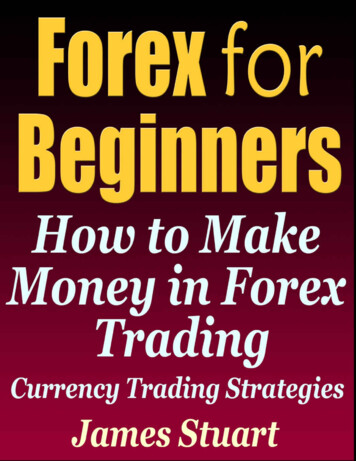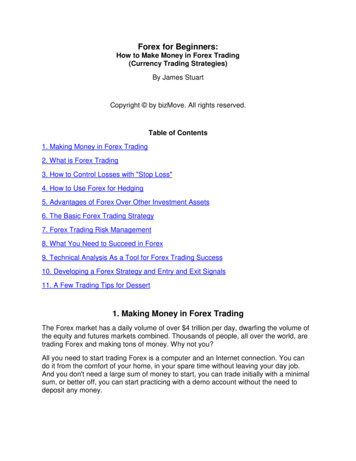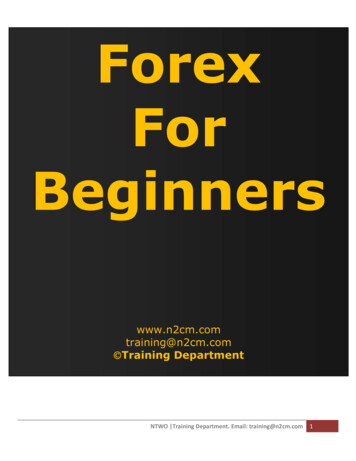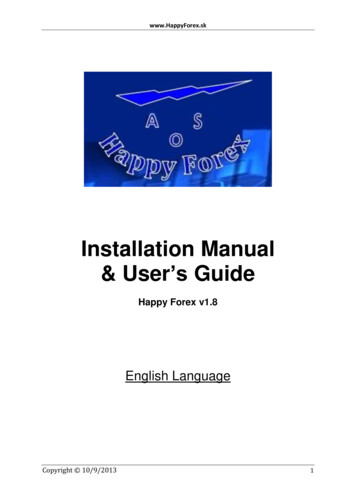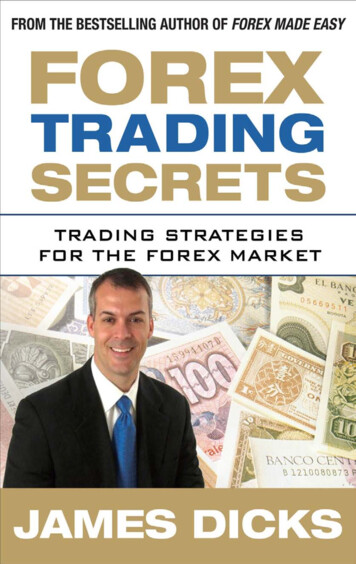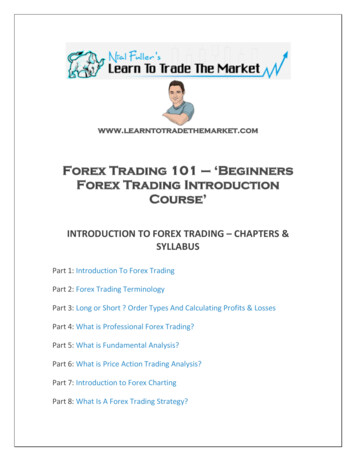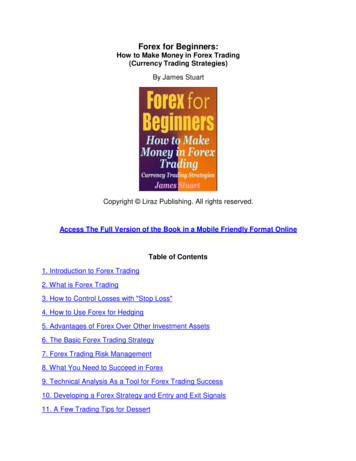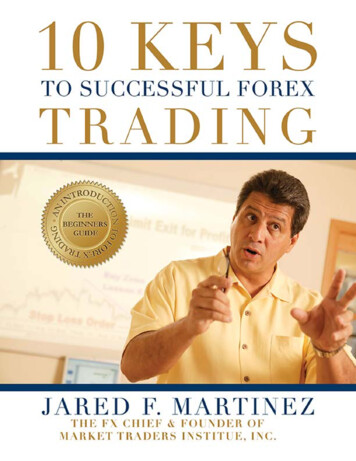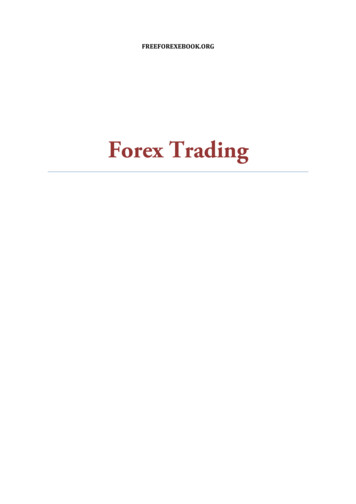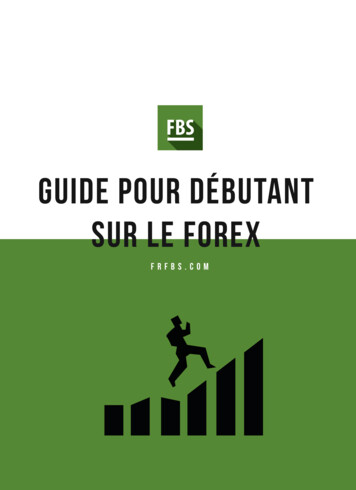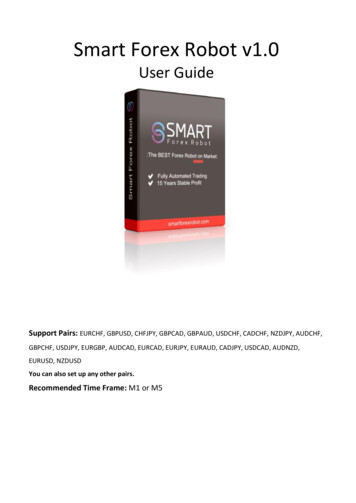
Transcription
Smart Forex Robot v1.0User GuideSupport Pairs: EURCHF, GBPUSD, CHFJPY, GBPCAD, GBPAUD, USDCHF, CADCHF, NZDJPY, AUDCHF,GBPCHF, USDJPY, EURGBP, AUDCAD, EURCAD, EURJPY, EURAUD, CADJPY, USDCAD, AUDNZD,EURUSD, NZDUSDYou can also set up any other pairs.Recommended Time Frame: M1 or M5
Getting StartedDo not EVER use two instances of the robot, or anycombination of robots with identical magic numberson a same account!!!Before installing Smart Forex Robot on your computer and commencing trading on a real account,please read this carefully: it may be crucial for your future profits.Trading forex entails risk and each instance of negligence or inattention may lead to significantloss!1. We strongly recommend that you operate a demo account before trading with real money. Thiswill help you become familiar with the way Smart Forex Robot operates before you commit genuinefunds to a real money account.2. Please be exceptionally careful when determining trading volumes and setting automatic riskmanagement parameters!3. If you suspect that Smart Forex Robot might be operating incorrectly, please halt operations andcontact us immediately!
The MetaTrader4 (MT4) Trading PlatformSmart Forex Robot operates within the MetaTrader4 trading platform. MT4 is a free trading platformavailable through most forex brokers.If you do not have MT4 installed on your computer, you can download a copy by going to one of thefollowing brokers and requesting a demo ex.comwww.pepperstone.comwww.hfeu.comThis list is for reference only. We are not affiliated with any broker.We cannot stress enough, how important is to choose a decent, reputable FOREX broker withcompetitive spreads and good trading conditions. If you are new to FOREX trading, make sure thatyou spend enough time in your own research for that matter, before investing any real money inany FOREX broker!Installing MetaTrader 4Browse through this section if you are familiar with MT4 and already have a broker account.After completing installation, you will be asked to create a demo account. Fill in the details and
select the amount of the account deposit. Enable Agree to subscribe to your newsletters, then clickNext.The program will ask you to select the trade server to which it should connect. Click Next. In the nextwindow, click Finish.
Installing Smart Forex Robot1. Copy files from “Experts” distributive to “MT4 Folder\MQL4\Experts\” folder and copy files from“Libraries” to “MT4 Folder\MQL4\Libraries” downloaded program Metatrader 4, get agreement tochange files in case of name-coincidence.2. Open Metatrader 4 terminal, Service - Settings, choose Advisors and do the same as it's shown inthe picture below.3. In Navigator panel (usually to the left) press " " in front of Advisors.4. Replace with (the help of mouse) Smart Forex Robot to chart selected pairs, M1 or M5 TimeFrame, schedule that was previously opened.5. Make necessary settings and press OK.
Description of advisor settings FixedLots - fixed size of the opened lot.RiskPercent - percentage size of the lot depending on the equity (5-8% is recommended, ifyou want to quickly increase the deposit, you can set 10-15%, but remember that thedrawdowns and the risk of loss increase accordingly).TakeProfit - manual setting of TakeProfit. When 0 is considered automatically, depending onthe conditions and the current volatility.StopLoss - manual setting of StopLoss. When 0 is considered automatically, depending on theconditions and the current volatility.VolatilATRFilter – coefficient of the volatility filter affects the total number of transactions.LimitOrders – number of simultaneous open transactions in one direction through thedistance specified in NextOrdersDist. For conservative trade, specify LimitOrders 1.NextOrdersDist – distance in points through which an additional order is opened.ChannelPeriod – number of bars to calculate the range of price movement.ChannelShiftEntry – number of points for indenting the range.MinSizeChannel – minimum width range.ExitAfterMinutes – number of minutes, after which the algorithm seeks to close the order foradditional filters, provided that the profit is greater than specified in the parameterExitMinutesProfitExitMinutesProfit – after how many points of profit, the order can be closed by additionalfiltersExitChannelDist – how many points price should go beyond the channel, so that thealgorithm can close the order provided that the profit is greater than specified in theparameter ExitChannelPipsExitChannelPips - after how many points of profit, an order can be closed, if the price goesbeyond the channelStart Hour - trading start hourStart Minute – trading start minuteEnd Hour – trading end hourEnd Minute – trading end minuteManualTimeOffsetGMT - manual setting of your broker's time zone. *Please read the chapterGMT Offset - how to set below.DST – if true, consider daylight saving timeTrail Start – if more than 0, after how many point Trailing Stop is enabledTrail Size – trailing move size pointTrail Step – trailing step pointMagicNumber - identifier of the orders of the EA. Attention! For each pair, set up a differentMagicNumberOrderComments - comments for opened orders.MaxSpread - maximum value of the spread, at which it is allowed to open orders
GMT Offset - how to set?To properly set GMT Offset need to follow the instructions below.1. Look at the clock in MetaTrader (top left in the "Market Watch" window).If you do not see, tap the combination of buttons Ctrl M).This is the current time, your broker.2. Go to tps://greenwichmeantime.com/
And see current time in London, it is a point of reference, GMT 0.3. Compare the current hour of your broker and the current hour for GMT - 0 that you have lookedat sites in paragraph 2.Exemplary embodiments of calculation:-Current time is GMT-0 9:30 (24 hour format) - current time is your broker 11:30 it means that yourbroker has 2 hours more than GMT-0, summarize your broker GMT Offset 2-Current time is GMT-0 9:30 (24 hour format) - current time is your broker 10:30 it means that yourbroker has 1 hours more than GMT-0, summarize your broker GMT Offset 1-Current time is GMT-0 9:30 (24 hour format) - current time is your broker 9:30 it means that yourbroker has 0 hours more than GMT-0, summarize your broker GMT Offset 0-Current time is GMT-0 9:30 (24 hour format) - current time is your broker 8:30 it means that yourbroker has 1 hours less than GMT-0, summarize your broker GMT Offset -1etc.
Terms of Use and Risk DisclosureU.S. GOVERNMENT REQUIRED DISCLAIMERFOREX trading has large potential rewards, but also large potential risk. You must be aware of the risksand be willing to accept them in order to invest in the FOREX markets. Don’t trade with money you can’tafford to lose. This is neither a solicitation nor an offer to Buy/Sell currencies, futures or options. Norepresentation is being made that any account will or is likely to achieve profits or losses similar to thosediscussed on this web site.The past performance of any trading system or methodology is not necessarily indicative of futureresults.Trading foreign exchange on margin carries a high level of risk and is not suitable for all investors. The highdegree of leverage can work against you. As with all investments, you should not invest money that youcannot afford to lose. Before deciding to invest in foreign exchange, you must carefully consider yourinvestment objectives, level of experience, and risk appetite.Additionally, you must be aware of all the risks associated with foreign exchange trading and seek advicefrom an independent financial advisor. Past results are not necessarily indicative of future success.CFTC RULE 4.41 – HYPOTHETICAL OR SIMULATED PERFORMANCE RESULTS HAVE CERTAIN LIMITATIONS.UNLIKE AN ACTUAL PERFORMANCE RECORD, SIMULATED RESULTS DO NOT REPRESENT ACTUALTRADING. ALSO, SINCE THE TRADES HAVE NOT BEEN EXECUTED, THE RESULTS MAY HAVE UNDER-OROVER COMPENSATED FOR THE IMPACT, IF ANY, OF CERTAIN MARKET FACTORS, SUCH AS LACK OFLIQUIDITY. SIMULATED TRADING PROGRAMS IN GENERAL ARE ALSO SUBJECT TO THE FACT THAT THEYARE DESIGNED WITH THE BENEFIT OF HINDSIGHT. NO REPRESENTATION IS BEING MADE THAT ANYACCOUNT WILL OR IS LIKELY TO ACHIEVE PROFIT OR LOSSES SIMILAR TO THOSE SHOWN.By using Smart Forex Robot, you acknowledge that you are familiar with these risks and that you aresolely responsible for the outcomes of your decisions. We accept no liability whatsoever for any director consequential loss arising from the use of this product. It's to be noted carefully in this respect,that past results are not necessarily indicative of future performance.Your purchase Smart Forex Robot serves as your acknowledgement and representation that you haveread and understand these TERMS OF USE and that you agree to be bound by such TERMS OF USE("License Agreement").Copyright InformationREPRODUCTION AND OR TRANSLATION OF ANY PART OF THIS WORK BY ANY MEANS ELECTRONIC ORMECHANICAL INCLUDING PHOTOCOPYING BEYOND THAT PERMITTED BY COPYRIGHT LAW WITHOUTTHE PRIOR WRITTEN PERMISSION OF THE PUBLISHER IS UNLAWFUL.The latest version and more information is available on the website http://smartforexrobot.com/Copyright @ 2014-2017 SmartForexRobot.com - All Rights ReservedAuthor: Smart Forex Robot Robot TeamWebsite: www.smartforexrobot.comThis product is protected by copyright SmartForexRobot.com. Not decompile and crack!
"Libraries" to "MT4 Folder\MQL4\Libraries" downloaded program Metatrader 4, get agreement to change files in case of name-coincidence. 2. Open Metatrader 4 terminal, Service - Settings, choose Advisors and do the same as it's shown in . ChannelPeriod - number of bars to calculate the range of price movement.