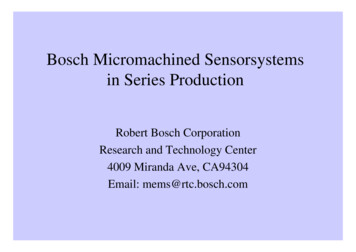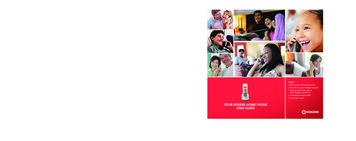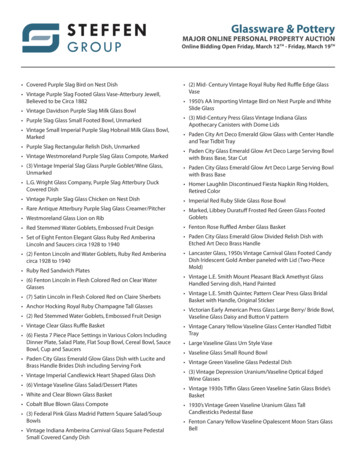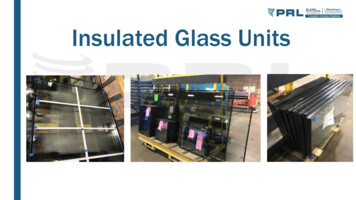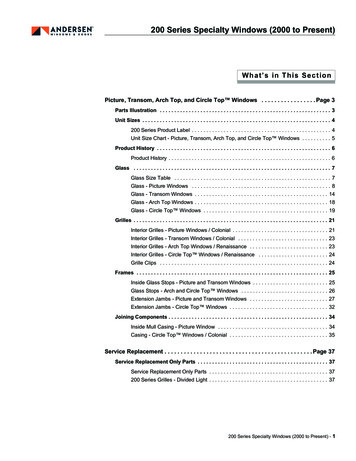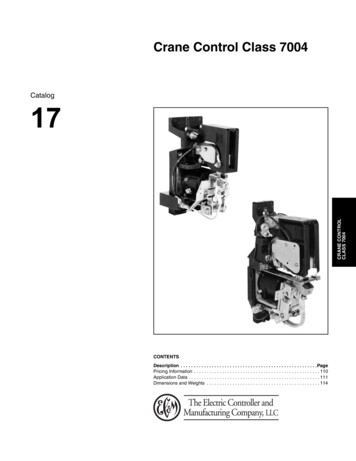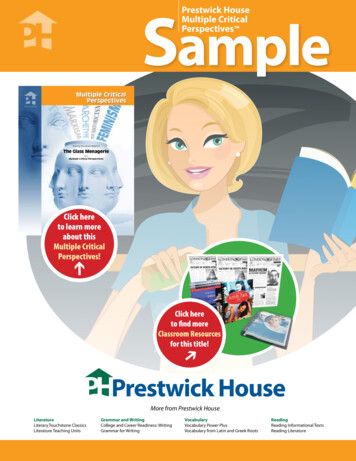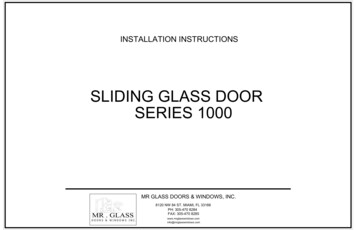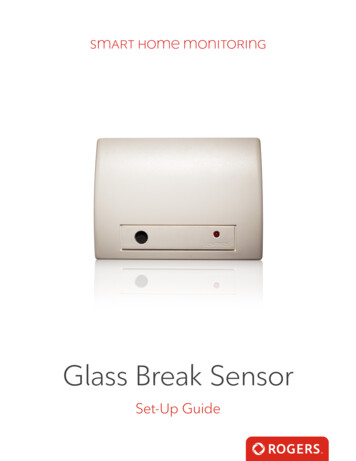
Transcription
Glass Break SensorSet-Up Guide
Thanks for choosing RogersSmart Home Monitoring!Once you've set-up your Glass Break Sensor, you can receive notifications ifthe sound of breaking glass is detected in your home. The sensor listens foractual patterns of breaking glass using Pattern Recognition Technology and it features a 20 ft. (6 m) range from sensor to glass.Let's begin!2Smart Home Monitoring Glass Break Sensor Introduction
Helpful hintsPlease refer to the enclosed manufacturer’s installation guide for operating and safetyinstructions. To avoid injury, read all set-up and safety information included in your packagebefore installing and setting up your device. As set out in your service agreement, Rogers willnot be liable for any damage to your property as a result of your installation. If you encounter aproblem setting up your device, or wish to book a Rogers technician to come set it up, pleasecall Rogers Technical Support at 1-888-764-3771 or visit www.rogers.com/install.Package contents1. Glass Break Sensor2. Manufacturer’s installation guide3Smart Home Monitoring Glass Break Sensor Introduction
Which Smart Home Monitoringplan do you have?1. Basic PlanYou'll be installing this devicewith your smartphone today.Click here to go to Section 1.or2. Aware, Assure,Protect, Control PlanYou'll be installing this device with yourTouchpad today. Click here to go to Section 2.Can’t remember which plan you’re on? Login to your MyRogers account and look under“Account Services” or visit smarthome.rogers.com.Helpful hints:Please refer to the enclosed manufacturer’s installation guide for operating and safetyinstructions. To avoid injury, read all set-up and safety information included in your packagebefore installing and setting up your device. As set out in your service agreement, Rogers willnot be liable for any damage to your property as a result of your installation. If you encountera problem setting up your device, or wish to book a Rogers technician to come set it up, pleasecall Rogers Technical Support at 1 888 764-3771 or visit www.rogers.com/install.4Smart Home Monitoring Glass Break Sensor Introduction
1 Pairing the Glass BreakSensor with your smartphoneBefore you begin:The below steps should be followed once you have completed the activation of yourSmart Home Monitoring Basic Kit.5Smart Home Monitoring Glass Break Sensor Smartphone Set-Up
1. Login to your Rogers Smart Home Monitoring app. (Can’t remember your login info?Visit rogers.com to retrieve your username or password).2. On My Home screen, tap Settings, then Manage Devices then Add Devices.3. Tap Glass Break Sensors.6Smart Home Monitoring Glass Break Sensor Smartphone Set-Up
4. Prepare your Glass Break Sensor to be pairedfollowing the simple instructions on your screen.For more detailed instructions, you can tap More.Remove the back cover of the Glass Break Sensorto be paired.While holding the Defaulting Switch on theGlass Break Sensor, insert the battery.Defaulting Switch7Smart Home Monitoring Glass Break Sensor Smartphone Set-Up
5. Once the Glass Break Sensor is detected you will see the Sensor icon, and Pairing.will appear.Once pairing is complete, the Sensor icon will change to the Zone icon and a blue checkmark will appear to the right.Please note the Hub may take between 1 to 3 minutes to detect the Glass Break Sensor.Tap Continue to complete pairing.8Smart Home Monitoring Glass Break Sensor Smartphone Set-Up
6. Tap Edit to configure the Glass Break Sensor.7.The naming box shows the default name ofGlass Break Sensor. Tap on this box to customize itsname (e.g. Kitchen Window).When you’re done, tap Save.9Smart Home Monitoring Glass Break Sensor Smartphone Set-Up
Your installation is done!Your Glass Break Sensor is now part of your Smart Home Monitoring system.Now you can control the Glass Break Sensor remotely with your smartphoneapp and through the Web Control Centre.Start using this device:Use your smartphone app or visit the Web Control Centre at smarthome.rogers.com to: Get an instant alert if the sound of breaking glass is detected in your home. Quickly confirm the sensor is working with the hand clap feature. Learn more about the features of your Smart Home Monitoring system.How to reset this device:If you are trying to add your Glass Break Sensor to your Smart Home Monitoring systemand you are unable to pair it in the first few attempts, or if you see an error while pairing,try the following steps to reset the Glass Break Sensor and then pair it again.1. Remove the back cover of the Glass Break Sensor tobe paired.2. Remove the battery.3. While holding the Defaulting Switch on theGlass Break Sensor, insert the battery.Defaulting Switch4. Now, try the pairing process again following theinstructions in the Pairing the Glass Break Sensorsection.10Smart Home Monitoring Glass Break Sensor Smartphone Set-Up
How to remove this device from your system:Should you need at any point in the future to remove your Glass Break Sensor from yourRogers Smart Home Monitoring system, follow the steps below:1. Log in to your Rogers Smart Home Monitoringmobile app.2. On My Home screen, tap Settings at the bottom.3. Go to Manage Devices.4. Under Installed Devices, select the Glass BreakSensor you want to remove by tapping Edit nextto the device name.5. Under Edit Device, tap Remove Device(see example).6. Tap Save to confirm.11Smart Home Monitoring Glass Break Sensor Smartphone Set-Up
2 Pairing the Glass Break Sensorwith your TouchpadBefore you begin:Once the Glass Break Sensor has been physically installed and tested forproper functioning, follow the steps below to pair your Glass Break Sensorwith your Rogers Smart Home Monitoring system.Note: Please install one Glass Break Sensor at a time.1. On the Touchpad, select theSettings app from the HomeScreen.2. When prompted for yourMaster code, enter TechnicianCode: 4381.12Smart Home Monitoring Glass Break Sensor Touchpad Set-Up
3. On the Tech ID page enter4381 and click Done.4. Select Sensors and Zones.5. Select Add a sensor/zone.13Smart Home Monitoring Glass Break Sensor Touchpad Set-Up
6. To put the sensor in pairing mode, remove the backcover of the Glass Break sensor to be paired.7.While holding the Defaulting Switch on the Glass Break sensor, insert the battery.8. Release the tamper switch and the green LED will start flashing3 times every few seconds. The sensor is now in pairingmode. Do not replace the cover of the sensor yet.9. Click Next on the LocatingWireless Sensors screen.The Touchpad will nowlook for a sensor forup to 10 minutes.14Smart Home Monitoring Glass Break Sensor Touchpad Set-Up
10. Wait for the icon Trip to Pairto appear as shown on theleft.If you are unable to pair thesensor, refer to the reset tofactory section and returnback to Step 3 and continuethrough the pairing process.11. Now trip the sensor byreplacing the cover on thesensor.12. The icon will update withZone # and a checkmarkas shown on the left.13. Once sensor pairing issuccessful, click Done.14. Click Next on thefollowing screen.15Smart Home Monitoring Glass Break Sensor Touchpad Set-Up
15. A list of all of the sensorscurrently paired to yourTouchpad will appear.16. Select the sensor you havejust paired (labelled Zone #).Modify the zonefunction as desired.Zone functions for the GlassBreak Sensor are listed on theleft. When on this screen, afunction must be selected toclose the prompt.16Smart Home Monitoring Glass Break Sensor Touchpad Set-Up
Each function is explained below:Perimeter24-Hour informWhen armed, faulting this zone starts anWhen zone is tripped, there is never an alarm.alarm immediately.However, an event is recorded in the history,and the Touchpad emits a configured sound.17. Modify the zone name asdesired and click Next. Anexample is shown on the left.A list of the sensors will appearagain now with your newsensor with its updated name.You may click on it again tomodify it. Otherwise, completethe process by clicking onReturn to Menu.17Smart Home Monitoring Glass Break Sensor Touchpad Set-Up
TROUBLESHOOTING:If you are unable to pair the sensor, refer to the reset to factory section and return back toStep 3 and continue through the pairing process.Note:You are responsible for obtaining all necessary municipal permits for a home securitysystem. In accordance with your municipal by-laws, a fine may be levied or policeresponse to your premises may be suspended due to excessive false alarms or failureto obtain a permit.In addition to the limitations of liability set out at Section 9 of the Terms, to the maximum extentpermitted by applicable law, the Rogers Parties will not be liable to you or to any third party forany direct, indirect, special, consequential, incidental, economic or punitive damages (includingloss of profit or revenue, financial loss, loss of business opportunities, loss, destruction oralteration of data, files, software, breach of privacy or security, property damage, personalinjury, death, or any other foreseeable or unforeseeable loss, however caused) resulting orrelating directly or indirectly from or relating to: (i) any malfunction, disruption or unavailabilityof the Home Monitoring Services (including, without limitation, the failure, for any reason, of thealarm system to operate or, if your Home Monitoring Services include central monitoring, of therecipient of any alarm signal to react properly);INSTALLATION AND SET-UP OF EQUIPMENT(Applicable where Rogers does not install the Equipment)It is your responsibility to have the Equipment installed and set up. ROGERS IS NOTRESPONSIBLE FOR INSTALLING OR SETTING THE EQUIPMENT UP OR ENSURING THAT THEINSTALLATION OR SET-UP OF THE EQUIPMENT ARE APPLICABLE OR APPROPRIATE FOR THEUSE OF YOUR EQUIPMENT IN YOUR PREMISES. ROGERS IS NOT LIABLE FOR ANY PROPERTYDAMAGES AS A RESULT OF SELF-INSTALLATION OR SET-UP OF THE EQUIPMENT.18Smart Home Monitoring Glass Break Sensor Touchpad Set-Up
Your installation is done!Your Glass Break Sensor is now part of your Smart Home Monitoring system.Now you can control the Glass Break Sensor remotely with your smartphoneapp and through the Web Control Centre.Start using this device:Use your smartphone app or visit the Web Control Centre at smarthome.rogers.com to: Get an instant alert if the sound of breaking glass is detected in your home. Quickly confirm the sensor is working with the hand clap feature. Learn more about the features of your Smart Home Monitoring system.How to reset this device:If you are trying to add your Glass Break Sensor to your Smart Home Monitoring systemand you are unable to pair it in the first few attempts, or if you see an error while pairing,try the following steps to reset the Glass Break Sensor and then pair it again.1. Remove the back cover of the Glass Break Sensor tobe paired.2. Remove the battery.3. While holding the Defaulting Switch on theGlass Break Sensor, insert the battery.Defaulting Switch4. Now, try the pairing process again following theinstructions in the Pairing the Glass Break Sensorsection.19Smart Home Monitoring Glass Break Sensor Touchpad Set-Up
14 Smart Home Monitoring Glass Break Sensor Touchpad Set-Up 6. To put the sensor in pairing mode, remove the back cover of the Glass Break sensor to be paired. 7. While holding the Defaulting Switch on the Glass Break sensor, insert the battery. 8. Release the tamper switch and the green LED will start flashing 3 times every few seconds.