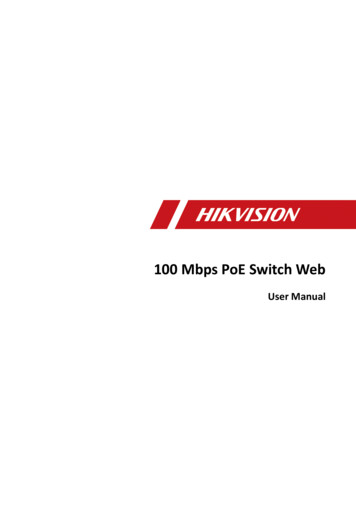
Transcription
100 Mbps PoE Switch WebUser Manual
100 Mbps PoE Switch Web User ManualLegal Information 2020 Hangzhou Hikvision Digital Technology Co., Ltd. All rights reserved.About this ManualThe Manual includes instructions for using and managing the Product. Pictures, charts, images andall other information hereinafter are for description and explanation only. The informationcontained in the Manual is subject to change, without notice, due to firmware updates or otherreasons. Please find the latest version of this Manual at the Hikvision website ( https://www.hikvision.com/ ).Please use this Manual with the guidance and assistance of professionals trained in supporting theProduct.Trademarksand other Hikvision's trademarks and logos are the properties ofHikvision in various jurisdictions.Other trademarks and logos mentioned are the properties of their respective owners.DisclaimerTO THE MAXIMUM EXTENT PERMITTED BY APPLICABLE LAW, THIS MANUAL AND THE PRODUCTDESCRIBED, WITH ITS HARDWARE, SOFTWARE AND FIRMWARE, ARE PROVIDED “AS IS” AND “WITHALL FAULTS AND ERRORS”. HIKVISION MAKES NO WARRANTIES, EXPRESS OR IMPLIED, INCLUDINGWITHOUT LIMITATION, MERCHANTABILITY, SATISFACTORY QUALITY, OR FITNESS FOR A PARTICULARPURPOSE. THE USE OF THE PRODUCT BY YOU IS AT YOUR OWN RISK. IN NO EVENT WILL HIKVISIONBE LIABLE TO YOU FOR ANY SPECIAL, CONSEQUENTIAL, INCIDENTAL, OR INDIRECT DAMAGES,INCLUDING, AMONG OTHERS, DAMAGES FOR LOSS OF BUSINESS PROFITS, BUSINESSINTERRUPTION, OR LOSS OF DATA, CORRUPTION OF SYSTEMS, OR LOSS OF DOCUMENTATION,WHETHER BASED ON BREACH OF CONTRACT, TORT (INCLUDING NEGLIGENCE), PRODUCT LIABILITY,OR OTHERWISE, IN CONNECTION WITH THE USE OF THE PRODUCT, EVEN IF HIKVISION HAS BEENADVISED OF THE POSSIBILITY OF SUCH DAMAGES OR LOSS.YOU ACKNOWLEDGE THAT THE NATURE OF THE INTERNET PROVIDES FOR INHERENT SECURITYRISKS, AND HIKVISION SHALL NOT TAKE ANY RESPONSIBILITIES FOR ABNORMAL OPERATION,PRIVACY LEAKAGE OR OTHER DAMAGES RESULTING FROM CYBER-ATTACK, HACKER ATTACK, VIRUSINFECTION, OR OTHER INTERNET SECURITY RISKS; HOWEVER, HIKVISION WILL PROVIDE TIMELYTECHNICAL SUPPORT IF REQUIRED.YOU AGREE TO USE THIS PRODUCT IN COMPLIANCE WITH ALL APPLICABLE LAWS, AND YOU ARESOLELY RESPONSIBLE FOR ENSURING THAT YOUR USE CONFORMS TO THE APPLICABLE LAW.ESPECIALLY, YOU ARE RESPONSIBLE, FOR USING THIS PRODUCT IN A MANNER THAT DOES NOTINFRINGE ON THE RIGHTS OF THIRD PARTIES, INCLUDING WITHOUT LIMITATION, RIGHTS OFPUBLICITY, INTELLECTUAL PROPERTY RIGHTS, OR DATA PROTECTION AND OTHER PRIVACY RIGHTS.YOU SHALL NOT USE THIS PRODUCT FOR ANY PROHIBITED END-USES, INCLUDING THEDEVELOPMENT OR PRODUCTION OF WEAPONS OF MASS DESTRUCTION, THE DEVELOPMENT ORi
100 Mbps PoE Switch Web User ManualPRODUCTION OF CHEMICAL OR BIOLOGICAL WEAPONS, ANY ACTIVITIES IN THE CONTEXT RELATEDTO ANY NUCLEAR EXPLOSIVE OR UNSAFE NUCLEAR FUEL-CYCLE, OR IN SUPPORT OF HUMANRIGHTS ABUSES.IN THE EVENT OF ANY CONFLICTS BETWEEN THIS MANUAL AND THE APPLICABLE LAW, THE LATERPREVAILS.ii
100 Mbps PoE Switch Web User ManualRegulatory InformationFCC InformationPlease take attention that changes or modification not expressly approved by the party responsiblefor compliance could void the user's authority to operate the equipment.FCC compliance: This equipment has been tested and found to comply with the limits for a Class Adigital device, pursuant to part 15 of the FCC Rules. These limits are designed to providereasonable protection against harmful interference when the equipment is operated in acommercial environment. This equipment generates, uses, and can radiate radio frequency energyand, if not installed and used in accordance with the instruction manual, may cause harmfulinterference to radio communications. Operation of this equipment in a residential area is likely tocause harmful interference in which case the user will be required to correct the interference at hisown expense.FCC ConditionsThis device complies with part 15 of the FCC Rules. Operation is subject to the following twoconditions:1. This device may not cause harmful interference.2. This device must accept any interference received, including interference that may causeundesired operation.EU Conformity StatementThis product and - if applicable - the supplied accessories too are marked with"CE" and comply therefore with the applicable harmonized Europeanstandards listed under the EMC Directive 2014/30/EU, the RoHS Directive2011/65/EU.2012/19/EU (WEEE directive): Products marked with this symbol cannot bedisposed of as unsorted municipal waste in the European Union. For properrecycling, return this product to your local supplier upon the purchase ofequivalent new equipment, or dispose of it at designated collection points.For more information see: http://www.recyclethis.info .2006/66/EC (battery directive): This product contains a battery that cannot bedisposed of as unsorted municipal waste in the European Union. See theproduct documentation for specific battery information. The battery ismarked with this symbol, which may include lettering to indicate cadmium(Cd), lead (Pb), or mercury (Hg). For proper recycling, return the battery toyour supplier or to a designated collection point. For more information see:http://www.recyclethis.info .iii
100 Mbps PoE Switch Web User ManualIndustry Canada ICES-003 ComplianceThis device meets the CAN ICES-3 (A)/NMB-3(A) standards requirements.iv
100 Mbps PoE Switch Web User ManualPrefaceApplicable ModelsThis manual is applicable to DS-3E13XXP-SI series switches.About the Default Default administrator account: admin. Default IP address: 192.168.1.64.Symbol ConventionsThe symbols that may be found in this document are defined as follows.SymbolDescriptionDangerIndicates a hazardous situation which, if not avoided, will or couldresult in death or serious injury.CautionIndicates a potentially hazardous situation which, if not avoided, couldresult in equipment damage, data loss, performance degradation, orunexpected results.NoteProvides additional information to emphasize or supplementimportant points of the main text.Safety Instruction DangerThis is a class A product and may cause radio interference in which case the user may berequired to take adequate measures.Ensure that your devices powered via the PoE port have their shells protected and fire-proofed,because the switches are not compliant with the Limited Power Source (LPS) standard.In the use of the product, you must be in strict compliance with the electrical safety regulationsof the nation and region.The socket-outlet shall be installed near the device and shall be easily accessible.The device must be connected to an earthed mains socket-outlet.Install the device according to the instructions in this manual.v
100 Mbps PoE Switch Web User Manual indicates hazardous live and the external wiring connected to the terminals requiresinstallation by an instructed person.Keep body parts away from fan blades. Disconnect the power source during servicing.Never place the device in an unstable location. The device may fall, causing serious personalinjury or death.This device is not suitable for use in locations where children are likely to be present.CAUTION: Risk of explosion if the battery is replaced by an incorrect type.Improper replacement of the battery with an incorrect type may defeat a safeguard (forexample, in the case of some lithium battery types).Do not dispose of the battery into fire or a hot oven, or mechanically crush or cut the battery,which may result in an explosion.Do not leave the battery in an extremely high temperature surrounding environment, which mayresult in an explosion or the leakage of flammable liquid or gas.Do not subject the battery to extremely low air pressure, which may result in an explosion or theleakage of flammable liquid or gas. Dispose of used batteries according to the instructions.CautionCAUTION: Double pole/Neutral fusing. After operation of the fuse, parts of the device thatremain energized might represent a hazard during servicing.The device has been designed, when required, modified for connection to an IT powerdistribution system.This device is suitable for mounting on concrete or other non-combustible surface only.The ventilation should not be impeded by covering the ventilation openings with items, such asnewspapers, table-cloths, curtains, etc. The openings shall never be blocked by placing thedevice on a bed, sofa, rug or other similar surface.No naked flame sources, such as lighted candles, should be placed on the device.The device shall not be exposed to dripping or splashing and that no objects filled with liquids,such as vases, shall be placed on the device.Burned fingers when handling the cover area of the device. Wait one-half hour after switchingoff before handling the parts.CLASS 1 LASER PRODUCTvi
100 Mbps PoE Switch Web User ManualContentsChapter 1 Product Introduction . 1Chapter 2 Activation and Login . 2Chapter 3 Device Management . 4Chapter 4 Switch Configuration . 74.1 Port Configuration . 74.1.1 Attribute Configuration . 74.1.2 Configure Port Mirroring . 84.1.3 Long-Range Mode Configuration . 84.1.4 Configure Port Isolation . 94.2 Link Aggregation Configuration . 104.3 VLAN Configuration . 114.3.1 Add a VLAN . 114.3.2 Configure a Port . 124.4 QoS Configuration . 144.5 SNMP Configuration . 164.5.1 SNMP Proxy Settings . 174.5.2 SNMP Trap Settings . 174.6 STP Configuration . 184.6.1 Global Configuration . 184.6.2 STP Port Configuration . 204.6.3 STP Status View . 224.7 PoE Management . 22Chapter 5 System Management . 245.1 Time Sync . 245.2 Device Operation . 245.3 Configuration File Export . 25vii
100 Mbps PoE Switch Web User Manual5.4 Configuration File Import . 265.5 Device Upgrade . 265.6 Log Management . 265.7 Network Diagnostics . 275.8 User Management . 285.9 Security Management . 295.10 Configure Network . 29viii
100 Mbps PoE Switch Web User ManualChapter 1 Product IntroductionDS-3E13XXP-SI series switches (hereinafter referred to as "the device") are layer 2 PoE switches,providing advanced PoE power supply technology on the basis of high-performance access. Theswitches support client management, network topology management, link aggregation, portmanagement and so on. The switches are suitable for small-scale LAN device access.1
100 Mbps PoE Switch Web User ManualChapter 2 Activation and LoginFor the first time usage, you must activate the switch and configure the password.Before You StartThe computer and the switch are on the same network segment.StepsNoteTake DS-3E1510P as an example. All figures in this manual are for illustration purpose only.1. Enter the default IP 192.168.1.64 in the browser address bar.Figure 2-1 ActivationNoteYou are recommended to use the newest version of the following browsers: IE 10 , Edge, andChrome 31 .2. Configure the password and confirm it.3. Click OK.Go to the login page.Figure 2-2 Login4. Enter the User Name and Password, and click Log In.5. Optional: Change the network configuration.2
100 Mbps PoE Switch Web User Manual1) Go to System Management Network Configuration .Figure 2-3 Network Configuration2) Change the IP address, mask address, the gateway address, DNS and alternative DNS asneeded. You can log in to the switch with the new IP address next time.NoteYou are recommended to change the network configuration to better manage the switch.3
100 Mbps PoE Switch Web User ManualChapter 3 Device ManagementAfter logging in to the Web, you can go to Device Status to view the device status, including thedevice information, working status, port status, port statistics, and PoE status.Device InformationFigure 3-1 Device Information Management VLAN: The management VLAN is VLAN 1 by default that cannot be edited. MAC Address Aging Time: Aging time for MAC address table entries. The default is 300 secondsthat cannot be edited.4
100 Mbps PoE Switch Web User ManualWorking StatusFigure 3-2 Working StatusView the device running time, memory usage, and CPU usage.Port StatusFigure 3-3 Port StatusView the connection status, rate, duplex, and flow control of all ports.Port StatisticsFigure 3-4 Port Statistics5
100 Mbps PoE Switch Web User Manual Refreshing Rate: 10 sec, 30 sec, 60 sec, and Manually Refresh is available. Refresh: When you choose Manually Refresh, you can click Refresh to refresh the statistics. Reset: You can click Reset to clear all the statistics.PoE StatusFigure 3-5 PoE StatusView the complete appliance PoE status and the output power of each PoE port.6
100 Mbps PoE Switch Web User ManualChapter 4 Switch Configuration4.1 Port Configuration4.1.1 Attribute ConfigurationThe basic parameters can influence the working status of ports. Configure the parametersaccording to the actual situation.Steps1. Go to Switch Configuration Basic Configuration Port Configuration AttributeConfiguration .Figure 4-1 Port Attribute Configuration2. Configure the parameters.SpeedThe speed of data transmission of the port. PoE port: The default is auto. SFP fiber optical port: The default is auto that cannot be edited.DuplexThe duplex mode of the port. PoE port: The default is auto that cannot be edited. SFP fiber optical port: The default is auto that cannot be edited.Flow ControlEnabling the flow control can prevent data loss in data transmission.7
100 Mbps PoE Switch Web User ManualEnableEnable or disable the port link.3. Click Save to complete the configuration.4.1.2 Configure Port MirroringPort mirroring monitors network traffic by sending copies of all incoming and outgoing packetsfrom one port to a mirroring port.Steps1. Go to Switch Configuration Basic Configuration Port Configuration Port Mirroring .2. Check Enable of Port Mirroring.3. Select one port as Mirror Port, which monitors and analyzes the packets from mirror sourceports.4. Select Mirror Direction.Disable MirrorThe port is not under surveillance.InboundThe data received by the mirror source port is under surveillance.OutboundThe data sent from the mirror source port is under surveillance.Inbound and OutboundBoth received and sent data of the mirror source port are under surveillance.5. Switch on Set as Mirror Source if you want to select certain ports from the list as mirror sourcethat is under surveillance.NoteYou can set one or more ports as the mirror source.6. Click Save to complete the port mirroring configuration.4.1.3 Long-Range Mode ConfigurationWhen long-range mode is enabled, the transmission distance of the port can reach 300 meters,and the rate is 10 Mbps.Steps1. Go to Switch Configuration Basic Configuration Port Configuration Long-Range Mode .8
100 Mbps PoE Switch Web User ManualFigure 4-2 Long-Range Mode Configuration2. Check Enable of the port.3. Click Save to complete the configuration.4.1.4 Configure Port IsolationSet ports to different VLAN in order to isolate different packets on Layer 2. Ports in the sameisolation group cannot communicate with each other while can communicate with the ports ofdifferent group.Steps1. Go to Switch Configuration Basic Configuration Port Configuration Port Isolation .2. Select the ports to isolation group.3. Click Save.9
100 Mbps PoE Switch Web User Manual4.2 Link Aggregation ConfigurationLink aggregation is used to aggregate physical ports to create a logical channel. The advantages oflink aggregation are higher transmission speed with wider bandwidth.Steps1. Go to Switch Configuration Basic Configuration Link Aggregation Load BalancingConfiguration to configure Load Balancing Mode.Figure 4-3 Load BalancingSource and Destination MACLoad balancing is performed based on source and destination MAC addresses on all thepackets.2. Add a link aggregation group in Aggregation Group Configuration.Figure 4-4 Link Aggregation Group1) Click Add.10
100 Mbps PoE Switch Web User ManualFigure 4-5 Add a Link Aggregation Group2) Enter the group number in the Aggregation Group field. The range is from 1 to 8.3) Move the ports that are to be assigned to the group from the Available Port List to theGroup Members list.Note You can delete the ports from the Group Members by clicking Delete. The rate, duplex, flow control, VLAN, and long-range configuration of all ports in oneaggregation group must be the same.4) Click OK to add a link aggregation group.4.3 VLAN ConfigurationA Virtual Local Area Network (VLAN) is a group of devices located on different LAN segments thatare configured to communicate as if they were attached to the same wire. LANs are based onlogical instead of physical connections, which is flexible for device connection.4.3.1 Add a VLANSteps1. Go to Switch Configuration Basic Configuration VLAN 802.1Q VLAN .2. Click Add.11
100 Mbps PoE Switch Web User ManualFigure 4-6 Add a VLAN3. Enter a VLAN ID.Note A maximum of 128 VLANs are supported. The range is from 1 to 4094.4. Optional: You can also delete a VLAN by clicking Delete.NoteYou cannot delete the VLAN 1, because VLAN 1 is the Management VLAN.4.3.2 Configure a PortSteps1. Select a port to configure on the Port Configuration page.12
100 Mbps PoE Switch Web User ManualFigure 4-7 VLAN Port Configuration2. Click Edit.3. Configure the port VLAN.- Access Port An access port transports traffic to and from only the specified VLAN, usually thedefault VLAN, VLAN 1. Select Port VLAN Type as ACCESS, and select the PVID.Figure 4-8 Edit an Access Port VLANNoteAll ports in the same aggregation group will be edited automatically at the same time.- Trunk Port13
100 Mbps PoE Switch Web User Manual A trunk port is a port that is assigned to carry traffic for all the VLANs. Select Port VLAN Type as TRUNK, select the PVID and enter the VLAN that are allowedto be accessed.Figure 4-9 Edit a Trunk Port VLANNote All ports in the same aggregation group will be edited automatically at the same time. You can check All VLANS are allowed to be accessed. to assign the port to all the VLANs.4. Click OK.5. Click Save to save the configuration.4.4 QoS ConfigurationQuality of Service (QoS) includes the transmission bandwidth, delay, packet loss rate and etc.Increasing network bandwidth, decreasing network delay, and reducing packet losses can improveQoS in network service. You can configure the scheduling mode and port priority of QoS.Steps1. Go to Switch Configuration Basic Configuration QoS Scheduling Mode to select ascheduling type.14
100 Mbps PoE Switch Web User ManualFigure 4-10 Scheduling ModeNORMALFirst In First Out (FIFO) mode. Transmit the message coming in first. QoS is not enabled.SPStrict Priority mode. Transmit the message according to the actual priority configuration.WRRWeighted Round Robin mode. Transmit the message according to the respective weight forlow priority and high priority.2. Configure the port priority in Port Priority.15
100 Mbps PoE Switch Web User ManualFigure 4-11 Port Priority3. Click Save to complete the configuration.4.5 SNMP ConfigurationSimple Network Management Protocol (SNMP) is a widely used application-layer communicationprotocol for monitoring network performance. SNMP network is composed of the NetworkManagement System (NMS) and the Agent. NMS is the SNMP manager, and Agent sends Traps toNMS.16
100 Mbps PoE Switch Web User Manual4.5.1 SNMP Proxy SettingsSteps1. Go to Switch Configuration L2 Configuration SNMP Configuration SNMP Proxy Settingsto configure SNMP proxy.Figure 4-12 Proxy Settings1) Enable SNMP.2) Define the Community Name.Community NameThe community name is an authentication mechanism, similar to a password, which isused to limit the data transmission between NMS and Agent. Read-Only Community Name: The Community name accessible to NMS with readpermission. The default is public. Read/Write Community Name: The Community name accessible to NMS with read andwrite permission. The default is private.3) Click Save.4.5.2 SNMP Trap SettingsSteps1. Enable Trap on the SNMP Trap Settings page.Figure 4-13 Trap Settings2. Click Add to add a trap.17
100 Mbps PoE Switch Web User ManualFigure 4-14 Add a TrapTable 4-1 Parameters of a TrapParameterDescriptionTarget Host IPThe IP address of NMS. It cannot be the broadcast ormulticast address.Community NameThe password used for authentication. Up to 32 bytes canbe set.SNMP VersionThe Agent supports SNMP Version 1 (SNMPv1) and SNMPVersion 2c (SNMPv2c).NoteThe prerequisite of successful connection between NMSand Agent is that the SNMP version of NMS and Agentmust be the same.3. Click OK.4. Click Save to add a trap.5. Optional: You can check the trap and click Delete to delete a trap.4.6 STP ConfigurationSpanning-Tree Protocol (STP) is a Layer 2 link management protocol that provides path redundancywhile preventing loops in the network. The STP uses a spanning-tree algorithm to select one switchas the root of a spanning tree. STP determines the topology by transmitting Bridge Protocol DataUnit (BPDU) packets between devices. Spanning-tree operation creates a stable network.4.6.1 Global ConfigurationSteps1. Go to Switch Configuration L2 Configuration STP Configuration Global Configuration .2. Check Enable STP.18
100 Mbps PoE Switch Web User ManualFigure 4-15 Global Configuration3. Configure the parameters.Table 4-2 Parameters of STPParameterDescriptionSTP Mode STP: Spanning-tree protocol. RSTP: Rapid spanning-tree protocol. RSTP providesfaster spanning tree convergence after a topologychange.Bridge PriorityThe lower the number is, the higher the priority is.The range is from 0 to 61,440 seconds, in incrementsof 4096; the default is 32,768. Valid values are 0, 4096,12288, 16384 . and 61440.A switch with higher bridge priority is more likely tobecome a root bridge.Hello TimeThe time between each BPDU that is sent on a port,which is used for port link diagnosis. The range is from1 to 10 seconds. The default is 2 seconds.Maximum Aging TimeThe maximum length of time that passes before abridge port saves its configuration BPDU information.19
100 Mbps PoE Switch Web User ManualParameterDescriptionThe range is from 6 to 40 seconds. The default is 20seconds.NoteThe maximum aging time must meet the followingconditions: Maximum Aging Time (Hello Time 1) Maximum Aging Time (Forwarding Delay - 1)Forwarding DelayThe time interval that is spent in the listening andlearning state when the topology changes. The rangeis from 4 to 30 seconds. The default is 15 seconds.4. Click Save.4.6.2 STP Port ConfigurationIf a loop occurs, you can set port priority so that the spanning tree can select the port with thehighest priority to forward data.Steps1. The port is enabled by default on the STP Port Configuration page.20
100 Mbps PoE Switch Web User ManualFigure 4-16 Port Priority2. Configure the Port Priority.Port Priority The lower the number is, the higher the priority is, the more probably the port becomesthe root port. The range is from 0 to 240, in increments of 16; the default is 128. Valid values are 0, 16,32, 48, 64, 80, 96, 112, 128, 144, 160, 176, 192, 208, 224, and 240.NoteIf the priority of the port is the same, spanning tree uses the port ID to select a port as the rootport.3. Click Save.21
100 Mbps PoE Switch Web User Manual4.6.3 STP Status ViewYou can check the global status of STP settings and the status of each port.Go to Switch Configuration L2 Configuration STP Configuration STP Status .Figure 4-17 STP Status4.7 PoE ManagementPoE SettingsFigure 4-18 PoE SettingsYou can enable PoE to supply power for the powered devices (PDs).22
100 Mbps PoE Switch Web User ManualNoteEnabling or disabling PoE has no influences on data transmission of the port.PoE WatchdogFigure 4-19 PoE WatchdogYou can enable PoE watchdog to auto-detect and restart cameras that do not respond.23
100 Mbps PoE Switch Web User ManualChapter 5 System Management5.1 Time SyncSteps1. Go to System Settings Time Settings . You can view the Device Time.Figure 5-1 Time Settings2. Select Time Zone.3. Select Time Sync. Method4. Set time synchronization mode.- Manual Time Sync.: Click or check Sync. with computer time to synchronize the devicetime.Figure 5-2 Manual Sync- NTP Time Sync.: Enter the NTP Server Address, and set the time sync. interval.Figure 5-3 NTP Sync5. Click Save.5.2 Device OperationWhen the switch malfunctions or fails to work properly, you can go to System Management System Maintenance Device Operation to restart or restore the switch.24
100 Mbps PoE Switch Web User ManualFigure 5-4 Device OperationNoteEnter the login page automatically after you restart or restore the switch.RestartClick Restart to remotely restart the switch.Restore Simply Restore: Except network configuration and user parameters, all of the other parametersare restored to the default settings. Completely Restore: Completely restore the parameters to default settings.CautionParameters cannot be recovered after being restoring to default settings.5.3 Configuration File ExportYou can export the configuration file for local backup.Steps1. Go to System Management System Maintenance Export & Import .2. Click Export.3. Set a password for the exported configuration file.Figure 5-5 Export Configuration fileNotePlease remember the password, because you need to enter the password when importing theconfiguration files.4. Click OK.25
100 Mbps PoE Switch Web User Manual5.4 Configuration File ImportYou can import the configuration file to configure the system easily.Steps1. Go to System Management System Maintenance Export & Import .Figure 5-6 Export Configuration file2. Clickto select the configuration file.3. Click Import.The device will restart automatically to enter the login page when the configuration file isimported.5.5 Device UpgradeYou can upload the upgrade file to upgrade your switch.Steps1. Go to System Management System Maintenance Device UpgradeFigure 5-7 Upgrade2. Clickto select an upgrade patch.3. Click Upgrade.NoteIf upgrading failed or the device cannot function, please contact our technical supportengineers.ResultThe device will restart automatically to enter the login page when upgrade finished.5.6 Log ManagementSystem operation logs can be searched and exported for backup.26
100 Mbps PoE Switch Web User ManualSteps1. Go to System Management Log Management .Figure 5-8 Log Management2. Set search conditions, including Major Type, Minor Type, Start Time and End Time.3. Click Search.NoteA maximum of 2000 search results can display. Please narrow down the search scope if ther
SNMP Version The Agent supports SNMP Version 1 (SNMPv1) and SNMP Version 2c (SNMPv2c). Note The prerequisite of successful connection between NMS and Agent is that the SNMP version of NMS and Agent must be the same. 3. Click OK. 4. Click Save to add a trap. 5. Optional: You can check the trap and click Delete to delete a trap. 4.6 STP Configuration










