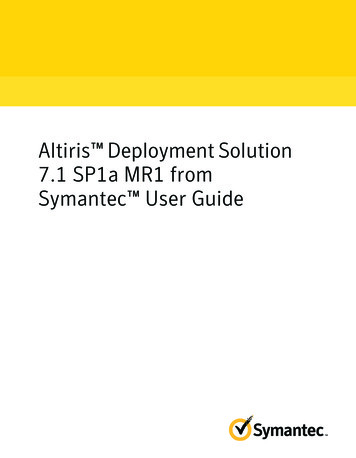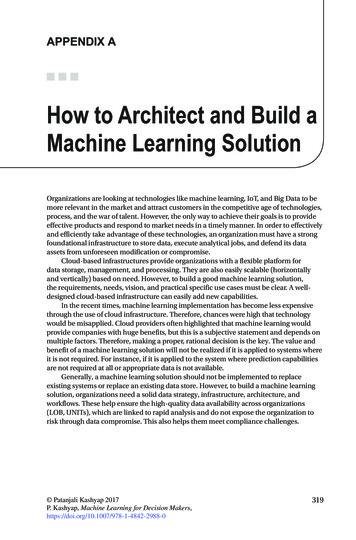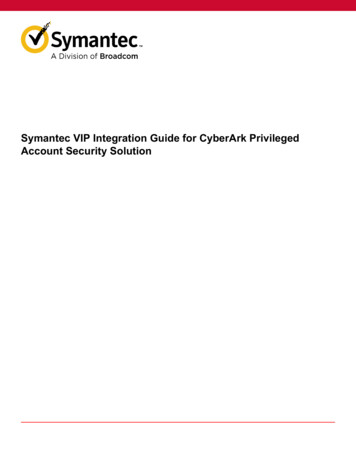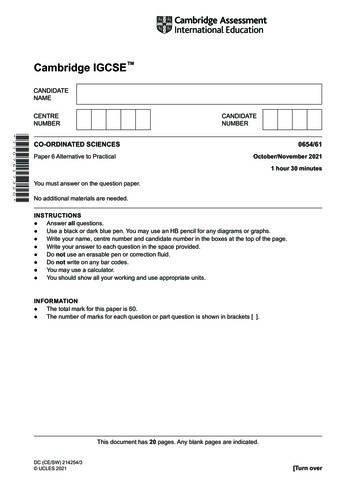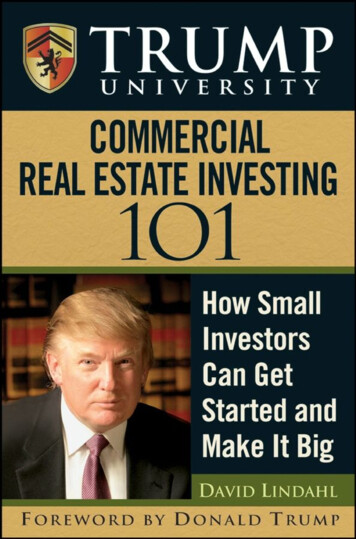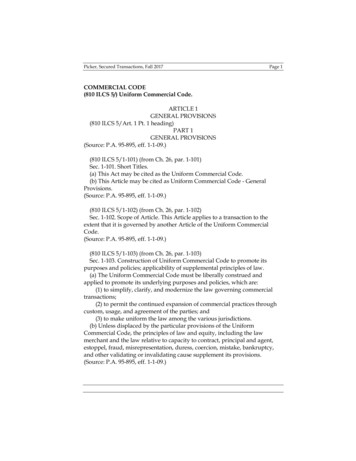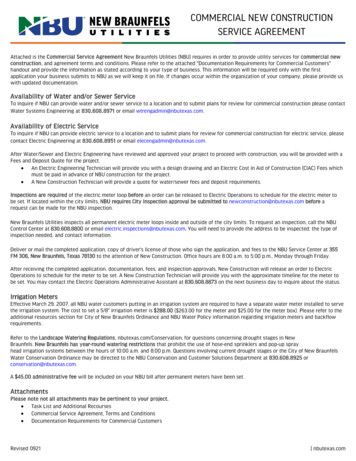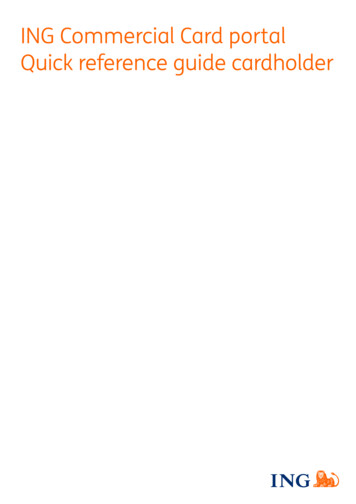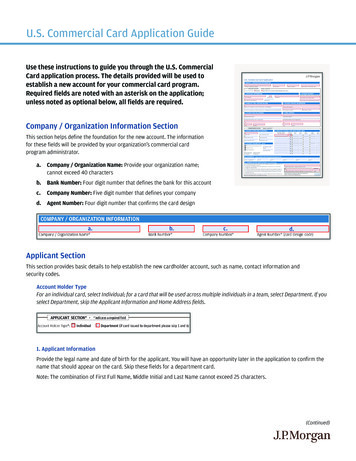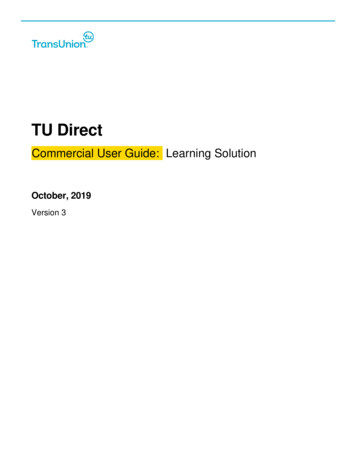
Transcription
TU DirectCommercial User Guide: Learning SolutionOctober, 2019Version 3
2019 TransUnion LLCAll Rights ReservedNo part of this publication may be reproduced or distributed in any form or by any means, electronic orotherwise, now known or hereafter developed, including, but not limited to, the Internet, without the explicitprior written consent from TransUnion LLC.Requests for permission to reproduce or distribute any part of, or all of, this publication should be mailed to:TransUnionWanderers Office Park52 Corlett Drive, Illovo, South AfricaThe “T” logo, TransUnion, and other trademarks, service marks, and logos (the “Trademarks”) used in thispublication are registered or unregistered Trademarks of TransUnion LLC or their respective owners.Trademarks may not be used for any purpose whatsoever without the express written permission of theTrademark owner.www.transunion.co.za
TU DIRECT Table of ContentsIntroduction. 4Business Services . 5Placing an Order for a Business Report . 6Searching for the relevant business . 6Ordering reports . 8Ordering an on-file product . 10Ordering an investigative product . 11Investigating an entity – business and/or principal . 20Principal Services . 25International Services. 27TU Direct Support . 283 2019 TransUnion LLC All Rights Reserved
TU DIRECT IntroductionThis user guide covers the major business service and respective sub-service functions available to youas a commercial user of TU Direct. These enable you to order a product from the Commercial Portfolioof Services, be it a Business or International Service. As a business customer, you’ll also have access tointernational business information through TransUnion’s strategic partner Dun and Bradstreet.Notes: The ordering process for each service remains the same. The Decision System link is only available to you if you have access to this system You’ll be guided through each process in a step-by-step manner.If Business Services is not set up as your default service, click on the Business Services icon in the lefthand services menu panel to display the sub-services available.4 2019 TransUnion LLC All Rights Reserved
TU DIRECT Business ServicesNow, it’s easier than ever to order a commercial product from TransUnion. As mentioned in theintroduction, each process — whether ordering a Business, Principal follows the same logic.For the purposes of this guide, we’re going to take you through the Business Service order process.5 2019 TransUnion LLC All Rights Reserved
TU DIRECT Placing an order for a Business ReportSearching for the relevant businessSTEP 1:Click on the Business Services icon in theservices menu panel to display the sub-servicesavailable.Note: If you can’t see all the sub-services listed,expand the panel by dragging on the horizontalresize bar.STEP 2:Click on the Business Service link to open theBusiness Service tab.STEP 3:In the Information About This Order frame, selectan option from the Enquiry Reason drop-downmenu.Note: The orange star indicates a mandatoryfield.STEP 4:Select the Enquiry Amount from the EnquiryAmount drop-down menu.To enter your own amount, select the “OwnAmount” option and then enter the amount in the“Own Enquiry Amount” field that becomesavailable.Note: When entering a monetary value, ensureyou don’t leave spaces, or use commas orcurrency indicators.STEP 5:6 Fill in any other preferential fields if you have therelevant information, (e.g., your ReferenceNumber, Contact Details and Credit Limit). 2019 TransUnion LLC All Rights Reserved“Own Amount” option:
TU DIRECT STEP 6:In the Business Enquiry frame, select whetherthis is a registered or unregistered business fromthe Search Type drop-down menu.Note: Unregistered businesses don’t have aregistration number, and searches for thesebusinesses require different information to beprovided.STEP 7:Select a search option for the business from theSearch On drop-down menu depending on theinformation you have.Note: Your selection will reflect in the field below.STEP 8:Type the relevant information into the field basedon the selection you made above, (e.g.,Business Name).Please input any address, contact or additionalinformation you may have, as it assistsTransUnion in keeping information and recordsup to date.STEP 9:Click on the Search button.Note: If you have not filled in a mandatory field,the relevant field will be highlighted in red andinclude an error message below the field. Formore information on error messages, please seethe Features User Guide.Tip: You can use the Reset button to clearyour information and start your search again.Click on the Cancel button to cancel your searchand close the tab.STEP 10:Your search results are displayed in a tableformat in the Search Result frame.Select the relevant record by clicking on thecheckbox in the Select column. You cannotselect more than one client at a time.Note: You can sort and filter your tableinformation. For more information on these tablefunctions, please see the Features User Guide.7 2019 TransUnion LLC All Rights Reserved
TU DIRECT STEP 11:Once you’ve identified the subject you wish to enquire about, click on the Order button to order the product you require. The Product Order tab opens. Ordering reportsis explained in detail in the next section.If the subject of your enquiry isn’t found and you’d like TransUnion to find the entity,click on thebutton. The step-by-step process for investigating a businesscan be found on page 20 of this guide.Click on theOrdering reportsProduct Order Screen8 2019 TransUnion LLC All Rights Reservedbutton to cancel your search and close the tab.
TU DIRECT STEP 1:In the Product Order frame, select an option fromthe Product Category drop-down menu.STEP 2:Depending on your selection, the products availablefor the business you’re enquiring about and yourpackage set-up, a list of products are displayed inthe Available Products window.Note: Below the Available Products window, there’s a key explaining each of theproducts.If you double-click a product with the red icon (indicating it’s unavailable on your clientpackage), the product information will display, along with the option to request it.Double-click on the product/s you wish to order.The product/s will appear as a list in the MyProducts Ordered window, and will be removedfrom the list in the Available Products window.Note: To remove a product from the My ProductsOrdered window, simply double-click on it and it’llbe available once again in the Available Productswindow.If you select separate products containing the sameinformation, a product duplication notice will appearon your screen. Click on thebutton to addthe product, or thebutton to cancel theproduct.Note: Default products (the purple icon) willautomatically appear in the My Products Orderedwindow.9 2019 TransUnion LLC All Rights Reserved
TU DIRECT STEP 3:Click on thebutton to place your order.A message will appear showing the report is beingprocessed – “Loading. Please wait ”Tip: You can use thebutton to clear yourinformation and start your search again.Click on theand close the tab.button to cancel your searchOrdering an on-file productSTEP 4a:Once processed, if the product/s you’ve orderedare on file and don’t require an investigation (e.g.,Express Bank Codes or a Standard BusinessInvestigative Report), the report will immediatelydisplay in a new tab, and the Product Order tabwill automatically close.The report is divided into unique modulesrepresented by tabs at the top of the report. Formore information on report functions, please seethe Features User Guide.STEP 5a:Once you’ve viewed the report online, you caneither:Close the tab using thecorner of the tab.in the right-hand Email, save or print the report. See theFeatures User Guide for further detail.Note: Once you’ve ordered the report, it will beavailable in your Mailbox. Make sure you click onthelink to see your new reports.10 2019 TransUnion LLC All Rights Reserved
TU DIRECT The Features User Guide covers the Mailboxfunctionality in more detail.Ordering an investigative productSTEP 5b:Once processed, if one of the products you’veordered has an investigative module, furthersteps are needed to complete your order.The Product Order tab will automatically closeand the Investigate tab will open. As part of theinvestigative process, you’ll be required tocomplete separate screens. If you’re orderingmore than one type of investigative module, you’llautomatically be moved from screen to screen insequence. The following products require furtherinformation for investigations: Bank Codes (24 Hour, Express and Fulland General) Trade References Account Verification Services (Onlyavailable on SA bank accounts) Deeds Online (Only available on SAproperties)*Investigative products are indicated as orange in the ordering screen11 2019 TransUnion LLC All Rights Reserved
TU DIRECT STEP 5c:Ordering a Bank Code:Select Product Category* Banking ProductsWhen ordering an investigative bank code,various fields are pre-populated with the bankinginformation TransUnion has available on thebusiness you want investigated.If we have banking details on file, and they’re thecorrect details you require a code on, then typethe amount you’re enquiring about into the CreditAmount field.Notes: When entering a monetary value, ensureyou don’t leave spaces or use commas. Theorange star indicates a mandatory field.12 2019 TransUnion LLC All Rights Reserved
TU DIRECT STEP 6a:Determine the appropriate Terms by selecting thevalue from the drop-down options.Note: If the account holder name differs from theone you require, please input the correct details.STEP 7a:Click the Orderbutton.You’ll see the table in the Accounts AwaitingInvestigation frame below is now displaying theaccount information.Alternatively, if TransUnion has no banking detailson file, you’ll be required to input fresh bankdetails in order to request a bank code.Click on NEXTSTEP 7b:When requesting any investigative products, youcan provide TransUnion with special instructions.Within the Special Instructions frame, you caninput any instructions you think may assistTransUnion in their investigation.This is not applicable for Account Verification orBank Codes, as these go directly to the bankwithout intervention.13 2019 TransUnion LLC All Rights Reserved
TU DIRECT STEP 8a:Click on the Done button.STEP 9a:Ordering a Trade Reference:Choose Product Category* Business ModulesThe Trade Reference investigative screen ismade up of the Trade Reference and TradeReferences Awaiting Investigation frames.Here, you’ll be asked to add all tradereferences TransUnion can use to investigatethe business you’ve selected.Note: The more references you provide toTransUnion, the higher the chances ofreceiving completed trade references.14 2019 TransUnion LLC All Rights Reserved
TU DIRECT Type the mandatory information into theBusiness Name, Contact, Branch andAccount Number fields. If you don’t know thespecific branch or contact details, fill in thegreater area and department details you have(i.e., Durban and/or Accounts Department).STEP 10a:Click on thereference.Click on the Next Buttonbutton to add the nextbutton.The trade reference will now appear in thetable in the Accounts Awaiting Investigationframe. You may add up to five tradereferences.STEP 11a:When requesting any investigative products,you can provide TransUnion with specialinstructions.Within the Special Instructions frame, you caninput any instructions you think may assistTransUnion in their investigation.This is not applicable for Account Verificationor Bank Codes, as these go directly to thebank without intervention.15 2019 TransUnion LLC All Rights Reserved
TU DIRECT STEP 12a:Click on the Donebutton.Note: Account Verification Services (Only available on SA bank accounts)16 2019 TransUnion LLC All Rights Reserved
TU DIRECT STEP 12b:Ordering Bank Account Verification:Choose Product Category* Business ModulesSTEP 12c:Should you choose to Verify new details,you’ll need to provide the relevant bankinginformation. This includes looking up thecorrect branch details, inputting the AccountNo and selecting the Account Type optionfrom the drop-down list.Note: The orange star indicates a mandatoryfield. A correct Registration ID captured willhave a stronger chance of verifying theregistration number field in the output.Once you’ve included the correct information,click the Orderbutton and theaccount will be added to the table in theAccounts Awaiting Investigation frame.STEP 12d:Click on the Orderbutton.You’ll see the table in the Accounts AwaitingInvestigation frame below is now displayingthe account information.STEP 12e:Click on the Next17 2019 TransUnion LLC All Rights Reservedbutton.
TU DIRECT STEP 13a:When requesting any investigative products,you can provide TransUnion with specialinstructions.Within the Special Instructions frame, youcan input any instructions you think mayassist TransUnion in their investigation.This is not applicable for Account Verificationor Bank Codes, as these go directly to thebank without intervention.STEP 14a:STEP 15a:Click on the Donebutton.Once processed, the report will display in anew tab, and the Investigate tab willautomatically close.The report is divided into modulesrepresented by tabs at the top of the report.For more information on report functions,please see the Features User Guide.Note: In the report summary, the reportstatus flag will inform you the report is notcomplete, as the investigative product is stillin operation.Once processed, the report will display in a newtab and the Investigate tab will automaticallyclose.The report is divided into modules represented bytabs at the top of the report. For more informationon report functions, please see the FeaturesUser Guide.STEP 16a:18 Note: In the report summary, the report statusflag will inform you the report is not complete, asthe investigative product is still in operation. 2019 TransUnion LLC All Rights Reserved
TU DIRECT STEP 17a:Once you’ve viewed the report online, you caneither: Close the tab using thein the right-handcorner of the tab, or by right clicking the taband selecting Close Tab. Email, save or print the report. See theFeatures User Guide for further detail.Note: Once you’ve ordered the report, it’ll beavailable in your Mailbox. Make sure you click onthelink to see your new reports.The Features User Guide covers the Mailboxfunctionality in more detail.19 2019 TransUnion LLC All Rights Reserved
TU DIRECT Investigating an entity — business and/or principalIn Step 11 of the Searching for the relevant business process on page 8, we mentioned if the subject ofyour enquiry isn’t found on the TransUnion database, you can pay TransUnion to investigate further byclicking on the Investigate20 2019 TransUnion LLC All Rights Reservedbutton.
TU DIRECT STEP 1:The Product Order tab closes automatically andthe Business Investigate tab will open.In the Business Enquiry – Investigate frame, type allmandatory and optional information into the fields(e.g., Business Type, Full Business Name, TradeStyle Name, Physical Address, Postal Address,Telephone Number and Principal Details).Note: For a sole proprietor and a partnership, youhave to include principal details. Once you’veincluded the required information in the PrincipalDetails section, click on the blue Add Principallink.21 2019 TransUnion LLC All Rights Reserved
TU DIRECT A table will display listing each of the principalsadded to the enquiry.Note: The orange star indicates a mandatory field.Note: *For African countries, drop down the ‘Country’field for Botswana, Namibia & Eswatini (Swaziland).Fill in the physical address, postal address, as wellas the principal details.You can also add another principal via the AddPrincipal linkSTEP 2:Click on the OrderSTEP 3:button.The Business Investigate tab closes automaticallyand the Product Order tab will open.In the Product Order frame, select an option fromthe Product Category drop-down menu.22 2019 TransUnion LLC All Rights Reserved
TU DIRECT STEP 4:Depending on your selection, a list of the availableproducts are displayed in the Available Productswindow.Note: There’s a key below the Available Products window explaining each of the products.If you double-click a product with the red icon (indicating it’s unavailable on your clientpackage), the product information will display, along with the option to request it.STEP5a:Double-click on the product/s you wish to order.The product/s will appear as a list in the MyProducts Ordered window and will be removedfrom the list in the Available Products window.Note: To remove a product from the My ProductsOrdered window, simply double-click on it and it willbe available again in the Available Productswindow.If you select separate products containing the sameinformation, a product duplication notice will appearon your screen. Click the OKadd the product, or the Cancelto cancel the product.button tobuttonNote: Default products (the purple icon) willautomatically appear in the My Products Orderedwindow.STEP5b:23 ‘Selected Products Breakdown’ containing all submodules will appear under the Available Productswindow to avoid duplication. 2019 TransUnion LLC All Rights Reserved
TU DIRECT STEP 7:Click on the Place order on selected products button to place your order.Tip: You can use the Resetbutton toclear your information and start your search again.Click on the Cancelyour search and close the tab.24 2019 TransUnion LLC All Rights Reservedbutton to cancel
TU DIRECT Principal ServicesThe Principal Service follows the same search logic and functionality as the Business Service. It allowsyou to order risk products on the directors (called principals on TU Direct) of the businesses you wish todeal with.To begin, click on the Principal Service link to open the Principal Service tab. From there, just as youwould in Business Service, the process is as follows: Input your information about the order Search for the principal Accept disclaimer Select the product View your reportNote: There’s no search wider option under Principal Services and no investigation services forprincipals — your search criteria must be an exact match according to regulation. You’ll need to input theSurname, First Name and ID Type with a corresponding Number.The date of birth will auto populate once you’ve inserted the ID number (SA only).25 2019 TransUnion LLC All Rights Reserved
TU DIRECT As you’re enquiring on a principal, you’ll need to accept a disclaimer to state you have a legal reasonfor the enquiry before you can proceed.You’ll then continue onto product selection for a principal enquiry.26 2019 TransUnion LLC All Rights Reserved
TU DIRECT International ServicesTransUnion’s International Service provides you with access to Dun and Bradstreet’s service. Dun andBradstreet, in conjunction with TransUnion, brings you business information from both Africa and abroad.If you haven’t used International Services before, you’ll need to be activated as an International BusinessReports subscriber. To begin, click on the International Service link to open the International Servicetab.The screen will be pre-populated with your TransUnion subscriber details. Simply click on the Activatebutton to request activation.Note: It can take up to five working days for your request to be processed. Once you’re activated, you’llautomatically be linked to the International Service. So when you click on the International Service linkin the sub-services menu, you’ll be able to immediately order an international business report.27 2019 TransUnion LLC All Rights Reserved
TU DIRECT TU Direct SupportIf you have any administrator based questions, please don’t hesitate to contact TransUnion at: User Support - 0861 482 435 Technical Support - 060 993 1879 International Support - 0861 482 435 Email - SECSupport@transunion.com Or get in touch with your Account Consultant directly28 2019 TransUnion LLC All Rights Reserved
international business information through TransUnion's strategic partner Dun and Bradstreet. Notes: The ordering process for each service remains the same.