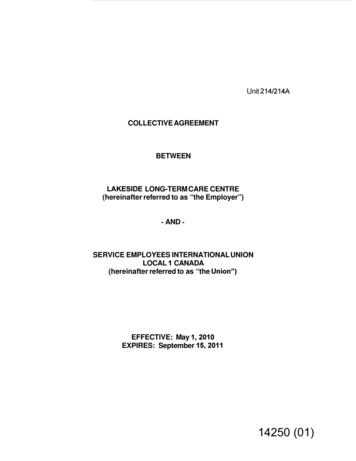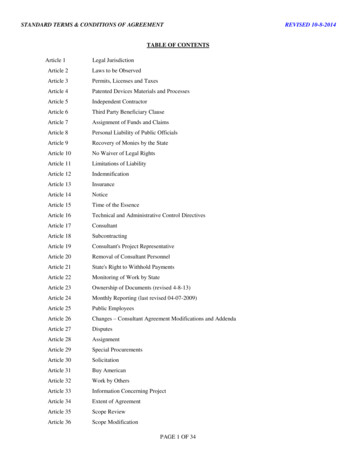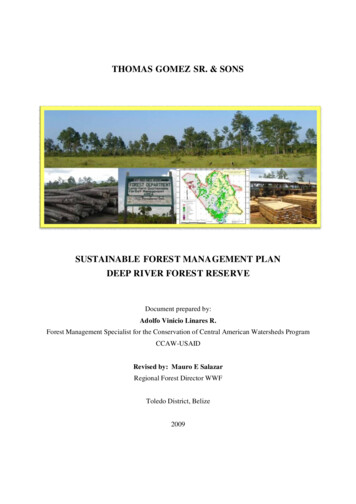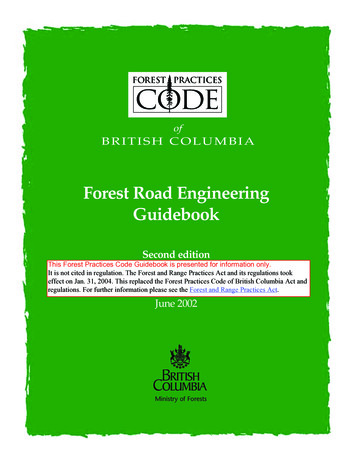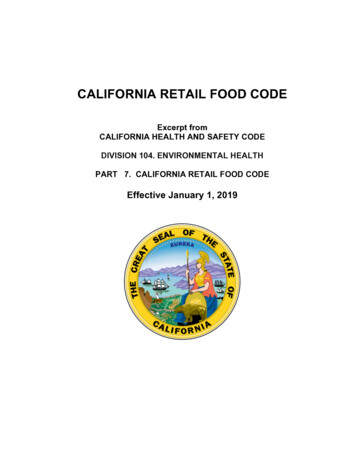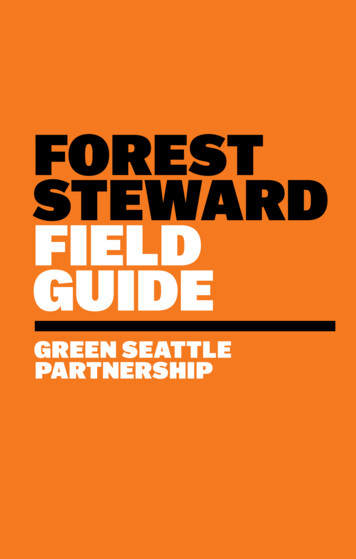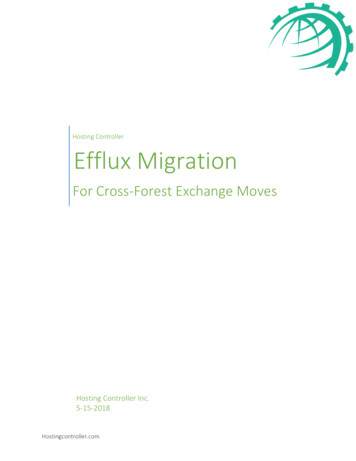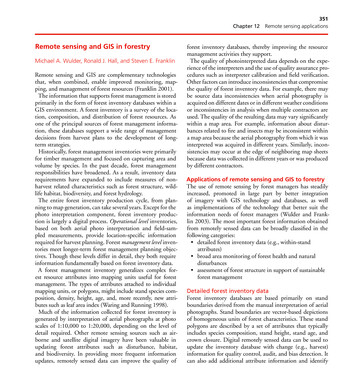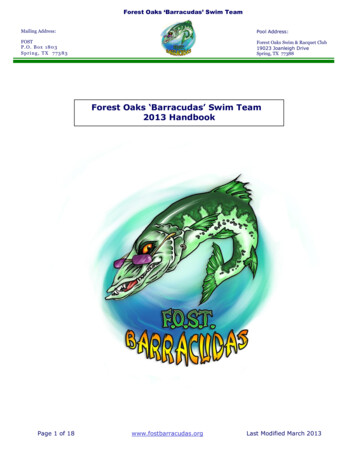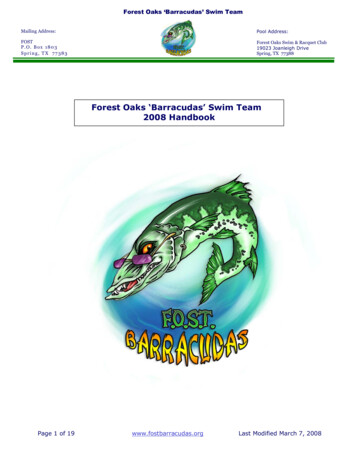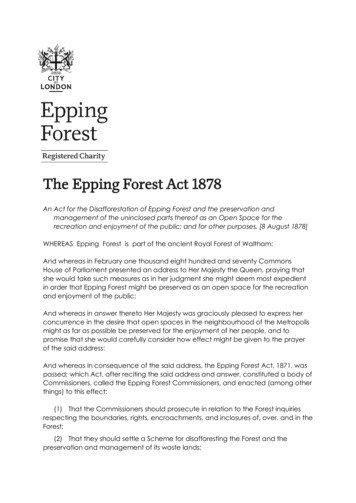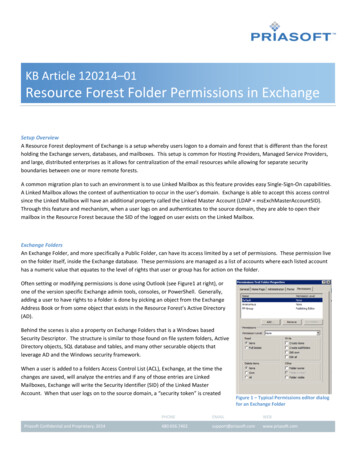
Transcription
KB Article 120214–01Resource Forest Folder Permissions in ExchangeSetup OverviewA Resource Forest deployment of Exchange is a setup whereby users logon to a domain and forest that is different than the forestholding the Exchange servers, databases, and mailboxes. This setup is common for Hosting Providers, Managed Service Providers,and large, distributed enterprises as it allows for centralization of the email resources while allowing for separate securityboundaries between one or more remote forests.A common migration plan to such an environment is to use Linked Mailbox as this feature provides easy Single-Sign-On capabilities.A Linked Mailbox allows the context of authentication to occur in the user’s domain. Exchange is able to accept this access controlsince the Linked Mailbox will have an additional property called the Linked Master Account (LDAP msExchMasterAccountSID).Through this feature and mechanism, when a user logs on and authenticates to the source domain, they are able to open theirmailbox in the Resource Forest because the SID of the logged on user exists on the Linked Mailbox.Exchange FoldersAn Exchange Folder, and more specifically a Public Folder, can have its access limited by a set of permissions. These permission liveon the folder itself, inside the Exchange database. These permissions are managed as a list of accounts where each listed accounthas a numeric value that equates to the level of rights that user or group has for action on the folder.Often setting or modifying permissions is done using Outlook (see Figure1 at right), orone of the version specific Exchange admin tools, consoles, or PowerShell. Generally,adding a user to have rights to a folder is done by picking an object from the ExchangeAddress Book or from some object that exists in the Resource Forest’s Active Directory(AD).Behind the scenes is also a property on Exchange Folders that is a Windows basedSecurity Descriptor. The structure is similar to those found on file system folders, ActiveDirectory objects, SQL database and tables, and many other securable objects thatleverage AD and the Windows security framework.When a user is added to a folders Access Control List (ACL), Exchange, at the time thechanges are saved, will analyze the entries and if any of those entries are LinkedMailboxes, Exchange will write the Security Identifier (SID) of the Linked MasterAccount. When that user logs on to the source domain, a “security token” is createdPriasoft Confidential and Proprietary, 2014Figure 1 – Typical Permissions editor dialogfor an Exchange mwww.priasoft.com
2containing they user’s SID (in this case from the source domain), as well as a list of SIDs of all the group for which that user is amember.When that same user attempts to access an Exchange folder, if his or her SID, or any of their group SIDs are listed on the folder’sACL, then rights are assigned. Since the user is authenticating to the source domain (the remote domain from Exchange’s point ofview) AND because that same SID was saved on the target folder’s ACL, that user will be able to access the folder with whateverlevel of rights were assigned.Using Groups to Control Access to FoldersOne of the challenges in a Resource Forest deployment is when Groups are used to control access to Exchange Folders. As of 2014and Exchange 2013, there is no construct like a “Remote Linked Group”. There is no support for setting a remote SID on a group likethere is for a mailbox. Setting the “msExchMasterAccountSID” on a group object is ignored by Exchange (the following link alsoshows no support for it: TECHNET; Figure 2).Complicating this issue is the fact that ONLY Universal SecurityGroups are supported for use to control access to an Exchange Figure 2 – Groups do not support msExchMasterAccountSIDFolder. This fact has been true since Exchange 2000, but onlystrongly enforced since Exchange 2007. Exchange 2010 and 2013 will “upgrade” any group that is not Universal, if possible (a groupwith cross-forest members cannot be changed to Universal).A Universal group can only contain members from within the same forest in which it exists. This means that if a user is logging in toa source domain and needs access to a Public Folder in the Resource Forest, there is no way to add the source user to the UniversalGroup in the Resource Forest. In addition, adding the user’s Linked Mailbox to the Resource Forest’s group (such can occur withoutissue or complaint by Exchange) has ZERO effect.We believe this is due to the Security Descriptor on the Exchange Folder. When the Resource Forest Group is given permission tothe folder, Exchange will save the SID of that group (the one in the Resource Forest) on the folder, NOT the SID of any object fromthe source domain. When the user logs on and receives the security token (list of SIDs), it will not have the SID of the ResourceForest group because the logged on user (SOURCE\user) is not a member of the Resource Forest’s group. The Linked Mailbox mightbe a member of the group, but as it is a disable user account and the user did not authenticate with that account, the existence ofthe Linked Mailbox in the group has no effect.When the comparison of the user’s SIDs (from logon) are compared to the list of SIDs on the Resource Forest Folder’s SecurityDescriptor, there is no match and thus no permissions granted. One way for this to work is if, somehow, the SID of the ResourceForest Group can be attached to the source user’s security token created at logon. A user receives the SID of groups only by being amember of a group. As such there are 2 possibilities: The source user becomes a member of the target groupo This path is only possible if the target group type will allow cross-forest members, namely a Domain Local group.o A Mail-Enabled Domain Local group is currently unsupported by Microsoft.The source user becomes a member of a source group that also includes the SID of the target groupo The SID of the target group could be migrated to the a source group and set in the source group’s SID History valueo The source user then could become a member of this source groupo When the user logs on, the security token would include the SID of the source group and any SIDs in that group’sSID History value, provided that SID filtering is disabled.Priasoft Confidential and Proprietary, ww.priasoft.com
3The above 2 cases would then cause a match between SIDs when the user’s security token is compared to the folder’s securitydescriptor. The user would receive the level of rights assigned.The following graphics shows a more visual representation of the issue:Figure 3 – None of the source user’s SIDs appear in the list of SIDs of the target folder.Note that there are no matching (numeric) values between the 2 sides.Figure 4 – Source user has a matching SID by group membership. However, Microsoft Exchange enforces the use Universal groups, and DomainLocal groups may not be supportable.Priasoft Confidential and Proprietary, ww.priasoft.com
4Figure 5 – Source user receives target group’s SID by way of SID History.Priasoft Confidential and Proprietary, ww.priasoft.com
5Reproduction of the issueThe following screenshots show the reproduction of the issue and low-level detail.Create Source User account.This account will be used to logon to the testworkstation and show Outlook’s behavior. Note that inthis screenshot the user is created in the EX2003domain. This user, at this point is not a member of anygroups and does not yet have a mailbox.Create Linked MailboxThe screenshot to the rightshows the new Exchange 2013Linked Mailbox. The highlightedareas show that the mailbox islinked to the user accountcreated above:EXCH2003\PermissionsTestUser1Priasoft Confidential and Proprietary, ww.priasoft.com
6Create a Public FolderThe following screenshots show the creation of anExchange 2013 Public Folder.Resource Forest GroupThis screenshot on the right shows the creation of a newsecurity group in Exchange 2013. This group will beassigned permissions to the Public Folder created above.Priasoft Confidential and Proprietary, ww.priasoft.com
7The screenshot below shows the addition of the Linked Mailbox to the group.Assigning Group to Public FolderHere, it is shown that the group createdabove is being given permission to thePublic Folder.Priasoft Confidential and Proprietary, ww.priasoft.com
8The graphic on the left shows the results of adding thepermission. The group “PF-Group” has Publishing Editor rightsto the folder. Furthermore, the SID of this group is shown.Note the last 4 digits of the SID: 1320. It will beseen later.Priasoft Confidential and Proprietary, ww.priasoft.com
9Source Logon and OutlookThe following screenshots show the setup of Outlook to the Exchange 2013 mailbox while being logged in as the EXCH2003 account.The graphic on the right shows Explorer is running as our logged in accountand shows the SID of the logged in user as well as the groups for which thatuser is a member.The graphic below is the results of setting up the Outlook profile usingAutoDiscover.The graphic below shows the result of opening Outlook with the newly create profile.The process properties(far right) show that it isrunning as the logged inuser.The highlight in Outlookshows that no subfoldersunder the Public Foldersare visible. Rememberthat a folder was created,the Linked Mailbox wasadded to a group, andthat group was givenrights to the folder.The reason the currentlylogged in user is unable to see the group is because none of the SIDs for the logon token are listed on the Public Folder’s securitydescriptor.Priasoft Confidential and Proprietary, ww.priasoft.com
10Result #1 – Domain Local GroupThe graphic on the right shows the change of the Exchange 2013 group from auniversal to a Domain Local group.Followed by a re-launch of Outlook it can now be seen that the Public Folder is visible.The reason that the user can now see the folder is because the user security token now includes the SID of the Exchange 2013group. The user receives this SID by being a direct member of the Exchange 2013 group.Priasoft Confidential and Proprietary, ww.priasoft.com
11Result #2 – SID HistorySID History migrationThe graphic on the right shows the results from ADMT (ActiveDirectory Migration Toolkit) where the group created in Exchange2013 has been migrated to EXCH2003, including SID History. Thehighlights shows the success and option for SID History.The screenshot on the right shows thecreation of the group in the source as aresult of the ADMT migration. Thehighlights show that it is a group inEXCH2003 and shows our addition of thelogged on user to this source group.Compare the group name “PF-Group” tothe result of the ADMT operation forconfirmation.Priasoft Confidential and Proprietary, ww.priasoft.com
12The user is able to see the Public Folder because the logontoken for the user includes the SID of “EXCH2003\PF-Group”and the SID History of “EXCH2013\PF-Group”. The SID Historyvalue equates to the group in the Resource Forest which wasgiven permission to the Public Folder.Priasoft Confidential and Proprietary, ww.priasoft.com
13Low-Level DetailsWhen the Public Folder isanalyzed using MFCMAPI (alow-level mapi tool fromMicrosoft), it can be seen thatthe folder has NO permissionsfor Default nor Anonymous. Itcan be seen that PF-Group hasa permissions value of 1275.The highlights show the detail,and show that the PF-Groupobject is from the Exchange2013 environment by thePR ENTRYID value’s detail of“/o Exchange 2013”.This Access Control List is the“MAPI” list. This is the samelist used by Outlook,PowerShell, and all otherMicrosoft and 3rd party tools.Only objects from the Exchange Address Book (the GAL),can be added to this list. The reason is that the format ofthe identifiers used in this list must be a MAPI AddressBook Entry ID. The Exchange Address Book is generatedfrom an AD Global Catalog, which will only contain objectsin the local forest.The graphic to the right, showing the highlight forPR NT SECURITY DESCRIPTOR, shows the underlyingdetail of how security is applied to a Public Folder. Notefor very deep detail about this, Larry Osterman fromMicrosoft wrote a blog article about it many years ago:EXCHANGE BLOG. It seems that only part 3 is available,but does contain very relevant details.The graphic on the right also shows and confirms that thePF-Group from Exchange 2013 has been given rights. Thiscan be confirmed by looking at the highlighted SID,specifically remembering the value mentioned previouslyof “1320”.Priasoft Confidential and Proprietary, ww.priasoft.com
14This implies that only a user logon token that contains this SID will be granted access.SID History ResultsThe screenshot to the right are details of the group fromExchange 2013, evidenced by the highlight of the domain:EXCH2013. Properties of the group, specifically the AttributeEditor, show the SID of that group.The graphic immediately below shows the SID History valueof the migrated group (by ADMT) in the source domain.The SID history is stored in a binary format and when viewedin the editor, is in hexadecimal. Conversion of thehighlighted value “28 05” from hex to decimal yields thevalue of “1320”, and is the SID of the group in Exchange2013.When SID filtering is disabled and the user logs on, thesecurity token will have the SID of the group from EXCH2003and the SID of the group from EXCH2013. The existence of theSID from SID History will allow the user to gain access to thePublic Folder.xxPriasoft Confidential and Proprietary, ww.priasoft.com
Folder. This fact has been true since Exchange 2000, but only strongly enforced since Exchange 2007. Exchange 2010 and 2013 will "upgrade" any group that is not Universal, if possible (a group with cross-forest members cannot be changed to Universal). A Universal group can only contain members from within the same forest in which it exists.