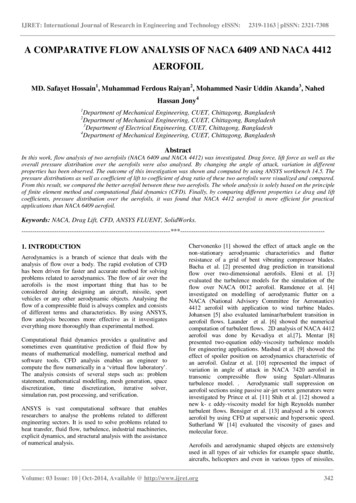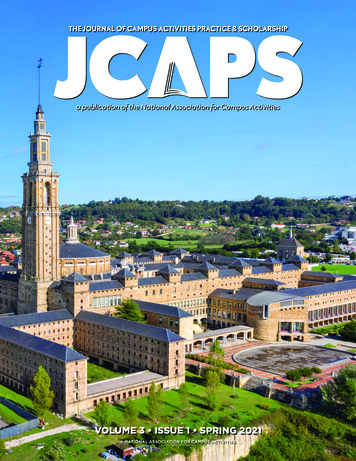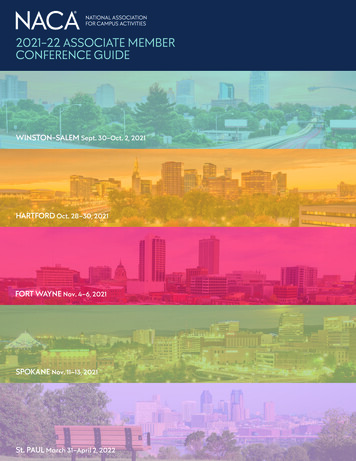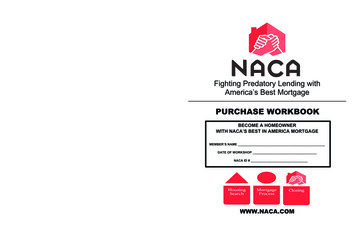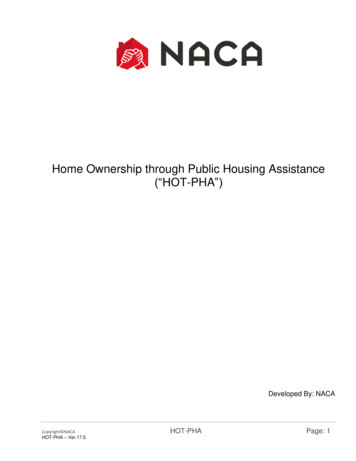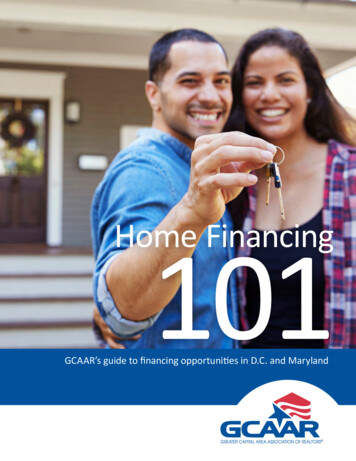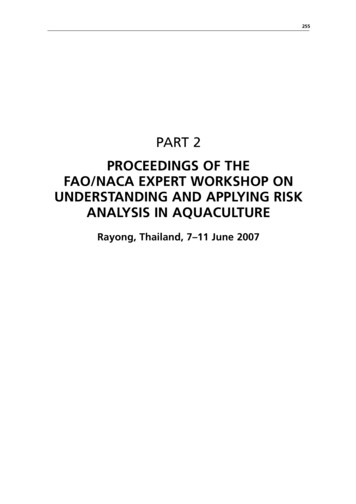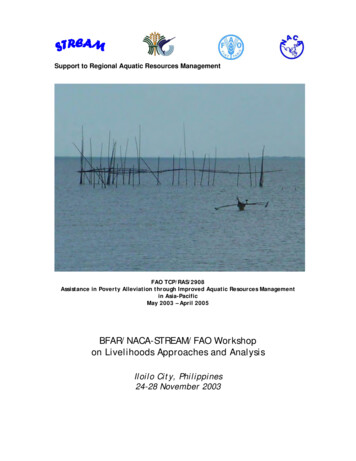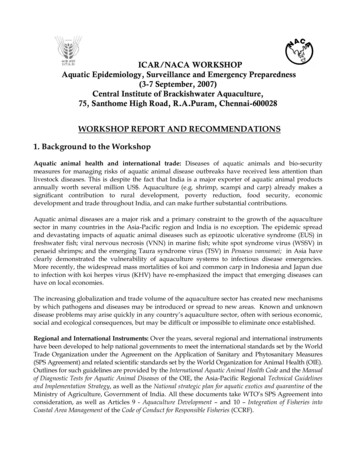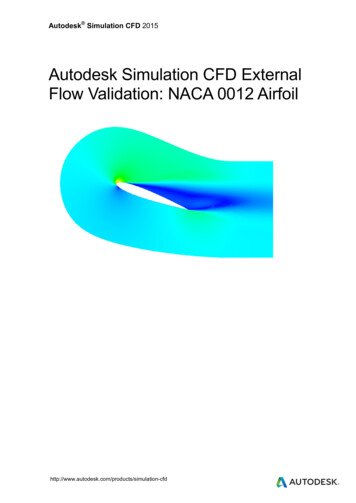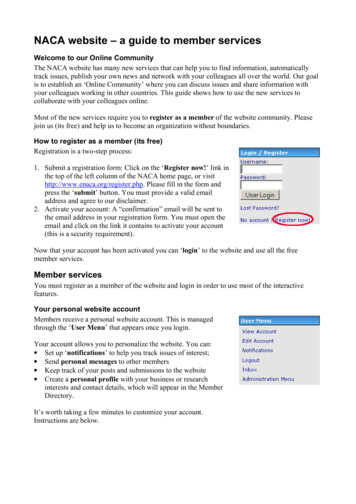
Transcription
NACA website – a guide to member servicesWelcome to our Online CommunityThe NACA website has many new services that can help you to find information, automaticallytrack issues, publish your own news and network with your colleagues all over the world. Our goalis to establish an ‘Online Community’ where you can discuss issues and share information withyour colleagues working in other countries. This guide shows how to use the new services tocollaborate with your colleagues online.Most of the new services require you to register as a member of the website community. Pleasejoin us (its free) and help us to become an organization without boundaries.How to register as a member (its free)Registration is a two-step process:1. Submit a registration form: Click on the ‘Register now!’ link inthe top of the left column of the NACA home page, or visithttp://www.enaca.org/register.php. Please fill in the form andpress the ‘submit’ button. You must provide a valid emailaddress and agree to our disclaimer.2. Activate your account: A “confirmation” email will be sent tothe email address in your registration form. You must open theemail and click on the link it contains to activate your account(this is a security requirement).Now that your account has been activated you can ‘login’ to the website and use all the freemember services.Member servicesYou must register as a member of the website and login in order to use most of the interactivefeatures.Your personal website accountMembers receive a personal website account. This is managedthrough the ‘User Menu’ that appears once you login.Your account allows you to personalize the website. You can: Set up ‘notifications’ to help you track issues of interest; Send personal messages to other members Keep track of your posts and submissions to the website Create a personal profile with your business or researchinterests and contact details, which will appear in the MemberDirectory.It’s worth taking a few minutes to customize your account.Instructions are below.
Your personal profile – viewing and editing your accountA personal profile is created when you register. Select ‘View Account’ in the User Menu to seeyour details. At first there is not much information in it (just the details you submitted in yourregistration form). You can add more information about yourself such as your location, occupationor research interests by pressing the ‘Edit Profile’ button in your profile or the ‘Edit Account’ linkin the User Menu. Filling in your details will help people with similar interests to find you in theMember Directory.Uploading your photographThe ‘Avatar’ button can be used to upload a small picture of yourself (or anything really) that willautomatically appear in your posts in the discussion forum. People like to ‘see’ who they are talkingto ! The picture cannot be larger than 100 pixels in width or height, and must be less than 10 KB infile size.
Personal messagingMembers of the website can contact one another via a built-inpersonal messaging system. It’s quite similar to email but only runswithin the website. New messages are highlighted in your ‘Inbox’link in the User Menu – click on the link to view your messages.You must be logged in to use this feature.You can send a personal message to a member using the‘PM’ button. This button appears in everyone’s Personal Profile,which is available by clicking on their Username in a forum post orby searching within the Member Directory.Notification system – automatic issue tracking !Want to keep up to date on particular issues ? You can ‘subscribe’ to categories that interest you indifferent parts of the website. When new information is added you will automatically be sent anemail to let you know, with a link to open the page. This makes it easy for you to track issues ofinterest without having to visit the website constantly. You can, for example, subscribe to thePublications page so that you will be alerted every time a new free publication becomes available.You can also subscribe to a sub-category in many places, for example ‘Shrimp Publications’.Subscribing to a categoryYou can subscribe to a category (or ‘page’) wherever you see the ‘Notification Options’ box at thebottom of the page. Select the option you want and press ‘update now’ to add this page to yournotification list. You can also unsubscribe by deselecting an option.Managing your notificationsYou can manage your subscriptions through the ‘Notifications’ linkin the User Menu. This displays a list of all your currently activenotifications. You can delete them from here. By default, yournotification preference has been set as ‘email’. However, you canchoose to be notified by Personal Message if you prefer. Changeyour preference by clicking on the [Change] link underneath theNotifications Options box or by editing your Personal Profile asdescribed above.Posting comments – have your say !Members can post comments about nearly anything on the NACA website – for example you cancomment on news stories, publications, magazine articles. We encourage you to do so – please feelfree to have your say! Other members can reply so it is possible for the Community to debate astory or post reviews of a publication. Look for a “Comments ?” link or button at the bottom ofeach story, publication or link. This will open a submission form.
Discussion forumsThe discussion forums are the heart of our Online Community. Here you can ‘post’ questions andseek the advice of your colleagues from all over Asia! Our members are a mix of farmers, scientistsand government people - they have experience in many different fields. If you have a problem withyour farm or a question about aquaculture this is a good place to ask ! Your question will also beshown on the home page where other visitors to the site can see it, so there is a good chance youwill get some expert advice.The main idea of the forums is that members can share experience and help each other solve theirfarming problems. Please answer other people’s questions where you can - our members share theirexperience for mutual gain.Please note that you must login to post a new message or comment. A typical ‘thread’ of discussionis shown below. The main controls are as follows:Click on this button to ask a new question in a forum – this starts a new topic or‘thread’ of discussion. It opens a form that you can use to submit your question (alsocalled a ‘post’)Use this button to post a reply to someone else’s question or commentUse the edit button to change your post if you make a mistake or want to fix theformatting.You are free to use the discussion forums in any way that you like – they are there for your use. Theonly restrictions are that we do not allow discussion on religion or politics and we do not permitadvertisements or offensive materials. We also expect members to be polite and respectful at alltimes – debate is welcome but personal attacks and ‘flaming’ is not.
You may also subscribe to a discussion thread or an entire forum that interests you using thenotification system as described above.The figure below shows the submission form used to submit a post or reply in the forums. All youneed to do is to type in the title and body of your post. There are also few buttons that you can useto format your text if you want to (this is not necessary).To use the formatting controls (again we stress it is not required) you i) type the text you wantformatted into the blank box next to the ‘Add’ button, ii) press the appropriate formatting buttonsuntil the preview text appears as desired and iii) press the ‘Add’ button. The text will be insertedinto the message box wrapped in some formatting codes. You might need to reposition it (and theformatting codes) into the right place in your post. If you prefer, you can type the codes in yourself– its often faster. The codes follow a simple start-finish pattern ie. [code]your text here[/code].
FunctionButtonBoldItalicsUnderlineStrike through‘Clickable’ email‘Clickable’ linkInsert imageOr you could type manually[b]this will be bold[/b][i]this will be in italics[/I][u]this will be underlined[/u][d]this will be struck through[/d][email]bob@enaca.org[/email][url http://www.enaca.org]link[/url][image](type in the URL)[/image]Appearancethis will be boldthis will be in italicsthis will be underlinedthis will be struck throughbob@enaca.orglinkInserts an image from URL**Note: The ‘insert image’ button allows you to insert a picture from another website – it isdynamically ‘called’ from the other site, so you must provide the URL to reach the image.Publishing your own content on the NACA websiteMembers can contribute their own news stories, publications andlinks for the NACA website ! Please share your local news with thenetwork! Whenever you visit one of these sections of the site youwill notice new ‘submit’ link appear in the main menu.To submit your own news story, click on the link and a submissionform will open. It is very similar to the forum submission formdiscussed above – the formatting controls are the same. All you haveto do is type in the title and body of your story. There is a ‘preview’button available that lets you check the appearance before you sendit. When you are happy with your submission, click on the ‘submit’button to send it in to our editors.Contributions to the website are held pending approval by ourEditorial team. They are normally published within two workingdays. Please note that contributions are subject to editorial standards– please read our Guide to Authors before making a submission.You can download it from ?cid 83&lid 215Other useful website featuresThese features are available to everyone and can be used without logging in.Search toolLooking for information on a particular issue ? The search tool is thebest way to look for it – it indexes ever news item, publication, linkand discussion on the site. The search results are presented bysection (ie new stories, publications, links etc) for clarity. If youonly want to search within a certain section of the site (say,publications) try the ‘Advanced Search’. It works very well, try it !Downloading publications (free full-text !)All of our publications are available for free download. They are mostly in PDF format so you needAdobe Acrobat Reader Version 4 or higher to open them. You can download this for free p2.html
Printer-friendly pagesWant to keep a copy of a news story or magazine article ? Click onthese ‘printer-friendly page’ buttons to reformat the page for yourdesktop printer.Email to friendYou can send your friends a link to a story they might be interestedin wherever you see these buttons or a ‘Tell a Friend’ linkororTell a FriendEmail newslettersWe offer several email newsletters on different subjects. These aregood way to keep updated with the latest developments. You controlyour own subscription. To subscribe:1.Choose a topic2.Enter your email address and3.Click the ‘send’ button.You will then automatically receive the email newsletters as they arereleased. To unsubscribe, follow the same process but choose the‘unsubscribe’ option in the drop down box.News services for mobile phones & PDAsWAPYou can access the NACA website with your WAP-enabled mobile phone. This service is currentlyavailable for the News, Publications and Links pages. Just point your WAP browser to:http://www.enaca.org/wapPersonal Digital AssistantsWe also offer a PDA-friendly news page. If you have a Palm or Pocket PC you can set it toautomatically download the latest NACA news headlines whenever you synchronise your device –so you can take our news with you ! Add the following page to your Mobile Favourites folder inyour PDA’s browser with a ‘follow links’ depth of 1:http://www.enaca.org/modules/avantgo/VotingDid you find a publications that you liked ? A website link that you hated ? You can ‘rate’ nearlyevery resource on the site. This helps guide other people who visit the site – they can see whichitems are popular and which are not. Look for links like ‘Rate this file’ or ‘Rate this site’ at thebottom of each entry. Please be objective, if everything receives a 1 or a 10, the ratings aren't veryuseful. And don’t rate for your own resource!
Publishing your own content on the NACA website Members can contribute their own news stories, publications and links for the NACA website ! Please share your local news with the network! Whenever you visit one of these sections of the site you will notice new 'submit' link appear in the main menu.