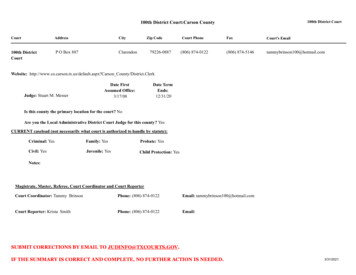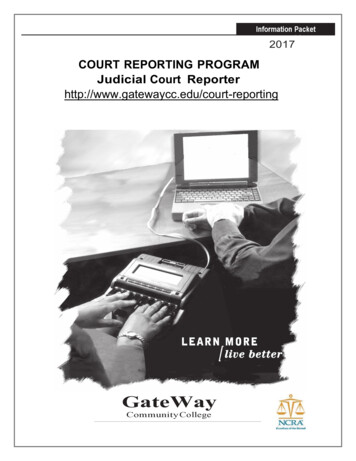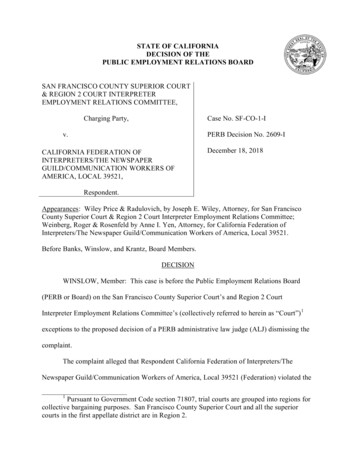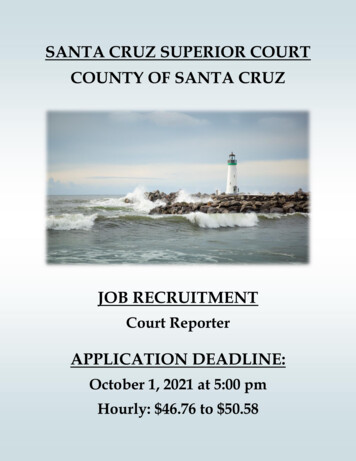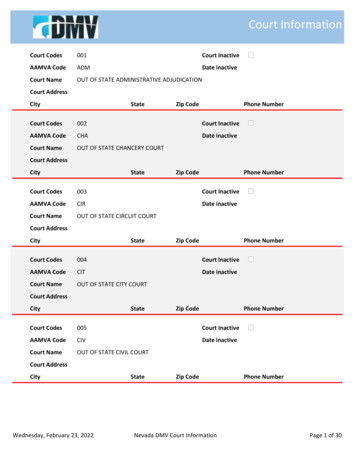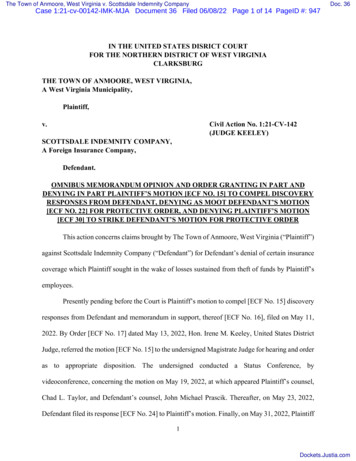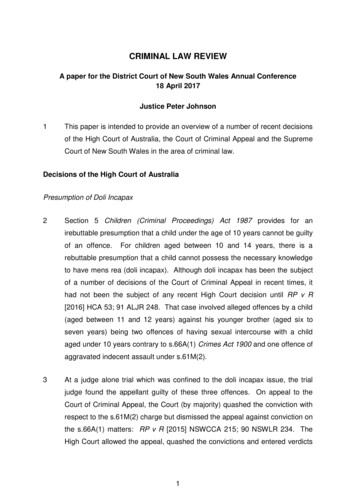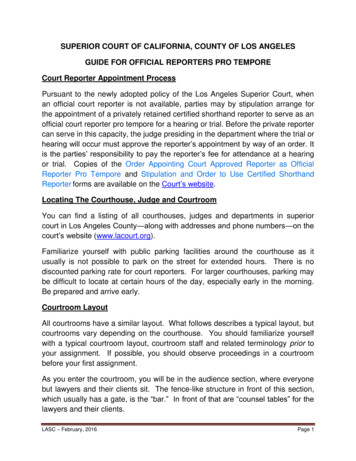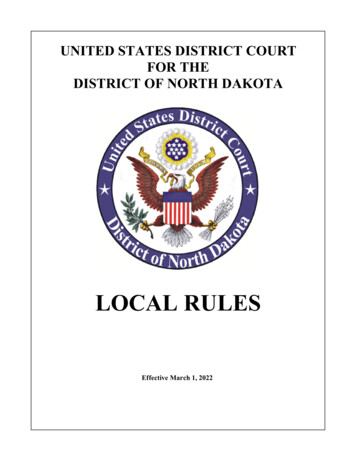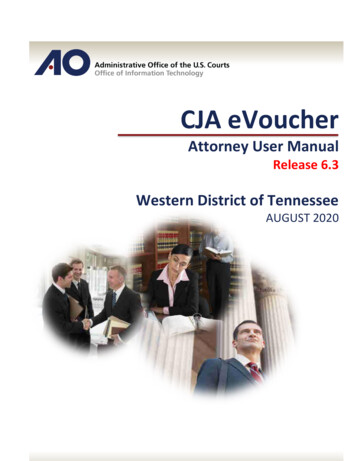
Transcription
CJA eVoucherAttorney User ManualRelease 6.3Western District of TennesseeAUGUST 2020
CJA eVouchers for Attorneys iContentsIntroduction . 1Panel Management . 1Voucher & Authorization Request Submission . 1Browser Compatibility. 1Court Appointment . 2Accessing the CJA eVoucher Program. 2Home Page . 3Navigating in the CJA eVoucher Program . 4Customizing the Home Page . 5My Profile . 6Changing My Profile Username and Password . 7CM/ECF Access . 8Attorney Info . 9Billing Info - Information in this section is entered by court staff. . 10Holding Period - This is used in conjunction with the eVoucher attorney assignment feature, which is not utilized in thisDistrict. . 10Continuing Legal Education (CLE) . 12Appointment List. 14View Representation. 15CJA 20 Voucher Process Overview . 16Creating the CJA 20 Voucher . 16Entering Services . 17Entering Expenses . 19Claim Status . 21Documents . 23Signing and Submitting to Court . 24Disposition Codes . 27CJA 20 Quick Review Panel . 28Reports and Case Management . 29Defendant Detailed Budget Report . 30Defendant Summary Budget Report. 31CJA 21 Voucher Process Overview . 32Creating a CJA 21 Voucher . 32Submitting an Authorization Request for Expert Services . 39AUTH Process Overview . 39Creating an Authorization for Transcripts (AUTH 24) . 43CJA eVoucher Version 6.3 TNWD AUGUST 2020
CJA eVouchers for Attorneys iiAUTH 24 Process Overview . 43Creating a CJA 24 Voucher . 46CJA 24 Voucher Process Overview . 46Expedited Transcripts and Digital Recordings. 52Creating a Travel Authorization . 54Creating a CJA-26 Voucher .57INTERIM PAYMENTS & EXCESS COMP . 61Non-Capital Cases. . 61Capital Cases. . 61EXCESS COMP – VOUCHERS EXCEEDING THE STATUTORY MAXIMUM . 62CJA-20 VOUCHERS. 62MAXING OUT CJA-20 VOUCHERS. . 62AUTHs & CJA-21 VOUCHERS. . 63CASE BUDGETS . 64CASE BUDGETING INSTRUCTIONS . 64Prepare Proposed Case Budget . 64Submit Proposed Case Budget for Court Approval . 65Entry of Approved Case Budget eVoucher. 65Submission of Vouchers . 65CJA eVoucher Version 6.3 TNWD AUGUST 2020
CJA eVouchers for Attorneys 1IntroductionThe CJA eVoucher System is a web-based solution for submission, monitoring, and management of all Criminal Justice Act(CJA) functions. The eVoucher program will allow for: On-line authorization requests by attorneys for service providers.On-line voucher completion by the attorney acting for the service provider.On-line voucher review and submission by the attorney.On-line submission to the court.In the Western District of Tennessee attorneys are required to create and submit vouchers for their service providers.The program includes the following modules:Panel Management Allows attorneys to manage their own account information including address, phone, firm associations, andapplicable CLE credits.Allows for submission of holding periods or a specific amount of time taken off for medical leave, vacation, etc.(this function is not used in this District).Voucher & Authorization Request Submission Authorization requests by attorneys for expert services.Requests by attorneys for interim payment via supporting memorandum (PDF) attached directly to voucher.Upload supporting documents to vouchers or authorization requests.Reports for attorneys to take an active part in monitoring costs.Automatic e-mail notification to attorney of approval or rejection of vouchers and authorization requests.Browser Compatibility Windows: Chrome 62, Edge 16, Firefox 57, Internet Explorer 10.1 with Compatibility Mode, Internet Explorer 11Apple Macintosh: Safari 10.1CJA eVoucher Version 6.3 TNWD AUGUST 2020
CJA eVouchers for Attorneys 2Court AppointmentWhen an appointment is made an email is generated by the program and sent to the appointed attorney. The email willconfirm the appointment and provide a link to the CJA eVoucher program.Accessing the CJA eVoucher ProgramAccess eVoucher on the Court’s Website through the CJA Portal or directly at this link:https://evadweb.ev.uscourts.gov/CJA tnw prod/CJAeVoucher/It is suggested that you bookmark it for easier access.Log in using the Username and Password you were provided, and click Log In.You are required to change your password within 30 days of the first time you log on to eVoucher.Passwords must: Be at least 8 characters in length. Contain one lowercase character. Contain one uppercase character. Contain one special character. Be alphanumeric. Not be a password used in the past 365 days.Users are required to change their password every 180 days. Users will be prompted to reset their password five (5) daysbefore it is set to expire.CJA eVoucher Version 6.3 TNWD AUGUST 2020
CJA eVouchers for Attorneys 3If you forget your username or password, click the Forgot your Password? hyperlink. Enter your Username and Emailaddress and click Recover Logon. You will receive an email offering help. The link provided in the password reset email isvalid for 15 minutes and can only be accessed one time.After several unsuccessful attempts to log in, the program will lock you out and you will need assistancefrom court staff. Contact the CJA Help Desk at cjahelpdesk@tnwd.uscourts.gov for assistance. You mayalso contact the Systems Administrator at 901-495-1559 or Attorney Maintenance at 901-495-1226 if youneed immediate assistance.Home PageYour home page provides access to all of your appointments and vouchers. System security prohibits you from viewinginformation for any other attorney. Likewise, no-one else will have access to your information.CJA eVoucher Version 6.3 TNWD AUGUST 2020
CJA eVouchers for Attorneys 4FolderNameMy Active DocumentsAppointments’ ListMy ProposedAssignmentsMy SubmittedDocumentsMy Service Provider’sDocumentsClosed DocumentsContentsThis folder contains documents that you are currently working on or that have beensubmitted to you by an expert service provider. These documents are waiting for actionby you.Quick reference to all your appointments/cases.Not in use in this District.This folder contains vouchers for yourself, or your service provider, that have beensubmitted to the court for payment. Documents submitted to the court requesting expertservices or interim payments also appear in this folder.This folder contains all the vouchers for your service providers, including: Vouchers in progress (attorney enter or expert enter).Vouchers submitted to the attorney for approval and submission to the court.Vouchers signed off by the attorney and submitted to the court for payment.This folder contains documents that have been paid or have been approved by the court.Closed documents will only be displayed for open cases. Closed documents display untilthey are archived and/or for 60-90 days after an appointment is terminated. They are stillaccessible through the Appointment page. Closed documents will be archived monthly bythe Court.Navigating in the CJA eVoucher ProgramMenu Bar ItemHomeOperationsReportsLinksHelpSign outDescriptionClick to access the eVoucher home page.Click to search for specific appointments.Click to view selected reports you may run on your appointments.Click to access links to CJA resources such as forms, guides, publications, etc.Click to access: Another link to your profile. Contact Us email. Privacy Notice. eVoucher help documentation for attorneys and experts.Click to log off of the eVoucher program.CJA eVoucher Version 6.3 TNWD AUGUST 2020
CJA eVouchers for Attorneys 5Customizing the Home PageCustomizing your home page allows you to alter the manner in which your information is displayed in the folders.Expanding/Collapsing Folders: Click the plus signto expand a folder. Click the minus signto collapse a folder.Resize a ColumnStep 1Along the folder headings (e.g., Case, Description, Type, etc.), move your cursor to the line between the columns until adouble arrowappears.Step 2Drag the line in the desired direction to enlarge or reduce the column size.Note: The folder size does not increase; therefore, some columns may move off the screen.Group by Column Heading: You can sort all the information within a folder by grouping documents by column header.All folders displaying the group header bar can be sorted in this manner.Step 1Click in the header for the column you wish to group.Step 2Click and drag the header to the Group by header bar.CJA eVoucher Version 6.3 TNWD AUGUST 2020
CJA eVouchers for Attorneys 6Step 3All the information in that folder is now grouped and sorted by that selection.My ProfileIn the My Profile section, the attorney can: Change password (Login Info section).Edit contact information, phone, e-mail, physical address (Attorney Info section).Update Social Security number (SSN) or employee identification number (EIN), and any firm affiliation (Billing Infosection). An AO-213 must be provided to the court and SSN and EIN numbers will be added/changed are addedby court staff. To request a change of billing address, the attorney shall submit a written request and a newVendor Information/TIN Certification form (AO-213) which is available in the forms section of the Court’s website to the CJA eVoucher Help Desk.Add a time period in which you will be out of office (Holding Period). This feature is not in use by this district.Document any CLE attendance (Continuing Legal Education section). This feature is for attorney’s personal useonly.Click the My Profile link from either the Home page or the Help menu bar to open the My Profile page.The My Profile page appears.CJA eVoucher Version 6.3 TNWD AUGUST 2020
CJA eVouchers for Attorneys 7Changing My Profile Username and PasswordIn the Login Info section, click Edit to change your password.Step 2To change your user name, type the new user name and click the change link. The “The Username has been changed”message appears. To reset your password, click the reset link.Step 3In the Password field, enter the new password, and then reenter it in the Confirm field. Click Reset to save.Step 4Click Close to exit the Login Info section.CJA eVoucher Version 6.3 TNWD AUGUST 2020
CJA eVouchers for Attorneys 8CM/ECF AccessTo obtain access to CM/ECF within eVoucher, click “Link to CM/ECF” in the voucher Quick Review Panel (as shown below).You will not be able to successfully link to a case in CM/ECF if it is under seal or if any of the case documents are sealed.CM/ECF Link withina CJA-20 voucherCJA eVoucher Version 6.3 TNWD AUGUST 2020
CJA eVouchers for Attorneys 9Attorney InfoStep 1In the Attorney Info section, click Edit to access your personal information.Step 2Make any necessary changes, and then click Save.Notes: A SSN must be entered in the User Profile or payment cannot be issued. Changes to SSN/TIN must be made by courtstaff.The Country field is automatically set to UNITED STATES unless otherwise indicated.If you are a foreign vendor, select the Foreign Vendor check box and enter the appropriate information.You can list as many as three email addresses. Notifications from eVoucher are sent to all email addresses.Attorney’s with pre-existing agreements where the money goes to the firm must provide the firm’s EIN, name andaddress to the court.CJA eVoucher Version 6.3 TNWD AUGUST 2020
CJA eVouchers for Attorneys 10Billing Info - Information in this section is entered by court staff.Please verify your billing info and notify the court if it is incorrect.Notes: Billing information must be entered before any payments can be made. Payments and 1099’s are mailed to thebilling address. BILLING INFORMATION WILL BE COMPLETED BY COURT STAFF.Attorney’s with pre-existing agreements where the money goes to the firm must provide the firm’s EIN, nameand address to the court.The SSN/EIN is used when reporting income to the IRS.Attorneys must notify the Court in writing when billing information has changed using AO-213 Form which isavailable on the Court’s Website under forms.CJA eVoucher Version 6.3 TNWD AUGUST 2020
CJA eVouchers for Attorneys 11Holding Period - This is used in conjunction with the eVoucherattorney assignment feature, which is not utilized in this District.Holding periods can be used for medical leave, vacation, etc. During this time, attorneys are not given a new assignment.Step 1In the Holding Period section, click View.Step 2Click Add.Step 3In the corresponding fields, enter the starting date and ending date, along with any applicable notes. Click Save.CJA eVoucher Version 6.3 TNWD AUGUST 2020
CJA eVouchers for Attorneys 12Continuing Legal Education (CLE)Step 1In the Continuing Legal Education section, click View to access the CLE information.Step 2To add CLE information, click Add.Step 3Click the Credit drop-down arrow to select CLE categories. In the corresponding fields, enter the date, the number ofhours, and a description. Click Save.Note: After you save information, you can upload related PDF documents.CJA eVoucher Version 6.3 TNWD AUGUST 2020
CJA eVouchers for Attorneys 13Step 4Click Browse to upload and attach a PDF document. Then click Save.Note: All entries appear in the grid and can be accessed, edited, or deleted either by clicking the entry or clicking theEdit or Delete buttons.CJA eVoucher Version 6.3 TNWD AUGUST 2020
CJA eVouchers for Attorneys 14Appointment ListOn your home page, locate the Appointments column in the Appointment’s List section.Step 1Click the case numberhyperlink to open theAppointment Info page.Section NameAppointment InfoVouchers on FileView RepresentationCreate New VoucherReportsContentsThis section contains all information about the appointment.This section contains all vouchers for the appointment.Click the View Representation link to view the Representation Info page.Click the Create link next to the voucher to create a voucher for the appointment.This section contains reports for the appointment.CJA eVoucher Version 6.3 TNWD AUGUST 2020
CJA eVouchers for Attorneys 15View RepresentationClicking the View Representation hyperlink displays the following information: Default excess fee limit Presiding judge Magistrate judge Co-counsel Previous counselStep 1In the Appointment section, click the View Representation link.The Representation Info page appears.CJA eVoucher Version 6.3 TNWD AUGUST 2020
CJA eVouchers for Attorneys 16CJA 20 Voucher Process OverviewAttorney enterstime/expenses andsubmits voucher.Court CJAAdministrator auditsvoucher.Court approves orrejects the voucher.Court processesvoucher for payment.Creating the CJA 20 VoucherThe Court creates the appointment. The attorney initiates the CJA 20 voucher.Note:All voucher types and documents function primarily the same.In the Appointment section, from the CJA-20 voucher template, click the Create hyperlink.The voucher opens to the Basic Info page, which displays the information in the paper voucher format.Tab headingsappear at thetop of thescreen.A progress barappears at thebottom of thescreen.Notes: To avoid data loss, frequently save any entries made to a voucher.To delete the voucher, click Delete Draft at any time prior to submitting it.To check for warnings or errors in the document, click Audit Assist at any time prior to submission andaddress any issues/warnings in the public/attorney notes on the confirmation page.To navigate use the tab headings or progress bar.To navigate, use the tab headings or progress bar.CJA eVoucher Version 6.3 TNWD AUGUST 2020
CJA eVouchers for Attorneys 17Entering ServicesLine item time entries should be entered on the Services page. Both in-court and out-of-court time should be recordedhere.Note: There is NOT AN AUTOSAVE function on this program. You must click Save periodically to save your work.Step 1Click the Services tab or click Next on the progress bar.Step 2Enter the date of the service. The default date is always the current date. You can either type the date or click thecalendar icon and select a date from the pop-up calendar.Enter the date of the service. Thedefault date is always thecurrent date. You may type in thedate or click the calendar icon toselect a date from the pop-upcalendar.Step 2CJA eVoucher Version 6.3 TNWD AUGUST 2020
CJA eVouchers for Attorneys 18Step 3Click the Service Type drop-down arrow and select the service type.Note: You can add dates in any order, or sort in chronological order at any time.Step 4Enter your hours of service in tenths of an hour, enter a description, and then click Add.Step 5The entry is added to the voucher and appears at the bottom of the Service Type column. The Date header sorts by date.Be sure to click Save. Click an entry to edit.CJA eVoucher Version 6.3 TNWD AUGUST 2020
CJA eVouchers for Attorneys 19Entering ExpensesStep 1Click the Expenses tab or click Next on the progress bar.Step 2From the Expense Type drop-down menu, select the applicable expense.CJA eVoucher Version 6.3 TNWD AUGUST 2020
CJA eVouchers for Attorneys 20Step 3If Travel Miles is chosen, enter the round-trip mileage, and then click in the Description field to enter a description.Click Add.The entry will be added to the voucher and will appear at the bottom of the Expense Type column.CJA eVoucher Version 6.3 TNWD AUGUST 2020
CJA eVouchers for Attorneys 21Step 4Click in the Date column header to sort expenses by date. Click Save.Notes: If Photocopies or fax expenses are chosen, indicate the number of pages, and the rate charged per page.Remember to click ADD after each entry.Click an entry to edit.Claim StatusStep 1Click the Claim Status tab or click Next on the progress bar.CJA eVoucher Version 6.3 TNWD AUGUST 2020
CJA eVouchers for Attorneys 22Step 2Enter the start date from the services or expenses entries, whichever date is earliest. If necessary, go back to the Expenseand Service sections and click the Date header to sort by the earliest date of services. Answer all the questions regardingprevious payments in this case, and then click Save. Click Audit Assist at any time to view any errors or warnings regardingyour document.Notes:The Payment Claims section features the following payment claims type radio buttons: Final Payment to request payment after all services have been completed.Interim Payment to allow for payment throughout the appointment, but each court’s practice may differ. Ifusing this type of payment, indicate the number of interim payments.Supplemental Payment to request payment due to a missed or forgotten receipt or a missed service line entryafter the final payment has been submitted.This district does not use the Withholding Return Payment.At any point while creating services or expense, click Audit Assist to view any errors or warnings regarding your document.If you try to submit with errors, you may receive the following pink error message:The message will be removed when you complete the Claim Status section with correct start and end dates that includeall service and expenses dates for the voucher.CJA eVoucher Version 6.3 TNWD AUGUST 2020
CJA eVouchers for Attorneys 23DocumentsAttorneys (as well as the Court) may attach documents. Attach any documentation which supports the voucher, i.e.interim payment memorandum, case budget order, excess compensation memorandum or CJA-26, travel or otherexpense receipts, or orders from the Court. All documents must be submitted in PDF format and must be 10MB or less.Step 1Click the Documents tab or click Next on the progress bar.Step 2To add an attachment, click Browse to locate your file. Add a description of the attachment. Click Upload. The attachmentand description are added to the voucher and appears at the bottom of the Description column.CJA eVoucher Version 6.3 TNWD AUGUST 2020
CJA eVouchers for Attorneys 24Signing and Submitting to CourtStep 1When you have added all voucher entries, you are ready to sign and submit your voucher to the court. Click theConfirmation tab or click Next on the progress bar. The Confirmation page appears, reflecting all entries from the previousscreens. Verify the information is correct. Scroll to the bottom of the screen.CJA eVoucher Version 6.3 TNWD AUGUST 2020
CJA eVouchers for Attorneys 25Step 2In the Public/Attorney Notes field, you can include any notes to the court. Select the check box to swear and affirm to theaccuracy of the authorization, which automatically time stamps it. Click Submit.Step 3A confirmation screen appears, indicating the previous action was successful and the voucher has been submitted forpayment. Click the Home Page link to return to the home page. Click the Appointment Page link if you wish to create anadditional document for this appointment.CJA eVoucher Version 6.3 TNWD AUGUST 2020
CJA eVouchers for Attorneys 26The active voucher is removed from the My Active Documents section and now appears in the My SubmittedDocuments section.Note: If a voucher is rejected by the court, it reappears in the My Documents section highlighted in gold. The systemgenerates an email message explainingCJA eVoucher Version 6.3 TNWD AUGUST 2020
CJA eVouchers for Attorneys 27Disposition CodesCASE TYPEDistrict Court Criminal and Other ProceedingsAppealsProbation/Parole/Supervised ReleaseHabeas/Petitions/WritsCJA eVoucher Version 6.3 TNWD AUGUST 2020TYPE OF DISPOSITIONDismissedAcquitted by court, or government motion forjudgment of acquittal grantedAcquitted by juryConvicted/final plea guiltyConvicted/final plea noloConvicted/court trialConvicted/jury trialMistrialNot Guilty/insane/court trialGuilty/insane/court trialNot guilty/insane/jury trialGuilty/insane/jury trialOther (PTD matters, other reps., Transfers)AffirmedReversedReversed in Part/Affirmed in PartAffirmed in Part/Reversed in 89CEFGHXARRAAR1RVRSGRDE
CJA eVouchers for Attorneys 28CJA 20 Quick Review PanelWhen entering time and expenses in a CJA 20 voucher, the attorney may monitor the voucher totals using the quick reviewpanel on the left side of the screen.The Services and Expenses fields tally as entries are entered in the voucher.Expand the item by clicking the drop-down arrow to reveal specifics.CJA eVoucher Version 6.3 TNWD AUGUST 2020
CJA eVouchers for Attorneys 29Reports and Case ManagementAt the start of a case, it may be difficult for couns
The CJA eVoucher System is a web-based solution for submission, monitoring, and management of all Criminal Justice Act (CJA) functions. The eVoucher program will allow for: On-line authorization requests by attorneys for service providers. On-line voucher completion by the attorney acting for the service provider.