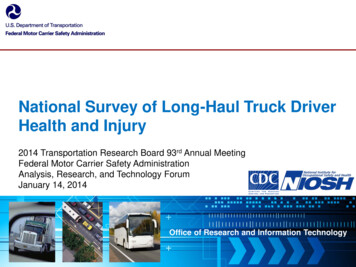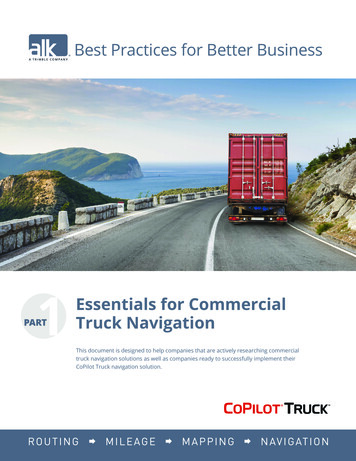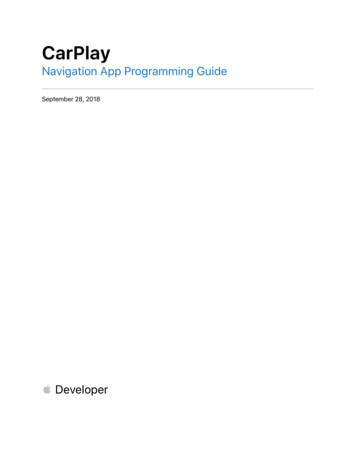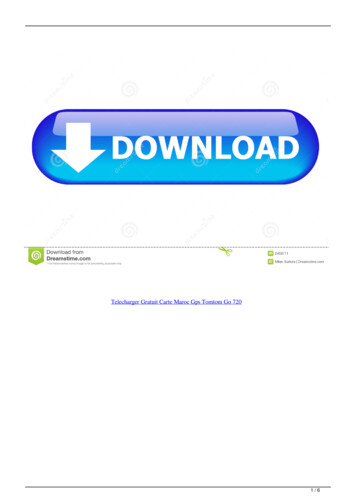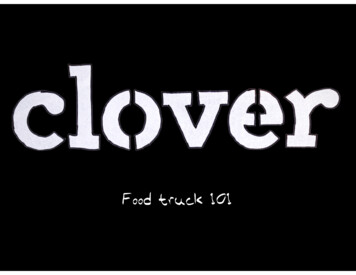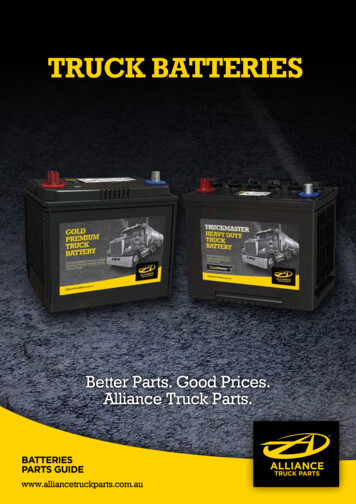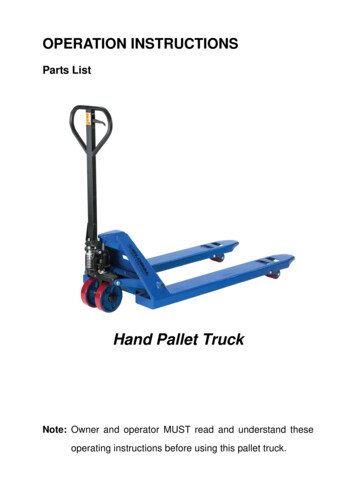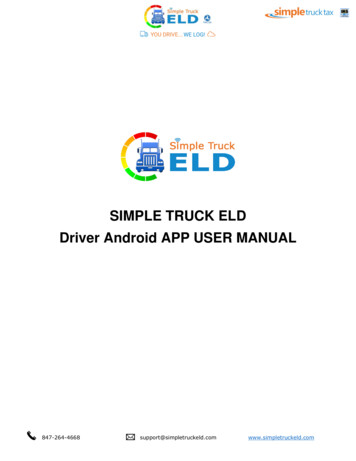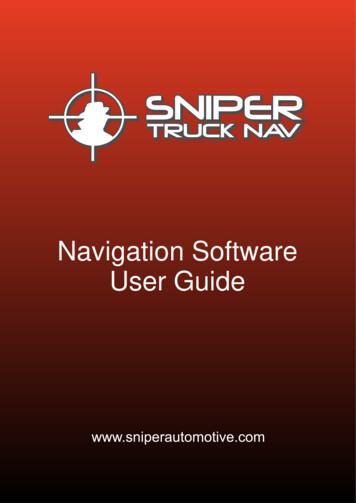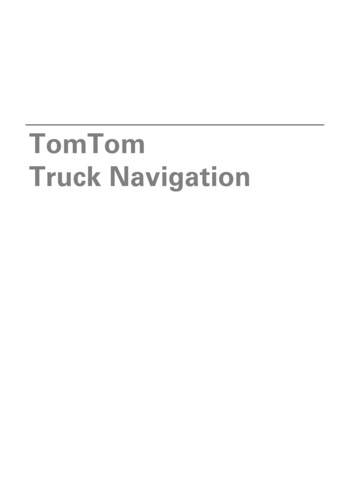
Transcription
TomTomTruck Navigation
1.Truck NavigationTruck NavigationWhen planning a route for a large vehicle such as a truck or a bus, TomTomTruck Navigation helps you to avoid potential hazards such as low bridges.Important: You must pay attention to all traffic signs, especially those relatingto your vehicle’s dimensions and weight. We cannot guarantee you will neverencounter them on your route and ignoring such restrictions can be dangerous.For countries where truck-specific information is included in the map, trucknavigation takes this into account together with your vehicle profile.The enhanced truck navigation routing also works independently of the truckspecific map information. It favours major roads, assumes you are travellingat a lower average speed and also selects routes without sharp turns.Important: Truck-specific features are only supported when using a truckmap.Setting a vehicle profileTo use truck navigation, you need to set your vehicle profile. A vehicle profileis a collection of information about the vehicle you are driving or planning aroute for.To set your profile in the Settings menu, follow the steps below.1. Tap the screen to bring up the Main Menu.2. Tap Settings.3. Tap Edit vehicle profile.4. Tap the vehicle type that you are using for this journey.5. If you selected the bus or truck profile for your vehicle, you can then set thefollowing information: Vehicle weight and weight per axle Vehicle length, height and width Vehicle maximum speed2
The next time you plan a trip, a route that is suitable for your vehicle will becalculated.Note: If no large vehicle route is possible, you are warned and offered a carroute instead.6. You are asked if you want to switch on restriction or dead end warnings.Tap Yes to switch warnings on. Tap No to switch warnings off.Note: You can change the settings for restriction and dead end warnings atany time. See Restriction and dead end warnings for more information.You can also change your vehicle profile when planning a route. After choosing an address option, tap Change to change your vehicle profile. You can alsochange your vehicle profile when planning an itinerary or when planning aroute as described below. Plan your route in the normal way and after choosing an address option, you’ll see a screen with your current vehicle profile. TapChange to change it.Restriction and dead end warningsSafety can be increased by the prevention of unnecessary manouevres.Restriction warnings are given if you are driving without instructions or if youare disregarding instructions. Dead end warnings are given if the destinationof your route ends in a street with a dead end.Restriction and dead end warnings are switched on by default. To change thewarning sound or switch off the warnings, edit your vehicle profile using theSettings menu. See Setting a vehicle profile for more information.If warnings are switched on and your destination is located in a dead end road,a warning message is shown after route planning. Before entering the deadend road, you are reminded by a warning icon shown in the Driving View sothat you can react in time. A restriction warning icon is shown if a knownrestriction on your route conflicts with your vehicle profile.3
Viewing blocked truck routesIf your vehicle profile is set to truck, you can see when a road is blocked dueto truck-related restrictions on the map.The blocked road sections are coloured in purple as shown below and indicatepotential hazards for trucks such as low bridges.You can see blocked truck routes in the map browser, the route summaryscreen and when indicating a map correction on the map.Map corrections with TomTom Map Share About TomTom Map ShareTomTom Map Share helps you correct map errors and share map correctionswith the rest of the TomTom Map Share community.To correct your map and share map corrections with other Map Share users,tap Map corrections in the Services menu.Map Share allows you to send and receive map corrections for one year afterthe new version of a map is released.This means that one year after the release date, you can still correct your ownmap but you cannot send or receive map corrections until you upgrade yourmap to the latest version.Note: TomTom Map Share is not available in all regions. For more information, go to tomtom.com/mapshare.4
TomTom Map ShareTM for trucksThere are now some types of map corrections that specifically apply only totrucks. Map corrections made when using a truck profile are not applicablewhen using another profile, for example, a car profile.To make a correction to your map, tap Services in the Main Menu, then Mapcorrections. Then tap Correct a map error.(Un)block street for truckTap this button to block or unblock a street for a truck in one or both directions.For example, to correct a street near to your current location, do the following:1. Tap (Un)block street for truck.2. Tap Near you to select a street near your current location. You can select astreet by name, a street near your Home location or a street on the map.3. Select the street or section of a street you want to correct by tapping it onthe map.The street you select is highlighted and the cursor shows the name of thestreet.4. Tap Done.Your device shows the street and whether the traffic is blocked or allowedfor trucks in each direction.5
If multiple restrictions apply, tap View all to see all the Northbound andSouthbound truck restrictions. Tap Back to continue. You can then choosewhich restrictions are applicable for each direction as explained below.5. Tap one of the direction buttons to block or unblock the flow of traffic in thatdirection or to change the restrictions.6. Tap Yes when asked if you want to remove the existing restriction.7. If you changing a restriction, select the applicable restriction and enter thecorrect value.8. Tap Yes or No to choose whether you want to apply the same restriction tothe other side of the street.9. Tap Done.6
The next time you connect your device to TomTom HOME, your corrections are shared with the TomTom Map Share community.Change turn restrictions for trucksTap this button to change and report incorrect road turn directions for trucks.Change road speed for trucksTap this button to change and report the road speed limit for trucks.WORKsmartTM from TomTom Business SolutionsNot using WORKsmartTM yet? Go to www.tomtom.com/business and find outhow WORKsmartTM can help your business save costs, become more productive and service your customers at the highest level.7
2.CopyrightCopyright 2010 TomTom N.V., The Netherlands. TomTom , and the "two hands" logo,among others, are Trademarks owned by TomTom N.V. or one of its subsidiaries. Please see www.tomtom.com/legal for warranties and end userlicence agreements applying to this product. 2010 TomTom N.V., Nizozemsko. TomTom a logo „dvou rukou“ jsou,mimo jiné, ochranné známky společnosti TomTom N.V. nebo jejích poboček.Navštivte prosím adresu www.tomtom.com/legal, kde naleznete informaceo zárukách a licenčních smlouvách s koncovým uživatelem vztahujících se ktomuto výrobku. 2010 TomTom NV, Holland. TomTom og logoet med "de to hænder" erblandt de varemærker, produkter og registrerede varemærker, der tilhørerTomTom International B.V. Vores begrænsede garanti og slutbrugerlicensaftale for indlejret software gælder for dette produkt; begge dokumenterfindes på www.tomtom.com/legal. 2010 TomTom N.V., Niederlande. TomTom , das 'Zwei Hände'-Logo usw.sind registrierte Marken von TomTom N.V. oder eines zugehörigen Tochterunternehmens. Die für dieses Produkt geltenden Garantien und Endnutzerlizenzvereinbarungen finden Sie unter www.tomtom.com/legal. 2010 TomTom NV, Países Bajos. TomTom y el logotipo "dos manos" sonmarcas comerciales, aplicaciones o marcas registradas de TomTom NV.Nuestra garantía limitada y nuestro acuerdo de licencia de usuario final parael software integrado son de aplicación para este producto; puede consultarambos en www.tomtom.com/legal. 2010 TomTom N.V., Pays-Bas. TomTom et le logo composé de « deuxmains », entre autres, font partie des marques commerciales appartenant àTomTom N.V. ou l'une de ses filiales. L'utilisation de ce produit est régie parnotre garantie limitée et le contrat de licence utilisateur final, que vous pouvezconsulter à l'adresse suivante : www.tomtom.com/legal 2010 TomTom N.V., The Netherlands TomTom e il logo delle "due mani",fra gli altri, sono marchi registrati di proprietà di TomTom N.V. o di una dellesue filiali. Consultare www.tomtom.com/legal per le garanzie e i contratti dilicenza per l'utente finale applicabili a questo prodotto.8
2010 TomTom N.V., Nederland. TomTom en het logo met twee handenzijn onder andere handelsmerken die eigendom zijn van TomTom N.V. of eenvan haar dochterondernemingen. Ga naar www.tomtom.com/legal voorgaranties en licentieovereenkomsten voor eindgebruikers die van toepassingzijn op dit product. 2010 TomTom N.V., Holandia. TomTom i logo z dwiema dłońmi, orazinne, są zarejestrowanymi znakami towarowymi firmy TomTom N.V. lub jednej z jej spółek zależnych. Informacje o gwarancjach i umowach licencyjnychdla końcowego użytkownika tego produktu znajdują się na stronie www.tomtom.com/legal. 2010 TomTom N.V., Holanda. TomTom e o logótipo das "duas mãos",entre outras, são marcas comerciais detidas pela TomTom N.V. ou por umadas suas subsidiárias. Vá a www.tomtom.com/legal para consultar as garantias e o contratos de licença do utilizador final aplicáveis a este produto. 2010 TomTom NV, Nederländerna. TomTom och logotypen "två händer"tillhör de varumärken, programvaror eller registrerade varumärken som ägsav TomTom International B.V. Vår begränsade garanti och vårtslutanvändarlicensavtal för inbyggd programvara kan gälla för dennaprodukt. Du kan läsa dem båda på www.tomtom.com/legal.9
Important: Truck-specific features are only supported when using a truck map. Setting a vehicle profile To use truck navigation, you need to set your vehicle profile. A vehicle profile is a collection of information about the vehicle you are driving or planning a route for. To set your profile in the Settings menu, follow the steps below. 1.