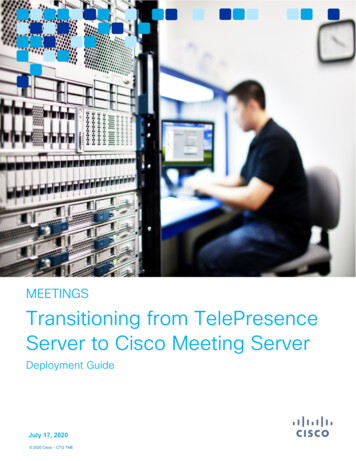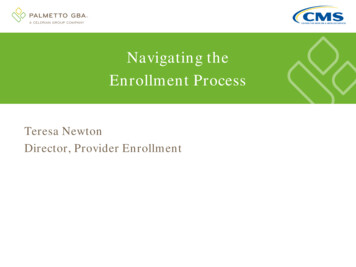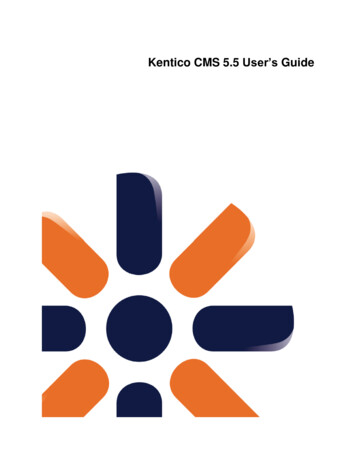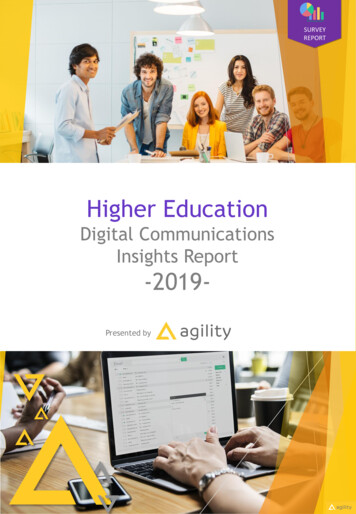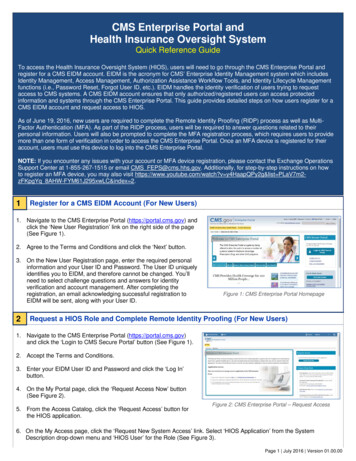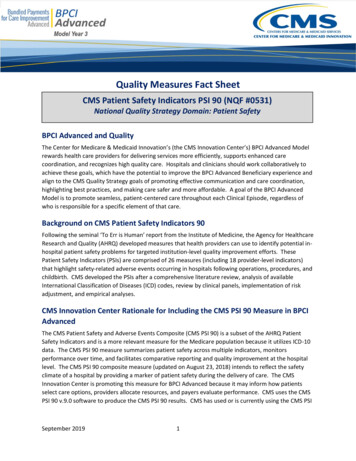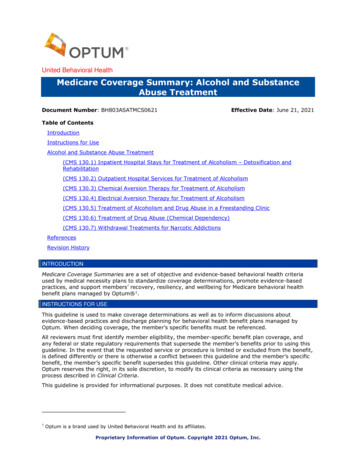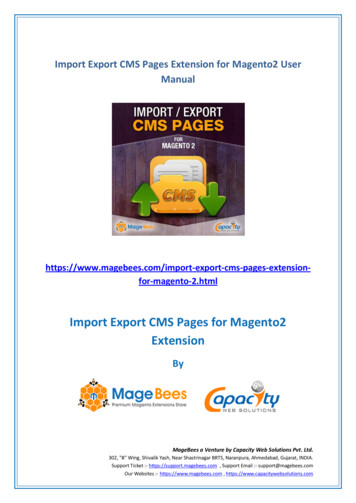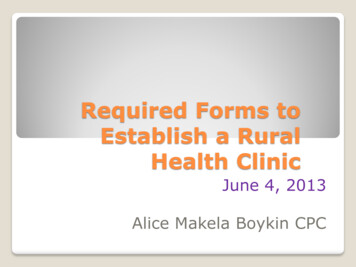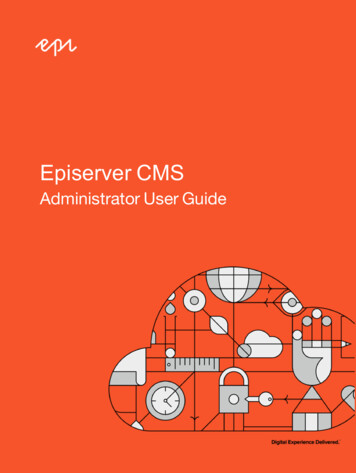
Transcription
Episerver CMSAdministrator User Guide
Episerver 2016Episerver CMS Administrator User Guide 16-5Release date 2016-07-12
Table of Contents 1Table of contentsTable of contents1Introduction5Features, licenses and releases5Copyright notice6What's new?7Getting started8Logging in8Accessing features8Navigation8Next steps9Roles and tasks9Visitor9Community member9Content editor10Marketer10Merchandiser10Website owner10Administrator10Developer10Administration interface12Administration view12Visitor groups12More on administration13Administration in Commerce13Administration in Find13Access rights14 Episerver 2016
2 Episerver CMS Administrator User Guide 16-5Built-in user groups16Setting access rights17Setting inheritance for content subitems18Applying settings for all subitems19Removing a user or group from the access rights list19Using a visitor group in an access rights list19Access rights for Add-ons20Access rights for languages20Access rights for Commerce21Access rights for Find21Managing users and user groups21Creating, editing and deleting usersDisplaying members of a user groupCreating and deleting groups in CMSScheduled jobs21222527Administering scheduled jobs27Built-in scheduled jobs28Commerce-related scheduled jobs30Find-related scheduled jobs30Other scheduled jobs30Exporting and importing data31Exporting data31Importing data32System settings34General tab34Editing tab35Managing websites37Requirements37 Episerver 2016
Table of Contents 3Adding and updating a website from admin viewManaging website languages3842Language overview42Creating categories45Adding a category45Deleting or changing a category46Editing frames and tabs47Frames47Tabs47Adding and editing a tab48Permissions for functions49Setting of access rights from Permissions for Functions49Adding/Changing permissions to a function for a group or user49Deleting permissions to a function for a group or user49Tool settings50Plug-in manager50Change log50Rebuild name for web addresses52Mirroring53Search configuration57Enabling search providers57Properties58Property types58Editing and adding properties on content types58Defining language-specific properties61Organizing properties in content62Configuring customized property settings63Creating custom property types64 Episerver 2016
4 Episerver CMS Administrator User Guide 16-5Configuring the rich-text editor65Changing the layout of the editor65Enabling plug-ins67Configuring global and custom settings67Content types69Content types and properties69Page types70Block types76Other content types77Converting pages78Visitor groups81Built-in visitor group criteria81Managing visitor groups82Examples of creating visitor groups85Additional visitor group criteria87Episerver Commerce criteria88Episerver Visitor Group Criteria Pack88Episerver Marketing Automation88Index89 Episerver 2016
Introduction 5IntroductionThe features and functionality of the entire Episerver platform are described in an online help that opensin a web browser. The online help covers CMS for content management, Commerce for e-commercefunctionality, Find for extended search, and Episerver add-ons. It is either accessed from within theEpiserver platform or from Episerver World. The online help is also divided into a number of PDFs forusers who prefer those or want to print the documentation.This PDF describes the features and functionality of Episerver CMS. PDFs for Episerver Commerceand Find can be found on Episerver World. The user documentation is intended for editors,administrators, marketers and merchandisers, working with tasks as described in Roles and tasks.Developer guides and technical documentation are also found on Episerver World.Features, licenses and releasesThe user documentation is continuously updated and covers the latest releases for the Episerverplatform.Episerver CMS is the core part of the Episerver platform providing advanced contentcreation and publishing features for all types of website content. CMS features areavailable in all Episerver installations.Episerver Commerce adds complete e-commerce capabilities to the corefunctionality in CMS. Commerce requires additional license activation.Add-ons extend the Episerver capabilities with features like advanced search, multivariate testing, and social media integration. Some add-ons are free, others require Episerver 2016
6 Episerver CMS Administrator User Guide 16-5license activation. Add-ons by Episerver are described in the online help.Due to frequent feature releases, this user guide may describe functionality that is not yetavailable on your website. Refer to What's new to find out in which area and release a specificfeature became available.Copyright notice Episerver 1996 – 2016. All rights reserved.All information and content within this document is the sole copyright of Episerver. Changes to thecontents, or partial copying of the contents, may not be done without permission. The document may befreely distributed in its entirety, either digitally or in printed format, to all users of Episerver Software. Weassume no liability or responsibility for any errors or omissions in the content of this document. Wereserve the right to alter functionality and technical system requirements. Episerver is a registeredtrademark of Episerver AB. Ektron is a registered trademark of Episerver Inc. Episerver 2016
What's new? 7What's new?The Episerver user guide describes features in the Episerver platform, including CMS for contentmanagement and Commerce for e-commerce management, and add-ons from Episerver. New featuresare continuously made available through Episerver updates.This user guide (16-5) describes features added up until and including update 119 for Episerver;see Episerver World for previous user guide versions.AreaFeatures and updatesWhen you load the navigation or assets pane, the user interface nowremembers which tab you had selected when you ended your previoussession, as long as the same browser is used. (update 115)Access rights was revised to expand its information.You can watch the following demonstration video, Managing content withthe Projects feature, with commenting and notification.(5:20 minutes)The beta tag was removed from the new Campaign and Marketingfeatures.A new discount lets you give a shipping cost discount if specific items areincluded in the order. See Buy products for discounted shipping. (update115)A new discount lets you give free items to customers who spend aminimum amount on an order. See Spend for free item COM-100. (update118)A new discount lets you give a price reduction on selected items tocustomers who spend a minimum amount. See Spend for discountedselection COM-94. (update 118) Episerver 2016
8 Episerver CMS Administrator User Guide 16-5Getting startedThis section describes how to log in to an Episerver website, access features and navigate the differentviews. Note that the login procedure may be different from what is described here, depending on howyour website and infrastructure are set up. The examples described here are based on a “standard”installation of Episerver with sample templates.Logging inAs an editor or administrator, you usually log in to your website using a specified URL, a login button orlink. Enter your user name and password in the Episerver login dialog, and click Log In.Accessing featuresWhat you are allowed to do after logging in depends on your implementation and your access rights,since these control the options you see. When logged in, the Episerver quick access menu is displayedin the upper right corner.Selecting CMS Edit takes you to the edit view as well as other parts of the system. You can go directlyto your personal dashboard by selecting the Dashboard option.NavigationPull down the global menu, available at the very top, to navigate around. The menu displays thedifferent products and systems integrated with your website. Select, for instance, CMS to displayavailable options in the submenu.Your menu options vary depending on your access rights. These user guide examples assumethat the user has full permissions to all functions in Episerver. Episerver 2016
Getting started 9Next stepsRefer to the sections below for more information.User interface and Roles and tasks in the CMS Editor User Guide for information about theEpiserver user interface and roles.Managing content in the CMS Editor User Guide for information on how to create and publishcontent.Administration interface in the CMS Administrator User Guide for information on how toadminister and configure settings in Episerver.Commerce User Guide for information on how to work with e-commerce tasks, if you haveEpiserver Commerce installed.Find User Guide for information on how to work with search optimization, if you have EpiserverFind installed.Add-ons section in the online help for information on how to use add-ons from Episerver, if youhave any of these installed.Roles and tasksEpiserver is designed for interaction with website visitors, as well as collaboration between users. Auser in Episerver is someone working with different parts of the platform. A user can belong to one ormore user groups and roles, depending on their tasks as well as the size and setup of the organization.Typical roles and related tasks are described below. Refer to Setting access rights in theCMS Administrator User Guide for information on how to configure user groups and roles in Episerver.VisitorA visitor is someone who visits the website to find information or to use available services, on an ecommerce website possibly with purchasing intentions. Purchasing on an e-commerce website can bedone either "anonymously" (payment and shipping details provided), or by registering an account.Visitors may also contribute to website content as community members, which usually requiresregistration of an account profile.Community memberContent may be added by visitors or community members, if social features and communityfunctionality are available for the website. This content includes forum and blog postings, reviews,ratings and comments, in which case there might be a need for monitoring this type of content on thewebsite. Monitoring can be done for instance by an editor, or a specific moderator role for large websitesand online communities. Episerver 2016
10 Episerver CMS Administrator User Guide 16-5Content editorA content editor is someone with access to the editorial interface who creates and publishes content onthe website. Content editors with good knowledge of the website content work with search optimizationfor selected content in search results. Editors may also want to follow-up on content with unusually highor low conversion rate in order to update or delete this content.MarketerA marketer creates content and campaigns with targeted banner advertisements to ensure customershave consistent on site experience of the various marketing channels. Furthermore, the marketermonitors campaign KPIs to optimize page conversion. A marketer with good knowledge of the websitecontent may also want to monitor search statistics in order to optimize search for campaigns andpromote content.MerchandiserA merchandiser typically works with stock on an e-commerce website to ensure that the strongestproducts are put in focus. This role also creates landing pages, sets product pricing, coordinates crossproduct selling, oversees delivery and distribution of stock, and deals with suppliers. This user wants tobe able to identify search queries with unusually high or low conversion rates, in order to adjust eitherthe search or the product line.Website ownerA website owner is someone with overall responsibility for the content and performance of one or morewebsites. This user monitors website activities such as page conversions, customer reviews or salesprogress. Rarely creates content but can be involved in the approval of content created by others. Awebsite owner may have administrative access rights and may be able to install selected add-ons onthe website.AdministratorAn administrator works with configuration of various system settings from the administration userinterface, including search, languages, user access rights and visitor groups for personalized content.Administrators may also install add-ons on the website. Administrators usually have extended accessrights compared to other user groups, and can access all parts of the Episerver platform.DeveloperA developer is someone with programming skills working with the setup and implementation of thewebsite, as well as maintenance and development of new functionality. Creates the content templatesfor pages, blocks and catalog content used by editors in CMS and Commerce, configures e-commerce Episerver 2016
Getting started 11settings, and manages the index and customized search features in Find. Developers may also installadd-ons on the website. Episerver 2016
12 Episerver CMS Administrator User Guide 16-5Administration interfaceDepending on which parts of the Episerver platform are implemented, you have various administrationoptions in the user interface. The options in this topic apply to a standard installation of Episerver andrelated products; a customized site might have additional administration options.Administration viewThe admin view in CMS contains core administration features for the Episerver platform where youmanage access rights, website languages, and scheduled jobs. You also manage the export and importof data between websites, and configure new websites in a multi-site solution.Visitor groupsVisitor groups are used by the personalization feature, and are managed from the Visitor Groups optionin the global menu. You need administration access rights to manage visitor groups. Episerver 2016
Administration interface 13More on administrationAdministration in CommerceIf you have Episerver Commerce installed on your website, Commerce has an administrative interfacefor managing e-commerce-specific settings. See the Administration section in the user guide forEpiserver Commerce.Administration in FindIf you have added Episerver Find to your website, there are some specific administration andconfiguration options available to optimize the search functionality. See the Administration andconfiguration section in the user guide for Episerver Find. Episerver 2016
14 Episerver CMS Administrator User Guide 16-5Access rightsYou can control the content that a visitor sees and the content that users can edit on your website bysetting access rights on content such as pages, blocks, media, and folders. A user or group has accessrights on a per-content basis. For example, you may give members of the Marketing department accessto edit the main website marketing material that other company users should not edit. Or you may wantto give a visitor group from a local 10-mile radius access to an advertizement page.The following table shows the types of access you can grant or deny to users and groups.AccessDescriptionrightReadThe user or group can access the content as a reader; otherwise the content is invisible.CreateThe user or group can create content under the content item on which this right is set.ChangeThe user or group can access the content to modify it. Typically, Create and Changeare set together but there may be cases where you want someone to modify createdcontent (but not create their own content), or vice versa.DeleteThe user or group can delete the content.PublishThe user or group can publish the content.Administer The user or group can access and edit dynamic properties and set access rights andlanguage properties on individual content items from edit view for content given thisaccess.This does not provide access to admin view (for this you need to be a memberof the WebAdmins group).You can define specific access rights from the "Root" level and all the way down, including the Recyclebin (Trash) and For All Sites that stores blocks and media. Episerver 2016
Access rights 15Blocks and media share the same folder structure. If you want to automatically publish mediathat are uploaded to the website, editors who upload must have Publish access rights in thefolder (under For All Sites) to which the media are uploaded. Also, editors must have Createaccess rights in the root level of the website to create blocks.You can set access rights to content for a single user. For example, you can make it so only Ann (andsystem administrators) can edit the Book a Demo page. You can add Ann to any number of pages andcontent, and set Ann's access rights to each content item the same (or differently) for each page.If you have a number of users that should have common access to content, managing access rights ona user-by-user basis can become complex. You should create user groups that have similar accessneeds, add the users to each user group, and then use the user group to set access rights to content.This lets you manage access rights more easily. You can add a user to one or more groups. Episerver 2016
16 Episerver CMS Administrator User Guide 16-5For example, add Ann, Bob, and Cam to a Marketing user group and give access rights to any numberof pages and content to the Marketing group instead of each individual. To add Dan to all of theMarketing content, (or remove Ann), you modify the Marketing user group. You do not have to visit eachpage or content item to update each individual user's access rights.Built-in user groupsA standard installation of Episerver has built-in user groups that align with user roles. You can extendpredefined groups and roles; see Managing users and user groupsWhen your website is set up during development, configure the membership and role providersavailable for your website to use the built-in groups and roles in Episerver.GroupDescriptionAdministrators Comes from Windows and is defined when the website is created, an administrator can access all parts of the system, and can edit all website content. Often, Episerver 2016
Access rights 17GroupDescriptionadministrators are developers setting up or maintaining the website.WebAdminsComes with Episerver and can access both admin and edit views and the administration interfaces for add-ons and visitor groups. To use it, you must add thisgroup name through CMS Admin view Admin tab Administer Groups Add WebAdmins.Membership in WebAdmins does not provide editing access in thecontent structure by default. In most cases, only a few systemadministrators or “super users” belong to this group.WebEditorsComes with Episerver and can access the editing view. To use it, you must addthis group name through CMS Admin view Admin tab AdministerGroups Add WebEditors.Add users to this group who need access to the edit view. Then add the users toother groups to give them specific edit rights to content. On large websites, editorsare often organized in groups according to content structure or languages.EveryoneComes from Windows and provides “anonymous” visitors with read access to website content. All unregistered visitors to a public website are anonymous, meaningthat they cannot be identified by the system. Removing access rights for theEveryone group, requires login to access content even if it is published.Setting access rights1. Go to CMS Admin Admin tab Set Access Rights. The Set Access view appears with acontent tree structure of the website.2. Click on a node in the content tree (for example, Marketing). Typically, a content item showsAdministrators (with all access rights) and Everyone (with Read only access rights). You canchange these rights or add new users or groups.If the users or groups are inactive (grayed out) for a content item, then the content iteminherits the access rights of its parent content item. To set access rights for this contentitem, clear the Inherit settings from parent item check box. You can modify the accessright for existing users or groups or add new ones.To add settings to all subitems without affecting their existing settings, select the Applysettings for all subitems; see example.3. Click Add Users/Groups. A dialog box appears.4. Select the type you want: Users, Groups, or Visitor Groups. Episerver 2016
18 Episerver CMS Administrator User Guide 16-55. Leave the Name field blank and click search to display all items of the type you selected. Youcan also type one or more characters in the Name field to filter and display a subset of items.(You also can select a user by E-mail address.) For example, add the Marketing Group groupand user Ann to the Marketing content item's access rights.6. Double click a user or group in the Existing box to move it to the Add box and click OK.7. Modify the access rights settings as you want them and click OK. The users or groups appear inthe Set Access Rights view for the select content tree item.You manage access rights from the administration view in Episerver CMS, but you also can let editorsmanage access rights for a single page in edit view.If you set conflicting access rights to content, selected access rights prevail over clearedaccess rights. For example, Ann is a member of both the Marketing and Support user groupswhich each have different access rights set on the same content. (Perhaps Marketing hasPublish rights, but Support does not.) Ann, who is in both groups, has Publish rights to thecontent, but Bob, who is part of the Support group only, does not have Publish rights.Setting inheritance for content subitemsContent inherits access rights from its closest parent item. When you set access rights for a contentitem, the rights apply to it and all subitems that have a selected Inherit settings from parent itemoption; subitems with this option cleared are not affected. For example, the following content items allhave the same access rights because Alloy Meet, Alloy Plan, and Alloy Track inherit the access rightsfrom the Alloy content item.AlloyAlloy MeetAlloy PlanAlloy TrackIf you break inheritance for Alloy Meet and give access to user Ann, Bob, and Cam, the accessrights become different from the parent (Alloy) and its two siblings (Alloy Plan and Alloy Meet).If you then break inheritance for Alloy (parent) and add a Marketing group. Alloy Plan and AllowTrack inherit the Marketing group (because inheritance is selected) but Alloy Meet does notbecause its inheritance is unchecked.Subitems inherit from the closest parent only if the inheritance option is active (checked).The following image shows the access rights for the Marketing content; no inheritance is set from theparent item or for subitems. Episerver 2016
Access rights 19Product A is a subitem of Marketing. It has Inherit settings from parent item selected, so theaccess rights are identical to that of the Marketing content item.Book a demo has Inherit settings from parent item cleared, so its access rights are not the same atthe Marketing parent content item. (Ann does not show up, and Zach is listed in the access rights.)Applying settings for all subitemsApply settings for all subitems applies the access rights of the parent item to all its subitems, even ifa subitem has inheritance cleared. The option adds settings to a subitem that it did not have before anddoes not or remove any settings that the subitem already had.For example, the Marketing content item has Ann as a user with access rights.When you Apply settings for all subitems, Ann is added as a user with access rights to Book ademo because Ann is part of the Marketing content item's access rights. However, Zach remained onthe list of access rights, unchanged.If a parent item has a user or group that is the same as a user or group in a non-inheriting subitem (buteach item has different access rights for the user or group), when you select Apply Settings for allsubitems, the parent settings are applied to the subitem. For example:If the Marketing parent item has user Ann with only Read access set, while the Book a Demosubitem also has user Ann but with all access rights, then Apply Settings for all subitemsresets the access rights for Ann on the Book a Demo subitem to only Read access.Conversely, if Marketing has user Ann with all access rights, and the subitem has user Annwith only Read access, Apply Settings for all subitems gives user Ann all access rights on thesubitem.Removing a user or group from the access rights listTo remove a user or group from the access list, clear all of the access rights for that user or group andclick Save.Using a visitor group in an access rights listVisitor groups are used by the personalization feature, and you need administration accessrights to manage visitor groups. If you want an editor to manage visitor groups withoutproviding access to the entire admin view, you can make the editor a member ofVisitorGroupAdmins. This group provides access only to the Visitor Groups option in theglobal menu. VisitorGroupAdmins comes with Episerver but you must add this group name Episerver 2016
20 Episerver CMS Administrator User Guide 16-5through CMS Admin view Admin tab Administer Groups Add VisitorGroupAdmins.You can set specific access rights for visitor groups, letting them view specific “hidden” content that isnot otherwise publicly available. For example, you may want only members of the Visitors from Londonvisitor group to have access to a Family day at the zoo page with a discount coupon.This feature is useful if you want to create a “customer area” for registered customers on your website.Being a member of a visitor group requires a registration and login to access the content.1. Go to CMS Admin Admin tab Access Rights Set Access Rights.2. Click Add Users/Groups. The Add Users/Groups dialog box appears.3. Select the Visitor groups type and select a visitor group. (Click Search while leaving the Namefield blank to view available visitor groups.)Visitor groups can have read access only .Access rights for Add-onsAdd-ons are plug-ins for extending Episerver functionality. You need administration access rights tomanage add-ons.If you want an editor to manage add-ons without providing access to the admin view, make the editor amember of PackagingAdmins group which provides access only to the Add-ons option in the globalmenu.PackagingAdmins comes with Episerver but you must add this group name throughCMS Admin view Admin tab Administer Groups Add PackagingAdmins.Some add-ons also may have specific user groups defined to access the functionality. See thedocumentation for each add-on in the online user guide to find out more.Access rights for languagesIf your website has content in multiple languages, you can define access rights for languages so editorscan create content only in languages to which they have access. Only users with access rights for alanguage have it available on the Sites tab, and can create and edit content in that language. SeeConfiguring website languages. Episerver 2016
Access rights 21Access rights for CommerceIf you have Episerver Commerce installed on your website, see the Commerce access rights section inthe Commerce User Guide .Access rights for FindIf you have added Episerver Find to your website, see the Find access rights section in the Find UserGuide .Managing users and user groupsFor easier and safer maintenance, you should base access rights on user groups rather than individualusers.You can administer user credentials in the following ways:Manage users and user groups from the CMS administration view.Users and groups created in the Episerver CMS admin view are available from adminview only; they are not accessible from Windows. You cannot add users created inWindows to groups created in Episerver. See the technical documentation on EpiserverWorld for information about working with membership and role providers.Manage users and user groups in Windows.Develop a customized role and membership provider.Smaller organizations with few editors tend to use the CMS administration view, whereas largerorganizations with many editors tend to use the other options. You can combine these options.Creating, editing and deleting usersTo add a user in the CMS, do the following:1. On the Admin tab, select Create User.2. Specify a username, password and email address and set the account to Active.3. Select none or more user groups to which the user should belong and click the arrow (or doubleclick) to place the selected groups in the Member of box.4. Under the Display Options tab, you can specify a default language for the user interface(optional) and touch support.5. Click Save. Episerver 2016
22 Episerver CMS Administrator User Guide 16-5To edit user settings, search for the user under Search User/Group and then click a user name. Youcan modify properties only for users that are created via self-registration or via Create User in CMS.To delete a user, search for the user under Search User/Group, click a user name to edit the settings,and click Delete. You cannot undo a deletion of a user.Displaying members of a user groupSelect the Search User/Group option to display groups and users. Episerver 2016
Access rights 23Group view. Click the desired group name to see members in the group.User view. Click on a user name to display the Edit User panel where you can modify groupmemberships and other user settings. Episerver 2016
24 Episerver CMS Administrator User Guide 16-5To see all users or groups, leave the Name field blank.To see a subset of users or groups, type one or more letters in the Name field. Anynames that have the string in them appear in the list. Episerver 2016
Access rights 25Creating and deleting groups in CMSWhen you select Administer Groups in admin view, all groups are shown irrespective of the providerused on the website. The group provider is shown next to the group name.Click Add to create a user group, enter a name, and save
Episerver CMS is the core part of the Episerver platform providing advanced content creation and publishing features for all types of website content. CMS features are available in all Episerver installations. Episerver Commerce adds complete e-commerce capabilities to the core functionality in CMS.