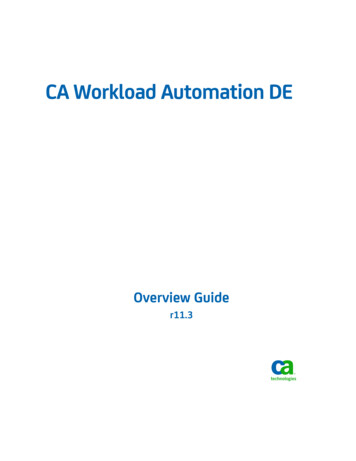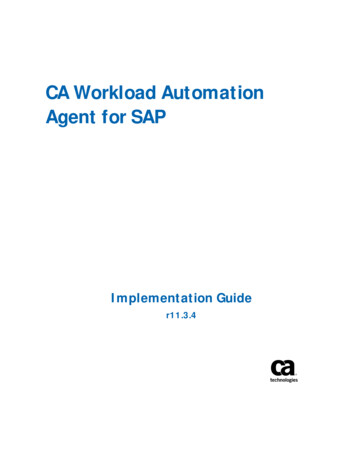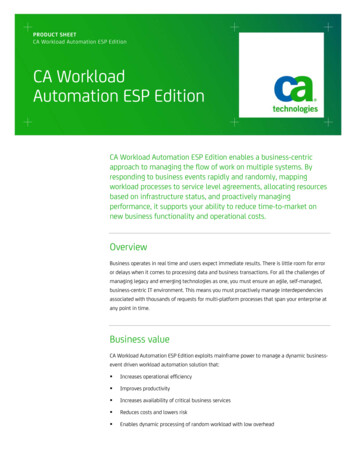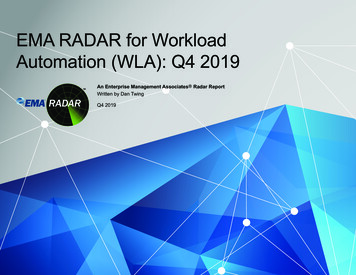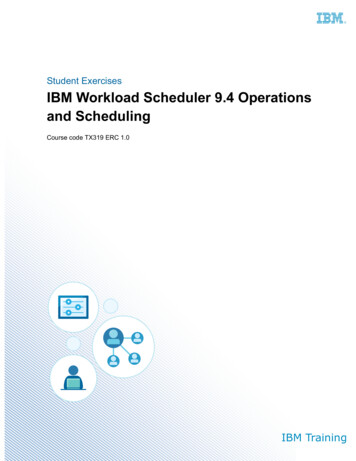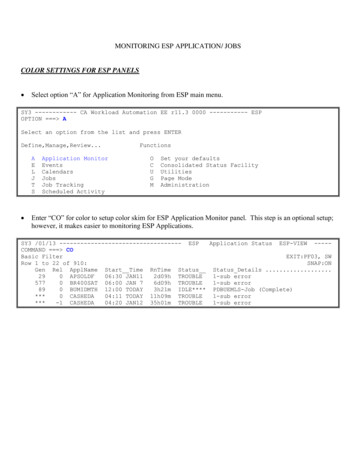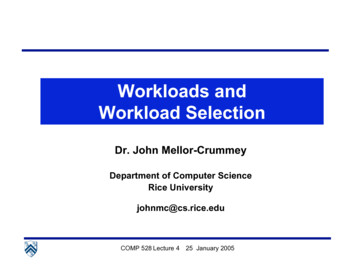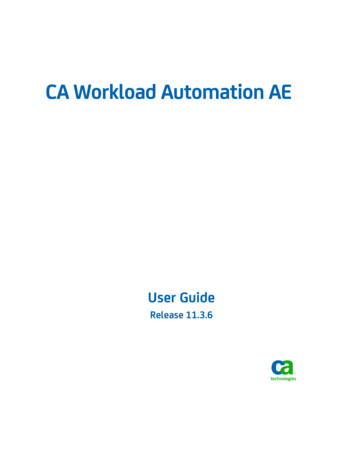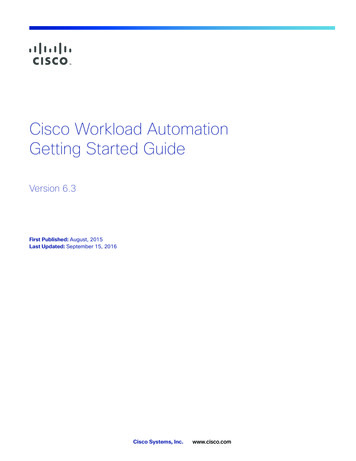
Transcription
Cisco Workload AutomationGetting Started GuideVersion 6.3First Published: August, 2015Last Updated: September 15, 2016Cisco Systems, Inc.www.cisco.com
THE SPECIFICATIONS AND INFORMATION REGARDING THE PRODUCTS IN THIS MANUAL ARE SUBJECT TO CHANGEWITHOUT NOTICE. ALL STATEMENTS, INFORMATION, AND RECOMMENDATIONS IN THIS MANUAL ARE BELIEVED TO BEACCURATE BUT ARE PRESENTED WITHOUT WARRANTY OF ANY KIND, EXPRESS OR IMPLIED. USERS MUST TAKE FULLRESPONSIBILITY FOR THEIR APPLICATION OF ANY PRODUCTS.THE SOFTWARE LICENSE AND LIMITED WARRANTY FOR THE ACCOMPANYING PRODUCT ARE SET FORTH IN THEINFORMATION PACKET THAT SHIPPED WITH THE PRODUCT AND ARE INCORPORATED HEREIN BY THIS REFERENCE. IF YOUARE UNABLE TO LOCATE THE SOFTWARE LICENSE OR LIMITED WARRANTY, CONTACT YOUR CISCO REPRESENTATIVE FORA COPY.The Cisco implementation of TCP header compression is an adaptation of a program developed by the University of California,Berkeley (UCB) as part of UCB’s public domain version of the UNIX operating system. All rights reserved. Copyright 1981,Regents of the University of California.NOTWITHSTANDING ANY OTHER WARRANTY HEREIN, ALL DOCUMENT FILES AND SOFTWARE OF THESE SUPPLIERS AREPROVIDED “AS IS” WITH ALL FAULTS. CISCO AND THE ABOVE-NAMED SUPPLIERS DISCLAIM ALL WARRANTIES, EXPRESSEDOR IMPLIED, INCLUDING, WITHOUT LIMITATION, THOSE OF MERCHANTABILITY, FITNESS FOR A PARTICULAR PURPOSE ANDNONINFRINGEMENT OR ARISING FROM A COURSE OF DEALING, USAGE, OR TRADE PRACTICE.IN NO EVENT SHALL CISCO OR ITS SUPPLIERS BE LIABLE FOR ANY INDIRECT, SPECIAL, CONSEQUENTIAL, OR INCIDENTALDAMAGES, INCLUDING, WITHOUT LIMITATION, LOST PROFITS OR LOSS OR DAMAGE TO DATA ARISING OUT OF THE USE ORINABILITY TO USE THIS MANUAL, EVEN IF CISCO OR ITS SUPPLIERS HAVE BEEN ADVISED OF THE POSSIBILITY OF SUCHDAMAGES.Any Internet Protocol (IP) addresses and phone numbers used in this document are not intended to be actual addresses andphone numbers. Any examples, command display output, network topology diagrams, and other figures included in thedocument are shown for illustrative purposes only. Any use of actual IP addresses or phone numbers in illustrative content isunintentional and coincidental.All printed copies and duplicate soft copies are considered un-Controlled copies and the original on-line version should bereferred to for latest version.Cisco has more than 200 offices worldwide. Addresses, phone numbers, and fax numbers are listed on the Cisco website atwww.cisco.com/go/offices. 2016 Cisco Systems, Inc. All rights reserved.2
ContentsContents 2Preface 4Organization 4Obtaining Documentation and Submitting a Service Request 4Related Documentation 4Document Change History 5Cisco Workload Automation Overview 9About Cisco Workload Automation 9Cisco Workload Automation Components 10Master (or Primary Master) 11Client Manager 11CWA Web Client 12CWA Java Client 12Agents 12Adapters 12Starting and Stopping CWA Components 13Starting and Stopping CWA 13Starting and Stopping the Master 13Starting and Stopping the Windows Master 14Starting and Stopping the UNIX Master 14Starting and Stopping the Client Manager 14Starting and Stopping the Windows Client Manager 14Starting and Stopping the Unix Client Manager 15Starting and Stopping an Agent 15Starting and Stopping an Agent on Windows 15Starting and Stopping an Agent on Unix 15Running the CWA Web Client 16Running the CWA Java Client 16Running the Java Client as a System Application 16Running the Java Client Via a Web Browser 16Controlling the Fault Monitor 17Starting the Fault Monitor on Windows 17Stopping the Fault Monitor on Windows 17Starting the Fault Monitor on Unix 18Stopping the Fault Monitor on Unix 18Initial Configuration Recommendations 19History Retention 19Performance Tuning 20Cisco Systems, Inc.2www.cisco.com
ContentsLogging and Troubleshooting 21CWA Logging 21Log Files and Location 21Controlling the Logging Levels 22Setting the Logging Level for the Master 22Setting the Logging Level for the Client Manager 22Setting the Logging Level for Agents 23Setting the Logging Level for Adapters 23Setting the Logging Level for Transporter 23Setting the Logging Level for Fault Monitor 23Troubleshooting CWA when the Master or Client Manager Will Not Start 24Getting Started with the CWA Client 25Introducing the CWA Client Interface 25Adding Connections 27Defining Calendars 29Adding a Calendar 29Editing Calendars 30Adding Jobs 33Adding a Job or Job Group 33Adding Jobs Automatically to the Production Schedule 34Adding Jobs Manually 34Adding a Job or Job Group Dependency 34Adding a File Dependency 35Adding a Variable Dependency 36Monitoring Jobs 37Adding or Removing Columns in the Job Activity Pane 38Adding a New Job or Group Occurrence to the Schedule 38Adjusting Column Widths in the Job Activity Pane 38Deleting Jobs or Groups from the Production Schedule 38Filtering Jobs in the Job Activity Pane Based on Job Status 39Moving to Different Dates and Times in the Job Activity Pane 39Pausing the Production Schedule 39Rearranging Columns in the Job Activity Pane 40Recreating the Production Schedule 40Refreshing the Job Activity Pane 40Resuming the Production Schedule or Job Launching 40Saving a Job’s Output on the Master 41Selecting or Removing All Job Filters in the Job Activity Pane 41Setting the Completion Status of a Job 41Sorting Jobs in the Job Activity Pane Using Column Headers 41Sorting Jobs Using the Job Filter Dialog 42Stopping or Starting Jobs in the Job Activity Pane 42Viewing a Job’s Output 43Viewing Other Dates in the Production Schedule 433
PrefaceThe document describes the basics of getting started with Cisco Workload Automation 6.2.1 after you’ve installed itincluding starting and stopping the components and using the basic features. If you are a new user, see these documentsfor useful information: Cisco Workload Automation Installation and Configuration—Provides complete installation and configurationinstructions. Cisco Workload Automation Compatibility Guide—Provides platform, browser, and other important version supportinformation. Cisco Workload Automation User Guide—Provides usage details.OrganizationThis guide includes the following chapters: Cisco Workload Automation Overview, page 9—Introduction to CWA. Starting and Stopping CWA Components, page 13—Explains how to start and stop CWA components. Initial Configuration Recommendations, page 19—Provides some initial configuration guidance regarding historyretention and performance tuning. Logging and Troubleshooting, page 21 —Describes setting up logging and troubleshooting. Getting Started with the CWA Client, page 25—Describes how to perform many of the basic tasks you perform whileusing CWA.Obtaining Documentation and Submitting a Service RequestFor information on obtaining documentation, submitting a service request, and gathering additional information, see themonthly What's New in Cisco Product Documentation, which also lists all new and revised Cisco technicaldocumentation, w/whatsnew.htmlSubscribe to the What's New in Cisco Product Documentation as a Really Simple Syndication (RSS) feed and set contentto be delivered directly to your desktop using a reader application. The RSS feeds are a free service and Cisco currentlysupports RSS Version 2.0.Related DocumentationYou can access the following additional Cisco Workload Automation guides on the Cisco Workload Automation page onCisco.com: Cisco Workload Automation Documentation Overview. Cisco Workload Automation Release Notes.Cisco Systems, Inc.4www.cisco.com
PrefaceDocument Change History Cisco Workload Automation Installation and Configuration. Cisco Workload Automation User Guide. Cisco Workload Automation Performance Tuning Guide.Cisco Workload Automation data sheet can be found at http://www.cisco.com/go/performance.Document Change HistoryThe table below provides the revision history for the CWA Release Notes.Version NumberIssue DateReason for Change6.2.1 (SP2)May 2015New Guide for CWA to help customers learn the essentials of working withCWA.6.3July 2016Renamed guide from “Tidal Enterprise Scheduler Essential KnowledgeGuide” to “Cisco Workload Automation Getting Started Guide”.Rebranded Cisco Tidal Enterprise Scheduler (TES) to Cisco WorkloadAutomation (CWA).5
1Cisco Workload Automation OverviewThe purpose of this guide is to help you get started using Cisco Workload Automation (CWA) after you’ve installed it usingthe Cisco Workload Automation Installation and Configuration. This guide provides information about getting help if youhave problems, how to help yourself, the basics of starting/stopping components, and some of the basic tasks youperform when you start using CWA to schedule and monitor jobs.Note: Before you start to work through this document, use the Cisco Workload Automation Installation and Configurationto install CWA.This chapter gives you a quick overview of the CWA components: About Cisco Workload Automation Cisco Workload Automation ComponentsAbout Cisco Workload AutomationCisco Workload Automation is an automation platform for cross-application and cross-platform enterprise workloads,batch job scheduling, and data and application integration. Cisco Workload Automation can easily configure and runscheduled batch workloads and event-based business processes, integrate the commercial and custom applicationsthese processes use, and determine which tasks to run, as well as where and when to run them, without the need tomanage scripts or customize existing tools. Additionally, Cisco Workload Automation provides a single view and point ofcontrol over business processes and the jobs they comprise.Cisco Systems, Inc.9www.cisco.com
Cisco Workload Automation OverviewCisco Workload Automation ComponentsBased on a highly scalable multi-tier Java architecture, Cisco Workload Automation can scale to deliver the mostdemanding SLAs, because it is capable of handling hundreds of concurrent users, managing thousands of connections,and running hundreds of thousands of jobs a day. Cisco Workload Automation offers a distributed managementarchitecture that works across many popular OS platforms and integrates with major enterprise applications andtechnologies.Cisco Workload Automation can also manage complex application integrations that connect through web services andenterprise service bus (ESB) protocols. Cisco Workload Automation can be implemented quickly, allowing users tomaximize time to value, build momentum across their organizations, and quickly simplify their entire workload processingenvironment.Cisco Workload Automation ComponentsAs described in the Cisco Workload Automation Installation and Configuration, a basic CWA system is composed of anumber of required, optional, and 3rd-party components as shown here:10
Cisco Workload Automation OverviewCisco Workload Automation ComponentsFigure 1Basic CWA ComponentsFor the purposes of this document which is focused on giving you the basic information you need to get started and besuccessful with CWA, the components you will be working with are the CWA Web or Java Client, the Primary Master, theClient Manager, and the Agents and Adapters. A brief description of these components is described below. See theCisco Workload Automation Installation and Configuration for descriptions of all components.Master (or Primary Master)The Master is the primary CWA component that conducts all scheduling tasks. You can have one or more Masters in yournetwork. The Master can be installed on either the Windows platform or the Unix platform. The basic functionality of CWAremains the same regardless of the platform of the Master.Each Master computer must supply a unique port number to which Client Managers connect. This port number ensuresthat communication between the Client Manager and Master is clear.Client ManagerThe Client Manager allows the Master to achieve higher performance and scalability. The purpose of the Client Manageris to service requests from user initiated activities, such as through the CWA Web Client, Cisco Workload AutomationTransporter and from other external sources that utilize the Command Line Interface (CLI) or published CWA Webservices. The Client Manager allows the CWA Master to focus more capacity on core scheduling needs related to jobexecution and job compilations, while the Client Manager addresses demands from activities such as users11
Cisco Workload Automation OverviewCisco Workload Automation Componentsviewing/configuring scheduling data and output. The Client Manager constantly syncs the information from the Masterdatabase into its own TESCache database that it then uses to provide all CWA Web Client users with current information.Multiple Client Managers connected to the same Master can be deployed to address additional performance needs.The Client Manager is required if you want to use the CWA Web Client, the Transporter, the Command Line Interface(CLI), REST, or mobile applications. The Client Manager is not required if you are only using the Java Client.CWA Web ClientThe CWA Web Client is the main user interface for managing CWA jobs, scheduling, connections, configuration, and soon. The CWA Web Client connects to the Client Manager using a browser.You can use both the CWA Web Client and the CWA Java Client with the same Master.CWA Java ClientThe CWA Java Client is a standalone application that provides the same user interface as the CWA Web Client to manageCWA jobs, scheduling, connections, configuration, and so on. However, the Java Client connects directly to the CWAMaster and not through the Client Manager. You can run the Java Client as an application, or you can launch it using abrowser.The CWA Java Client is typically more responsive than the CWA Web Client because it is connected directly to theMaster. However, this increases the RAM used by the Master process as the Master is now doing the work insteadoffloading it to the Client Manager.You can use both the CWA Java Client and the CWA Web Client with the same Master. Note that an environmentexclusively using the CWA Java Client will not be able to utilize features that require the Client Manager like theTransporter, Command Line Interface, and the WebService API.AgentsAn agent is a separate installation of CWA that runs jobs on behalf of the Master. Agents help you to automate theexecution of jobs that you know need to be performed on a regular basis, Offloading jobs to agents frees the Master forintensive scheduling tasks such as production compiles. Agents exist for various platforms. The Windows Agent and theUnix Agent are the two most commonly used agents.Each agent can connect to a Master by specifying the Master-to-agent communication port and the Master-to-agent filetransfer port numbers.AdaptersCWA provides adapters for many software products to enable connectivity to and access by CWA. The Master has anAdapter Host it uses to manage the adapters and is the interface that the adapters use to connect to the Master. Adaptersare provided with the base CWA installation but must be licensed. In some cases, adapters need to be installed orconfigured.12
2Starting and Stopping CWA ComponentsThis chapter contains the procedures for starting and stopping CWA components: Starting and Stopping CWA Starting and Stopping the Master Starting and Stopping the Client Manager Starting and Stopping an Agent Running the CWA Web Client Running the CWA Java Client Controlling the Fault MonitorStarting and Stopping CWASeveral CWA components must be up and running and in a particular order before you can use CWA. Generally, thecomponents must be started and stopping in this order.To start your entire CWA system:1. If using Fault Tolerance, start the Fault Monitor.2. Start the CWA Master. If using Fault Tolerance, start the Master you wish to run in Active mode (commonly calledthe Primary Master).3. If using Fault Tolerance, start the Master you want to run in Standby mode (commonly called the Backup Master.4. Start the Client Manager.5. Start the CWA Web or Java Client.To stop your entire system:1. If using Fault Tolerance, stop the Master running in Standby mode (commonly called the Backup Master).2. Stop the CWA Master. If using Fault Tolerance, stop the Primary Master/Active Master.3. If using Fault Tolerance, stop the Fault Monitor.Starting and Stopping the MasterThe CWA Master must be started before you can use the Cisco Workload Automation.Cisco Systems, Inc.13www.cisco.com
Starting and Stopping CWA ComponentsStarting and Stopping the Client ManagerNote: See Troubleshooting CWA when the Master or Client Manager Will Not Start, page 24 if you have trouble startingthe Master.Starting and Stopping the Windows MasterTo start or stop the CWA Master:1. From the Windows Start menu on the master machine, select All Programs Cisco Workload Automation Scheduler Service Control Manager to display the CWAService Manager.2. From the Service list, select Scheduler Master. The master status displays at the bottom of the dialog box.3. Click Start to start the Master if it is not running.-orClick Stop to stop the Master.Starting and Stopping the UNIX MasterTo start and stop the master on UNIX:1. Open a comand prompt window.2. Enter one of these commands:—Start the Master with this command:tesm start—Stop the Master with this command:tesm stop—Get the Master status with this command:tesm statusStarting and Stopping the Client ManagerNote: See Troubleshooting CWA when the Master or Client Manager Will Not Start, page 24 if you have trouble startingthe Client Manager.Starting and Stopping the Windows Client ManagerTo start Client Manager on Windows:1. From the Windows Start menu on the master machine, choose All Programs Cisco Workload Automation ClientManager CWA Service Manager to display the CWA Service Manager.2. From the Service list, choose Client Manager. The Client Manager status displays at the bottom of the dialog box.3. Click Start to start the Client Manager.To stop Client Manager on Windows:1. From the Windows Start menu on the master machine, choose All Programs Cisco Workload Automation ClientManager CWA Service Manager to display the CWA Service Manager.2. From the Service list, select Client Manager. The Client Manager status displays at the bottom of the dialog box.14
Starting and Stopping CWA ComponentsStarting and Stopping an Agent3. Click Stop to stop the Client Manager.Starting and Stopping the Unix Client ManagerTo start Client Manager on Unix:1. Open a command prompt window.2. Enter:./cm startNote: ./ may not be required on some systems. Consult your system administrator to determine how the commandsshould be used.3. Press Enter.To stop Client Manager on Unix:1. Open a command prompt window.2. Enter:./cm stop3. Press Enter.Starting and Stopping an AgentStarting and Stopping an Agent on WindowsTo start or stop an agent on Windows:1. From the Windows Start menu, choose All Programs Cisco Workload Automation Service Control Manager todisplay the CWA Service Manager.2. From the Services list, choose the name of the agent.3. Click Start to start the agent.-orClick Stop to stop the agent.Starting and Stopping an Agent on UnixTo start or stop an agent on Unix:1. Open a command prompt window.2. Enter:./tagent agent name start-or./tagent agent name stop15
Starting and Stopping CWA ComponentsRunning the CWA Web ClientNote: You should stop all Unix agents before rebooting the Unix system. It is recommended to add the agent stopcommand to a Unix system shutdown script to be used when restarting a Unix system.Note: When issuing the tagent start command, verify that you are logged on as the user intended to run the agent.Running the CWA Web ClientThe CWA Web Client connects to the Master via the Client Manager using a browser. The CWA Web Client is the mainuser interface that you use to manage your CWA system.Note: Alternatively, you can use the CWA Java Client which provides the same user interface, but connects directly tothe Master as an application or using a browser. See Running the CWA Java Client, page 16.To run the CWA Web Client:1. Open a CWA-supported web browser and enter the following URL:http://master hostname:8080/clientwhere master hostname is the host name of the CWA Master.Running the CWA Java ClientYou can run the Cisco Workload Automation Java client as an application on your system, as well as via a web browser.The Java Client has the same user interface and features as the CWA Web Client, but it connects directly to the Master.Running the Java Client as a System ApplicationThe following prerequisites must be met to run the Java Client as a system application: The Java Client Host machine must be in DNS/NIS domain. The Java Client Host machine must be allowed to connect to port 6215 of Scheduler's host. The Master's master.props must have valid LDAP/AD configuration.To run the Java Client as an application on your system:1. Launch the Java Client that you have installed. The Login screen displays.2. Enter the following details:—Server— The scheduler’s hostname—User— AD/LDAP user name—Password—AD/LDAP password3. Click Connect.The Java Client application window displays.Note: The logs and help folders are created in your temp folder. You can view them by clicking View Client Logs.Note: Startup scripts of the Java client can be optionally modified to add jvm arguments for optimal performance.Running the Java Client Via a Web BrowserThe following prerequisites must be met to run the Java Client via a web browser:16
Starting and Stopping CWA ComponentsControlling the Fault Monitor By default, the Master runs a web server at port 8080. The Java Client host must be allowed to access a configuredport on the Master's host machine. On Windows, only Internet Explorer 64-bit (c:\Program Files\Internet Explorer\iexplorer.exe) is capable of running64-bit Java 8. Only 64-bit Java 8 will support 8GB memory requirements. For all operating systems and browsers, you must enable Java content in the Java Control Panel.Note: Confirm that browser's security settings allow running Java applets.To run the Java Client via a web browser:1. Open a CWA-supported web browser and enter the following URL:http://master hostname:8080/tesclientwhere master hostname is the host name of the CWA Master.2. Click Launch Enterprise Scheduler.3. Click Run to allow execution of the Java Client.The Java Client is launched.If the version of Java Client does not match what has been installed on the master, remove all temporary Java files usingoptions available in the General tab of the Java Control Panel.Controlling the Fault MonitorYou can monitor the Fault Monitor from the CWA Web Client or Java Client. If you have installed fault tolerance, then aFault Monitor tab displays inside the Master Status folder under the Operations folder in the Navigator pane of the CWAWeb Client.Note: To see the Fault Monitor option, you must be properly licensed for fault tolerance and your security policy mustinclude access to the Fault Monitor option.The Fault Monitor can also be accessed from the command line of the machine it is installed onStarting the Fault Monitor on WindowsTo start the Fault Monitor on Windows:1. From the Windows Start menu, and choose All Programs Cisco Workload Automation Service ControlManager to display the CWA Services Manager.2. From the Service list, choose SchedulerFaultMon.3. Click Start.Stopping the Fault Monitor on WindowsTo stop the Fault Monitor on Windows:1. From the Windows Start menu, and choose All Programs Cisco Workload Automation Service ControlManager to display the CWA Services Manager.2. From the Service list, choose SchedulerFaultMon.3. Click Stop.17
Starting and Stopping CWA ComponentsControlling the Fault MonitorStarting the Fault Monitor on UnixTo start the Fault Monitor on Unix:1. Open a command prompt window.2. Enter:tesfm startStopping the Fault Monitor on UnixTo stop the Fault Monitor on Unix:1. Open a command prompt window.2. Enter:tesfm stop18
3Initial Configuration RecommendationsThis chapter describes some initial configuration tasks that are recommended for most CWA systems when gettingstarted with CWA: History Retention, page 19 Performance Tuning, page 20History RetentionIt is important to decide as soon as possible what history retention levels you want to maintain for your CWA systembecause: History retention values play a LARGE part in CWA performance. Purging history files is a very manual process.So, it is recommended to only keep the amount of history required for live operation. Often users set up exports of certainfields in the database to be offloaded to an archival database in case audits need to be stored in and accessed in thefuture.Note: Warning: If you are upgrading an existing system and already have a large amount of history you wish to purge,please open a case with TAC to review strategy for reducing history. There are minor mistakes that can bring your systemdown. There are methods for avoiding purging too much history at once.To configure history retention:1. Open the CWA Web or Java Client.2. From the Activites menu, choose System Configuration.3. On the Master tab, set these parameters:Operator Alert Retention—The number of days to keep the alert history. Affects the Operations- Alerts panel.Trigger History Retention—The number of days to keep event trigger history. Affects the Event definitions, Historytab.Automatic Daily History Cleanup—The option that checks whether or not to purge history daily. If it is unchecked,you will keep history forever, but the information in the database will still be made with an expiry date in mind, it willjust never be removed.Warning: Since all information has an expiry date, if the Automatic Daily History Cleanup is checked, the first purge willwipe out a MASSIVE amount of data all at once, most likely clogging the transaction log and bringing down the systemone way or another. The exception to this rule is msglog, which does not have an expiry date, so any changes to the"error" or "audit" values in "operations- logs" should be done incrementally, or massive amounts of msglog tablehistory will be purged all at once, based on the value input during the previous date, filling up the transaction log andbringing your system completely down.Cisco Systems, Inc.19www.cisco.com
Initial Configuration RecommendationsPerformance Tuning4. On the Logging tab, set these parameters:Audits—The number of days to keep audits. Affects the audit log of Job Activity jobs, or the Operations- Logs. Thiscorresponds to the msglog table in the database.Errors—The number of days to keep the messages that show up as the "error" type, in Operations- logs. Also themsglog table.5. On the Defaults tab, set this parameter:Job History Retention—The number of days to keep the job history retention for each of the job instances in the jobactivity. Every job instance that runs is assigned a date on which it is to be purged based off of it's job definition'sOptions tab - History Retention value. So if a job ran when that number was 100, it won't expire until 100 days fromnow, even if the job's definition is edited, since the job instance information has already been written. Mass edits onthe backend would compromise the stability of the database, so to avoid that, edits to the job retention values in thejob definition do not affect job instances that have already run.Performance TuningSee the Cisco Workload Automation Performance and Tuning Guide for details about performance and tuning. This guidedescribes: How to optimize CWA performance. How to monitor CWA scheduling, connections, the cache, and performance. How to tune CWA. Best practices for Transporter performance.20
4Logging and TroubleshootingThis chapter describes how to set CWA log levels and provides troubleshooting information: CWA Logging Troubleshooting CWA when the Master or Client Manager Will Not StartCWA LoggingCWA supports logging of all actions by all CWA components. This section provides the location of the log files, anddescribes how to control the logging levels for each: Log Files and Location Controlling the Logging LevelsLog Files and LocationHere is the location of the log files for CWA components:Master Logs master install dir \logsClient Manager process logs: CM install dir \logs\Client Manager sync logs (for information between the CM and it's cache DB): CM install dir \plugins\tes-6.0\logsAdapter Host logs: master install dir \logsAdapter logs: master install dir \services\ GUID of adapter name, found in the adapter button in the client \log\Agent logs: agent install dir \ agent instance name \logs\ES name of master date optional .logCisco Systems, Inc.21www.cisco.com
Logging and TroubleshootingCWA LoggingControlling the Logging LevelsLogging is controlled in different ways depending on the CWA component as described in these sections: Setting the Logging Level for the Master Setting the Logging Level for the Client Manager Setting the Logging Level for Agents Setting the Logging Level for Adapters Setting the Logging Level for Transporter Setting the Logging Level for Fault MonitorSetting the Logging Level for the MasterTo set the logging level for the Master:1. Open the CWA Web or Java Client.2. Select Activities System Configuration.3. Select the Logging tab.4. Choose the logging level from the drop down menus for each of the objects listed below. Logging levels include:None, Severe, Warning, Info, Low Debug, Medium Debug, or High Debug.—Schedule Log—Client Manager Log—Agent Manager Log—Compiler Log—Job Manager Log—Event Manager Log—Queue Manager Log—Database Log—Communication LogSetting the Logging Level for the Client ManagerTo set the logging level for the Client Manager:1. Add the following to the bottom of the ClientManager/config/tesXXX.dsp:#AND clientmgr.props filesDspLog FINESTCacheLog FI
Cisco Workload Automation is an automation platform for cross-application and cross-platform enterprise workloads, batch job scheduling, and data and application integration. Cisco Workload Automation can easily configure and run scheduled batch workloads and event-based business processes, integrate the commercial and custom applications .