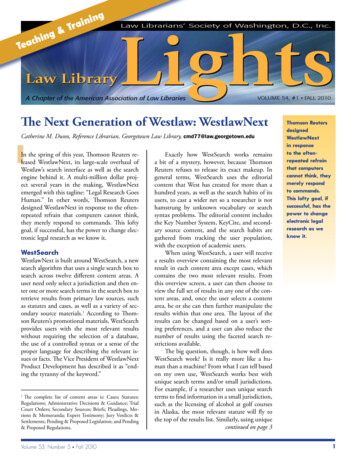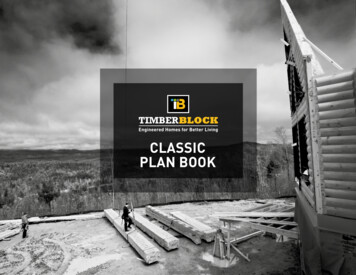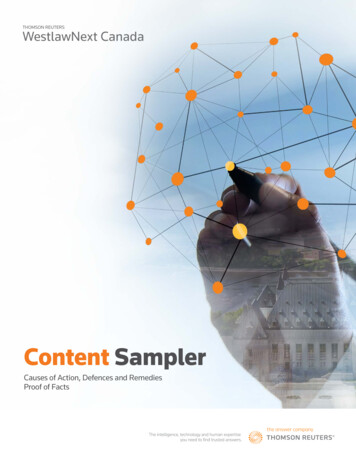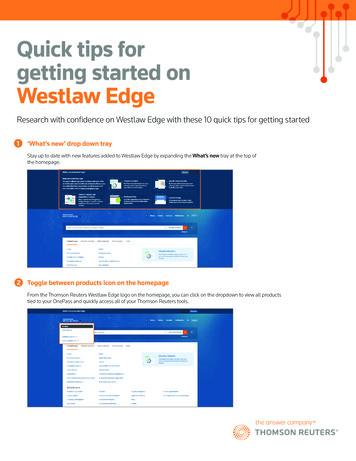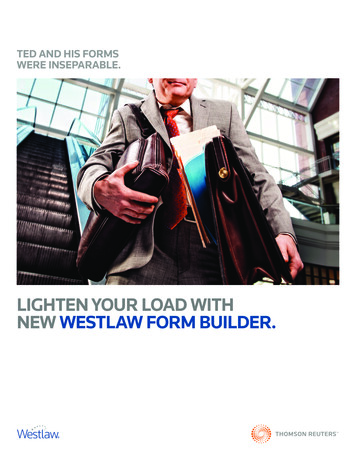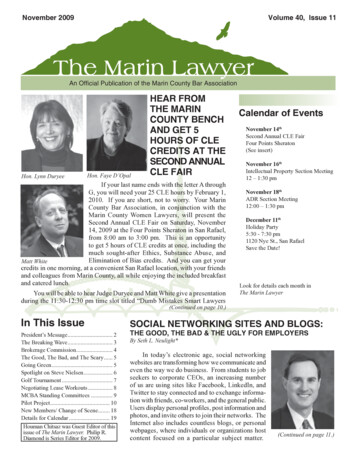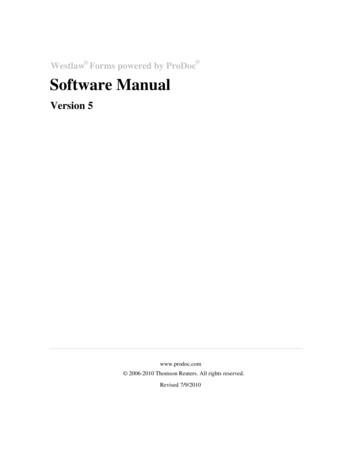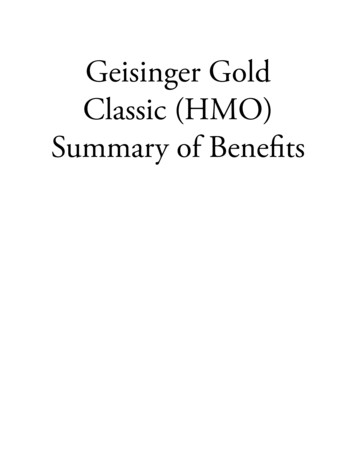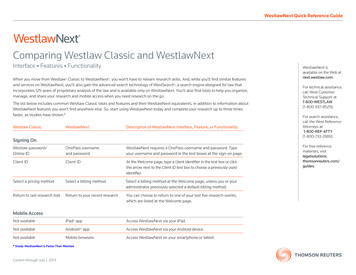
Transcription
WestlawNext Quick Reference GuideComparing Westlaw Classic and WestlawNextInterface Features FunctionalityWhen you move from Westlaw Classic to WestlawNext , you won’t have to relearn research skills. And, while you’ll find similar featuresand services on WestlawNext, you’ll also gain the advanced search technology of WestSearch , a search engine designed for law thatincorporates 125 years of proprietary analysis of the law and is available only on WestlawNext. You’ll also find tools to help you organize,manage, and share your research and mobile access when you need research on the go.The list below includes common Westlaw Classic tasks and features and their WestlawNext equivalents, in addition to information aboutWestlawNext features you won’t find anywhere else. So, start using WestlawNext today and complete your research up to three timesfaster, as studies have shown.*Westlaw ClassicWestlawNextDescription of WestlawNext Interface, Feature, or FunctionalityWestlaw password/Online IDOnePass usernameand passwordWestlawNext requires a OnePass username and password. Typeyour username and password in the text boxes at the sign-on page.Client IDClient IDAt the Welcome page, type a client identifier in the text box or clickthe arrow next to the Client ID text box to choose a previously usedidentifier.Select a pricing methodSelect a billing methodSelect a billing method at the Welcome page, unless you or youradministrator previously selected a default billing method.Return to last research trailReturn to your recent researchYou can choose to return to one of your last five research events,which are listed at the Welcome page.Not availableiPad appAccess WestlawNext via your iPad.Not availableAndroidTM appAccess WestlawNext via your Android device.Not availableMobile browsersAccess WestlawNext on your smartphone or tablet.WestlawNext isavailable on the Web atnext.westlaw.com.For technical assistance,call West CustomerTechnical Support at1-800-WESTLAW(1-800-937-8529).For search assistance,call the West ReferenceAttorneys at1-800-REF-ATTY(1-800-733-2889).Signing OnMobile Access* Study: WestlawNext Is Faster Than WestlawCurrent through July 1, 2013For free referencematerials, visitlegalsolutions.thomsonreuters.com/guides.
Westlaw ClassicWestlawNextDescription of WestlawNext Interface, Feature, or FunctionalityFind a document by citationRetrieve a document by citationType a citation in the search box at the top of the page and click Search.Find a statute by citationRetrieve a statute by citationYou can retrieve a statute by entering the citation in the search box. No find command is necessary.WestSearch recognizes that the text entered is a citation and returns the correct document, as opposedto running a search. You can also retrieve a statute using a Find Template. The template provides thetext of the statute citation; simply fill in the box with the section number.Find a case by party nameRetrieve a case by party nameType the short title of the case (e.g., kelo v. new london) or parties’ names in the search box at the top ofthe page, choose a jurisdiction from the Jurisdiction selector, and click Search.Find and print multipledocuments by citationRetrieve multiple documentsby citationType up to 20 citations, separated by semicolons, in the search box at the top of the page—or copy a listof multiple citations separated by semicolons or hard returns and paste them in the search box—andclick Search. After the documents are retrieved, select the Select all items check box and click thedelivery icon or click the arrow next to the icon and choose a delivery method from the menu.Finding DocumentsTo save the documents to a folder, select the Select all items check box and click the Save to folder icon( ) on the toolbar. Then choose your desired folder and click Save.Selecting Content to SearchDatabasesContent categoriesContent is organized by category. There is no need to access a database. You can type your search in thesearch box at the top of the home page and click Search to automatically run a search of all core legalcontent available on WestlawNext. See page 11 for a list of all core legal content categories.Westlaw DirectoryBrowse contentYou can choose specific content to search by clicking category links in the Browse section of the homepage (e.g., Cases or Secondary Sources). See Figure 1 on page 12 for a view of the home page.Database identifiersCategory pagesEach category of content is organized on its own page. When you click a category link in the Browsesection of the home page, a corresponding tabbed search box is displayed at the top of the categorypage. Type your search in this box and click Search to search all content listed on the page.Search for a databaseCategory pagesuggestionsAs you begin to type a database identifier (e.g., ca-cs) or content category (e.g., california cases) in thesearch box at the top of the page, WestlawNext will suggest a corresponding category page by askingLooking for this? (e.g., the California State and Federal Cases page).Current through July 1, 2013Comparing Westlaw Classic and WestlawNext2
Westlaw ClassicWestlawNextDescription of WestlawNext Interface, Feature, or FunctionalitySelecting Content to Search (continued)ScopeContent descriptionsShort content descriptions are provided on the category pages. If available, click the information icon( ) to display additional information.Favorite Databases listFavoritesCategory pages you have saved as favorites are listed on the home page under Favorites. To add a pageto Favorites, click the Add to Favorites star icon () at the top of a category page.Recent Databases listFrequently Used ItemsCategory pages you frequently access are automatically listed on the home page under Favorites.Tabbed pagesContent category pagesTo research core content for a specific jurisdiction, access the category page for a state. Type your searchin the tabbed search box at the top of the page and click Search to search all content listed on the page.You can also select specific content on the category page to search (e.g., Cases or Forms).To research core content for a specific practice area (e.g., Commercial Law or Tax), access the categorypage for the topic. Type your search in the tabbed search box at the top of the page and click Search tosearch all content listed on the page. You can also select specific content on the category page to search(e.g., Secondary Sources or Expert Materials).Customizing tabbed pagesOrganizing favoritesFavorites listed on the home page can be organized as customized content groups that include up to100 category pages. You can then run a search of all content listed on these category pages whileviewing the home page.Searching for InformationNatural LanguageCurrent through July 1, 2013Descriptive termsType descriptive terms that describe the legal issue you are researching, e.g., what constitutesretaliation against a whistleblower, in the search box at the top of the page, then choose a jurisdictionor practice area. WestSearch, a search engine designed for law, searches the world’s mostcomprehensive and authoritative collection of legal content and incorporates 125 years of proprietaryanalysis of the law and tools like key numbers, KeyCite, headnotes, notes of decisions, and exclusivesecondary sources, to deliver relevant documents that use phrasing differently from your query.WestSearch identifies which documents are most relevant—using term matching, legal concepts,document characteristics, and search patterns—and places the most relevant documents at the top ofthe list. For more information about WestSearch, see page 11.Comparing Westlaw Classic and WestlawNext3
Westlaw ClassicWestlawNextDescription of WestlawNext Interface, Feature, or FunctionalitySearching for Information (continued)Terms and ConnectorsTerms and ConnectorsType a Terms and Connectors query, e.g., burden s proof prov!, in the search box at the top of the page.WestSearch will retrieve documents that contain your terms in the specified relationships, with the mostrelevant documents listed at the top of the result page. For more information about WestSearch, seepage 11.WestlawNext processes a search containing the terms and, &, or, or quotation marks, without otherBoolean syntax, as a descriptive terms search. This ensures more thorough research and means thatWestSearch will include search results with concepts related to your terms. When this happens, a linkwill be displayed above the search result to allow you to modify the result by running the search asBoolean Terms and Connectors.You can also direct WestlawNext to run a search using these terms as Boolean Terms and Connectorsoperators by doing any of the following: Add a proximity connector, expander, or field restriction to your search. Enter your search using the Advanced Search feature, described below. Click Preferences on the home page, click the Search tab, and choose to always run searchescontaining and, &, or, or quotation marks as Boolean Terms and Connectors.Advanced SearchWhen you use the Advanced Search feature, WestlawNext uses the Boolean Terms and Connectorssearch method to retrieve documents. To access the Advanced Search template, click advanced next tothe Search button. Then type your terms in the appropriate text boxes.Smart Tools SuggestionsWestlawNext suggests spelling corrections (e.g., Did you mean ), category pages (e.g., Looking forthis?), and documents.Require/Exclude TermsRequire/Exclude TermsTo require that a term (or phrase within quotation marks) be contained in every document retrieved, add aplus symbol ( ) immediately before the term. To exclude documents that contain a term (or phrase withinquotation marks), add a minus symbol (–) immediately before the term.Advanced SearchYou can also use the Advanced Search feature to specify terms that must or must not appear in documentsin your result.Terms and ConnectorsYou can add field restrictions to the Boolean Terms and Connectors query you type in the search box.Advanced SearchSelected fields are available on the Advanced Search template.FiltersYou can narrow a search result by choosing a filter under Narrow in the left column of the result page. Filtersvary by document type. For example, the filters available for cases include jurisdiction, date, reported status,topic, judge, attorney, law firm, key number, party, and docket number.Field searchingCurrent through July 1, 2013Comparing Westlaw Classic and WestlawNext4
Westlaw ClassicWestlawNextDescription of WestlawNext Interface, Feature, or FunctionalitySearching for Information (continued)Table of ContentsTable of ContentsWhen you browse category pages for specific statutory codes, court rules, administrative codes, texts andtreatises, and other publications, a table of contents for the publication is displayed. While viewing adocument, you can also click Table of Contents on the document toolbar to access the table of contents.Statutes indexStatutes indexTo view the index for the statutes of a particular jurisdiction, click Statutes Index in the right column of thecategory page for the statutes.West Key Number Digest(Custom Digest)West Key Number System pageClick the Tools tab at the home page and click West Key Number System to access the complete topic andkey number outline. You can also click a key number in a case law, statutory, or secondary source documentto retrieve a list of headnotes that are classified under that topic and key number. Or click Cases that citethis headnote to retrieve a list of citing references that discuss the legal issue summarized in the headnote.Accessing Current Awareness InformationAlertsAlertsClick Alerts at the top of any page. Available alert types are listed in the left column. Click a tab at the top ofthe page to create an alert, view alert history, or create a customized newsletter.Not availablePractitioner InsightsClick the Topics tab at the home page and then click one of the following topics to display the PractitionerInsights page for the topic: antitrust, bankruptcy, energy and environment, finance and banking, health law,intellectual property, labor and employment, products liability, or securities. You can access practice areaspecific legal news and analysis, all related content on WestlawNext, alerts, and recently filed legaldocuments. Practitioner Insights pages are also available for New York and National News. PractitionerInsights are available exclusively on WestlawNext.Result listResult pageThe result page contains three columns (see Figure 2 on page 12): The left column lists the core contentcategories, as well as available filters. The center column lists documents in the category selected in theleft column, with KeyCite flags displayed on cases, statutes, regulations, and administrative decisions. Theright column lists a sampling of the most relevant secondary sources; briefs; and pleadings, motions, andmemoranda in your search result.Document rank order(reverse chronological oroccurrence of terms)Relevancy rankingWestlawNext ranks documents on the result page by relevancy (see page 11). To change this defaultranking, choose an option from the Sort by drop-down list at the top of the result page; for example,you can choose Relevance, Date, Most Cited, or Most Used for cases.Viewing ResultsCurrent through July 1, 2013Comparing Westlaw Classic and WestlawNext5
Westlaw ClassicWestlawNextDescription of WestlawNext Interface, Feature, or FunctionalityViewing Results (continued)Result list preferences Hide search terms inresult listResult page optionsResultsPlus forsearch resultsRelated DocumentsResultsPlus technology is integrated into WestSearch, which finds and delivers related information.A sampling of the most relevant secondary sources, briefs, and trial court documents in your search resultis listed under Related Documents in the right column of the result page.Locate in ResultSearch Within ResultsType a Boolean Terms and Connectors query in the Search within results text box in the left column of theresult page and click Continue. Then click Apply Filters. Your original search terms are highlighted in yellowin the document and the terms used to narrow your result are highlighted in purple. Note: You can browse thedocuments in your search result by your original search terms, by the terms used to narrow your result, or byboth.Browsing by search termPrevious/next termClick the Search term arrows on the document toolbar to view the portions of each document thatcontain your search terms.Locate in ResultSearch text in this documentClick the Search text in this document icon () on the document toolbar, type a Terms and Connectorsquery in the displayed search box, and click Search. Your search terms are highlighted in green.Previous/next sectionPrevious/next sectionClick the arrow to the right of the section symbol (§) on the document toolbar to view the next section of astatute, regulation, or treatise. Click the arrow to the left of the section symbol to view the previous section.Go to Star PageGo to Star PageClick Go to on the document toolbar, then type a page number in the Page # text box and click Go.Copy with ReferenceCopy with ReferenceSelect the text you want to copy, then choose Copy with Reference from the menu. Paste the copied text,which includes its citation, into your word-processing document. Note: Standard citation format is the default;click the arrow next to Copy with Reference to choose from 13 other available formats.Links tabRelated information tabsThe tabs at the top of a document contain related information (e.g., KeyCite information, annotations,and court filings). To return to the full text of the document you were originally viewing, click theDocument tab.Prior versions of statutesand regulationsHistory tabClick the History tab and choose Versions from the menu to view a list of prior versions of the statute orfederal regulation.Click the View Detail icon () at the result page to choose from three levels of detail. Details varies bydocument type and may include the title and citation, search terms in context, and a document summary.Viewing DocumentsCurrent through July 1, 2013Comparing Westlaw Classic and WestlawNext6
Westlaw ClassicWestlawNextDescription of WestlawNext Interface, Feature, or FunctionalityViewing Documents (continued)Statute annotationsStatute annotations Notes of Decisions Notes of Decisions References Historical andStatutory Notes References Legislative History NotesResultsPlus fordocumentsRelated TopicsStatute annotations, except for credits, are not part of the full-text document on WestlawNext. They areincluded on the related information tabs for the statute. Click the Notes of Decisions tab to view all notes of decisions, or click a topic under Notes of Decisionsin the right column to view notes of decisions indexed under the topic. Click the Context and Analysis tab to view references. Click the History tab and choose Legislative History Materials from the menu to view relevantmaterials such as committee reports, floor testimony, and executive messages.ResultsPlus technology is integrated into WestSearch, which finds and delivers related information.Legal issues discussed in the document being viewed are listed under Related Topics in the right column.Where available, click a link in the right column to retrieve additional documents relevant to the issue.Organizing and Sharing ResearchNot availableFoldersYou can organize, manage and share your research using folders. To access folders, do one of thefollowing: Click Folders at the top of a page and click view all in the menu to display the My Folders page. Point to Folders at the top of a page and choose a folder from the menu. Click the Project Folder icon () at the top of the page to display its contents.To save a displayed document or snippet of text, click the Save to folder icon ( ) on the documenttoolbar. Select the folder in which you want to save the document or snippet and click Save.To save documents in a result list, select the check boxes next to the documents you want to save andclick the Save to Folder icon. Select the folder in which you want to save the documents and click Save.You can access a document or snippet of text in a folder at no charge for 12 months after the first time it isviewed in the folder. WestlawNext automatically updates the KeyCite information for the cases, statutes,regulations, and administrative decisions in your folders, as well as in WestlawNext folders you share.Not availableCurrent through July 1, 2013Sharing research foldersTo share folders within your organization or across organizations, access a folders page and click theShare icon () on the toolbar or click Options in the left column and choose Share from the drop-downlist. Then add the person or group with whom you want to share the folder.Comparing Westlaw Classic and WestlawNext7
Westlaw ClassicWestlawNextDescription of WestlawNext Interface, Feature, or FunctionalityKeyCite this citation boxKeyCite commandType keycite or kc followed by a citation in the search box at the top of the page (e.g., kc 118 sct 2196)and click Search.KeyCite links on theLinks tabKeyCite tabsClick the Negative Treatment tab to view the negative direct history and negative citing references for a case.Click the History tab to view the direct history of a case or the full history of a statute.Click the Citing References tab to view all citing references.Click the Filings tab to view court documents (e.g., briefs or pleadings) that cite a case.KeyCite status flagsKeyCite status flagsand descriptionsKeyCite flags still warn you of negative treatment; new flag descriptions tell you why. The descriptiondisplayed next to the KeyCite flag at the top of the document indicates the most negative treatmentaffecting a document (e.g., Reversed by Hat v. Depositors Ins. Co. 9th Cir. (Cal.), July 30, 2009). This) in the Negative Direct Historydocument is also marked with a red “Most Negative” banner (display. KeyCite flags are displayed on individual documents and next to document titles in a result list,folder, or History display.Checking CitationsA red flag indicates a case is no longer good law for at least one point of law it contains or that a statutehas been amended, repealed, superseded, held unconstitutional, or preempted.A yellow flag indicates a case has some negative history or that a statute has been renumbered,proposed legislation affecting it is available, or its validity has been called into doubt by a court.No equivalent status flagIf a document has some history, the number of history documents is displayed on the History tab. Clickthe History tab to view the history of the document.No equivalent status flagIf a document has citing references, the number of references is displayed on the Citing References tab.Click the Citing References tab to view all citing references.Depth of treatment starsDepth of treatment barThe depth of treatment bar indicates the extent to which the citing case, administrative decision, orbrief discusses the cited case. The bar has four sections to indicate the extent to which the cited case isdiscussed.KeyCite quotation marksKeyCite quotation marksQuotation marks in a KeyCite result indicate that the citing case, administrative decision, or brief directlyquotes the cited case.Current through July 1, 2013Comparing Westlaw Classic and WestlawNext8
Westlaw ClassicWestlawNextDescription of WestlawNext Interface, Feature, or FunctionalityChecking Citations (continued)Direct History(Graphical View)History(Graphical View)Click the History tab. Direct appellate history for the case is displayed in a graphical display. The casesincluded in the direct history and related references are listed in the left column.Limit KeyCiteHistory DisplayHistory viewsOn the History tab, choose a view (e.g., Negative Direct History) from the View drop-down list on thetoolbar.Citing References:Limit KeyCite DisplayCiting References filtersOn the Citing References tab, click a content type in the left column under View to limit the citing referencesby content type (e.g., Cases or Secondary Sources). Depending on the content type you have chosen, you canfurther narrow your citing references by selecting a filter under Narrow in the left column (e.g., Jurisdiction,Date, Depth of Treatment, Headnote Topics, Treatment Status, and Reported Status for cases).Click the Citing References tab to view all citing references.To search for specific terms within the citing references, type a Terms and Connectors query in the Searchwithin results text box in the left column and click Continue. Then click Apply Filters.Table of authoritiesUnder development.Delivering InformationNote: The delivery icon displayed on the document toolbar depends on the last delivery methodselected. If you want to use this delivery method, simply click the icon.Quick PrintPrintClick the Print icon or click the arrow next to the delivery icon and choose Print from the menu.Print DocumentPrintClick the Print icon or click the arrow next to the delivery icon and choose Print from the menu.E-Mail DocumentE-MailClick the Email icon or click the arrow next to the delivery icon and choose Email from the menu.Download DocumentDownloadClick the Download icon or click the arrow next to the delivery icon and choose Download from the menu.Not availableKindle Click the Kindle icon or click the arrow next to the delivery icon and choose Kindle from the menu.Print/Delivery ManagerDelivery queuePrint and download requests are saved in the delivery queue in the lower-right corner of the page untilmidnight of the current day and can be printed or downloaded at any time prior to expiration. To displaythe items in the delivery queue, click the View delivery queue icon. Click an item to print or download it.Copy with ReferenceCopy with ReferenceSelect the text you want to copy, then choose Copy with Reference from the menu. Paste the copied text,which includes its citation, into your word-processing document. Note: Standard citation format is the default;click the arrow next to Copy with Reference to choose from 13 other a vailable formats.Current through July 1, 2013Comparing Westlaw Classic and WestlawNext9
Westlaw ClassicWestlawNextDescription of WestlawNext Interface, Feature, or FunctionalityOther Interface Items, Features, or FunctionalityHelpHelpClick Help at the bottom of any page, then click Documentation to view comprehensive Help articlesproviding assistance to WestlawNext users.PreferencesPreferencesClick Preferences at the bottom of any page to set your options for billing method, default sort order inyour search result, preferred document format and other delivery options, or preferred citation format.Once set, preferences remain in place until you manually change them.Note: Many options (e.g., result page detail or delivery method) can be set or modified on the page theyaffect. There is no need to go to a separate page to set your preferences.Research TrailResearch HistoryClick History at the top of any page, then in the left column click one of the following links: Documents to display a list of documents you have viewed during the past year Searches to display a list of searches you have run during the past year All History to display a list of documents viewed, searches run, and other research events, such asKeyCite results viewed during the past yearKeyCite flags are displayed on documents in your History display. WestlawNext automatically updatesthe KeyCite information for your documents.SubscriberCurrent through July 1, 2013SubscriberClick the Tools tab at the home page and then click Subscriber Pricing Guide to view standard hourlyand transactional pricing information for specific content categories.Comparing Westlaw Classic and WestlawNext10
More on ContentContent Organized by CategoriesContent Available on WestlawNextWestlawNext content is organized by category. Content categories are listed on tabsin the Browse section of the home page: All Content: The core legal content categories, plus dockets, news, and links tocontent on Westlaw Classic (e.g., public records and directories) Federal Materials: Content categories for federal jurisdictions (e.g., judicialcircuits) State Materials: Content categories for each state, the District of Columbia,Guam and the Northern Mariana Islands, Puerto Rico, and the Virgin Islands Topics: Content categories for practice areas, such as Bankruptcy, Family Law,Pension and Retirement Benefits, and Tax Tools: Research tools, such as the West Key Number System, Subscriber, andlinks to Westlaw Classic resources not available on WestlawNext, such as CaseEvaluator, Medical Litigator , and PeopleMap.WestlawNext includes 14 core legal content categories, plus dockets; news;legislative history; sample agreements; directories, including Westlaw Profiler ;and international materials. The 14 core content categories are: Cases Briefs Statutes and Court Rules Trial Court Documents Regulations Expert Materials Administrative Decisions and Guidance Jury Verdicts and Settlements Trial Court Orders Proposed and Enacted Legislation Proposed and Adopted Regulations Secondary Sources Forms Arbitration MaterialsWhen you click a content category link (e.g., Illinois on the State Materials tab),a corresponding tabbed search box is displayed at the top of the page. Type yoursearch in the box to search all content listed on the page you are viewing.Content Currently Available Only on Westlaw ClassicIf you do not specify a content category, you will automatically search all core contentfor the jurisdiction you choose.All content can be searched within or from WestlawNext. While the vast majority ofcontent is integrated within WestlawNext, some content from Westlaw Classic isseamlessly displayed on or can be linked to from WestlawNext. Among the contentand tools that are available via a link to Westlaw Classic are Public Records,PeopleMap, Court Wire, Patents, and 50 State Survey Builder. If you have anyquestions, please contact the Reference Attorneys.More on Searching for InformationWestSearchSimplified SearchingWestSearch, a search engine designed for law, searches the world’s mostcomprehensive and authoritative collection of legal content. WestSearchincorporates 125 years of proprietary analysis of the law and tools like keynumbers, KeyCite, headnotes, notes of decisions, and exclusive secondary sources,to deliver relevant documents that use phrasing differently from your query.On WestlawNext, you can use terms that describe your issue in the search box atthe top of the page and click Search. WestSearch retrieves comprehensive resultsthat are ranked by relevance.WestSearch identifies which documents are most relevant—using term matching,legal concepts, and document characteristics—and places the most relevantdocuments at the top of the list.To locate the best documents for your research, WestSearch employs the followingThomson Reuters editorial enhancements and proprietary research tools, much asan expert researcher would, but faster: Key numbers Annotations KeyCite Secondary sources Added search terms Index referencesCurrent through July 1, 2013Smart SearchingComparing Westlaw Classic and WestlawNext11
Browse core legal contentcategories to choose contentto search.Figure 1. WestlawNext home pageCore content categoriesFigure 2. WestlawNext result page 2013 Thomson ReutersL-355329/7-13The trademarks used herein are the trademarks of their respective owners.West trademarks are owned by West Publishing Corporation.
Terms and Connectors Terms and Connectors Type a Terms and Connectors query, e.g., burden s proof prov!, in the search box at the top of the page. WestSearch will retrieve documents that contain your terms in the specified relationships, with the most relevant documents listed at the top of the result page.