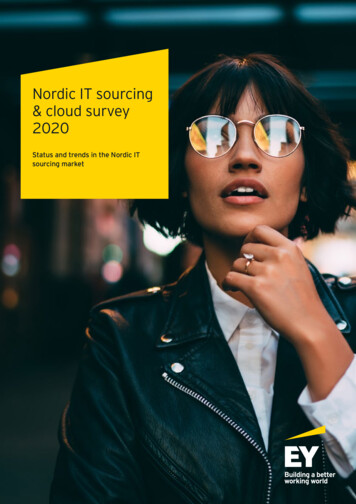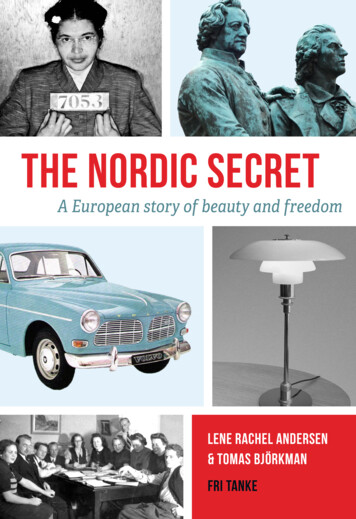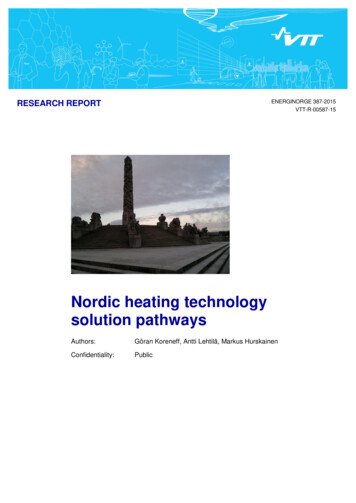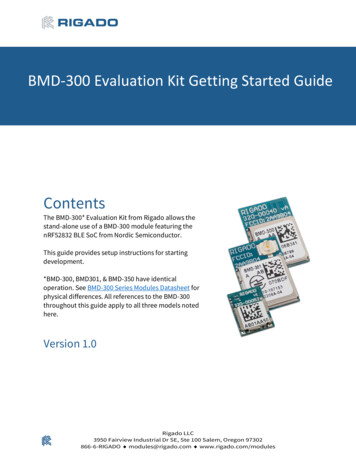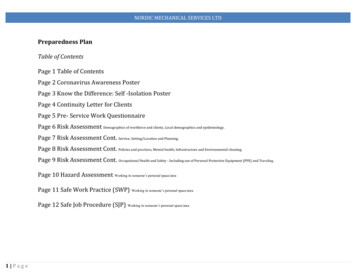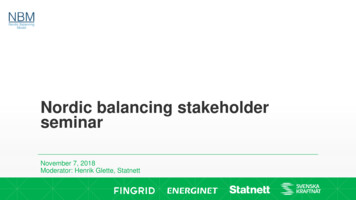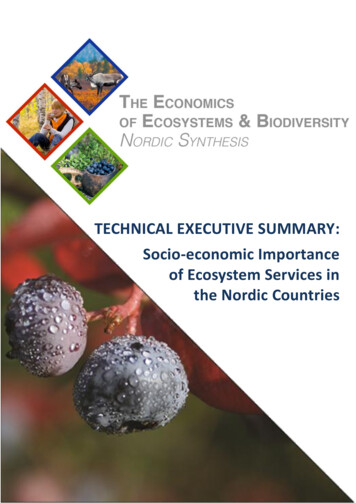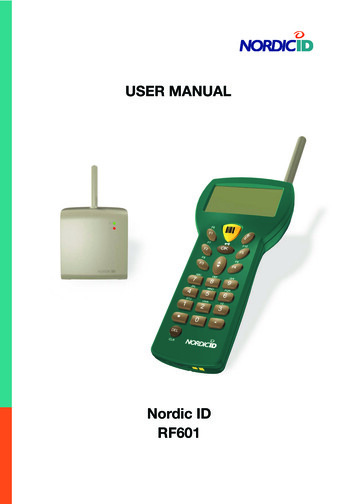
Transcription
USER MANUALNordic IDRF601
ContentsCopyright1Disclaimer1Trademarks1User safety1Medical equipment compatibility2EC Declaration on Conformity2Document history2Warranty and safety warnings31.Using the RF601 for the first time51.1Unpacking the unit51.2Installing batteries51.3The keyboard61.4Activating the device61.5Splash screen and initial display62.System72.1System overview72.2Principles of Operation72.3Communication between the Base Station and the Host Computer72.4Operation of the Hand terminal82.5Security83.Setting up an example system93.1Fast Inventory -demo94.RF601 Hand Terminal11
4.1Activating the device114.2Display symbols and status messages114.3Sounds114.4Key function table124.5F-Keys135.Input fields135.1Locked fields (Buttons)135.2Filling fields with the scanner135.3Writing text in a field145.4Writing letters145.5Removing letters145.6Moving between fields145.7Locking the keyboard146.Built-in Menu146.1Settings156.1.1RF-settings15“WHAT” Behaviour156.2Adjustments156.3Info156.4Laser conf.168.Setting up a RF601 network178.1Site Survey178.2Installation of the network179.Using the scanner17 2006 Nordic ID OyRF601 User Manual4May 2006Version 1
10.Labels1811.Desk Top Charger (DTC05)1911.1General information1911.2Equipment needed for using the ing the batteries2011.6“Charging Failure” message2011.7Audible signals and the LED indicator on the hand terminal2111.8Technical ing device from the use2215.Warranty, support and service information2315.1Warranty coverage2315.2Returning the unit for service2315.3Extending the normal warranty2316.Application development2416.1Software tools and documents2416.2PLServer, PiccoLink driver ActiveX control2417.Accessories2518.Technical Support2619.Latest information26 2006 Nordic ID OyRF601 User Manual5May 2006Version 1
APPENDIX A - Troubleshooting27APPENDIX B - Introduction to the Laser Engine28APPENDIX C - Introduction to the Linear Imager30APPENDIX D - Factory default settings of the scan engines31 2006 Nordic ID OyRF601 User Manual6May 2006Version 1
CopyrightAll rights to this manual are owned solely by Nordic ID. All rights reserved. Copying this manual without the writtenpermission from the manufacturer by printing, copying, recording or by any other means or the full or partial translationof the manual to any other language including all programming languages using any electrical, mechanical, magnetic,optical, manual or other methods or devices is forbidden.Nordic ID reserves the right to change the technical specifications or functions of its products or to discontinuemanufacturing of any of its products without any written announcement and urges customers to ensure that the informationat their disposal is valid.DisclaimerNordic ID products have not been designed, intended nor inspected to be used in any life support related applicationsnor as a part of any other critical system and are not granted functional warranty if used in any such applications.RF601 contains a Class II laser device, which may cause injuries unless safety regulations and instructions are observed.Nordic ID may not be held responsible for any injuries or damage resulting from use in contradiction with the safetyrelated instructions stated elsewhere within this manual or which are in contradiction to the general safetylines relatingto Class II laser devices.Nordic ID urges its customers to arrange proper and adequate user training, which includes safety issues to any personnelusing, programming or otherwise handling RF601 hand terminals.The sale, transfer and use of Nordic ID RF601 is subject to the then-current Nordic ID General Conditions of Sale and thethen-current Nordic ID End User License Agreement, the then-current referring to the original purchase date.TrademarksNordic ID and Nordic ID logo are all registered trademarks of Nordic ID Oy. Other trademarks are the property of theircorresponding owners.All terms mentioned in this User Manual that are known to be trademarks or service marks have been appropriatelymarked in the list below with either the , or the symbol.Nordic ID cannot attest to the accuracy of this information. Use of a term in this User Manual should not be regarded asaffecting the validity of any trademark or copyright.User safetyCAUTION: In some configurations of the RF601 barcode scanner contains an integrated Class II laser product. Direct eyecontact with the laser beam or with a reflected beam from a shiny surface may cause permanent damage to the eyes. Toavoid risks, please make sure that never look directly to the laser and/or point anybody with the device. 2006 Nordic ID OyRF601 User Manual1May 2006Version 1
Medical equipment compatibilityMedical devices, such as pacemakers, hearing aids etc. are usually manufactured according to the IEC 601-1-2 standard,which requires that devices must operate properly in an EM (Electromagnetic) field which has a strength of 3V/m over afrequency band from 26 to 1000 MHz. The RF601 is transmitting at a frequency range of 433.60 to 434.20 MHz, however,all electric appliances may emit spurious RF-signals at other than specified frequencies.WARNING: Persons using pacemakers should be aware of the possible risk of interference from any electronic device ifpositioned too close to the pacemaker.EC Declaration on ConformityNordic ID hereby declares, that Nordic ID RF601 wireless data collection system has been tested according to thestandards EN 300 200-1 and EN 301 489-3.The equipment conforms to the essential requirements of the Directive 1999/5/EC.Document historyMarch 2006May 2006 2006 Nordic ID OyRF601 User ManualDraft1Release version2May 2006Version 1
Warranty and safety warningsPlease read the following warranty and safety related warnings carefully before using the product.Nordic ID RF601 is a radio device and should not be used in any environments where radio transmitting may cause anyharm. Typical but not limited to are the following types of environments: environments with explosive materials, liquidsor gases, demolition sites, hospitals and emergency care rooms, airplanes and areas with highly sensitive measurementinstrumentation.Users with pacemakers are to be instructed about the possible safety hazards posed by radio emitting devices. Placingany radio emitting device near to pacemakers is not recommended. Consult pacemaker documentation for further safetyregulations and requirements set by manufacturer of the pacemaker in question.NOTICE: Persons using pacemakers should be aware that RF-emissions from the RF601 may cause unwantedinterference if positioned too close to the pacemaker.NOTICE: RF601 has not been designed, intended nor inspected to be used in any life support related device orsystem related function nor as a part of any other critical system and are granted no functional warranty if theyare used in any such applications.The use of any radio emitting device in explosive environments and especially near explosives may pose seriousthreats.RF601 models contain a laser barcode reader device. Users are advised to follow general safety procedures relating tothe use of laser devices.Nordic ID RF601 should not be used in critical systems where continuous operation is required and where the possibleloss of data or unwanted changes to data contents are not acceptable, such as in life support related systems.Warranty will be void, if the product is used in any way which is in contradiction with the instructions given in this UserManual, or if the housing of the RF601 has been opened or tampered with.The devices mentioned in this manual are to be used only according to the instructions described in this manual. Faultlessand safe operation of the devices can be guaranteed only if the transport, storage, operation and handling of the devicesare appropriate. This also applies to the maintenance of the products.RF601 contains no user serviceable parts inside the actual case apart from the batteries, which may be replaced ifrequired.NOTICE: Use only AA-type alkaline batteries or rechargeable batteries type: GB Batteries, Models GP180AAHC,GP210AAHC and GP230AAHC (GPI International). Do not mix batteries (do not use simultaneously batteriesof different capacity, brand, age or type). Observe correct polarity indicated on the label inside the batterycompartment. Do not attempt to charge alkaline or other non-rechargeable battery types using the Hand Terminaland the Desk Top Charger or any other charger. When charging batteries inside the terminal use ONLY chargerprovided by Nordic ID.NOTICE: With use of Desk Top Charger and Base Station use only applicable power supplies: JODEN ELECTRONCo., Ltd, Models: JOD-4101-031, JOD-41B-029, JOD-41U-14A.WARNING: The batteries must be discarded according to local environmental laws and regulations. The batteriesmay contain harmful, dangerous or lethal substances, and may cause injury or loss of life if handled recklessly.Never dispose the batteries in fire due to a risk of explosion.Any repair of the RF601 must be done by an authorized service partner of Nordic ID. 2006 Nordic ID OyRF601 User Manual3May 2006Version 1
WARNING: The RF601 Hand Terminal and Desk Top Charger and power supply contain no user serviceable parts.Opening the cases will void warranty and may cause injury. The Hand Terminal contains batteries, which may bechanged by opening the battery cover.In some configurations the RF601 contains a Class II laser device which may cause eye injury if the beam is directedstraight or via a shining surface to the eye. The laser beam should never be pointed at the eye or eyes of persons oranimals. Note that mirrors and reflecting surfaces may cause the beam to deflect in harmful ways. Never look directly intothe laser module when the beam is active.In Accordance withEN 60825-1 / A2:2001(IEC 60825-1 Ed.1.2,2001-08)650 nm lasermax. 1 mW outputENGLISHLASER LIGHTDO NOT STARE INTO BEAMCLASS 2 LASERSUOMIVAARA LASERSATEILYÄÄLÄ TUIJOTA SÄTEESEENLUOKKA 2 LASERDEUTSCHLASERSTRAHLENNICHT DIREKT IN DEN LASERSTRAHL SCHAUENKLASS 2 LASERSVENSKAVARNING LASERSTÅLNINGSTIRRA EJ IN I STRÅLEN LASERPRODUKT DER KLASSE 2DANSKLASERLYFSE IKKE IND I STRÅLENKLASSE 2 LASERITALIANOLUCE LASERNON FISSARE IL RAGGIO PRODOTTOAL LASER DI CLASSE 2FRANÇAISLUMIERE LASERNE PAS REGARDER LE RAYON FIXEMENTPRODUIT LASER DE CLASSE 2ESPAÑOLLUZ LASERNO MIRE FIJAMENTE EL HAZPRODUCTO LASER DE LA CLASE 2NEDERLANDSLASERLICHTNIET IN STRAAL STAREN LASERLYSKLASSE-2 LASERNORSKIKKE STIRR INN I LYSSTRÅLLASER, KLASSE 2PORTUGUÊSLUZ DE LASER NÃO FIXAR O RAIO LUMINOSOPRODUTO LASER DA CLASSE 2 2006 Nordic ID OyRF601 User Manual4May 2006Version 1
1. Using the RF601 for the first time1.1Unpacking the unitThe RF601 Hand Held Unit packing includes: RF601 Hand Held UnitNordic ID User Manual CD and/or bookRechargeable batteries (optional)The Demo-packing includes also: Base Station2m Cable between Base Station and Serial port )Desk Top charger DTC05Configuration cable (831)Remove the unit from the packing and check that all above is included. Save the packing for possible future purposes.1.2Installing batteriesBefore using the RF601 install 2 AA-sized alkaline or fully charged rechargeable batteries as shown in the figure 1. - -- Fig. Installing batteries to the RF601 2006 Nordic ID OyRF601 User Manual5May 2006Version 1
1.3The keyboardRF601 has 22 button keyboard; scan-key, 5 programmable function keys F1-F5, OK, shift and Up-Down movement –key,12 alpha/numeric keys and a DEL-key.Scan -keyShift -keyOK -keyProgrammable function keysProgrammable function keysUp / Down movement -key /charging ledAlpha / numeric -keysDel -keyFig. Keyboard of the RF6011.4Activating the deviceThe Hand Terminal has no On/Off switch. The Hand Terminal is always (when batteries are powered) ready to function bypressing any key. When resetting (SHIFT DEL) or installing batteries the Hand Terminal beeps twice. The Hand Terminalwill resume its standby state 30 seconds (default, configurable to max 254 seconds) after the last function.1.5Splash screen and initial displayA splash screen is a displayed immediately after the batteries are installed. This screen is fully configurable to display anycharacters on the keymaps.An initial display will always appear if no fields are defined. This will usually occur when the Hand Terminal is activatedor its RAM is cleared. The initial display includes a heading which can be defined by the user and an input field of max.18 characters.Fig. Intial display of the device 2006 Nordic ID OyRF601 User Manual6May 2006Version 1
2.System2.1System overviewThe Nordic ID RF601 Wireless Data Collection System consists of three principal components: Nordic ID RF601 Hand Terminal(s) Nordic ID RF601 Base Station(s) The application software that runs on the Host ComputerThis picture (figure 4) illustrates how a Nordic ID RF601 operates. The information will be sent from the handheld terminalvia the base station to the host application. In some configurations the base station includes an ethernet connector whichcan be used to connect the base station to the host computer via LAN network.2.2Principles of OperationThe Nordic ID RF601 is a Hand Terminal which communicates wireless with PC application software via Nordic ID RF600Base Station(s). A Base Station can be connected directly to the Host Computer using an RS232C interface, or vianetwork by using the Ethernet connector (optional feature). The Hand Terminals can send/receive data to/from the HostComputer using the specific Communication protocol. Data transfer between the system components is always checksummed and acknowledged. This prevents any loss of data.2.3Communication between the Base Station and the Host ComputerThe Base Station keeps listening the radio channel and the RS232C interface this is in order to check if the Hand Terminalsor the Host Computer have data to send. When the base Station receives data from the Hand Terminal, it verifies theintegrity of the data frame by using CRC check summing; only correct messages are then passed to the RS232C port.The CRC is not removed from the message so that it can be used to check the hardware link between the Base Stationand the Host Computer.When the Base Station receives a data from the Host Computer, the CRC checksum is recalculated for the data frame.Only if the message is correct will it be transmitted to the radio channel.Fig. Diagram of the communication 2006 Nordic ID OyRF601 User Manual7May 2006Version 1
2.4Operation of the Hand terminalThe RF601 Hand Terminal is designed to use application specific forms, so called fields in the virtual display. This helpsto make the user interface of the Hand Terminal flexible and easy-to-use. The commands in use to generate, modify, readand write the forms are described in the document called “RF-series system developers quide”.When no forms are used, the initial screen of the Hand Terminal prompts an initial display and an input field. This fieldcan be filled with data from the keyboard or from a scanner. Any text sent by the Host Computer will clear the screen andshow the text that was sent. Any user input (from the keyboard or laser scanner) will clear the text and the initial screenwill be displayed again.The user starts a transaction by making the entry using the Hand Terminal keyboard or reading a barcode. Then the HandTerminal sends this data to the Host Computer (via the Base Station) and waits for a message from the HOST. If it doesnot receive a correct (check summed) message within the specified time limit, it will resend the original data as manytimes as it has been programmed to do.Note: When no entry is made on the Hand Terminal by the user, the hand terminal remains in a standby state and willnot be able to receive data from the Host Computer. There are some exceptions to this which will be described in theRF-series system developers guide.2.5SecurityRF technology offers a good level of data transfer security. It is necessary that no external part without a properauthentication is able to access the network with capable device.Security implementation on the Nordic ID RF601 system is based on three factors User authenticationUser has to identify him/herself. This may include a password and user name input screen defined by the Host Applicationand displayed as the first screen visible to the user trying to connect to the Host Application Device authenticationTo increase security of the Nordic ID RF600 system, the host application will handle only those hand terminals whichserial number match with the specific list of hand terminals provided by the host application.The CommID of the Hand Terminal can be used to distinguish between an allowed and rejected Hand Terminal used inthe RF601 network. Radio link encryptionBy default, the radio link between the RF601 hand terminal and the base station is not secured. Messages sent by thehand terminal can be read with the base station, which is operating in same channel. Data from the hand terminal inputfields can be read with any terminal program (ex. hyper terminal).A Message from the HOST to the hand terminal is secured because the base station cannot read another base stationmessages.In cases where encryption is specially needed, can user authorization be used for accessing to the computer system.Password and user ID information must be secured by encryption. 2006 Nordic ID OyRF601 User Manual8May 2006Version 1
3.Setting up an example systemThe example system can be created quite easily with demos available from our website. Download and installRF6xxDemoPack.exe which is the installation packet of four host demo application for the RF6xx hand held devices.3.1Fast Inventory -demoThis is detailed description how to use hand terminal set with the Fast Inventory demo application. The Fast Inventory isa simple application for collecting data to the specific text file using the RF-series hand terminal.Equipment needed: RF601 hand terminal RF601 Base station Power supply serial cable PC with Windows operating system and serial port (COM)1. Download and install RF6xxDemoPack.exe to your computer.2. Connect the serial cable between the PC COM port and the Base station. You need to know COM port number.3. Plug power supply to the base station. (Green Rx led will be lit)4. Open Fast Inventory -program from the PC start menu: START - Programs- RF6xxDemoPack- Fast Inventory5. Select correct COM port number from Fast Inventory program “Serial Connection” and press “StartServer” buttonto start the application.6. If successful COM connection, COMx (where the x is the number of COM port) text appears in below the “Nordic IDRF6xx Driver Control “ text.7. If text is “CreateFileError”, the COM port might be already used by another program.8. Put fresh batteries to the hand terminal and press OK or any F-key for transmitting.9. Fast Inventory application answers by displaying user interface screen on hand terminal.10.Start using Fast Inventory Application by scanning a barcode. The program will save it to Inventory file, located atpath displayed at Inventory file box.If terminal does not communicate with the host program: Make sure that the hand terminal and the base station are in the same channel. (Factory default is 3) Make sure that COM port number is correct. (may vary depending on computer)When the hand terminal connects first time to the Fast Inventory program, following screen appears to the hand terminalscreen: 2006 Nordic ID OyRF601 User Manual9May 2006Version 1
Fig. Fast Inventory -demoThe hand terminal user can type a count and scan a code of product: After scanning the code with the hand terminal,data will be transmitted to the host and saved to the specific Inventory file.Fields are separated by semicolon (;): (code ; count ; date ; hand terminal ID )f. ex: 023942874102;15;20.9.2004 9:07:55; 1959The RF6xx Demo applications have several methods for connecting the base stations to the sample application. COM port: The most simple way is to connect RF601 base station directly to the demo application by using a PCCOM port. Serial connection can be opened from the demo application by using the “Serial Connection” combobox: TCP/IP server: The base stations can be physically installed to the other computer or network server. The demoapplication can “listen” remote base station connections by activating “Start Server” and listening specific port forincoming connections. Serial Server Connection: If the base stations are connected to the LAN by using serial to TCP/IP converters, thenthe user can use “Serial Server Connection” for creating connection to the base station. User has to know the TCP/IPaddress and the port number of the serial server. 2006 Nordic ID OyRF601 User Manual10May 2006Version 1
4.RF601 Hand Terminal4.1Activating the deviceThe Hand Terminal has no On/Off switch. After installing batteries Hand Terminal is always ready to function by pressingany key. When resetting (SHIFT DEL) or installing batteries the Hand Terminal will beep twice. The Hand Terminal willresume its standby state 30 seconds after the last function and it remembers its last state.4.2Display symbols and status messagesSpecial symbols will be shown on the right side of the display depending on the function:SHIFTLOCK. This function will be ON or OFF by pressing the shift key,.TRANSACTION. This sign shows up, when the Hand Terminal is communicating with the HOST.TRANSACTION FAILURE. This sign shows up, when transaction between the Hand Terminal and the HOSThas failed. This will also be indicated by four beeps.LASER. This sign shows up, when the laser reader is activated. (yellow laser button)The status messages are displayed at the bottom of the display. These messages contain information about and thedevice and its state. These messages are recognised by the black backround of the text.4.3SoundsResetting Hand terminalTransaction failureBad battery conditionReception of messageSuccessful reading of laser scannerOpening keylockWrong password 2006 Nordic ID OyRF601 User Manual2 beeps.4 beeps3 beeps with different levelsAt least 1 beep, can be more.1 beep1 long beep3 fast beeps11May 2006Version 1
4.4Key function tableKeyFunction with shift key(shift key pressed atthe same time ).Laser***F1RECEIVER mode 89456123.0-Function withSHIFTLOCKNormal functionExternal reader or RFIDThe Laser reader will be activated ifreader activation, ifallowed by the current input field.available.F6F1F2F3F4F5The cursor will be moved to the nextfield and/or the content of the fieldKeylock ON / OFFNormal functionsent to the HOST if allowed by thecurrent fieldMoves the cursor step Displays the previous field of theScrolls display upwardby step to the left.form.Scrolls displayMoves the cursor stepDisplays the next field of the form.downwardby step to the right.***SHIFTLOCK OFFSHIFTLOCK ON***ABC abc7***DEF def8***GHI ghi9***JKL jkl4***MNO mno5***PQR pqr6***STU stu1***VWX vwx2***YZÅÄÖ yzåäö3***. :;!?”#&@ MENU0 []Ü{}()üSpc * / % Backlight (option)-DELF7F8F9F10½ResetNormal functionRemoves a character from the currentfield.Table: Key function tableNOTE: The characters depends on the keymap used. 2006 Nordic ID OyRF601 User Manual12May 2006Version 1
4.5F-KeysThe F-Keys F1 - F10 can be programmed with a special configuration program to include recurring strings.The F-Keys function in two different ways: By pressing an F-key, the string of characters is sent to the Host Application. This is the default setting.Example: When the user presses F1-key, the string “F1” will be sent to the Host Application. By pressing an F-Key, a string is printed in the current field. If the length of the string exceeds the length of the field,the excess characters will be omitted. If the field already contains text, it will be replaced by the new text.A string of characters in the initial display can be sent to the HOST by pressing the OK button or read with a laserscanner.5.Input fieldsThe Nordic ID RF601 Hand Terminal has a virtual display page of 12 x 20 characters. The actual display size is 8x 20 characters, thus 2/3 of the virtual page can be viewed at a time. Rows may be scrolled by pressing the keysaccordingly.Depending on the Host Application, the Host Application can send fields to the Hand Terminal. These fields may be filledby using the keyboard or the laser scanner. Fields are underlined.5.1Locked fields (Buttons)Fields can generally be filled with text using the keyboard. Locked fields are an exception to this rule. When a lockedfield is active, the text in the field is highlighted (black background with white text). The laser scanner cannot be used tofill a locked field. A locked field functions like a button and the contents of the field can be sent to the Host Applicationby pressing the OK key.5.2Filling fields with the scannerIt is possible to define input fields to have different behaviour when filling an input field with the laser scanner: Typically,the scanning result goes to the active input field (where the cursor is). Alternatively, if the form has an input field which isdefined as a “DEFAULT LASER” field, the scanning result is copied into that field regardless of whether it is active or not.If the field already contains text, it will be replaced by the new text.1. A field can be filled using the laser scanner and be sent to the HOST immediately Example: typical stock takingsituation.2. A field can be filled using the laser scanner but not sent to the HOST.Example: the user needs to verify the textstring contents before sending to the Host Application.3. A field cannot be filled with a laser scanner. Example: the field requires the user to input other information, forexample numbers. 2006 Nordic ID OyRF601 User Manual13May 2006Version 1
5.3Writing text in a fieldAn active field is indicated by the cursor. An active field can be filled with text by using the keyboard and/or by using thelaser scanner.You can move the cursor in the field step-by-step by using the keys if SHIFTLOCK-function is ON (the symbol will bevisible in the right lower part of the display).5.4Writing lettersLetters can be written into a field when the SHIFTLOCK is ON (the symbol will be visible in the lower right part of thedisplay) by pressing the proper number keys (the letters are also printed into the keys). When a key is pressed once thefirst printed letter on the key will be generated. When pressed quickly twice the second letter printed on the key will begenerated etc.Pressing a key for at least 1.2 seconds will change the letter from uppercase to lowercase and vice versa.5.5Removing lettersLetters can be removed from a field with the DEL key.Pressing the DEL key for at least 0.5 seconds clears the entire field of any text.5.6Moving between fieldsYou can move between the fields by using the keys. By pressing the OK key, you can move to the next field.5.7Locking the keyboardThe keyboard may be locked by pressing the SHIFT key and while keeping it pressed by pressing the OK-key (secondfunction of the OK button).6.Built-in MenuThe settings of the Hand Terminal can be changed through the Menu. The Menu can be activated only if the initial displayis on by pressing the keys SHIFT 0.You can move in the Menu by using the keys. The desired item is selected by pressing the OK key. You can movebackwards in the Menu by selecting the choice and pressing OK .For changing existing settings values, delete previous value using the DEL button. Type in the new value and press OK .After choosing an item in the Menu, confirm the selection by pressing the OK key. Changed setting will be signalledby a beep. 2006 Nordic ID OyRF601 User Manual14May 2006Version 1
6.1SettingsSettings-menu contains functionalities for managing RF-connections. After selecting Settings from the Main Menu, a 4digit password is required. Usually only a representative of the system integrator has access to these settings. By defaultthe password is 0000, entering that and pressing OK will open Settings menu.6.1.1 RF-settingsChannelIn this menu user can choose communication channel from 1 to 7. Note that the channel must be same in theHOST-computer.Resending timesHow many times a message is sent to the HOST if no answer is received. If the Hand Terminal cannot get aresponse from the Base Station, and all the resending times have been used, the transaction failure sign F willbe prompt on the display.Reception timelimitThe time limit during which the Base Station must respond to the Hand Terminal before the message is resent.Timelimit can be chosen between 1 – 15 seconds.“WHAT” BehaviourIn this menu user can choose “WHAT” command behaviour between 2 types: the New and the Old one. Thedifference between these is explained in RF6XX System Integrator Guide. The default is 0 (new style).6.2AdjustmentsThis menu contain general settings of the Hand TerminalContrastKey soundsVolumeBattery type6.3Display contrast (0 - 100%)0 Off / 1 OnBeeper level and frequency.0, if NI-CD or NI-MH rechargeable batteries are used. 1, if using normalbatteries.InfoThis screen shows some basic info about the RF601.HeadercommIDCharmapBattery 2006 Nordic ID OyRF601 User ManualDevice and Firmware versionThe communication identification number of the deviceActive charactermap in useBattery charge level indicator15May 2006Version 1
6.4Laser conf.The user can fill this input field by activating the scanner and by using the scanner to read a barcode.This feature may be used to test the reader functionality and programming the laser modul
Nordic ID hereby declares, that Nordic ID RF601 wireless data collection system has been tested according to the standards EN 300 200-1 and EN 301 489-3. The equipment conforms to the essential requirements of the Directive 1999/5/EC. Document history March 2006 Draft1