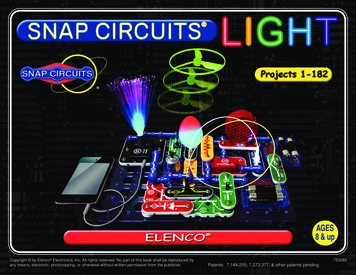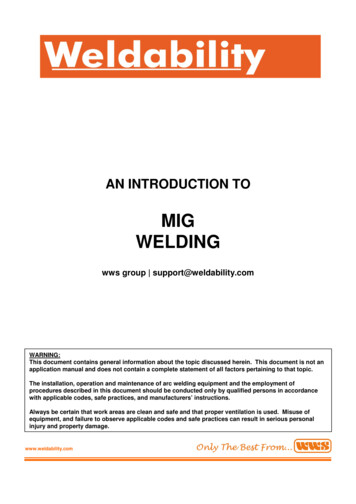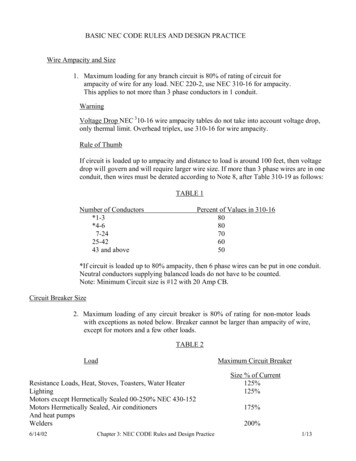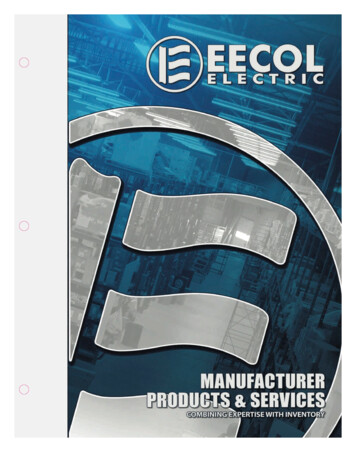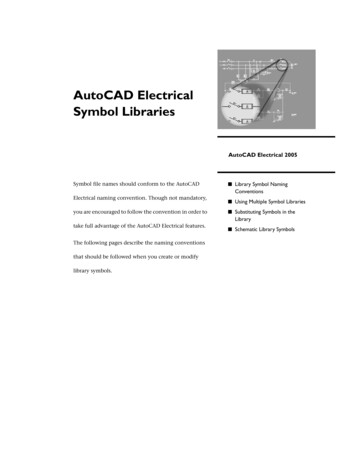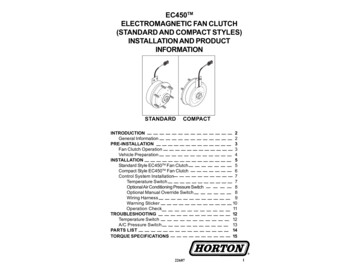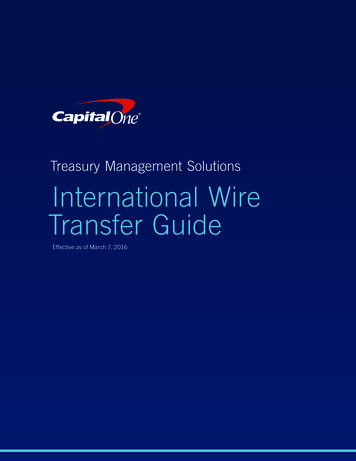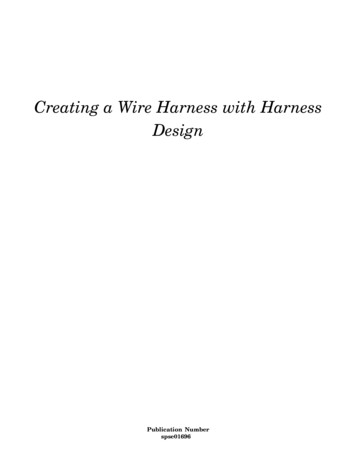
Transcription
Creating a Wire Harness with HarnessDesignPublication Numberspse01696
Creating a Wire Harness with HarnessDesignPublication Numberspse01696
Proprietary and restricted rights noticeThis software and related documentation are proprietary to Siemens ProductLifecycle Management Software Inc. 2010 Siemens Product Lifecycle Management Software Inc. All Rights Reserved.All trademarks belong to their respective holders.2Creating a Wire Harness with Harness Designspse01696
ContentsIntroduction . . . . . . . . . . . . . . . . . . . . . . . . . . . . . . . . . . . . . . . . . . . . . . 1-1Introduction . . . . . . . . . . . . . . . . . . . . . . . . . . . . . . . . . . . . . . . . . . . . . . 0-1Wire harness design workflow . . . . . . . . . . . . . . . . . . . . . . . . . . . . . . . . 2-1Using BlueDots to Reposition Conductors and Components . . . . .Using the Harness Wizard to create harness designs automaticallyPathFinder in harness design . . . . . . . . . . . . . . . . . . . . . . . . . .Removing conductors . . . . . . . . . . . . . . . . . . . . . . . . . . . . . . . .Creating wire harness solid bodies . . . . . . . . . . . . . . . . . . . . . . .Outputting wire harnesses to other formats . . . . . . . . . . . . . . . .2-32-42-122-152-162-17Activity: Create a wire harness . . . . . . . . . . . . . . . . . . . . . . . . . . . . . . . . 3-1Activity: Creating a wire harness with Harness Design . . . . . . . . . . . . . A-1Open the Harness Design environment . . . . . . . . . .Activate the parts in the assembly . . . . . . . . . . . . .Hide the console part . . . . . . . . . . . . . . . . . . . . . .Start the Harness Wizard . . . . . . . . . . . . . . . . . . .Specify information for Harness Wizard Step - 1 of 3Specify information for Harness Wizard Step - 2 of 3Specify information for Harness Wizard Step - 3 of 3Assign terminal A . . . . . . . . . . . . . . . . . . . . . . . . .Assign terminal B . . . . . . . . . . . . . . . . . . . . . . . . .Assign terminal C . . . . . . . . . . . . . . . . . . . . . . . . .Fit the view . . . . . . . . . . . . . . . . . . . . . . . . . . . . .View PathFinder . . . . . . . . . . . . . . . . . . . . . . . . .Create a bundle . . . . . . . . . . . . . . . . . . . . . . . . . .Re-select the Harness Wizard command . . . . . . . . .Change the assembly display . . . . . . . . . . . . . . . . .Zoom in on the assembly . . . . . . . . . . . . . . . . . . . .Create a wire . . . . . . . . . . . . . . . . . . . . . . . . . . . .Reposition OrientXpres . . . . . . . . . . . . . . . . . . . . .Select the first point for the wire . . . . . . . . . . . . . .Fit the view . . . . . . . . . . . . . . . . . . . . . . . . . . . . .Zoom in on the upper gauge . . . . . . . . . . . . . . . . . .Select the end point for the wire . . . . . . . . . . . . . . .Finish the wire . . . . . . . . . . . . . . . . . . . . . . . . . . .Fit the view . . . . . . . . . . . . . . . . . . . . . . . . . . . . .Zoom in on the assembly . . . . . . . . . . . . . . . . . . . .Create another wire . . . . . . . . . . . . . . . . . . . . . . .Finish the wire . . . . . . . . . . . . . . . . . . . . . . . . . . .Fit the view . . . . . . . . . . . . . . . . . . . . . . . . . . . . .Create a cable . . . . . . . . . . . . . . . . . . . . . . . . . . .Shade the view . . . . . . . . . . . . . . . . . . . . . . . . . . A-28A-29A-31A-32A-33A-35Creating a Wire Harness with Harness Design3
ContentsCreate a solid body of the wire harnessChange the view orientation . . . . . . .Zoom in on the assembly . . . . . . . . . .Move a wire . . . . . . . . . . . . . . . . . . .Move two more wires . . . . . . . . . . . .Fit the view . . . . . . . . . . . . . . . . . . .Change the view orientation . . . . . . .Display a hidden part . . . . . . . . . . . .Hide the wires in the harness . . . . . .Create a Wire Harness Report . . . . . .Return to the Assembly environment .Save the file . . . . . . . . . . . . . . . . . . .4Creating a Wire Harness with Harness 9A-50spse01696
Lesson1IntroductionWelcome to self paced training for Solid Edge. This course is designed to educate youin the use of Solid Edge. The course is self-paced and contains instruction followedby activities.Solid Edge self-paced coursesspse01696 spse01510—Sketching spse01515—Constructing base features spse01520—Moving and rotating faces spse01525—Working with face relationships spse01530—Constructing treatment features spse01535—Constructing procedural features spse01536—Modeling synchronous and ordered features spse01540—Modeling assemblies spse01541—Explode-Render-Animate spse01545—Creating detailed drawings spse01546—Sheet metal design spse01550—Practicing your skills with projects spse01560—Modeling a Part Using Surfaces spse01610—Solid Edge frame design spse01640—Assembly patterning spse01645—Assembly systems libraries spse01650—Working with large assemblies spse01655—Revising assemblies spse01660—Assembly reports spse01665—Replacing parts in an assemblyCreating a Wire Harness with Harness Design1-1
IntroductionLesson 1 spse01670—Designing in the context of an assembly spse01675—Assembly features spse01680—Inspecting assemblies spse01685—Alternate assemblies spse01690—Virtual components in assemblies spse01695—XpresRoute (tubing) spse01696—Creating a Wire Harness with Harness Design spse01424—Working with Solid Edge Embedded ClientSolid Edge self-paced modules spse01510—Sketching spse01515—Constructing base features spse01520—Moving and rotating faces spse01525—Working with geometric relationships spse01530—Constructing treatment features spse01535—Constructing procedural features spse01536—Modeling synchronous and ordered features spse01540—Modeling assemblies spse01545—Creating detailed drawings spse01546—Sheet metal design spse01550—Practicing your skills with projectsStart with the tutorialsSelf-paced training begins where tutorials end. Tutorials are the quickest way foryou to become familiar with the basics of using Solid Edge. If you do not have anyexperience with Solid Edge, please start by working through the tutorials for basicpart modeling and editing before starting this self-paced training.1-2Creating a Wire Harness with Harness Designspse01696
IntroductionThis course provides step-by-step instructions for using the commands in theHarness Design environment to create a harness design that contains several wires,a cable, and a bundle.Harness Design allows you to easily construct wires, cables, and bundles fromone point to another in an assembly. The Harness Design module provides aHarness Wizard that allows you to automatically create a harness design based oninformation contained in an imported net list. The module also provides a structuredworkflow that allows you to quickly define a 3-D path between parts and define wire,cable, and bundle properties. After defining these properties, the software constructsthe wire, cable, or bundle.This tutorial does not demonstrate everything Harness Design can do. Its purpose isto show you how powerful and intuitive Harness Design is, and to get you started sothat you can learn more on your own.spse01696Creating a Wire Harness with Harness Design0-1
Lesson2Wire harness design workflowWire harness design overviewYou can use the Wire Harness application to work with assemblies containingelectrical conductors.To activate the Wire Harness application, choose Tools tab Environsgroup Harness.Solid Edge Wire Harness Design is intended to work with round conductors only anddoes not support ribbon cables.NoteThere is no limit on the number of conductors you can use in an assembly.Generally, there are two design processes used in harness design. In the first designprocess a 2D electrical schematic is developed first, and the 3D model is derived fromthe schematic. In the second design process there is no 2D schematic or it is notused in conjunction with the 3D model.Harness design workflowBased on the design process you use, there are two workflows for creating yourharness design:spse01696 Automatic ManualCreating a Wire Harness with Harness Design2-1
Lesson 2Wire harness design workflowCreating the harness design automatically workflow1. Create a new list either manually or with an ECAD system.2. Use the Harness Wizard command to import the net list file to Solid Edgeto assign component, connection, and terminal information for the harnessdesign.3. Use the Move and Assemble commands to position the automatically placedcomponents if the assembly is not already created.4. Bundle and route wires and cables as needed.5. Add any wires or cables that were not included in the net list.6. Verify all conductors exceed the minimum bend radius and they have theproper slack lengths.7. Create manufacturing reports and create a 3D representation of the harness.Creating the harness design manually workflow1. Build the assembly to include all required components. You can place thecomponents in the Harness Design environment.2. Create the wires and cables needed for your design.3.Bundle and route wires and cables as needed.4. Verify all conductors exceed the minimum bend radius and they have theproper slack lengths.5. Create manufacturing reports and create a 3D representation of the harness.2-2Creating a Wire Harness with Harness Designspse01696
Wire harness design workflowUsing BlueDots to Reposition Conductors and ComponentsAfter creating a wire harness, you may need to reposition conductors and componentsto clean up the design. When you create a cable or bundle, a BlueDot is created atthe point where the wires, cables, and bundles meet.You can drag the BlueDot to change the path the bundle or cable follows.spse01696Creating a Wire Harness with Harness Design2-3
Lesson 2Wire harness design workflowUsing the Harness Wizard to create harness designs automaticallyThe Harness Wizard command, located on the Tools tab Harness group,automatically creates a wire harness. The wizard uses information stored in animported net list file to populate the components and conductors in an assembly.NoteBefore running the wizard, you should use the Assign Terminals commandin the Part environment to assign component and terminal names forcomponents that will be used in the harness design.When you select the command, a series of dialogs takes you through the process ofdefining information about the wire harness.To learn how to use the dialog box, see Using step 1 of the Harness Wizard.To learn how to use the dialog box, see Using step 2 of the Harness Wizard.To learn how to use the dialog box, see Using step 3 of the Harness Wizard.2-4Creating a Wire Harness with Harness Designspse01696
Wire harness design workflowUsing step 1 of the Harness WizardUse the Harness Wizard - Step 1 of 3 dialog box dialog box to specify: The format for the ECAD net list file. The component document used to create the harness. The conductor document used to create the harness.Specify the format for the ECAD net list fileThe Document Format option specifies the format for the net list file used tocreate the wire harness. Use the menu to display a list of document types foundin the SEHarness.txt file.The SEHarness.txt file, located in the Solid Edge Program folder, defines thedata format for the ECAD net list files used to create the wire harness.The SEHarness.txt file contains three sections: The company name, which also represents the format displayed in the menulist. The component definition used to define each column in the component file. The connection definition used to define each column in the connection file.Specify the component document used to create the harnessThe Component Document option specifies the component document used tocreate the wire harness. The document can be in .CMP or .CMP XML format.The component document contains information such as the component id,component name, and component description.Specify the conductor document used to create the harnessThe Connect Document option specifies the connection document used to createthe wire harness. The document can be in .CON or .CON XML format.The connection document contains information describing the connections inthe wire harness such as the component ID, color, and material, as well as thecomponent from ID and the component to ID.spse01696Creating a Wire Harness with Harness Design2-5
Wire harness design workflowLesson 2Using step 2 of the Harness WizardUse the Harness Wizard - Step 2 of 3 dialog box dialog box to specify: Assign components to a Component ID Assign occurrences of component part files already in the assembly Populate components into the assemblyAssign componentsIf you do not use the Assign Terminals command to make your componentand terminal assignments before running the wizard, your component filewill contain a component that has not been assigned. If your file contains anunassigned component, the componen
Lesson1 Introduction spse01670—Designinginthecontextofanassembly spse01675—Assemblyfeatures spse01680—Inspectingassemblies spse01685 .