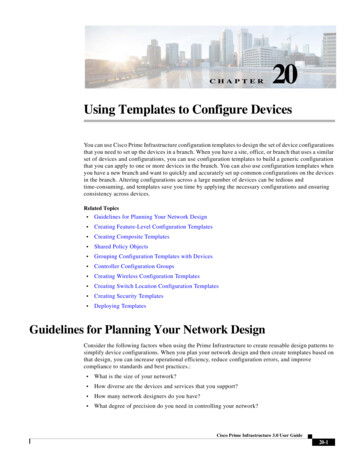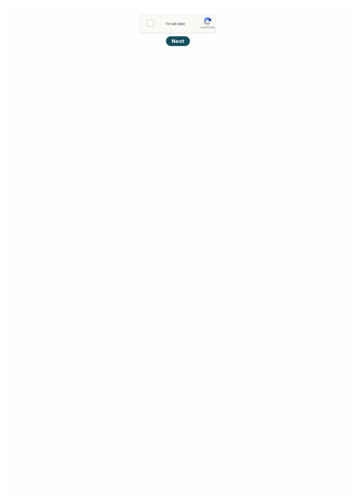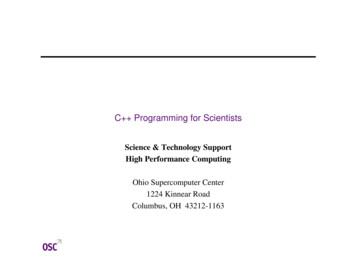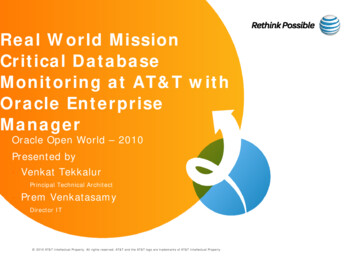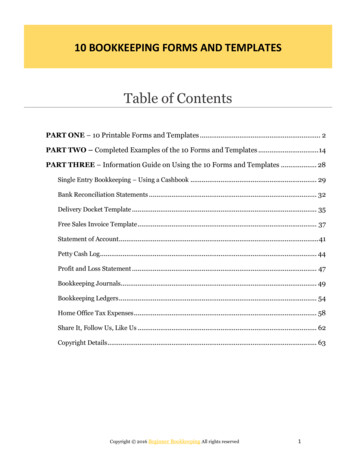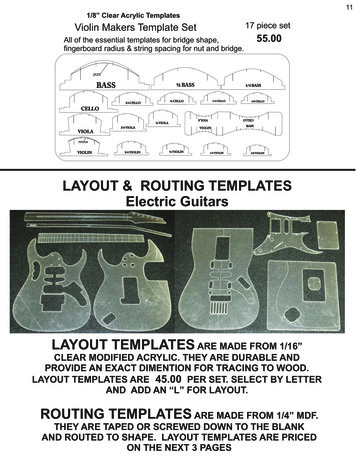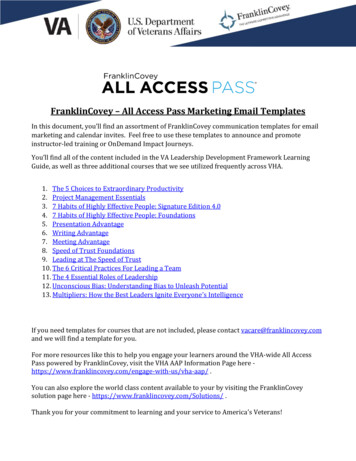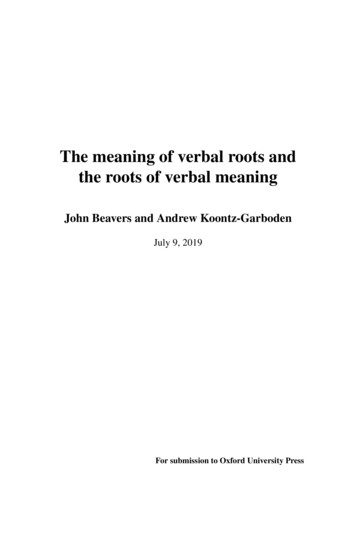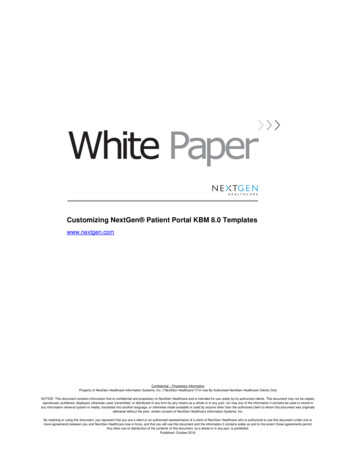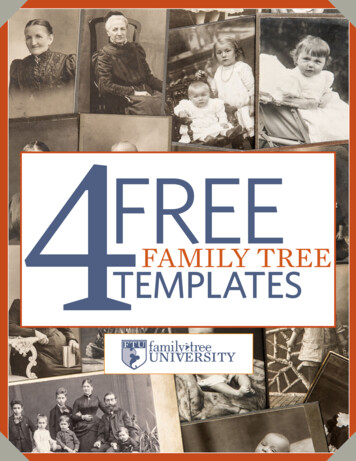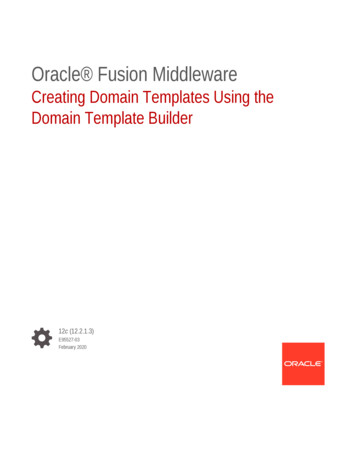
Transcription
Oracle Fusion MiddlewareCreating Domain Templates Using theDomain Template Builder12c (12.2.1.3)E95527-03February 2020
Oracle Fusion Middleware Creating Domain Templates Using the Domain Template Builder, 12c (12.2.1.3)E95527-03Copyright 2015, 2020, Oracle and/or its affiliates.Primary Author: Oracle CorporationThis software and related documentation are provided under a license agreement containing restrictions onuse and disclosure and are protected by intellectual property laws. Except as expressly permitted in yourlicense agreement or allowed by law, you may not use, copy, reproduce, translate, broadcast, modify,license, transmit, distribute, exhibit, perform, publish, or display any part, in any form, or by any means.Reverse engineering, disassembly, or decompilation of this software, unless required by law forinteroperability, is prohibited.The information contained herein is subject to change without notice and is not warranted to be error-free. Ifyou find any errors, please report them to us in writing.If this is software or related documentation that is delivered to the U.S. Government or anyone licensing it onbehalf of the U.S. Government, then the following notice is applicable:U.S. GOVERNMENT END USERS: Oracle programs (including any operating system, integrated software,any programs embedded, installed or activated on delivered hardware, and modifications of such programs)and Oracle computer documentation or other Oracle data delivered to or accessed by U.S. Government endusers are "commercial computer software" or “commercial computer software documentation” pursuant to theapplicable Federal Acquisition Regulation and agency-specific supplemental regulations. As such, the use,reproduction, duplication, release, display, disclosure, modification, preparation of derivative works, and/oradaptation of i) Oracle programs (including any operating system, integrated software, any programsembedded, installed or activated on delivered hardware, and modifications of such programs), ii) Oraclecomputer documentation and/or iii) other Oracle data, is subject to the rights and limitations specified in thelicense contained in the applicable contract. The terms governing the U.S. Government’s use of Oracle cloudservices are defined by the applicable contract for such services. No other rights are granted to the U.S.Government.This software or hardware is developed for general use in a variety of information management applications.It is not developed or intended for use in any inherently dangerous applications, including applications thatmay create a risk of personal injury. If you use this software or hardware in dangerous applications, then youshall be responsible to take all appropriate fail-safe, backup, redundancy, and other measures to ensure itssafe use. Oracle Corporation and its affiliates disclaim any liability for any damages caused by use of thissoftware or hardware in dangerous applications.Oracle and Java are registered trademarks of Oracle and/or its affiliates. Other names may be trademarks oftheir respective owners.Intel and Intel Inside are trademarks or registered trademarks of Intel Corporation. All SPARC trademarks areused under license and are trademarks or registered trademarks of SPARC International, Inc. AMD, Epyc,and the AMD logo are trademarks or registered trademarks of Advanced Micro Devices. UNIX is a registeredtrademark of The Open Group.This software or hardware and documentation may provide access to or information about content, products,and services from third parties. Oracle Corporation and its affiliates are not responsible for and expresslydisclaim all warranties of any kind with respect to third-party content, products, and services unless otherwiseset forth in an applicable agreement between you and Oracle. Oracle Corporation and its affiliates will not beresponsible for any loss, costs, or damages incurred due to your access to or use of third-party content,products, or services, except as set forth in an applicable agreement between you and Oracle.
ContentsPreface1234Intended AudiencevDocumentation AccessibilityvRelated DocumentsvConventionsviIntroductionOverview of the Domain Template Builder1-1About Domain and Extension Templates1-2Additional Tools for Creating Templates1-3Using the Domain Template Builder to Create Domain TemplatesStarting the Domain Template Builder2-1Creating Domain Templates Using the Domain Template Builder2-2Porting Security Provider Data to a New Domain2-3Creating Extension Templates by Using the Domain TemplateBuilderStarting the Domain Template Builder3-1Creating an Extension Template Using the Domain Template Builder3-2Domain Template Builder ScreensTemplate Type4-1Creating a Domain Template From an Existing Domain4-2Creating an Extension Template From an Existing Domain4-2Creating a Domain Template From an Existing Template4-3Creating an Extension Template From an Existing Template4-3Template Information4-4Services Selection4-4iii
Topology Selection4-5Template Summary4-5Configuration Progress4-5End of Configuration4-6iv
PrefaceThis guide describes how to use the Domain Template Builder to create domaintemplates and extension templates. Intended Audience Documentation Accessibility Related Documents ConventionsIntended AudienceThis document is intended for administrators of Oracle Fusion Middleware, who areassigned the task of installing and configuring Oracle Fusion Middleware software.Documentation AccessibilityFor information about Oracle's commitment to accessibility, visit the OracleAccessibility Program website at http://www.oracle.com/pls/topic/lookup?ctx acc&id docacc.Access to Oracle SupportOracle customers that have purchased support have access to electronic supportthrough My Oracle Support. For information, visit http://www.oracle.com/pls/topic/lookup?ctx acc&id info or visit http://www.oracle.com/pls/topic/lookup?ctx acc&id trsif you are hearing impaired.Related DocumentsYou can access the documents referenced in this guide on the Oracle TechnologyNetwork at http://www.oracle.com/technology: Creating WebLogic Domains Using the Configuration Wizard Creating Templates and Domains Using the Pack and Unpack Commands Domain Template Reference WLST Command Reference for WebLogic Server Understanding the WebLogic Scripting Toolv
PrefaceConventionsThe following text conventions are used in this document:ConventionMeaningboldfaceBoldface type indicates graphical user interface elements associatedwith an action, or terms defined in text or the glossary.italicItalic type indicates book titles, emphasis, or placeholder variables forwhich you supply particular values.monospaceMonospace type indicates commands within a paragraph, URLs, codein examples, text that appears on the screen, or text that you enter.vi
1IntroductionYou can create templates in WebLogic Server by using the Domain Template Builder.The Domain Template Builder is a standalone Java application that guides youthrough the process.This chapter contains the following sections: Overview of the Domain Template BuilderThe Domain Template Builder helps you create domain and extension templates.You can then use these domain or extension templates to build or extendWebLogic domains. About Domain and Extension TemplatesIn the context of the Domain Template Builder, the term template refers to a JavaArchive (JAR) file. A template JAR contains the files and scripts that are used tocreate or extend a WebLogic domain. Additional Tools for Creating TemplatesIn addition to the Domain Template Builder, you can use other tools such as thepack command and WLST to create domain and extension templates.Overview of the Domain Template BuilderThe Domain Template Builder helps you create domain and extension templates. Youcan then use these domain or extension templates to build or extend WebLogicdomains.The domain and extension templates contain the key attributes and files required tobuild or extend a WebLogic domain. Figure 1-1 illustrates the process to createtemplates.1-1
Chapter 1About Domain and Extension TemplatesFigure 1-1Domain Template BuilderYou can use the Domain Template Builder to create templates off-line, in graphicalmode. The Domain Template Builder is not supported in console mode. Therefore, theconsole attached to the system on which you are using the Domain Template Buildermust support Java-based GUIs. All consoles for Windows systems support Javabased GUIs; only some UNIX-based consoles support Java-based GUIs.Your product installation includes a set of predefined domain and extension templates.This set of templates includes the WebLogic Server Base Domain template, andvarious extension templates that allow you to add product features and samples to thebase domain. For more information about the templates that are available for variousproducts, see Fusion Middleware Product Templates in Domain Template Reference.After you create your domain and add new resources and applications to it, you canuse the Domain Template Builder to create domain and extension templates. To doso, select the existing domain or template as the source for your new domain orextension templates. When your custom domain templates are complete, you can usethem to create domains by using the Configuration Wizard, WLST Offline, or theunpack command. For more information about these tools, see Additional Tools forCreating Templates.About Domain and Extension TemplatesIn the context of the Domain Template Builder, the term template refers to a JavaArchive (JAR) file. A template JAR contains the files and scripts that are used to createor extend a WebLogic domain.1-2
Chapter 1Additional Tools for Creating TemplatesThe Configuration Wizard uses the following types of templates to create or extenddomains: Domain template: defines the full set of resources within a WebLogic domain,including infrastructure components, applications, services, security options, andgeneral environment and operating system options. You can create this type oftemplate from an existing domain by using the Domain Template Builder or thepack command. You can then create a domain based on the template.The product distribution includes the WebLogic Server Base Domain template.This template defines the core set of resources within a domain, including anAdministration Server and basic configuration information, infrastructurecomponents, and general environment and operating system options. It does notinclude sample applications. You can use this template to create a basicWebLogic Server domain, which you can then extend with applications andservices, or additional product component functionality. Extension template: defines applications and services that can provide additionalfeatures, such as applications, or JDBC resources, JMS components, or deployedlibraries. This type of template can be used to update an existing WebLogicdomain. Managed Server template: defines the subset of resources within a domain thatare required to create a Managed Server domain on a remote machine. This typeof template can be created by using the pack command.Your product installation includes a set of predefined domain and extension templates.This set includes the WebLogic Server Base Domain template and various extensiontemplates that allow you to add component features and samples to the base domain.For more information about these templates and how they relate to each other, see theWebLogic Server Templates in Domain Template Reference.Additional Tools for Creating TemplatesIn addition to the Domain Template Builder, you can use other tools such as the packcommand and WLST to create domain and extension templates.Here is a description of the additional tools: packUse this command to create a template archive (JAR) file that contains a snapshotof either an entire WebLogic domain or a subset of a WebLogic domain. You canuse a template that contains a subset of a domain to create a Managed Serverdomain directory hierarchy on a remote machine.For more information about the pack command, see The Pack Command inCreating Templates and Domains Using the Pack and Unpack Commands. WebLogic Scripting Tool (WLST):WLST is a command-line scripting interface, which you can use to interact withand configure WebLogic Server instances and domains. When WLST is offline,you can create a WebLogic domain or update an existing WebLogic domainwithout connecting to a running WebLogic Server—supporting the samefunctionality as the Configuration Wizard.For more information about WLST, see Using the WebLogic Scripting Tool inUnderstanding the WebLogic Scripting Tool and WebLogic Server WLST Online1-3
Chapter 1Additional Tools for Creating Templatesand Offline Command Reference in WLST Command Reference for WebLogicServer.1-4
2Using the Domain Template Builder toCreate Domain TemplatesYou can create a domain template by using the Domain Template Builder in thegraphical mode. The template creation process takes you through a sequence ofscreens for capturing specific information about the template.This chapter includes the following sections: Starting the Domain Template BuilderBefore you start the Domain Template Builder, ensure that the console for themachine on which the product installation resides supports Java-based GUIs. AllWindows-based consoles support Java-based GUIs; only a subset of UNIX-basedconsoles supports Java-based GUIs. Creating Domain Templates Using the Domain Template BuilderYou can use the Domain Template Builder in the graphical mode to create domaintemplates. The process takes you through a sequence of screens where youcapture specific information about the template that you want to create. Porting Security Provider Data to a New DomainThe Domain Template Builder is an offline utility, and hence does not exportsecurity provider data, such as embedded LDAP data, into a domain template.After you use the domain template to create the new domain, you must manuallyport the security provider data to the new domain.Starting the Domain Template BuilderBefore you start the Domain Template Builder, ensure that the console for themachine on which the product installation resides supports Java-based GUIs. AllWindows-based consoles support Java-based GUIs; only a subset of UNIX-basedconsoles supports Java-based GUIs.You can start the Domain Template Builder in graphical mode from the command line.1.Log in to the system on which the product is installed.2.Open a command prompt window (on Windows) or a command shell (on UNIX).3.Go to the following directory, where ORACLE HOME is the Oracle home directorythat you specified when installing WebLogic Server:On Windows: ORACLE HOME\oracle common\common\binOn UNIX: ORACLE HOME/oracle common/common/bin4.Execute the following command:On Windows: config builder.cmdOn UNIX: config builder.sh2-1
Chapter 2Creating Domain Templates Using the Domain Template BuilderNote:When you run the config builder.cmd or config builder.shcommand, the following error message appears to indicate that thedefault cache directory is not valid:*sys-package-mgr*: can't create package cache dirYou can change the cache directory by including the Dpython.cachedir valid directory option in the command line.The Template Type screen is displayed.Creating Domain Templates Using the Domain TemplateBuilderYou can use the Domain Template Builder in the graphical mode to create domaintemplates. The process takes you through a sequence of screens where you capturespecific information about the template that you want to create.Start the Domain Template Builder as described in Starting the Domain TemplateBuilder.Note:In situations where you cannot run the Domain Template Builder in GUImode, Oracle recommends that you use a WLST script to create the domaintemplate as described in Creating and Using a Domain Template (Offline) inUnderstanding the WebLogic Scripting Tool.The Domain Template Builder displays a sequence of screens, in the order listed inTable 2-1. For more information about each screen, refer the related section inDomain Template Builder Screens, or click the link in the Screen column.Table 2-1 summarizes the steps for creating a domain template by using the DomainTemplate Builder.Table 2-1Steps for Creating a Domain Template by Using the Domain Template BuilderScreenWhen Does This Screen Appear?You Perform This ActionTemplate TypeAlwaysChoose Create a Domain Templateto create a domain template.Specify the source for the domaintemplate and the location of thesource.Specify the destination JAR file forthe domain template.Click Next to continue.2-2
Chapter 2Porting Security Provider Data to a New DomainTable 2-1(Cont.) Steps for Creating a Domain Template by Using the Domain Template BuilderScreenWhen Does This Screen Appear?You Perform This ActionTemplate InformationAlwaysFill in each template information field.Click Next to continue.Template SummaryAlwaysReview the template summary. Youcan use the View drop-down list torestrict the view to a specific part ofthe template.Click Back to return to a previousscreen if you want to make anychanges.Click Create to continue.Configuration ProgressAlwaysWait for the template to begenerated, and then click Next.End of ConfigurationAlwaysClick Finish to exit the DomainTemplate Builder.Porting Security Provider Data to a New DomainThe Domain Template Builder is an offline utility, and hence does not export securityprovider data, such as embedded LDAP data, into a domain template. After you usethe domain template to create the new domain, you must manually port the securityprovider data to the new domain.To manually port the security provider data to the new domain:1.If necessary, start the Administration Server for the original domain and log in to itsAdministration Console.2.Export the data from the original domain, as described in Export data from asecurity provider in the Oracle WebLogic Server Administration Console OnlineHelp.3.If necessary, start the Administration Server for the new domain and log in to theAdministration Console of the new domain .4.Import the data into the new domain, as described in Import data into a securityprovider in the Oracle WebLogic Server Administration Console Online Help.2-3
3Creating Extension Templates by Using theDomain Template BuilderYou can create an extension template by using the Domain Template Builder. Theprocess is similar to the process of creating a domain template.The resulting extension template does not configure the Administration Server,administrator username and password, security realm, and Node Manager, or specifyStart menu entries. These domain settings are already defined in the domain you areextending.This chapter includes the following sections: Starting the Domain Template BuilderBefore you start the Domain Template Builder, ensure that the console for themachine on which the product installation resides supports Java-based GUIs. AllWindows-based consoles support Java-based GUIs; only a subset of UNIX-basedconsoles supports Java-based GUIs. Creating an Extension Template Using the Domain Template BuilderYou can use the Domain Template Builder in the graphical mode to createextension templates. The process takes you through a sequence of screens whereyou capture specific information about the template that you want to create.Starting the Domain Template BuilderBefore you start the Domain Template Builder, ensure that the console for themachine on which the product installation resides supports Java-based GUIs. AllWindows-based consoles support Java-based GUIs; only a subset of UNIX-basedconsoles supports Java-based GUIs.You can start the Domain Template Builder in graphical mode from the command line.1.Log in to the system on which the product is installed.2.Open a command prompt window (on Windows) or a command shell (on UNIX).3.Go to the following directory:On Windows: ORACLE HOME\oracle common\common\binOn UNIX: ORACLE HOME/oracle common/common/bin4.Execute the following command:On Windows: config builder.cmdOn UNIX: config builder.sh3-1
Chapter 3Creating an Extension Template Using the Domain Template BuilderNote:When you run the config builder.cmd or config builder.shcommand, the following error message appears to indicate that thedefault cache directory is not valid:*sys-package-mgr*: can't create package cache dirYou can change the cache directory by including the Dpython.cachedir valid directory option in the command line.The Template Type screen is displayed.Creating an Extension Template Using the DomainTemplate BuilderYou can use the Domain Template Builder in the graphical mode to create extensiontemplates. The process takes you through a sequence of screens where you capturespecific information about the template that you want to create.To create a new extension template using the Domain Template Builder in graphicalmode, start the Domain Template Builder as described in Starting the DomainTemplate Builder. Then, select the Create Extension Template option to display theCreate Extension Template screen (similar to the Template Type screen).Note:In situations where you cannot run the Domain Template Builder in GUImode, Oracle recommends that you use a WLST script to create theextension template. For more information, see Creating and Using a DomainTemplate (Offline) in Understanding the WebLogic Scripting Tool.The Domain Template Builder displays a sequence of screens, in the order listed inTable 3-1. For more information on each screen, refer to the related section in DomainTemplate Builder Screens, or click the link in the Screen column.Table 3-1Steps for Creating an Extension Template by Using the Domain Template BuilderScreenScreen AppearsPerform This ActionTemplate TypeAlwaysChoose Create ExtensionTemplate to create an extensiontemplate.Specify the source for the extensiontemplate and location of the source.Specify the destination JAR file forthe extension template.Click Next to continue.3-2
Chapter 3Creating an Extension Template Using the Domain Template BuilderTable 3-1Builder(Cont.) Steps for Creating an Extension Template by Using the Domain TemplateScreenScreen AppearsPerform This ActionTemplate InformationAlwaysUpdate each template informationfield as needed.Click Next to continue.Services SelectionOnly if you create an extensiontemplateSelect the custom applications andservices that you want to include inthe extension template.Click Next to continue.Topology SelectionOnly if you create an extensiontemplate and the selected source(domain or template) has topologyinformationFrom the topology elements listed forthe configuration, select theelements you want to include in theextension template.Template SummaryAlwaysReview the template summary. Youcan use the View drop-down list torestrict the view to a specific part ofthe template.If necessary, click Prev to return to aprevious screen and make anychanges that are needed.Click Create to continue.Configuration ProgressAlwaysWait for the template to begenerated, then click Next.End of ConfigurationAlwaysClick Finish to exit the DomainTemplate Builder.3-3
4Domain Template Builder ScreensThe Domain Template Builder helps you create domain and extension templates.During the process, it takes you through a sequence of screens where you capturespecific information about the domain or extension template. Template TypeIn the Template Type screen, first specify whether you want to create a domaintemplate or an extension template, and then specify the source and destination forthe new template. Template InformationUse the Template Information screen to provide basic information about thetemplate. The information you specify here is stored in the template-info.xmlfile that is generated for the domain or extension template. It is also stored in theconfig.xml file for the domain. Services SelectionThe Services Selection screen is available only if you are creating an extensiontemplate. You can use this screen to review the custom applications and servicesin the configuration, and then select the ones you want to include in the extensiontemplate. Topology SelectionThe Topology Selection screen is available only if you are creating an extensiontemplate. You can use this screen to review the topology elements in theconfiguration and select the elements you want to include in the extensiontemplate. Template SummaryThe Template Summary screen provides a summary of the settings for the newtemplate. Review the information before you proceed to create the template. Configuration ProgressThe Configuration Progress screen displays status messages during the templatecreation process. End of ConfigurationThe End of Configuration screen displays the final configuration message,depending on the success or failure of the template creation process.Template TypeIn the Template Type screen, first specify whether you want to create a domaintemplate or an extension template, and then specify the source and destination for thenew template.4-1
Chapter 4Template TypeOptionDescriptionCreate Domain TemplateSelect this option to create a new domain template thatdefines the full set of resources within a WebLogicdomain. The resources include infrastructurecomponents, applications, services, security options,and general environment and operating systemparameters.You can use the template that you create as the basisfor creating a WebLogic domain, by specifying thetemplate in the Configuration Wizard, WebLogicScripting Tool (WLST), or the unpack command.Create Extension TemplateSelect this option to create a template that definesapplications and services that can be used to extendexisting WebLogic domains.You can import applications and services stored inextension templates into an existing WebLogic domainby using the Configuration Wizard.For information about the Configuration Wizard, seeUpdating WebLogic Domains in Creating WebLogicDomains Using the Configuration Wizard. Creating a Domain Template From an Existing Domain Creating an Extension Template From an Existing Domain Creating a Domain Template From an Existing Template Creating an Extension Template From an Existing TemplateCreating a Domain Template From an Existing DomainTo create a domain template from an existing domain directory:1.Select Create Domain Template.2.Select Use Domain as a Source.3.Enter the full path of the source domain directory in the Source Location field, oruse the Browse button to navigate to the domain directory (for example, C:\domains\mydomain).4.In the Template Location field, enter the full path and JAR file name for the newtemplate, or use the Browse button to navigate to an existing directory. Ensurethat you include the JAR file name. For example, C:\templates\domains\mynewtemplate.jar.5.Click Next.Creating an Extension Template From an Existing DomainTo create an extension template from an existing domain directory:1.Select Create Extension Template.2.Select Use Domain as a Source.4-2
Chapter 4Template Type3.Enter the full path of the source domain directory in the Source Location field, oruse the Browse button to navigate to the domain directory (for example, C:\domains\mydomain).4.In the Template Location field, enter the full path and JAR file name for the newtemplate, or use the Browse button to navigate to an existing directory. Ensurethat you include the JAR file name. For example, C:\templates\domains\mynewtemplate.jar.5.Click Next.Creating a Domain Template From an Existing TemplateTo create a domain template from an existing template:1.Select Create Domain Template.2.Select Use Template as a Source.3.Enter the full path of the source domain JAR file in the Source Location field, oruse the Browse button to navigate to the domain directory and select the JAR file(for example, C:\domains\mydomain.jar).Note:Ensure that you do not select a product template when you use atemplate as the source for creating domain templates. If you select aproduct template, an error message appears when you click Next.4.In the Template Location field, enter the full path and JAR file name for the newtemplate, or use the Browse button to navigate to an existing directory. Ensurethat you include the JAR file name, for example, C:\templates\domains\mynewtemplate.jar.5.Click Next.Creating an Extension Template From an Existing TemplateTo create an extension template from an existing template:1.Select Create Extension Template.2.Select Use Template as a Source.3.Enter the full path of the source application JAR file in the Select SourceLocation field, or use the Browse button to navigate to the application directoryand select the jar file (for example, C:\applications\myapplication.jar).Note:Ensure that you do not select a product template when you use atemplate as the source for creating extension templates. If you select aproduct template, an error message appears when you click Next.4-3
Chapter 4Template Information4.In the Select Template Location field, enter the full path and JAR file name forthe new template, or use the Browse button to navigate to an existing directory.Ensure that you include the JAR file name. For example, lick Next.Template InformationUse the Template Information screen to provide basic information about the template.The information you specify here is stored in the template-info.xml file that isgenerated for the domain or extension template. It is also stored in the config.xmlfile for the domain.When you select a domain or a template as the source for the new domain orextension template, information about the selected template is displayed. Review theinformation and modify, if necessary, and then click Next.FieldDescriptionNameEnter a valid name for the template. The name must bea string of characters, and can include spaces.VersionEnter a version number for the template. The versionnumber can be anything you
templates that allow you to add component features and samples to the base domain. For more information about these templates and how they relate to each other, see the WebLogic Server Templates in Domain Template Reference. Additional Tools for Creating Templates In addition to the Domain Template Builder, you can use other tools such as the pack