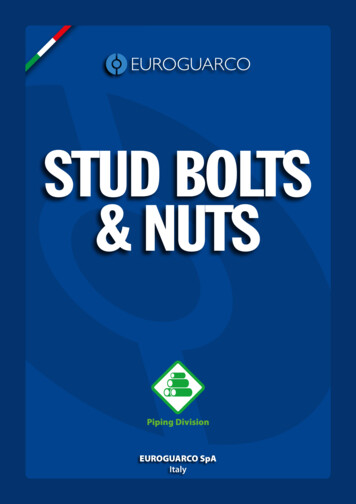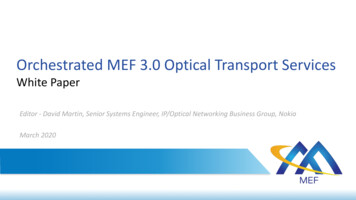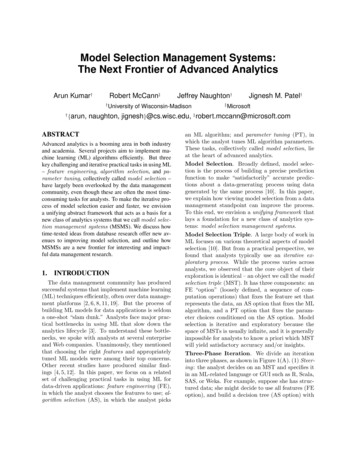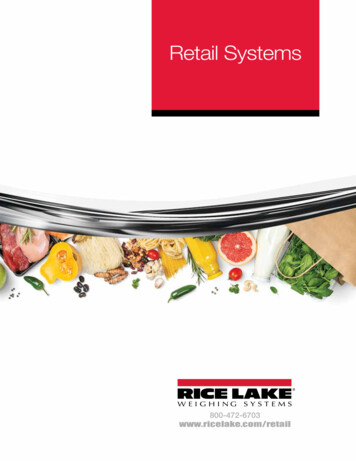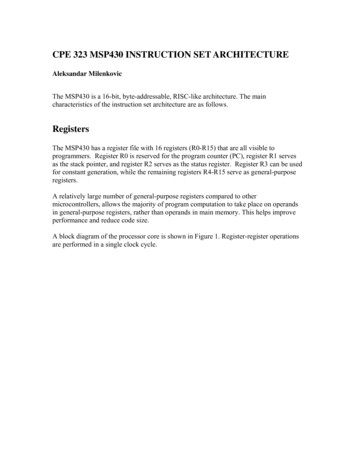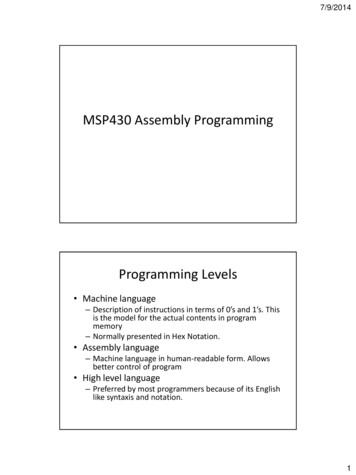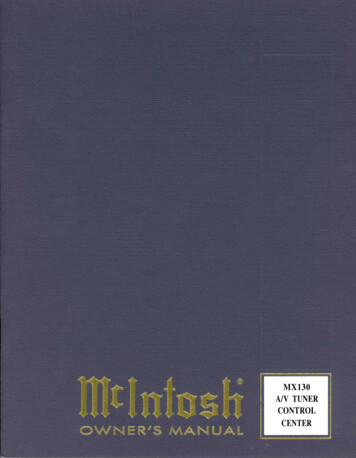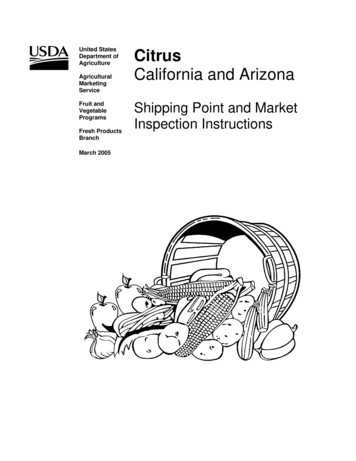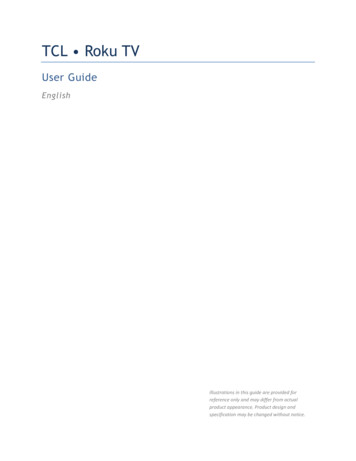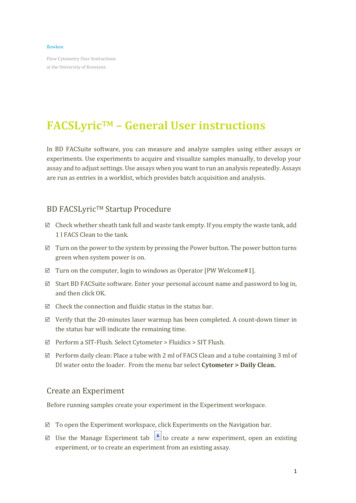
Transcription
flowkonFlow Cytometry User Instructionsat the University of KonstanzFACSLyricTM – General User instructionsIn BD FACSuite software, you can measure and analyze samples using either assays orexperiments. Use experiments to acquire and visualize samples manually, to develop yourassay and to adjust settings. Use assays when you want to run an analysis repeatedly. Assaysare run as entries in a worklist, which provides batch acquisition and analysis.BD FACSLyricTM Startup Procedure Check whether sheath tank full and waste tank empty. If you empty the waste tank, add1 l FACS Clean to the tank. Turn on the power to the system by pressing the Power button. The power button turnsgreen when system power is on. Turn on the computer, login to windows as Operator [PW Welcome#1]. Start BD FACSuite software. Enter your personal account name and password to log in,and then click OK. Check the connection and fluidic status in the status bar. Verify that the 20-minutes laser warmup has been completed. A count-down timer inthe status bar will indicate the remaining time. Perform a SIT-Flush. Select Cytometer Fluidics SIT Flush. Perform daily clean: Place a tube with 2 ml of FACS Clean and a tube containing 3 ml ofDI water onto the loader. From the menu bar select Cytometer Daily Clean.Create an ExperimentBefore running samples create your experiment in the Experiment workspace. To open the Experiment workspace, click Experiments on the Navigation bar. Use the Manage Experiment tabto create a new experiment, open an existingexperiment, or to create an experiment from an existing assay.1
Double click a tube to select Tube Properties. Add and remove or modify parameters(detectors) as needed.Important: Always remain 3 fluorescent parameters in total for the compensationmatrix. Install a sample tube onto the cytometer. Click Preview to acquire data. Adjust the PMT voltages as needed to put all populations on scale. To adjust PMTvoltages click the PMTV button in the power-left corner of the plot to enable the datasliders. Note: A blue star in the tube properties panel indicate that settings have been modified. AsPMTVs are adjusted, BD FACS Suite software automatically adjusts spillover values. Create plots, gates for your scatter and fluorescence parameters in the worksheet asneeded.Dot plot Histogram plot Contour plot Density plot Double click a tube to select Tube Properties. In the Tube properties setAcquisition Criteria including time, stopping rules and gate criteria as needed.Important: Add an additional stopping time to make sure you do not run out ofsample. This is an important step, as insufficient stopping criteria will introduce airbubbles into the system. Threshold as needed. Use the Acquisition Status panel to select Flow rate. High (120 µl/min), Medium (60 µl/min), and Low (12 µl/min). Events to display. Select maximum number of events to display in the plot SIT Flush. Increase the number of flushes when extra cleaning is requiredto reduce sample carryover. Include a statistics and a hierarchy as needed. Create and format an experiment Analysis Report if needed.Create an Experiment Analysis ReportReports are similar to worksheets in functionality. However, only reports can be exported asPDFs after acquisition. Reports are associated and saved with the current experiment.2
In an experiment, click the Add Report tool on the Worksheet toolbar. Create plots, statistics views, and other analysis elements or copy/paste the elements fromyour worksheet. The report is automatically saved with the experiment.Create a User-Defined AssaySave your experiment as a user-defined assay to acquire your experiment on the loader. Create or open an experiment in the Experiment workspace. If any adjustments were made to PMTV (indicated by a blue star in the tube properties),create user-defined Tube Settings before creating your Assay. To create new tubesettings: Prepare a tube of FACSuite CS&T beads and place it on the manual tube port. Right-click the tube that was previewed and select Create Tube settings.Note: Select Preview to view your sample while modifying the settings. Be sure not toacquire data in the tube before creating your tube settings. Tube settings cannot becreated from a tube that contains saved data. From the menu bar, select File Create Assay. Click OK. The user-defined assay is added to the library.Experiment Acquisition in the WorklistUsing the worklist, you can acquire Assays on the BD FACS Universal Loader and export dataautomatically based on your preferences. Use the Worklist Symbolin the navigation bar.3
On the menu bar, got to Tools Preferences Worklist. Specify General export, andprint preferences for the worklist workspace. Use the Manage tab to create a new worklist: File New worklist or open existingworklist. In the Loading options panel, select a carrier type. Use the Task panel to create worklist entries by selecting User-defined assays to addto the worklist. In the number field, enter the number of task you want to add and clickAdd. In the layout view, right-click and select Display Properties. Specify layout options on the General tab. Choose the location of the notch placement. Specify mixing options on the Mixing tab.Note: Select Apply to all to apply layout and mixing options to multiple carriers. Start acquisition, click Run all. Optional. Click Stop Timer to manually stop the acquisition if you need to adjust PMTvoltages, thresholds or modify gates. During preview mode, you can adjust thresholdand PMT voltage and the system will automatically adjust spillover values for thecurrent worklist only. You can also add or remove parameters before you run aworklist.If you make changes, the Preview dialog opens. Select the third option if you want toapply these changes to all tubes, and then click OK.4
Shutting Down the System Prepare a tube with 2 ml of FACS Clean and a tube containing 3 ml of DI water. Place the tubes in the 40-tube rack (plates cannot be used). From the menu bar, select Cytometer Daily Clean. Turn off FACSLyricTM power using Cytometer Shutdown. Click Ok. Leave a tube containing 2 mL of DI water on the manual tube port.Note: A tube containing 2 mL of DI water should be loaded on the manual tube portwhenever the system is not in use. Close all open experiments, log out of the FACSSuite software File Exit. Clean external surfaces and dispose used cleaning materials in biohazard. Provide information about your session in the Logbook.5
5 Shutting Down the System Prepare a tube with 2 ml of FACS Clean and a tube containing 3 ml of DI water. Place the tubes in the 40-tube rack (plates cannot be used). From the menu bar, select Cytometer Daily Clean. TMTurn off FACSLyric power using Cytometer Shutdown. Click Ok. Leave a tube containing 2 mL of DI water on the manual tube port.