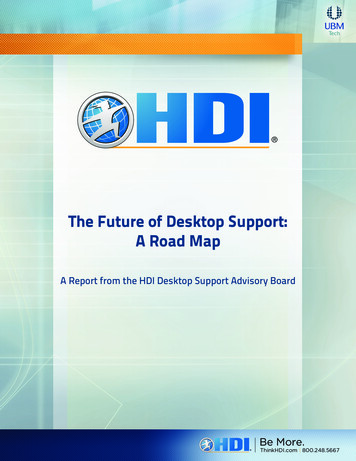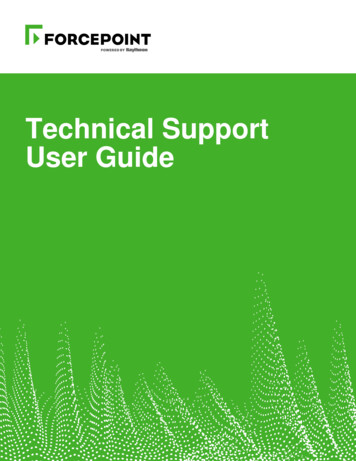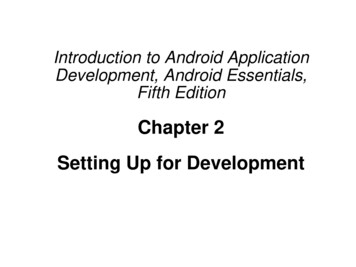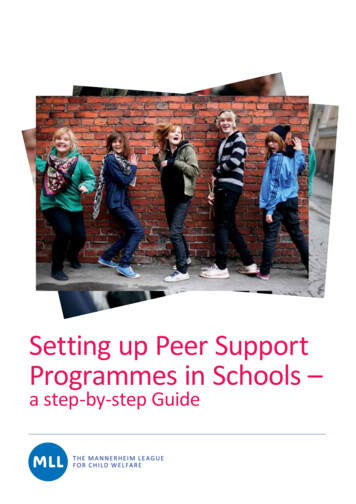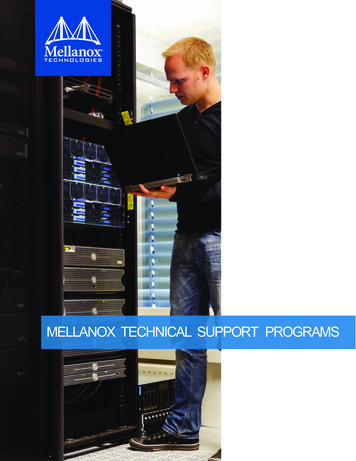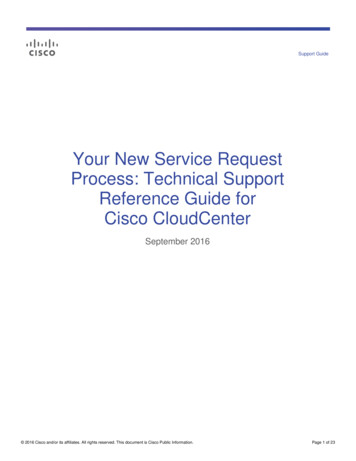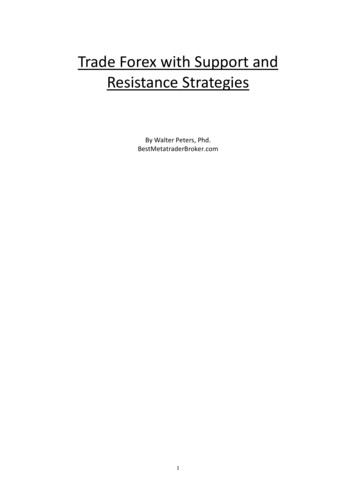Transcription
Support1. What exactly is XDCC Klipper and what it does? .22. Installing XDCC Klipper .22.1 Registering the xdcc:// Protocol.33. XDCC Klipper Configuration .33.1 Misc .33.1.1 Timing.53.1.2 Tracking .63.2 Email .73.2.1 Email Functions .93.3 Colors.103.3.1 Bots .103.3.2 Status Window .113.4 Sounds & Media .113.5 Filters .123.6 Windows .143.7 Web .154. The Right Click Menus .165. XDCC Klipper Windows .205.1 The Klipper Window .205.2 The XDCC Klipper Status Window .215.3 The Filters Window .225.4 The Offline Browser Window .236. Using Special functions.246.1 Email Functions .246.2 Remote Control.276.2.1 Installing Apache PHP MySQL on your own computer .286.2.1.1 Getting a Subdomain .286.2.1.2 Installing the Server .296.2.1.2.1 Configuring the MySQL (Relevant to Secondary Search Engine).316.2.2 Configuring Apache.326.2.2.1 Creating a VHost .336.2.3 Installing the Remote Control.346.3 Secondary Search Engine .35
1. What exactly is XDCC Klipper and what it does?XDCC Klipper is a mIRC add-on which makes the DCC Browsing and downloading easier.XDCC Klipper helps you manage those XDCC, and XDCC clone, bots, so you don't scroll throughendless drabble in different Channels. Original idea By 4:20 Studios, modifications made by DC Playa,SnypeTEST, Barc0de, and me: Saragani.XDCC Klipper helps you download the packs, resume it, enter the queue etc, and make your life easier.An explanation on how to use XDCC Klipper will appear later on this tutorial.2. Installing XDCC KlipperXDCC Klipper 4.43 requires mIRC 6.12 or newer (versions 4.4 – 4.421 requires mIRC 6.16)Before Installing XDCC Klipper you need to configure your mIRC. Start your mIRC and configure it asexplained:A) ToolsOptions Connect OptionsB) Tools Options IRCEnable reconnect on disconnectionDisable Rejoin channels on connectC) Tools Options- IRCEnable Keep channels openD) Tools Options DCCOn send requestAuto get file. If file existsE) Tools Options DCC OptionsUncheck Show WarningF) Tools Options DCCDCC ignoreFoldersresumeDisabled. Uncheck the "Turn ignore back onin:"G) Tools Options Connect options RetryChange the retry connection to the max, and the retrydelay to 60 seconds.H) Close mIRC configuration and press ALT R. Then click on Options and Uncheck the InitializationWarning.I) If you are using mIRC 6.17 and newer then Tools Options Other Lock All thecommands (Com, Decode, Dll, Run) Must be enabled (unmarked)After you have configured mIRC you can install XDCC Klipper. Open the Zip file with WinZip, and thenextract the files to any directory you want. If you already have an older version of XDCC Klipper loadedin your mIRC then overwrite the older version to prevent 2 different versions of being loaded to yourmIRC. After you have extracted the files, then you can load them in 2 ways (Choose 1):2
1) You can write in mIRC: /load -rs "X:\the path to your xdcc klipper\xdccklipper.mrc"For example: /load -rs "c:\program files\xdcc klipper\xdccklipper.mrc"2) Open the script editor by pressing ALT R and then click on File-- Load, Browse to the location ofxdccklipper.mrc, choose the xdccklipper.mrc file and click on Open. This will load your XDCC Klipper.2.1 Registering the xdcc:// ProtocolXDCC Klipper submits the data which is being collected by users to a search engine called IRC Klipper.IRC Klipper has links which start with xdcc:// which makes XDCC Klipper to connect to the server andstart downloading the pack in the link. In order to be able to use those links you need to register thexdcc:// protocol in Internet Explorer. For registering this protocol you need to first load XDCC Klipperas explained. Then right click on the main window and choose:Script Options-- Registry Key Maker-- Create KeyUnlike previous versions (Versions prior to 4.4x), you don't need to choose the OS you have, and youdon't need to look for the xdcc.reg file and double click it, because XDCC Klipper does it automaticallynow.3. XDCC Klipper ConfigurationAfter you have loaded XDCC Klipper then you can configure it. The default options usually suite formost people. To open the configuration right click on the main window and choose:Script Options-- XDCC Klipper Configuration3.1 Misc3
Save downloaded files inside directories with Bots names will download the files which are named thesame as the bot. This is good when you request the same file from different bots and you want to leavethe fastest one and remove the others. If you don't enable this option then when the other transfers start,they will try to write to the same file and the transfer will fail.XDCC Klipper can move completed files to a different drive/directory when the transfer is done. Thisversion now uses an external script (a .vbs file) to move the file. This was made to solve the problemthat mIRC is single threaded which would locks up mIRC until it finishes moving the file. It is importantto enable in your Antivirus to run the vbs script.XDCC Klipper has a built in spam/virus messages blocker which blocks PMs (Private messages)considered as spam and then ignores the spammer. The database of the spam blocker is being updatedautomatically. It has the following spam blocking levels: None, Normal, High and Extreme.None – Spam blocking is disabledNormal – XDCC Klipper will only block spam which appear in spam databaseHigh – XDCC Klipper will block any PM which has http:, www, porn, freeipods, xxx etc.Extreme – XDCC Klipper will block any PM you get!Accept files from trusted users only will make XDCC Klipper accept files only from users which appearin your XDCC Klipper Status Window. If you use other downloading scripts (for downloading fromfserves, you will need to disable this option). This function was added to prevent infected users fromsending you viruses.After 180 seconds (By default. The delay can be changed) a request that the bot didn't reply on is beingtimed out. You can configure your XDCC Klipper to Do Nothing, or to request the pack again after thatperiod.A file called Finished.txt contains a list of completed files. By default is being deleted when you exitmIRC. You can disable the file delete.4
When a download fails, you can tell your XDCC Klipper to trim the end of the file. This was meant toreduce the file corruption which might happened when the transfer was closed because of badconnection.3.1.1 TimingYou can configure the timing of XDCC KlipperThe Number of retries will define how many times XDCC Klipper will try to resume if thedownload fails. If you set it to be 0, then it will be infinite retries. It will stop requesting for thepack as soon as you where added to the queue, the download started or if you canceled theresuming.The time between the retries is literally what it says. If you set it to be 150 seconds, then it will requestthe pack (incase it failed) every 150 seconds.Get On Queue retry time is the time between every Get On Queue request. Get On Queue is used whenthe Bot is Full (No opened slots and no space in the Bots queue). If you try to request a pack from a fullBot, it will tell you to try later. When you add a Pack to the Get On Queue, it will try to request it everyX seconds automatically, until you manage to enter the Queue. By default, the Get On Queue delay isset to 60-120 seconds. This will cause XDCC Klipper to random each time a delay which is betweenthose 2 numbers.5
XDCC Klipper allows you to request the list of packs from bots. You can select multiple bots andrequest a list. The time between bots listing defines how much time it will pass between each Listrequest. It is suggested not to have delay set too low (as you could be kicked and banned from channelfor flooding)Queue insurance delay is the delay that XDCC Klipper will wait until it requests a queued pack again ifthe bot didn't update your queue position. For example, you have requested pack #1 from BOT and ittold you that you are in position #5. Usually the bot should update you with your current queue positionfrom time to time (It varies in different bots). To ensure that the BOT didn't lose you in the queue,XDCC Klipper will request the pack again after 1 Hour from the last update.3.1.2 TrackingIf Enable Tracking on new packs is checked then XDCC Klipper will have track packs that are beingadded to the Klipper windows. If you right mIRC main window and choose XDCC Klipper WindowsOpen the New Packs window, then you will see that a new window was opened. You can also openthis window by pressing F6 if you are located on the Klipper window. Pressing F6 again will refresh theNew Packs window. Each time the New Packs window is being opened or being refreshed you will seeonly the packs that were added the Klipper window since the last time you opened or refreshed the NewPacks window.If you have XDCC Klipper set to have 1 Klipper window for all networks then you will see only 1 NewPacks window.6
If you have XDCC Klipper set to have a Klipper window for each then you will see only a New Packswindow for every network, and each of them can be refreshed separately.When you are inside the New Packs window, then you can refresh it using F5.Pack Tracking currently allows you to track changes in the bots name and also in pack number. Ifenabled it will auto change timers and data in the Klipper window and Status window and will try tofind a matching pack number from the same bot if the original pack number of the pack that yourequested was changed. We are currently don't suggest using pack number tracking unless you reallyneed it (For example there is a bot that changes its listing very often, a good example can be TV bots).Track downloads and warn from duplicates (is enabled) will do a check every time a download starts. Itwill check if the same filename exists in another item in the status window and that the item is markedas finished, or the same filename exists in the "Completed Files" directory. If one of the situationsoccurs, you will get a duplicates warning. This was meant to prevent you from downloading the samefile twice. If you also enable the "Auto Cancel" then it will prevent duplicate file from beingdownloaded.3.2 EmailThe E-mail configuration is important for using the E-mail functions. XDCC Klipper allows you toreceive e-mails that can tell your mIRC what to download, you can ask it to send you downloads report,and you can even tell it to run programs (Like VNC, Remote Admin, Emule .)7
The Username is the username which is used for login to the e-mail accountThe Verification Code is a code that you define which helps decreasing the possibility that unauthorizedperson will tell your computer what to download, or run programs.The Password is the password which is used for login to the e-mail accountThe POP3 server is the incoming mail serverThe SMTP server is the outgoing mail serverYour e-mail address is very important if you want to be able to send downloads reports.Checking the "Show messages about the e-mails" will show messages every X seconds about theamount of e-mails in the Inbox."Using Hotmail Account" must be checked incase you want to use a Hotmail.com account. (Dahhh!!!)In order to use Hotmail account you need a little software called Hotmail Popper that can be found athttp://www.boolean.ca/hotpop/ .In order to use it, you need to install the Hotmail Popper, and then configure the POP3 and the SMTPservers to be 127.0.0.1If you are not using a Hotmail account, you must uncheck the "Using Hotmail Account".Since 6 months ago Microsoft has decided to change few things in her Hotmail service then only "old"accounts can use outlook to send emails, and sometimes you also need to enter the website and enter acode. This may prevent you from using hotmail.If your email account requires Authentication in order to send emails then you need to enable the SMTPauthentication.8
3.2.1 Email FunctionsThis configuration menu lets you enable/disable one or more the email functions. If you don't enter anyemail configuration then those functions won't work. If all email configurations are set then all 3 emailfunctions are accessible. This window let you disable few of them and not all of them (For example,security reasons)9
3.3 ColorsThe Colors windows allow you to configure the colors of line in the Klipper window, the Status windowetc. Those configuration suit for most users, but if you have a dark background in your mIRC, you willmost likely need to change some of the colors in order to see dark lines. The color of Bots is beingdetermined by their names (It is being calculated using an algorithm)3.3.1 Bots10
3.3.2 Status Window3.4 Sounds & MediaIn this window you can enable/disable Event sounds of XDCC Klipper (Some of the users think thatthose sounds are useful).You can also configure your XDCC Klipper to support movie previewing while it's being downloaded.All you need is to download VideoLan Medial Player and configure its location.11
3.5 FiltersYou can define filters. The filters (Upper filters have higher priority for match) will let you get in yourFilters window only packs which match the filter than you entered. From version 4.43 and on, you canalso define the filters to match specific bots and/or channels. All you need to do just like the exampleshows (all the following example are legit):Windows 2001 [bot Winb0005,Winb0012]Windows 2001 [channel #winbeta,#winsoft,#xdcc]Windows 2001 [bot Winb0005,Winb0012] [channel #winbeta]Windows 2001 [channel #winbeta] [bot Winb0005,Winb0012]This way you can tell the filters to match only for bots or channels that you want.You need to enable the specific filter for XDCC Klipper to catch it (The most left column). It issuggested to have a different color of each filter so you will be able to distinguish between them easilyin the Filters window.You can also enable the auto Download for few filters (Again, in order that this function will work, thefilter must be enabled). It will automatically request a pack if the bot list it and it matches the filter youhave entered.As you can see in the picture blow, the auto download has 3 states: Unchecked, Checked with Vand Checked with Square.12
When unchecked, auto download is disabled.When checked with a V, the auto download version 1. It will download any pack that it is found to bematching your criteria.Be aware that if you don't baby sit your XDCC Klipper, you could find yourself requesting lots of packs(and maybe ending up banned by the channel Ops). Use it only if you know that something is going tobe released soon in the channels that you are on, and you want to be one of the first users to enter thequeue.When checked with a square, the auto download version 2. It will download packs that it are found tobe matching your criteria, but none of them has the same description, for example:With the auto download version 2, if define for example Stargate 9 10This will filter only Stargate episodes which are probably season 9 episode 10.The thing with the new method is that if the description of the file is IDENTICAL in all bots then it willrequest it only from the first bot.For example:Bot1 pack #1 Stargate S09E10 LOLBot1 pack #2 Stargate S09E10 LOLBot2 pack #1 Stargate S09E10 LOLBot3 pack #3 Stargate S09E10 LOLBot4 pack #6 Stargate S09E10 LOLBot5 pack #1 Stargate S09E10 LOL-HDTVIf we assume that Bot1 listed first then it will request the pack only from Bot1 and Bot5.13
3.6 WindowsIn this configuration window you can configure if some of the windows or all of them will beautomatically opened on Connect/Start.By default XDCC Klipper is configured to load the old content of the status window (just before youclosed mIRC), reconnect the servers and request the packs again. You can change the "When mIRC starts"so XDCC Klipper will only load the old status window content, but will not try to connect to any server,or you can also tell it not to load the old status window at all.The Klipper and the Filters window are being refreshed every 60 seconds (by default) You can enable.disabled the refreshing, change the refresh delay and disable the refreshing of the window you arecurrently viewing (current active window).Suppress ads will prevent the Ads of the bots to appear in your channels window. This is good toprevent trashing the windows or to see if XDCC Klipper doesn't catch one kind of bots.14This is me
3.7 WebEnabling packs submission enables the submission to IRC Klipper. You will most likely not have toconfigure anything in this window.You can configure a secondary search engine, so your XDCC Klipper will submit the packs to anothersearch engine (The search engine must be using the IRC Klipper PHP source code).You can also configure a remote control server address. It will allow you to control your XDCC Klipperusing a website. The website must support PHP!I added a Search bot (If someone messages you !search something), your XDCC Klipper will give himresults. This option is disabled by default, and it is a good thing to have it disabled unless you actuallywant to run a search bot!!!15
4. The Right Click MenusAll the Windows of XDCC Klipper, and also the Main mIRC window, the channels window, and thenicklist have right click menus. Those menus will let you do stuff (For example, opening theconfiguration). The right click menus for the XDCC Klipper windows will be explained for eachwindow in the next sections.If you right click on Shutdown/Close on top of your mIRC, then you can either choose ShutdownComputer, Close mIRC or Disable Shutdown/Close:Use this option to shutdown your computer or close mIRC when all transfers are done (All items inyour Status Window are completed). Every time you start your mIRC it unset the state of thisconfiguration back to disabled. XDCC Klipper will try to shutdown your computer or close mIRC if oneof those options enabled and mIRC just finished receiving a file.If you don't see the Shutdown/Close Icon (It might happen when loading XDCC Klipper when a versionolder than 4.4 is currently loaded to your mIRC) then write: /tbtrayloadAnother useful right click menus are the menus which appear in the main mIRC window and also in thechannels windows. When you right click on one those windows you get:16
With this right click menu you can open the search dialog which let you search on search engines likeIRC Klipper and Packetnews:You can also configure XDCC Klipper, open windows (Status Window, Klipper Window, FiltersWindow and Offline Browser Window), search packs inside the Offline Browser, export the OfflineBrowser to a HTML file, reload and unload XDCC Klipper, register the xdcc:// protocol, turn On/OffXDCC Klipper, etc.You can also save the password for login a server (Nickserv authentication). When choosing "SaveNickserv Login", XDCC Klipper will request the password for the network you right clicked on itswindows. Next time you will connect to that network, XDCC Klipper will auto send the identifycommand to the server. Note: This is one of the functions which require mIRC 6.16.17
Another important right click menu is the one you get when you right click a nicklist in a channel. If youright click a bot (Or mark few bots and right click them) then you can do stuff like requesting a pack orrequesting a list of packs. All those functions will work on the first bot which is marked accept the "Listselected bots", and "Enter Batch Syntax" which are meant to be used on a list of marked bots. All youneed it to right click on the nick list and choose XDCC Klipper Functions:As you can see, you can list Bot(s), and stop the multiple listing. You can also use the "Get Pack" torequest a pack once. If the bots queue is full then you will automatically added to the Get On Queue list.Get On Queue is a function which request the pack every define delay (by default it is random numberbetween 60 and 120 seconds). If you are added to the bots queue, or the download starts, XDCC Klipperwill automatically stop using the Get On Queue for that bot.Entering the syntax manually for 1 bot or more is usually something that a newbie shouldn't deal with.XDCC Klipper should usually recognize the syntax of the bot if it list (Syntax is how you request thepack, for example: /ctcp bot xdcc send #1, /msg bot xdcc send #1, or /msg bot please gimme pack #1).If you tell XDCC Klipper to download the pack by using a link taken from IRC Klipper then the linkshould also contain the syntax, so usually there is no need to enter the syntax manually.18
For entering the syntax for 1 bot, you need to write the syntax as the bot told you, but without the #x atthe end, for example: /msg [xk]-dcc01 xdcc sendIf you want to enter the syntax for a bunch of bots which has a similar syntax, then use a right functionand write the syntax in a form of: /msg xknicks , for example: /msg xknicks xdcc sendXDCC Klipper will automatically replace the xknicks with the right bots name.If you request a pack and the bot is offline, then XDCC Klipper will automatically add the pack/bot to awaiting list, and will request the pack when the bot returns (if it will return at all). You can disable toauto request for all the bots (XDCC Klipper will not add the bots to a waiting list anymore) by choosing"Disable the Auto Apply "19
5. XDCC Klipper WindowsThere are main kinds of windows in XDCC Klipper: The Klipper Window(s), The Status Window, TheFilters Window and the Offline Browser Window. Each of them has its own purpose.5.1 The Klipper WindowIn this window you can see the list of packs that the bots offered. If you choose to have a Klipperwindow for each network, then each network will have its on window and it will contain the packswhich were collected on that network only. If you choose 1 Klipper window, then it will contain thepacks from all networks.If you right click on a line or lines in the Klipper Window, you can do stuff. Choosing Visual will letyou change the size of columns and choose if you want 1 Klipper Window or lots of Klipper Windows.Choosing Sorting will let you sort the data in the window. On the Get Pack(s) you can choose if youwant to request using Get Pack, or using Get On Queue. You can also Batch request selected packs.You can also do search inside the windows. Types of searches are regular search inside all networks, orin the current network if using lots of Klipper Windows. Another type (Which was added in version 4.4)is the advanced search which also let you choose minimum and maximum size:20
You can also save/load/export to HTML the Klipper Window using the right click menus on thatwindow.5.2 The XDCC Klipper Status WindowIn the Status Window, you can find all the information you need about the downloads, etc. It isimportant that you will work with it (so leave it opened), because you will most likely have to do someRight clicking and stuff like that on that window.For example: If you are downloading a file, and you want to cancel it, then closing the transfer window(or clicking the cancel) will cancel the download, but will also cause the file to be resumed (after theperiod you have set. Default is 150 seconds). You can cancel the resuming from the Status Window.A smarter thing will be to cancel the download from the Status Window itself (It will automaticallyclose the transfer window, and will not resume).You can also remove packs from the Get On Queue, or from the Klipboard. Disable the scheduling (willnot download the file), or start the scheduled download right now.If you have a pack in the Status Window which is being downloaded, in Get On Queue, on Queue, orother than in the Klipboard, removing the line will automatically search for the next pack from that botwhich is in the Klipboard list, and will request it, so if you wanna cancel all the packs from a specificbot, start from the packs which are in the Klipboard first!!.You can also mark more than one pack and press DEL in order to cancel few packs.Using the right click you can disable packs and do lots of actions. XDCC Klipper now has 1 statuswindow for all network, which will probably make your control of the downloads easier. Furthermore,when you close mIRC (or when mIRC crashes), the content of this window is not being erased, so whenyou start mIRC again, it will auto-connect to the servers and channels and will request the packs again.Few things that I have added to version 4.4 are the option to preview a movie while it is beingdownloaded (Only if the file is mpeg or avi. It won't work on tar/rar files), and that you can also cancel adownload and Delete the file from your HD, or open a file after it is completed.21
5.3 The Filters WindowIn this window you see the packs that XDCC Klipper caught which match the filters you have defined.This way you can see in real time if there are packs that match your criteria in any network that you areconnected to, so you could request it. You can also define XDCC Klipper to download automatically all22
the packs which match your criteria . But be careful on that one, because you might find yourselfbanned form the server because of leaching/requesting too many packs, or just find yourself with lots ofpacks in your status window that you will need to cancel later.5.4 The Offline Browser WindowThe offline Browser window collects information from all networks, and it doesn't being erased whenyou close your mIRC. This can help you look for things even when you are offline. Just make sure toclear it every once in a while so it won't have out of date or that it won't be too big. Note that when theoffline browser is big it takes a lot of time to open it.23
6. Using Special functionsXDCC Klipper support some advanced functions which might be helpful for some users from time totime.6.1 Email FunctionsThere are 3 e-mail functions in XDCC Klipper: xdccmail, xdccstat and xdccrun. The xdcctest is onlyused for testing incoming mail, and there for it is not a function.Email function were good when other options were not available (For example Remote Control which isby far much better), and they were coded back in the old versions.Incase you want to check the incoming mail, you need to send the e-mail account that is configured inXDCC Klipper an e-mail with the subject xdcctestWhen XDCC Klipper will check the e-mail account again it will tell you that the test went OK.The xdccmail function lets you tell your computer what to download by sending it an e-mail. This isgood when you are away from the computer. The format of the e-mail must be:Subject: xdccmail VCode(incase you didn't defined a verification code, leave the Vcode empty).:startNetwork Server Channel Bot PacksNetwork Server Channel Bot Packs:endHere is a good example:24
You can tell XDCC Klipper to have more than 1 pack from the same bot.You can also cancel packs using the xdccmail function. The only difference is that you don't need to
2) Open the script editor by pressing ALT R and then click on File-- Load, Browse to the location of xdccklipper.mrc, choose the xdccklipper.mrc file and click on Open. This will load your XDCC Klipper. 2.1 Registering the xdcc:// Protocol XDCC Klipper submits the data which is being collected by users to a search engine called IRC Klipper.