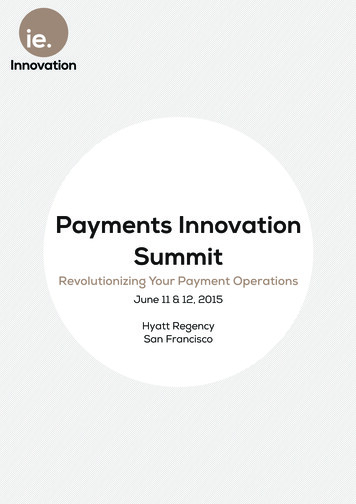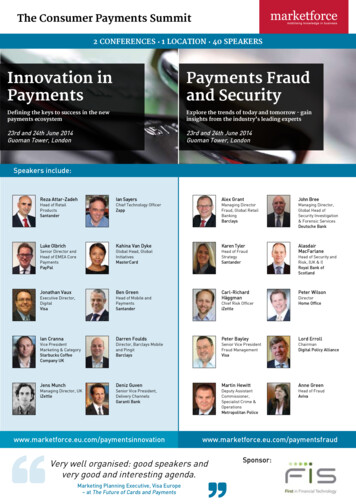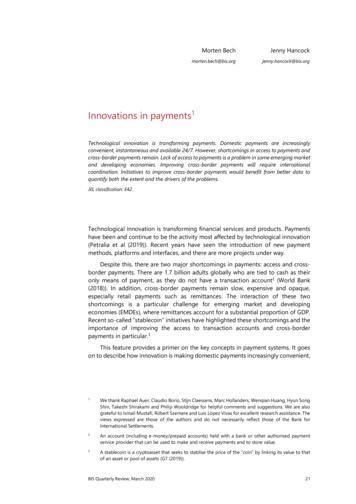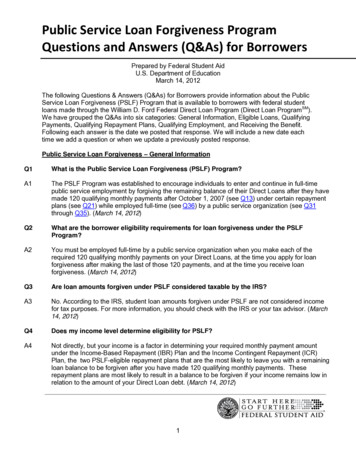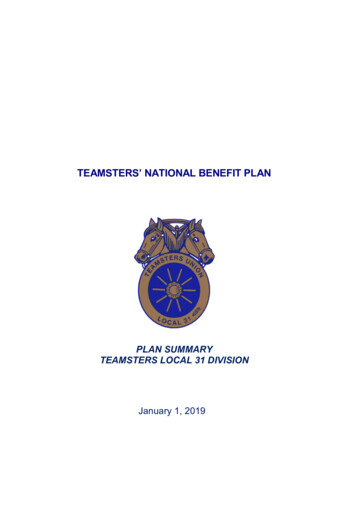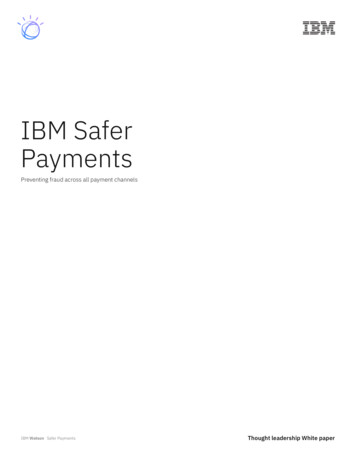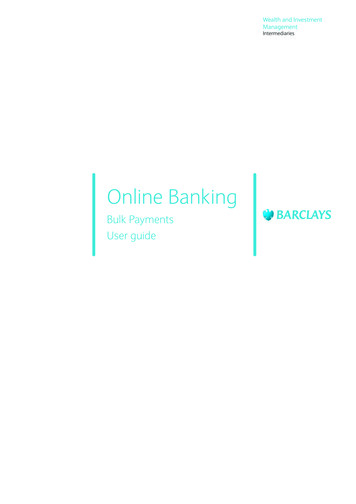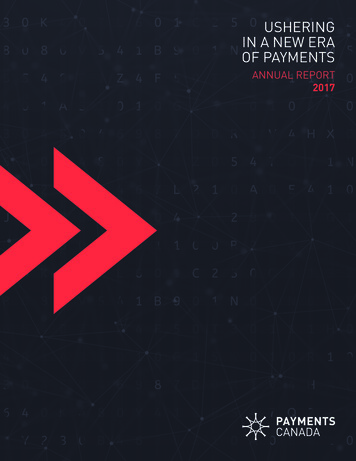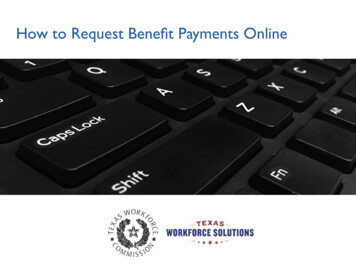
Transcription
How to Request Benefit Payments Online
Tutorial ContentThis tutorial includes instructions forcompleting, submitting, and certifying yourpayment request made over the Internet.You may go through the tutorial page by page,or you may skip to any section by selecting thefollowing links: Requesting Payment Online Ongoing Eligibility Requirements Review and Submit Payment RequestYou may want to print pages from thistutorial. If you don’t have a printer, you mayuse a printer for free at your local WorkforceSolutions office.2
Requesting payment over the Internet is fast, easy, and secureYou can request unemployment benefit payments and reportearnings over the Internet or by calling Tele-Serv, the TexasWorkforce Commission (TWC) interactive phone system.Request payment one to two weeks after you first apply forbenefits and every two weeks after that.You can find the date youare scheduled to request payment on your Unemployment BenefitsServices (UBS) account or by calling Tele-Serv.Here’s what you need to get started .Whether you request payment over the Internet or by callingTele-Serv, you will need access to the Internet or a phoneplus your: Social Security number Earnings information, if applicable Number of work search activitiesYour Tele-Serv PersonalIdentification Number (PIN) is afour-digit number you create toverify your identity on Tele-Servand for some online transactions.It protects your identity andprivacy because no one cansubmit a payment request or getyour claim information from TeleServ without using your PIN.When you sign up for Unemployment Benefit Services, youwill also need your Personal Identification Number (PIN).3
Requesting Payment OnlineIn this section you will learn: How to use the Unemployment BenefitsSystem to request your payment How to find Quick Links to Payment Request How to begin your payment request How to change your payment option How to report work and other income4
Unemployment Benefits ServicesThis is the first screen you willsee when you visit our website atui.texasworkforce.org.Before you can log on to theUnemployment Benefits System(UBS), you must have a user ID andpassword.For instructions on how to create,retrieve or reset a user ID andpassword, go to the User ID andPassword Tutorial.Select this link if you already have a UserID or Password or if you need to create aUser ID and Password.5
ImportantYour information will not be saved if you log off before you receive a confirmation.Remember: The system will log you out if you have not selectedany action button such as Next, Previous, or Submitwithin 30 minutes.Your information will not be saved.If this happens, you must log back on and re-enter yourinformation for your payment request. Read all instructions carefully. Complete each screen from top to bottom. Information marked with a red asterisk * is required. Certify the Truth in Filing statement. Your request IS NOT COMPLETE until you submit itand receive a confirmation number. Do not use your browser’s back/arrow to return to theprevious page; use the Previous and Next buttons atthe bottom of each screen.6
Quick Link to Payment RequestThe My Home page displays after you log on.The My Home page providesuseful information about findinga job, training programs, careerdevelopment, payment options,messages from TWC, and muchmore.The page also provides QuickLinks to various benefits systemtopics and resources, plus profilemanagement so you can view andchange your personal and profileinformation.To get started with a paymentrequest, select PaymentRequest.7
Truth in FilingThe Truth in Filing page provides important requirements regarding personal information, payment requests,instructions in the Unemployment Benefits Handbook, and fraud.You must read and certify that you understandand agree to comply with these requirements.8
Begin Payment RequestThe Begin Payment Request screen shows: The Payment Request Period A link to the TWC debit card feescheduleCompletion Requirements:If you submit your payment request after6 p.m. Central, TWC will process yourpayment in two business days.Your payment request is not completeuntil you have submitted it and received aconfirmation message.Your data will notbe saved if you log off before receiving theconfirmation message.9
Begin Payment Request (continued)The first section in BeginPayment Request shows youyour Payment Request Period.The example given shows apayment request period inDecember 2018.The information following thered asterisk * is required.The Current Payment Optionsection shows informationregarding your currentpayment method.New claims default to theTWC Debit Card.If this is your first claimand you are receiving yourbenefits on the TWC DebitCard, you must read the U.S.Bank debit card fee scheduleby selecting the followinglink: ebit-cardIf you need to change yourpayment option, select Yes.You can only change yourpayment option oncewhen you submit yourfirst payment request.To change your paymentoption after submitting yourfirst payment request, youmust log back in and selectPayment Option from theQuick Links menu.Select Yes to change your payment option. The changepayment option is explained on the following pages.10
Change Payment OptionBefore changing your payment option, you willbe asked to verify your identity by enteringyour PIN.If you are changing your payment option fromthe TWC Debit Card to direct deposit, youwill see information regarding direct depositaccount information.Provide the routing number, account number,and the account type.If you sign up for direct deposit, it takes up to eight business daysfor a bank or credit union to verify a direct deposit account. On theninth business day, TWC can submit a payment to the direct depositaccount if the claim is eligible for payment.If you are unsure of your routing and accountnumbers, contact your bank or credit unionbefore choosing the direct depositpayment option.11
Change Payment Option (continued)If you are keeping the TWC Debit Card orchanging your payment option from directdeposit to the TWC Debit Card, you will beshown the Current Payment Option: Debit CardAuthorization page.All claimants keeping the TWCDebit Card or changing to theTWC Debit Card will have toread and acknowledge that theyhave read the U.S. Bank DebitCard fee schedule.The fee schedule lists fees andlimits to TWC Debit Cardactivities and transactions.The fee schedule can be accessedhere: https://twc.texas.gov/files/jobseekers/usbank debit cardfee schedule.pdfSelecting Next will take you tothe Payment Option: Review andSubmit screen.12
Change Payment Option (continued)The Payment Option: Review and Submitpage shows the payment method youselected. It allows you to review theinformation you provided.If something is incorrect, select Previousto navigate back to the Payment Option:Change Payment Option page.If you select direct deposit, make sure youraccount type, account number, and routingnumber is correct.You will not be able tomake changes once you submit.Selecting Submit will complete the changepayment option request.You will be shown a confirmation pageverifying that the payment option has beensuccessfully submitted.Select Next on the confirmation page toreturn to the Payment Request page.13
Work and Other IncomeWhen requesting a payment, you must answerthese questions: Did you work in Claim Week 1? Did you work in Claim Week 2?One of the most common mistakes isbelieving that you do not need to reportearnings from part-time work.This is not true.You must report earnings from ALL work,no exception.It does not matter whether you got thejob before or after you startedyour claim.If you need help calculating your earnings, visitour tutorial: How to Calculate and ReportEarnings14
Other IncomeYou must report income from: Severance pay or wages paidinstead of notice of layoff Retirement pensions Disability insurance Military retirement ordisability pay Worker’s compensationAfter you report these types ofincome, TWC will mail you a decisionon your eligibility for unemploymentbenefits.Depending on your answers, youmay be asked for additionalinformation.15
Ongoing Eligibility RequirementsIn this section you will learn aboutongoing eligibility requirements,such as: Ability and availability to work Work Search
Ability and AvailabilityDepending on your answers, you may be asked foradditional information.TWC considers individuals available for workif they are ready, willing and able to accept anysuitable full-time work.To be considered able and available, you must: Be physically and mentally able toperform the work you seek. Have the health and other physical andmental abilities needed for the job you’relooking for. Be available for full-time work during theweeks you are filing for.Availability includes, but is not limited to: Having adequate transportation. Having adequate child care arrangementsif you have children. Being available for job interviews. Being willing to work all the days andhours required for the type of workyou seek. Being willing to accept the usual rate ofpay for a person of your qualificationsand experience.17
Work SearchYou must: Make your minimum number ofwork search activities each week. Keep detailed records of yourwork search efforts.TWC routinely verifies work searchactivities.When you get a job, go to www.WorkInTexas.com and report that you got a job!18
Review and Submit Payment RequestIn this section you will learn how to: Review and edit your payment request Certify and submit your payment request Confirm your payment request
Review and SubmitThe Review, Edit, and Submit section shows you all the information you entered and allows you tomake changes by selecting the Edit link at the beginning of each section. Read the summary page verycarefully and correct any errors before you submit your payment request.20
Certify and SubmitTo complete the payment request, you must certify that your informationis true and complete, then select Submit.Important!You cannot make changes after you certify and submit your payment request. However,if you need to correct any information on your request, call the Tele-Center the nextbusiness day at 800-939-6631 to discuss your situation.21
Confirm Payment RequestOnce you submit your paymentrequest you will receive a message onthe Confirmation page stating that yourrequest has been accepted, canceled,or rejected.Read the confirmation messagecarefully to determine: Your next filing date. Whether you need to call theTele-Center by a certain date.If you are directed to call the TeleCenter by a specific date and donot call: You will not be paid for thepayment request submitted. TWC will place a hold on allfuture payments until you call.22
Still need help?Call the TWC Tele-Centerat 800-939-6631to speak with one of ourcustomer service representatives.
All claimants keeping the TWC Debit Card or changing to the TWC Debit Card will have to read and acknowledge that they have read the U.S. Bank Debit Card fee schedule. The fee schedule lists fees and limits to TWC Debit Card activities and transactions. The fee schedule can be accessed here: https://twc.texas.gov/iles/ jobseekers/usbank_debit_card_