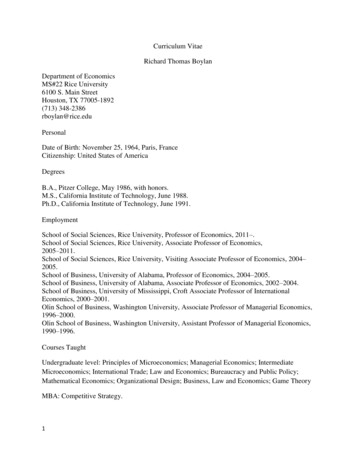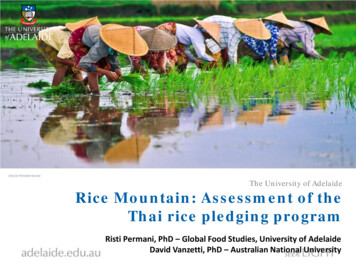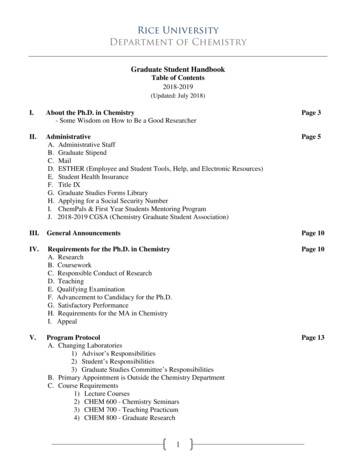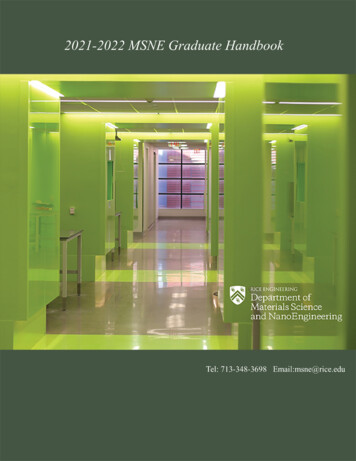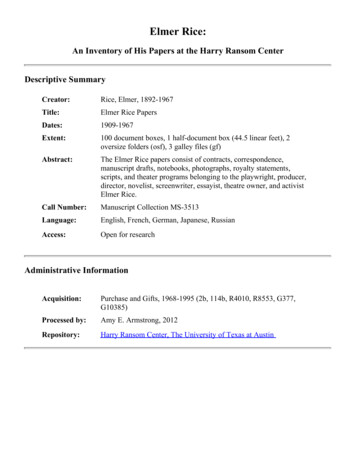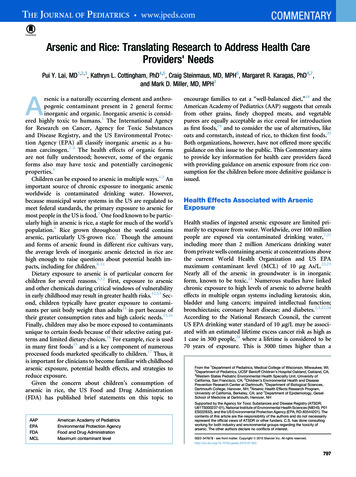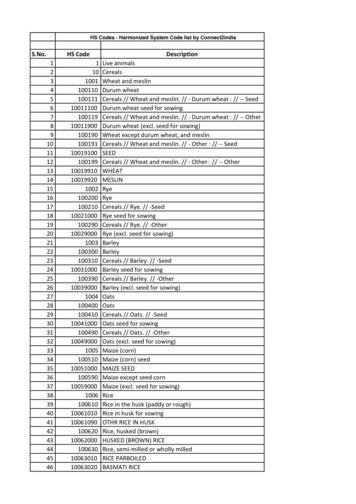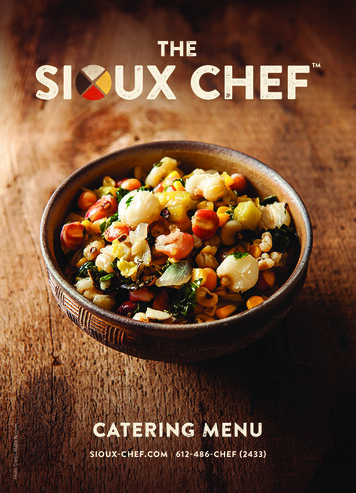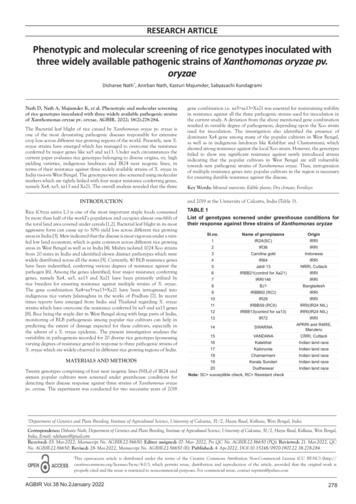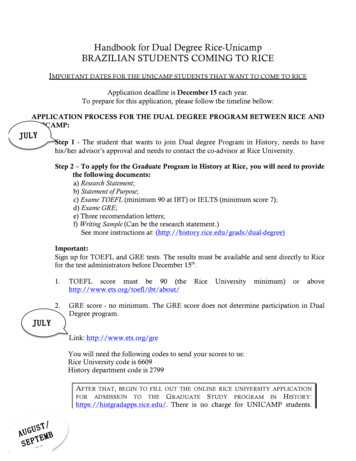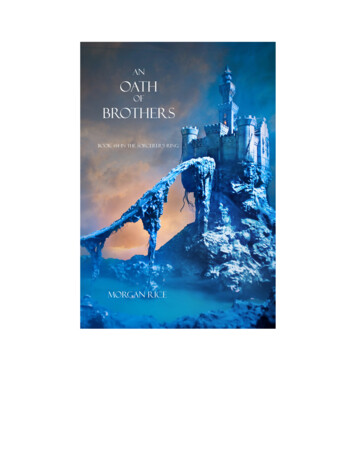Transcription
User’s GuideCopyright 1984-2006 Software Bisque, Inc.Revision 1.0.0.10
DisclaimerInformation in this document is subject to change without notice and does notrepresent a commitment on the part of Software Bisque. The software and/ordatabases described in this document are furnished under a licenseagreement or nondisclosure agreement. They may be used or copied only inaccordance with the terms of the agreement. It is against the law to copy thesoftware on any medium except as specifically allowed in the license ornondisclosure agreement. The purchaser may make one copy of the softwarefor backup purposes. No part of this manual and/or databases may bereproduced or transmitted in any form or by any means, electronic ormechanical, including (but not limited to) photocopying, recording, orinformation storage and retrieval systems, for any purpose other than thepurchaser's personal use, without the express written permission of SoftwareBisque.Sky Charts created with TheSky6 are for personal use only. They may not bepublished in any form without express written permission of Software Bisque,Inc.TheSky6 includes routines from Astronomical Algorithms Software, 1991by Jeffrey Sax, and option to the book Astronomical Algorithms by JeanMeeus copyright 1991 by Willmann-Bell. ISBN 0-943376-35-2. Nonexclusive use has been specifically granted, in writing, by Willmann-Bell, foruse in TheSky6. Serial Number U11A445. Photographs in the AAO folder ofTheSky6’s media are copyright Anglo-Australian Observatory (AATimages) and/or ROE/AATB (UK Schmidt Telescope images) and arereproduced with permission. Photographs from the Anglo AustralianObservatory telescopes are by David Malin.The photograph of the Milky Way is licensed from Digital Sky LLC.TheSky6 copyright 1984–2005 Software Bisque, Inc. All rights reserved.AutomaDome, CCDSoft Image Processing Software, Orchestrate ScriptingSoftware, TheSky6 Astronomy Software, and TPoint Telescope PointingAnalysis Software for Windows are trademarks of Software Bisque, Inc.Windows is a trademark of Microsoft Corporation.All other product names are trademarks of their respective owners and areused solely for identification.Revised: May 20053
Table of ContentsTable of Contents. 5Chapter 1 Installing & Getting Started . 11Welcome! . 11Typographic Conventions. 11Windows Conventions . 11Getting Help. 12Chapter 2 Orienting the Virtual Sky. 13Selecting Terrestrial Coordinates. 13Non-Standard Time Zone Entry. 15Setting the Time and Date . 15Understanding Projections. 21Projections (View menu). 22Setting the Orientation. 23Chapter 3 Navigating the Virtual Sky . 27Zooming the Display. 27The Zoom To Command . 27Scrolling the Display . 30Dragging the Screen. 32The Move To Command (Orientation menu). 32Centering the Display . 34Making It All Make Sense . 34Undoing Changes to the Virtual Sky . 35Chapter 4 Displaying Celestial Objects . 37Type Selection. 37Limiting the Magnitude of Displayed Objects . 38How TheSky6 Displays the Principal Catalogs . 39Catalog Contents . 40Disclaimer . 42Chapter 5 Finding and Identifying Celestial Objects . 43Identifying Objects. 43Using the Information Buttons . 45Copying Information . 45Using the Multimedia, Utility, and Telescope Sheets . 47Customizing the Object Information Report . 49Finding Objects . 52Chapter 6 Display Modes and Options . 65Real Mode Options (View menu) . 655
TheSky6Display Explorer (View menu) . 67Full Screen (View menu) . 81Chart Mode (View menu) . 81Projections (View menu) . 82Mirror Image / Inverting the Display (View menu) . 83Stellar Options (View menu). 83Non-Stellar Options (View Menu) .86Night Vision Mode (View menu) . 88Halt Update (ESC) .89Redraw Screen (View menu). 90Update Solar System (Tools menu). 90Options (Tools menu). 90Precessing Equatorial Coordinates.91Computer Time (Tools menu). 91Toolbars (View menu) . 91Status Bar (View menu) . 94Scroll Bars (View menu). 95Undo (Edit menu) . 95Chapter 7 Reference Lines . 97Adding Reference Lines to the Display. 97General Lines .98Constellation Lines.98Equatorial Lines .98Horizon-based Lines .99Field of View Indicator (View menu) . 104Creating FOVIs for Your Equipment .106Telrad Finder .110Chapter 8 Labels . 113Label Setup. 113Extended Labels .114Chapter 9 Comets, Minor Planets, and Satellites . 117Entering Orbital Elements . 117Obtaining Orbital Elements from the Internet.120Extended Minor Planet Data. 120Satellites . 121Chapter 10 Configuring TheSky6 with Sky Documents. 125What is a Sky Document? . 125Loading a Different Sky Document .126Creating Multiple Sky Documents.126Sky Documents Supplied with TheSky6 .126Sending a Sky Document as an Email Attachment .127Chapter 11 Customizing with Display Properties. 129The Display Properties Dialog Box . 129Font .129Line.1306
Table of ContentsFill . 131Color Selection Tips . 132Symbol. 132Creating Display Properties Files . 133Chapter 12 User-Defined Data . 135Basics of Adding User-Defined Data . 135Changing the Default Data Type . 135Adding Reference Points/Objects . 136Adding Labels. 136Adding Lines/Polygons . 136Adding Ellipses . 138Chapter 13 Star Charts and Tables . 141Printed Charts. 141Star Chart Format. 141Orientation . 141Changing the Printing Options. 142Adding Star Charts to Other Documents. 146Displaying and Printing Uranometria 2000.0 Charts . 146Exporting Star Charts (Professional Edition only) . 147Data Wizard – Exporting Data . 149Sun and Moon Report . 156Chapter 14 The Sky Database Manager . 159Searchable Databases . 160Chapter 15 Custom Databases . 163Database Requirements. 163Creating Custom Databases . 168Database Types . 171Format Restriction . 173Defining Database Indexes . 173Multipliers. 175Export Restrictions . 177Editing Object Symbols . 177Chapter 16 Image and Multimedia Databases . 179Displaying Pictures . 179Show Picture Command (Tools menu) . 180Slide Show Command (Tools menu). 180Creating Your Own Image Databases. 182Associating Sounds with Events in TheSky6 . 188Chapter 17 Image Link Overlays. 189Inserting the Image to be Linked. 189Aligning Automatically with the Link Wizard (Professional Edition) . 190Image Requirements . 190Image Link Setup. 190Aligning Manually with Object Dragging. 194Creating an Automatically Linked Digitized Sky Survey Image. 1957
TheSky6Chapter 18 Object Paths and Time Skips. 197Object Paths . 197Time Skips . 201Orientation and Animation .201Setting Up a Simulation.201Running the Simulation .202Using the Time Skip Toolbar.203Using the Time Skip Controls with the Virtual Sky.204Chapter 19 Simulations and Tools. 2053D Solar System View. 205Changing the Field of View .205Using the Tracking Setup Dialog Box .206Printing the Display .207Daytime Sky Mode . 208Eclipse Finder and Simulator (Tools menu). 208Jupiter’s and Saturn’s Moons . 210Moon Phase Calendar (Tools menu). 210Moon Viewer (Tools menu) . 211Conjunction Finder (Tools menu).213Mosaic Command (Tools menu). 214Using the Mosaic.218Options. 219Saving Document Changes Before Exiting.219Showing the Wait Cursor .219Copying Sample Files to the My Documents Folder.219Chapter 20 Controlling Your Telescope . 221WARNING! .221Introduction .221Setting Up and Using Optical Encoder Systems .223Using the Link .227Terminating the Link.228Finding a Particular Object.228Setting Up and Using your Go To Telescope . 228Slewing While the Link is Suspended .230Slewing to a Specific Object .230Motion Controls .231Focuser .231Reticle .232Set Park .232Park .232Find Home.232Align Home.232Terminal .232Set LST .232Star Search .233Status .233Terminating the Link.233Using the Telescope Simulator .233Digital Setting Circles .233Troubleshooting the Telescope Setup . 2348
Table of ContentsAppendix A File Locations and Database Errors . 237Database File Locations . 237User-Defined File Locations . 239Missing or Anomalous Catalog Data . 240Appendix B Function & Accelerator Keys . 241Windows Function & Accelerator Keys . 241Object Information Dialog Box Keyboard Shortcuts . 244Appendix C Reference Data . 245Common Star Names . 245Object-Type Index Numbers. 246Index . 2479
Chapter 1 Installing & Getting StartedWelcome!This document includes detailed information about TheSky6’s features. Seethe printed TheSky6 Getting Started Guide for details about installing andstarting TheSky6.Typographic ConventionsThis manual uses the following typographic conventions.Example of Conventionnormal.skya:install; This is a comment.CourierDescriptionCourier typeface is used for file and folder(directory) names, for text typed from thekeyboard, and to display the contents of files.dimmedPress and hold the left button.Paramount MEItalic text is used to highlight new terms.It’s also used for emphasis.and to identify product names.WENTERALT ZKeystrokes are shown in SMALL CAPS. If there isa plus sign ( ) between two keys, press and holdthe first key, then press the second.UP, DOWNLEFT, RIGHTThe “arrow” directional keys are represented bywords, rather than arrow symbols.Windows ConventionsThis manual assumes you have a basic knowledge of the Windows interface.Here are a few reminders about mouse usage and terminology.Example of ConventionClickSelectDragDimmedMarked /Description“Click” always means “left-click.” If you’resupposed to press the right mouse button, thetext will say “right-click.”Point the mouse pointer at a command, an itemin a list, or a tab, and then click.Press and hold the left mouse button. Thenmove the mouse to outline the area or objectsyou want to select.When a command or function is not available, it’sshown in gray text (instead of black). Unavailablecommands and Functions are therefore said to bedimmed.If a checkbox has a check mark, it’s “marked.”11
TheSky6ClearGetting Help12If there is no check mark, it’s “clear.”The Help file explains each command and option in TheSky6. Access it byselecting the Contents and Index command from the Help menu.
Chapter 2 Orienting the Virtual SkyWhen you run TheSky6, the first thing you’ll usually do is adjust the display(which we call the Virtual Sky) to show the part of the heavens you want tostudy. This chapter (and the following) explains how to position the VirtualSky exactly how and where you want.Selecting Terrestrial CoordinatesThe first step in orienting the Virtual Sky is setting the point on the surface ofthe Earth from which you’d like to view the heavens. To begin, select theLocation command from the Data menu. Your location can be selected from alist of pre-defined locations, or from a world map, or entered manually. List tab – Youcan select a pre-defined location from the lists on this tab.The coordinates of many locations and selected observatories arepresented here.To see if your city is listed, click the at the right of the United States,World Observatories, World Cities or User-Defined Locations text andthen scroll the listings. When you find your city, click on its name tohighlight it. Then click Set Location to make it the default setting. (ClickCancel to quit without changing the location.)You can jump to an entry by typing its name. Click the , and then enterthe first letters of the name. For example, typing DEN moves the list to thefirst entry starting with ‘DEN’ – that is, Denver, Colorado. Click OK toreturn to the Virtual Sky (or click Apply if you want to see the changeswithout exiting).13
TheSky6 World map tab – Select theWorld Map tab to select your location from amap of the world. The brighter area represents the sunlight portions ofthe globe. A small white dot represents the current location, with adescription listed below the map. Click anywhere on t
The software and/or databases described in this document are furnished under a license agreement or nondisclosure agreement. They may be used or copied only in accordance with the terms of the agreement. It is against the law to copy the software on any medium except as specifically allowed in the license or nondisclosure agreement.