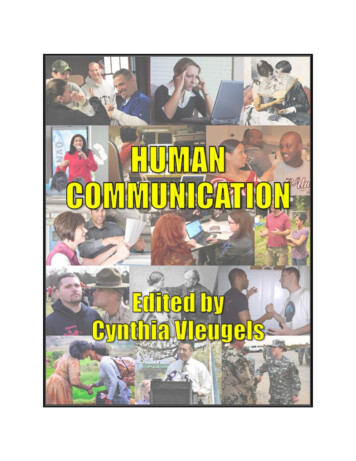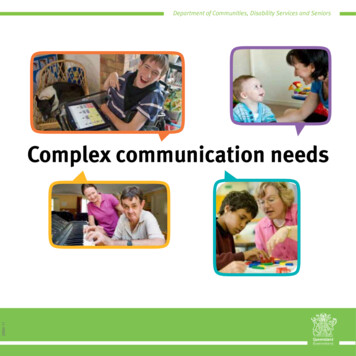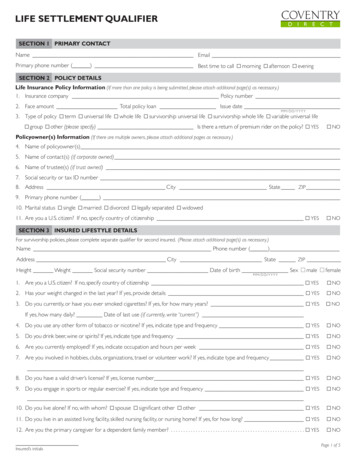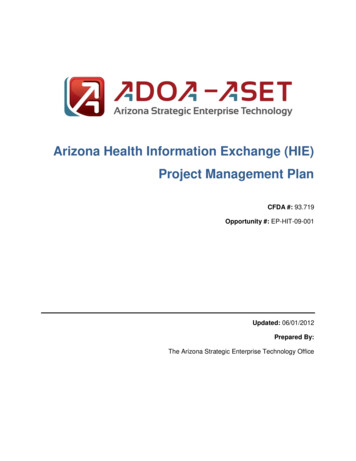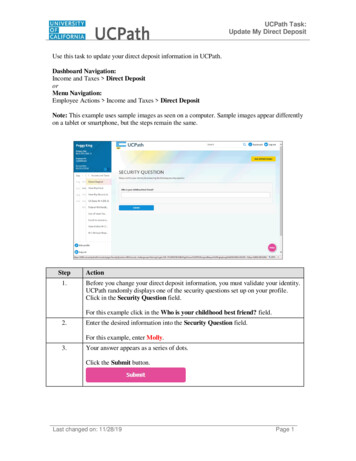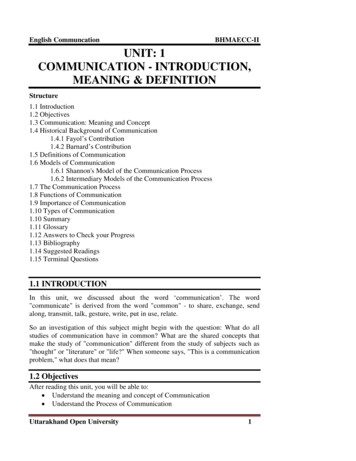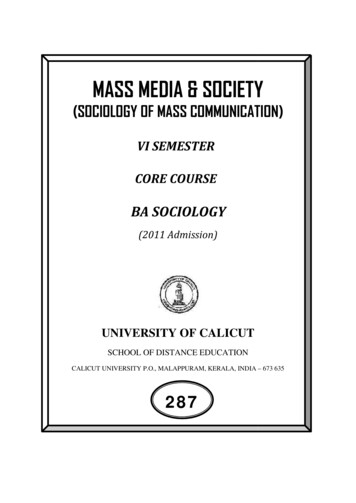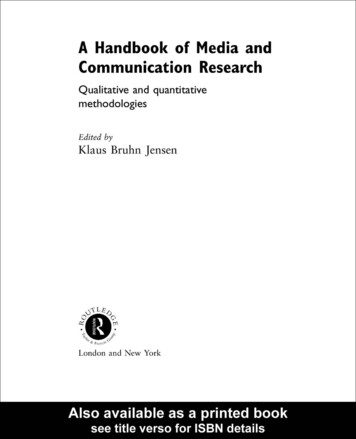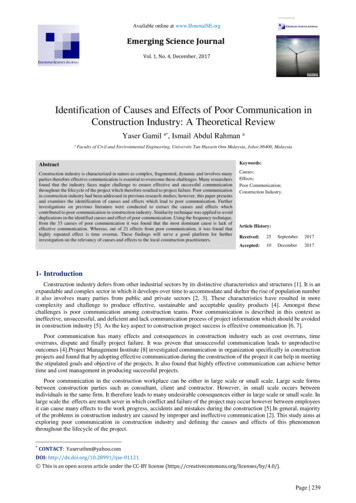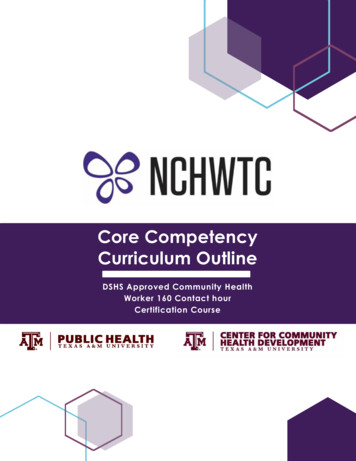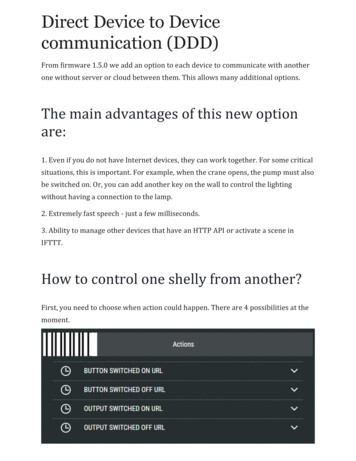
Transcription
Direct Device to Devicecommunication (DDD)From firmware 1.5.0 we add an option to each device to communicate with anotherone without server or cloud between them. This allows many additional options.The main advantages of this new optionare:1. Even if you do not have Internet devices, they can work together. For some criticalsituations, this is important. For example, when the crane opens, the pump must alsobe switched on. Or, you can add another key on the wall to control the lightingwithout having a connection to the lamp.2. Extremely fast speech - just a few milliseconds.3. Ability to manage other devices that have an HTTP API or activate a scene inIFTTT.How to control one shelly from another?First, you need to choose when action could happen. There are 4 possibilities at themoment.
When the button is switched ON or OFF and When the output is ON or OFF. Thedifference is that button means physical action (push with hand), the relay can beswitched ON/OFF from scene, Schedule, Application . Different type of devices can support different actions.You must activate the required option and enter the URL that is being executed.What commands are possible betweenShelly deviceDetailed description can be found here https://shelly-api-docs.shelly.cloud/, but wewill try to make a simple for you.
Shelly relays: 1/1PM/2/2.5/4ProThe command syntax to contorl them mmand]if you use authorisation sintax mmand]&[command][device IP] and [channel] - can be check from the APP in menu Settings - DeviceInfo.Channels start from 0, that’s mean Shelly2.5 have channel 0 and channel 1 forOutput1 and Output2.Device IP[command] could be:turn on - switch output ONturn off - switch output OFFturn toggle - reverese stateOn and off can be combined with timer:timer X - where X is in seconds. Switch output will be turned On or OFF for X seconds and will beswitched back to previews state after that.Examples:http://192.168.0.40/relay/0?turn on Will switch output ON.http://192.168.0.40/relay/0?turn on&timer 10 Will switch output ON for 10 sec.http://192.168.0.40/relay/0?turn toggle Will switch the output On if OFF or viceversion.
Shelly rollers : 2/2.5The command syntax to control them command] could be:go open - open rollergo close - close rollergo stop - stop rollergo to pos&roller pos 0-100 - open roller to this position. Need to calibrate it before that.Open and close can be combined with the durationduration X - move the roller X seconds.Examples:http://192.168.0.40/roller/0?go open Will open the rollerhttp://192.168.0.40/roller/0?turn open&duration 5 Will opening 5 seconds.http://192.168.0.40/roller/0?go to pos&roller pos 30 Will Open at 30%Shelly Bulb/LED/RGBWW/RGBW2Color mode:The main command to contorl them ommand] id you choose Color mode could be:turn on - switch output ON turn off - switch output OFF turn toggle - reverese state On and off can becombined with timer: timer X - where Xis in seconds. Switch output will be turned On or OFF for X seconds and will beswitched back to previews state after that.red 0 - 255 ; change red color intensityblue 0 - 255 ; change blue color intensity green 0 - 255 ; change green color intensity white 0 255 ; change white color intensity gain 0 - 100 ; change intensity for RGB
Examples:http://192.168.0.50/color/0?turn on&red 255&green 86&blue 112&white 0Will switch device ON and set Red, Blue, Green and White colours.http://192.168.0.50/color/0?turn on&white 20 Will switch device ON and set onlyWhitehttp://192.168.0.40/color/0?turn on Will switch device ON.http://192.168.0.50/color/0?turn on&gain 27 Change the intensity or RGB to 27%White multi-channel mode:The main command to control them mmand]Channels start from 0, that’s mean ShellyRGBW2 have channel 0 to 3 for Output1 tp4.[command] id you choose White mode could be:turn on - switch output ON turn off - switch output OFF turn toggle - reverse state On and off can becombined with timer: timer X - where Xis in seconds. Switch output will be turned On or OFF for X seconds and will beswitched back to previews state after that.brightess 0 - 100; set birgtness levelExamples: http://192.168.0.50/white/0?brightness 70 Will set intensity of 70%.http://192.168.0.50/color/0?turn on&brightness 70 Will switch the device on and setintensity to 70%
Direct Device to Device communication (DDD) From firmware 1.5.0 we add an option to each device to communicate with another one without server or cloud between them.