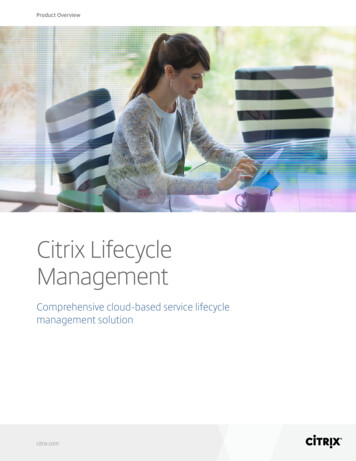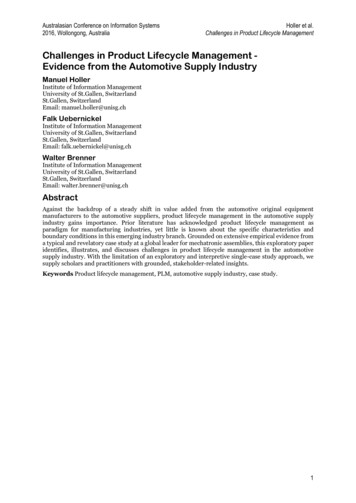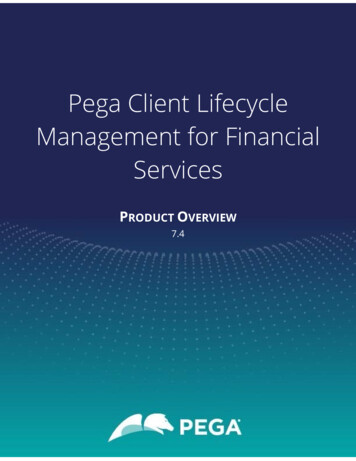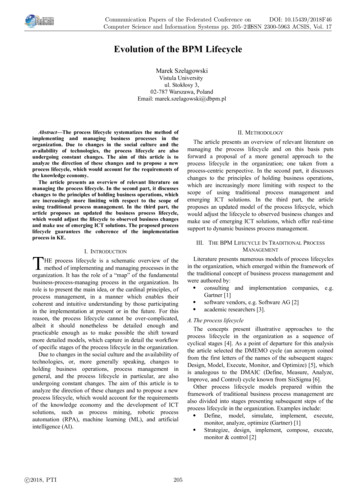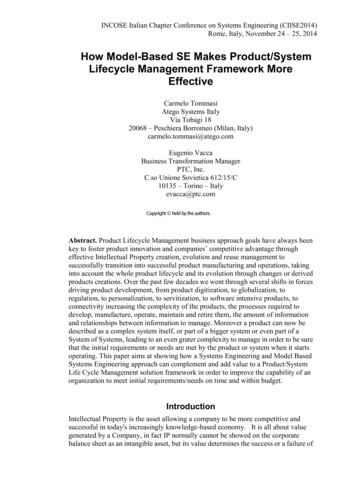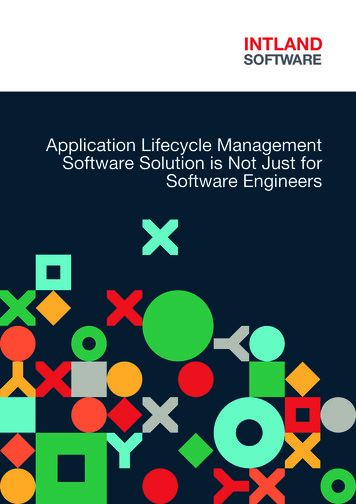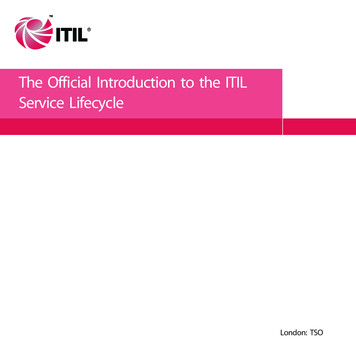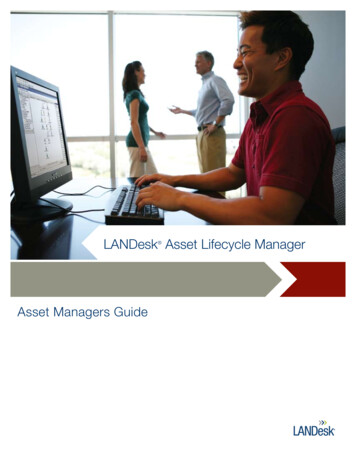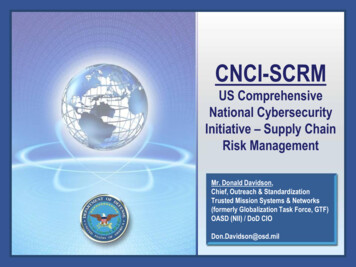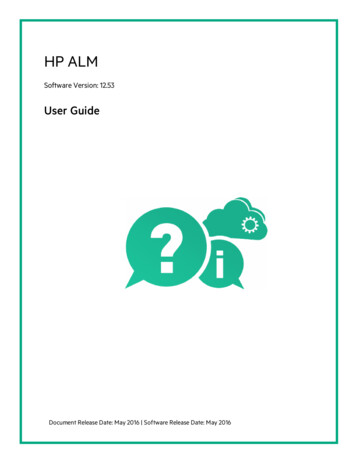
Transcription
HP ALMSoftware Version: 12.53User GuideDocument Release Date: May 2016 Software Release Date: May 2016
Legal NoticesWarrantyThe only warranties for Hewlett Packard Enterprise Development LP products and services are set forth in the expresswarranty statements accompanying such products and services. Nothing herein should be construed as constituting anadditional warranty. HP shall not be liable for technical or editorial errors or omissions contained herein.The information contained herein is subject to change without notice.Restricted Rights LegendConfidential computer software. Valid license from HP required for possession, use or copying. Consistent with FAR 12.211and 12.212, Commercial Computer Software, Computer Software Documentation, and Technical Data for Commercial Items arelicensed to the U.S. Government under vendor's standard commercial license.Copyright Notice Copyright 2002 - 2016 Hewlett Packard Enterprise Development LPTrademark NoticesAdobe is a trademark of Adobe Systems Incorporated.Microsoft and Windows are U.S. registered trademarks of Microsoft Corporation.UNIX is a registered trademark of The Open Group.Oracle and Java are registered trademarks of Oracle and/or its affiliates.Documentation UpdatesThe title page of this document contains the following identifying information:lllSoftware Version number, which indicates the software version.Document Release Date, which changes each time the document is updated.Software Release Date, which indicates the release date of this version of the software.To check for recent updates or to verify that you are using the most recent edition of a document, go to:https://softwaresupport.hpe.com.This site requires that you register for an HPE Passport and sign in. To register for an HPE Passport ID, go tohttps://softwaresupport.hpe.com and click Register.SupportVisit the HPE Software Support Online web site at: https://softwaresupport.hpe.comThis web site provides contact information and details about the products, services, and support that HPE Software offers.HPE Software online support provides customer self-solve capabilities. It provides a fast and efficient way to accessinteractive technical support tools needed to manage your business. As a valued support customer, you can benefit by usingthe support web site to:HP ALM (12.53)Page 2 of 978
User GuidellllllllSearch for knowledge documents of interestSubmit and track support cases and enhancement requestsDownload software patchesManage support contractsLook up HPE support contactsReview information about available servicesEnter into discussions with other software customersResearch and register for software trainingMost of the support areas require that you register as an HPE Passport user and sign in. Many also require a supportcontract. To register for an HPE Passport ID, go to: https://softwaresupport.hpe.com and click Register.To find more information about access levels, go to: t/access-levels.HPE Software Solutions & Integrations and Best PracticesVisit HPE Software Solutions Now at ort/search-result//facetsearch/document/KM01702710 to explore how the products in the HPE Software catalog work together, exchangeinformation, and solve business needs.Visit the Cross Portfolio Best Practices Library at https://hpln.hpe.com/group/best-practices-hpsw to access a wide varietyof best practice documents and materials.HP ALM (12.53)Page 3 of 978
ContentsPart 1: ALM BasicsChapter 1: ALM Introduction1921HP ALM Overview22ALM Basic Flow23Release Specifications24Requirement Specifications24Test Planning24Test Execution24Defect Tracking25Analysis25Chapter 2: ALM at a Glance27ALM Projects28User Privileges28Project History Management28Data Import from Microsoft Word and Microsoft Excel29Data Import from Word29Data Import from Excel29How to Start ALM29How to Reset Your Password32How to View Administrator Messages33ALM Common User Interface33ALM Common Areas34ALM Options39ALM Fields41ALM Icons42User Properties Page42Clear History Dialog Box44Task Manager Dialog Box45Send Error Details Dialog Box48Chapter 3: ALM Common Functionality51ALM Common Functionality Overview52How to Display ALM Data52Work with Complex Filters - Use-Case Scenario54How to Modify Attachments56How to Link to Attachments56How to Search and Replace ALM Data and to Update Multiple Records56How to Globally Search ALM Data57ALM Common Functionality User Interface58Filter Dialog BoxHP ALM (12.53)59Page 4 of 978
User GuideSelect Filter Condition Dialog Box70Users List Dialog Box72Find Dialog Box73Replace Dialog Box75Text Search Pane77Global Search Window79Global Search Tips80History Tab84Send E-mail Dialog Box85Attachments Page89Select Attachment Dialog Box91Select Image Dialog Box92Snapshot Dialog Box93Select Columns/Select Fields Dialog Box95Update Selected Dialog Box97Set Default Values Dialog Box99Chapter 4: Alerts and Flags103Alerts Overview104Follow Up Flags Overview105How to Use Alerts106Alerts and Flags User Interface107Alerts Dialog Box108Flag For Follow Up Dialog Box109Chapter 5: Favorite Views111Favorite Views Overview112How to Use Favorite Views112Favorite Views User Interface113Add Favorite Dialog Box114Organize Favorites Dialog Box115Chapter 6: Pinned Items117Pinned Items Overview118Pinned Items Panel118Chapter 7: Version Control121Version Control Overview122How to Use Version Control123How to Filter by Version Control Fields126Non-versioned Fields126Moving, Copying, and Deleting Checked-out Entities127Version Control User Interface128HP ALM (12.53)Versions Menu and Buttons129Version Control Fields130Check In Dialog Box132Page 5 of 978
User GuideCheck Out Dialog Box132Pending Check In Dialog Box133Versions Tab135Chapter 8: ALM EditionsALM Functionality by EditionPart 2: ManagementChapter 9: Releases and Cycles137138145147Releases and Cycles Overview148How to Use Releases and Cycles in ALM149Releases and Cycles User Interface150Releases Module Window151Releases Module Menus and Buttons153Releases Module Icons156Releases Module Fields157New Release/Release Details Dialog Box158New Cycle/Cycle Details Dialog Box160Progress Tab162Quality Tab163Configure Outstanding Defects Dialog Box165Select Cycles Dialog Box166Select Releases Dialog Box167Reschedule Release/Cycle/Milestone Dialog Box168Chapter 10: Project Planning and Tracking (PPT) Releases169PPT Releases Overview170How to Work with PPT170KPI Types172Defect Content Included in PPT Release Scope Items173PPT User Interface174PPT Fields175Release Scope Tab176New Scope Item/Scope Item Details Dialog Box179HP ALM (12.53)New Milestone Dialog Box181Milestone Scope Tab182KPIs Tab183New KPI/KPI Details Dialog Box186Thresholds Page188New Threshold Value Dialog Box190Master Plan Tab191Milestone Details Dialog Box192Scorecard Tab194Page 6 of 978
User GuideKPI Drill Down Graph196KPI Drill Down Results Dialog Box197Breakdown Over Time Graph199Scorecard Layout Dialog Box201New Release From Template Dialog Box202Chapter 11: Libraries and BaselinesLibraries Overview205206Baselines Overview206Pinned Test Sets208How to Use Libraries and Baselines in ALM210Libraries and Baselines User Interface213Libraries Module Window214Libraries Module Menus and Buttons215Libraries Module Icons218Libraries Module Fields219New Library/Library Details Dialog Box220Content Tab221Create Baseline Wizard223Baseline Verification Page224New Baseline Page225Compare Baselines Tool Dialog Box225Compare Entities Dialog Box228Comparison Settings Dialog Box230Baselines Tab231Select Baselines Dialog Box232Chapter 12: Imported LibrariesImported Libraries Overview235236Library Synchronization Overview238Library Verification239How to Share Libraries239Imported Libraries User Interface242Import Library WizardSelect a Baseline Page243Library Verification Page244Select Target Root Folders Page245Imported By Tab246Imported From Tab247Compare Libraries Tool Dialog Box248Library Verification Dialog Box251Troubleshooting and LimitationsHP ALM (12.53)243252Page 7 of 978
User GuidePart 3: RequirementsChapter 13: Introducing Requirements253255Requirements Overview256How to Use Requirements in ALM256Chapter 14: Requirements Specification259Requirements Specification Overview260How to Create Requirements260Requirements User Interface261Requirements Module Window262Requirements Module Menus and Buttons264Requirements Module Icons273Requirements Module Fields275Requirement Details Page282New Requirement Dialog Box284Convert to Tests Wizard285Select Automatic Conversion Method Page286Manual Change Conversion Page287Select Destination Path Page288Chapter 15: Requirements Traceability291Requirements Traceability Overview292How to Trace Requirements292Requirements Traceability User Interface293Relationships Tab294Impact Analysis Tab297Chapter 16: Traceability Matrix299Traceability Matrix Overview300How to Use the Traceability Matrix300Traceability Matrix User Interface301Traceability Matrix View302Configure Traceability Matrix Wizard306Define Source Requirements Page306Filter By Linked Requirements Page307Filter By Linked Tests Page308Chapter 17: Risk-Based Quality Management311Risk-Based Quality Management Overview312How to Assess Risk312Risk-Based Quality Management User Interface314Risk Assessment Tab315Risk Analysis Tab319Generate Report Dialog Box324Chapter 18: Business Process Models325Business Process Models OverviewHP ALM (12.53)326Page 8 of 978
User GuideBusiness Process Models File Import326Re-importing models327Business Process Model Paths328How to Work with Business Process ModelsLink Requirements and Tests to Model EntitiesBusiness Models Module User Interface328330332Business Models Module Window333Model Analysis View336Business Models Module Menus and Buttons341Business Models Module Icons346Business Models Module Fields347Import Models Dialog Box349Map Imported Attributes to User Fields Dialog Box351Model Details/Model Activity Details Dialog Box352New Model Path/Model Path Details Dialog Box354Linkage Tab356Requirements Tree and Test Plan Tree Pane359Represented Items Tab360Part 4: Cloud Settings363Part 5: Lab Resources365Chapter 19: Introducing Lab Resources367Lab Resources Overview368How to Use Lab Resources in ALM368Chapter 20: Testing HostsTesting Hosts OverviewChapter 21: AUT EnvironmentsAUT Environments OverviewLink AUT Environments to CDA369370371372372How to Work with AUT Environments373AUT Environments User Interface376HP ALM (12.53)AUT Environments Module Window377AUT Environments Module Menus and Buttons378AUT Environments Module Fields381AUT Environments Module Icons382AUT Environment Details Dialog Box383New AUT Environment Dialog Box384AUT Environment Configuration Details Dialog Box384New AUT Environment Configuration Dialog Box385New AUT Parameter Dialog Box386Page 9 of 978
User GuideAUT Parameter Details Dialog Box387Link to CDA Dialog Box388Part 6: Test PlanChapter 22: Introducing Test Planning391393Test Plan Overview394How to Plan Tests in ALM394Chapter 23: Test Plan Specification399Test Plan Specification Overview400How to Create Tests400Test Types404Test Plan User Interface406Test Plan Module Window407Test Plan Module Menus and Buttons410Test Plan Module Icons419Test Plan Module Fields421Test Details Dialog Box425New Test Dialog Box427Sort Folders in Test Plan Tree Dialog Box429Paste Tests/Folders to Target Project Dialog Box430Chapter 24: Requirement and Test Coverage433Requirement and Test Coverage Overview434How to Create Coverage434Requirement and Test Coverage User Interface436Coverage Analysis View437Req Coverage Tab438Add Configuration Coverage Dialog Box442Add Advanced Coverage Dialog Box443Business Models Linkage Tab443Test Coverage Page446Analysis Settings Dialog Box450Coverage Analysis Dialog Box451Add Criterion Coverage Dialog Box453Chapter 25: Test Parameters455Test Parameters Overview456How to Use Test Parameters456Test Parameters User Interface458Parameters Tab/Parameters Dialog Box459New Test Parameter/Test Parameter Details Dialog Box463Called Test Parameters/Parameters of Test Dialog Box464Chapter 26: Test DesignHP ALM (12.53)467Page 10 of 978
User GuideTest Design Overview468Test Automation468How to Design Test Steps469Design Steps User Interface472Design Steps Tab/Design Step Details Dialog Box473Test Script Tab478Select Test Dialog Box480Paste Design Steps to Target Project Dialog Box481Criteria Tab482Chapter 27: Test Configurations483Test Configuration Overview484Data for Test ConfigurationsTest Types and Test Configuration Data AssociationHow to Work with Test Configurations485486486How to Associate Static Data488How to Associate Dynamic Data489How to Generate Combinations for Test Configurations495Test Configuration User Interface503Test Configurations Tab504New Test Configuration/Test Configuration Details Dialog Box506Data Tab: Static View507Data Tab: Dynamic View509Test Configuration Settings Tab511Test Configurations Pane512Test Configuration Status Tab513Generate Test Configuration Dialog Box514Map Parameters Dialog Box515Data Resource Settings Dialog Box517Test Combinations Generator519Parameter Values519Combinations521Chapter 28: System Tests523System Tests Overview524How to Create System Tests524System Test User Interface525Test Script Tab - System TestsChapter 29: LeanFT Tests526527LeanFT Tests Overview528How to Create and Import LeanFT Tests528Create a LeanFT test manually529Import a test from LeanFT529Test Script Tab - LeanFT TestsHP ALM (12.53)530Page 11 of 978
User GuideChapter 30: Test ResourcesTest Resources OverviewEntity Dependencies Overview531532532How to Use Test Resources533Test Resources User Interface534Test Resources Module Window535Test Resources Module Menus and Buttons536Test Resources Module Icons539Test Resources Module Fields541Resource Viewer Tab543Application Area Viewer Tab544Dependencies Tab544New Resource/Resource Details Dialog Box546Paste Resources To Target Project Dialog Box547Chapter 31: VAPI-XP Tests549VAPI-XP Tests Overview550How to Create VAPI-XP Test Scripts550How to Edit VAPI-XP Test Scripts558Additional Editing Functions561How to Use AUT Environments with VAPI-XP562How to Use the VAPI-XP API563Using the TDHelper Object563Using the TDInput Object565Using the TDOutput Object565Using the XTools Object566How to Run VAPI-XP Tests in Debug Mode567How to Run VAPI-XP Tests in Test Mode567How to Debug VAPI-XP Tests Scripts Test Mode568VAPI-XP User Interface570HP VAPI-XP Wizard571Test Script Tab571Part 7: Test LabChapter 32: Introducing Test ExecutionTest Execution OverviewDraft Runs573575576577How to Run Tests in ALM578How to Work with Draft Runs580Deploying and Testing your Application in ALM580The Test Lab Module User Interface583Test Lab Module WindowHP ALM (12.53)584Page 12 of 978
User GuideTest Lab Module Menus and Buttons586Test Lab Module Icons605Test Lab Module Fields606Chapter 33: Test Set Specification617Test Set Specification Overview618How to Create Test Sets620Test Sets User Interface624Execution Grid Tab625Select Testing Host Dialog Box627Test Instance Details Dialog Box628Test Instance Details - Runs View629Test Instance Details - Execution Settings View632Requested Hosts Tab637Automation Tab640New Test Set Dialog Box642Select Tests Pane643Test Set Details Dialog Box647On Test Failure Dialog Box648Paste Test Set Folders To Target Project Dialog Box649Chapter 34: Test Run SchedulesTest Run Schedules Overview651652How to Schedule Test Runs652Test Run Schedules User Interface654655Execution Condition Page656Time Dependency Page657Chapter 35: Functional Test Execution659Functional Test Execution Overview660How to Run Functional Tests662Troubleshooting Functional Testing664Functional Test Execution User Interface664665Suggested Duration Dialog Box668Execution Report Page - Desktop Client669Execution Report Page - Web Client673Chapter 36: Default Test Execution675Default Test Execution Overview676Manual Test Execution676HP ALM (12.53)Manual Test Execution Overview677HP Sprinter Overview678How to Run Tests Manually679Manual Test Execution User Interface681Page 13 of 978
User GuideManual Test Run Dialog Box681Manual Runner Wizard682Manual Runner: Run Details Page683Manual Runner: Step Details Page685Automatic Test Execution687Automatic Test Execution Overview688How to Run Tests Automatically688How to Run Unified Functional Testing (UFT) GUI Tests690Automatic Test Execution User Interface691Automatic Runner Dialog Box691Host Manager Dialog Box (for Default test sets only)693Order Test Instances Dialog Box695Execution Log Dialog Box695Chapter 37: Integrating External TestsIntegrating External Tests Overview697698Workflow for Integrating Results with ALM699Integrating Results from Other Tools699How to Integrate Tests from Jenkins700How to Integrate Tests from an External Tool701How to View External Results in ALM702Integrating External Tests User Interface704Generate Tests from External Test Results Dialog Box705Import External Test Results Dialog Box705Part 8: Build Verification707Chapter 38: Build Verification Suites709Build Verification Overview710How to Work with Build Verification Suites in ALM710Build Verification User Interface712Build Verification Module Menus and Buttons713Build Verification Module Icons715Build Verification Module Fields716Functional Test Sets Tab717Performance Test Tab718Build Verification Suite Details Dialog Box720New Build Verification Suite Dialog Box721Build Verification Suite Test Set Details Dialog Box722Test Sets Tree Pane723Part 9: TimeslotsHP ALM (12.53)711Build Verification Module Window725Page 14 of 978
User GuideChapter 39: Reserving TimeslotsReserving Timeslots Overview727728Types of Timeslot Reservations729Automatic Timeslots730Best Practices for Reserving Automatic TimeslotsExtending Timeslot Reservations731731Extending Functional Test and Build Verification Suite Timeslot Reservations732Extending Performance Test Timeslot Reservations732Modifying Timeslot Reservations733Understanding Timeslot Failure733Host Allocation734Example of Allocating and Reshuffling Hosts735How to Reserve Testing Timeslots in ALM739Reserving Timeslots User Interface741Timeslots Module Window742Timeslots Module Menus and Buttons748Timeslots Module Fields753Timeslots Module Icons756Timeslot Reservation Dialog Box757Select Specific Hosts Dialog Box768Timeslot Reservation: Data Processing Dialog Box770Select Controller Dialog Box772Select Automatch Load Generators/Edit Hosts Dialog Box773Select Specific Load Generators/Hosts Dialog Box775Time Zone Options Dialog Box776Part 10: Test RunsChapter 40: Viewing Test Runs779781Test Runs Overview782How to View Test Runs783Test Runs User Interface785HP ALM (12.53)Test Runs Module Window786Test Runs Module Menus and Buttons789Test Runs Module Fields793Run Details Dialog Box797Run Step Details Dialog Box800Test Set/BVS Run Details Dialog Box802Purge Runs Wizard803Select Test Sets to Purge Page803Choose Type of Purge Page804Confirm Purge Request Page805Page 15 of 978
User GuidePart 11: DefectsChapter 41: Defect TrackingDefect Tracking OverviewDefect LinkageHow to Track Defects in ALM807809810810811How to Search for Defects813How to Link Defects814Defect User Interface815Defects Module Window816Defects Module Menus and Buttons817Defects Module Icons822Defects Module Fields823New Defect Dialog Box826Defect Details Dialog Box827Similar Defects Dialog Box/Pane829Linked Defects/Entities Page831Defects to Link Dialog Box834Select Requirements Dialog Box835Part 12: AnalysisChapter 42: Introducing AnalysisAnalysis Overview837839840Dashboard Modules840Additional Analysis Tools840How to Analyze Data in ALM840Dashboard User Interface842Analysis View Window843Dashboard View Window844Analysis View Menus and Buttons845Dashboard View Menus and Buttons851Dashboard Icons854Details Tab855Share Analysis Item Dialog Box856Chapter 43: Graphs and Dashboard Pages857Graphs and Dashboard Pages Overview858Business View Graphs Overview859How to Generate a Graph860How to Generate a Dashboard Page863Entity Graph Types864Graphs and Dashboard Pages User Interface869Configuration Tab/Window - Graphs870HP ALM (12.53)Page 16 of 978
User GuideView Tab - Graphs/Graph Window877Configuration Tab - Dashboard Pages881View Tab – Dashboard Pages883Graph Wizard884Select Graph Type Page884Select Business View Page885Select Entity Type Page886Select Projects Page887Select Test Set Option Page887Select Filter Page888Select Graph Attributes Page889Select Coverage Page891New Graph Dialog Box891Select Business View Dialog Box892New Dashboard Page Dialog Box893Select Projects Dialog Box893Edit Type Categories Dialog Box894Graph Appearance Dialog Box896Drill Down Results Dialog Box896Chapter 44: Project Planning and Tracking (PPT) Graphs899PPT Graphs Overview900How to Generate a PPT Graph900PPT Graphs User Interface901Configuration Tab - PPT Graphs902View Tab - PPT Graphs904Chapter 45: Project Reports909Project Reports Overview910How to Create Project Reports910How to Create a Custom Report Template913Predefined Project Reports914Project Reports User Interface918Configuration Tab - Project Reports919New Project Report Dialog Box928Add Report Section Dialog Box928Edit Document Template Field Values Dialog Box929Chapter 46: Excel ReportsExcel Reports Overview931932Protecting the Database933Parameters in SQL Queries933Guidelines for Creating a Post-Processing Script934How to Generate an Excel Report935Excel Reports User Interface936HP ALM (12.53)Page 17 of 978
User GuideConfiguration Tab - Excel Reports937Query Tab937Excel Report Query Builder Dialog Box939Post-processing Tab943Generation Settings Tab944New Excel Report Dialog Box945New Query Parameter/Edit Query Parameter Dialog Box946Chapter 47: Business View Excel Reports947Business View Excel Reports Overview948How to Generate a Business View Excel Report948Business Views Excel Reports User Interface951Configuration Tab - Business View Excel Reports952HP ALM Tab - Microsoft Excel952Worksheet Configuration Pane - Fields Tab955Worksheet Configuration Pane - Filter Tab957Worksheet Configuration Pane - Sorting Tab959Worksheet Configuration Pane - Advanced Tab960Edit Query Dialog Box963Select Projects Dialog Box965Business View Options Dialog Box966Save Business View Excel Report Dialog Box966Chapter 48: Live Analysis Graphs969Live Analysis Graphs Overview970How to Generate Live Analysis Graphs970Live Analysis Graphs User Interface971Live Analysis Tab972Live Analysis Graph Wizard973Select Graph Type Page974Select Graph Attributes Page974Send Us FeedbackHP ALM (12.53)977Page 18 of 978
Part 1: ALM BasicsHP ALM (12.53)Page 19
User GuidePart 1: ALM BasicsHP ALM (12.53)Page 20
Chapter 1: ALM IntroductionThis chapter includes: HP ALM OverviewALM Basic FlowHP ALM (12.53)2223Page 21 of 978
User GuideChapter 1: ALM IntroductionHP ALM OverviewHP Application Lifecycle Management (ALM) empowers organizations to manage the coreapplication lifecycle, from requirements through deployment, granting application teams thecrucial visibility and collaboration needed for predictable, repeatable, and adaptable delivery ofmodern applications.Application lifecycle management is a complex process. Whether your organization ispredominantly Agile or you are using both iterative and sequential methods, the aim of effectivelifecycle management is greater predictability, heightened repeatability, improved quality, and aready accommodation of change. Understanding project milestones, deliverables, and resourceand budget requirements and keeping track of project health, standards and quality indicators,allow delivery managers to achieve these objectives.ALM simplifies and organizes application management by providing you systematic control overthe process. It helps you create a framework and foundation for your application lifecyclemanagement workflow in a central repository.ALM features a system for organizing and tracking application releases, enabling you to alignyour business priorities and quality expectations with your project requirements, tests, anddefects. ALM helps you make more informed release decisions with real-time key performanceindicators (KPIs).Release TrackingALM features a system for organizing and tracking application releases, enabling you to alignyour business priorities and quality expectations with your project requirements, tests, anddefects. ALM helps you make more informed release decisions with real-time key performanceindicators (KPIs).Requirements and TestsALM helps you define and maintain a repository of requirements and tests. Requirements helpensure that business and testing needs are covered. Tests can then be automatically generatedfrom these requirements to ensure the correct aspects of the application are being tested. Tomeet the various goals of a project, you can organize the tests in your project into unique groups.ALM provides a method for scheduling and executing tests, collecting test results, and analyzingthe data.Defect TrackingAnalyzing defects and defect trends helps you make effective "go/no-go" decisions. ALM featuresa system for tracking defects, enabling you to monitor defects from initial detection untilresolution. It also allows you to share defects across projects, reducing risk by helping developersfind, prioritize, and resolve defects sooner. A centralized defect repository also enables reportingof aggregated defect status and trends across projects.HP ALM (12.53)Page 22 of 978
User GuideChapter 1: ALM IntroductionAnalysis ToolsThe ability to track progress throughout the application lifecycle process is vital to predictability.ALM provides tools for analyzing each phase of the process including specific instrumentation forAgile projects (for example, burn-up and burn-down charts). You can generate interactive graphsthat demonstrate a wide variety of business performance perspectives, or define reports with anycross-section of data. You can also monitor multiple business metrics, by arranging multiplegraphs alongside each other in a single view.Asset LibrariesALM supports sharing and reuse of asset libraries across projects. Sharable libraries help youmanage initiatives with multiple applications to verify that changes to one application do notnegatively impact another application. They also help to drive greater consistency andrepeatability, by empowering asset reuse. Specific changes can be applied to the shared assets foreach project while allowing the library to maintain its integrity.ALM IntegrationsALM offers integration with HP tools (for example, Unified Functional Testing and LoadRunner)as well as third-party and custom testing tools, and requirement and configuration managementtools. ALM communicates with the testing tool of your choice, providing you with a completesolution to fully automated application testing.The HP Project and Portfolio Management (PPM) Center software offers your executives andPMOs a dashboard view into your portfolio, demand, in-flight projects, and programs across theorganization enabling smart portfolio investment decisions.Performance Center FunctionalityALM includes functionality enabling you to manage all aspects of a large-scale performancetesting project, including resource allocation and scheduling, from a centralized location accessiblethrough the Web. ALM helps streamline the testing process, reduce resource costs, and increaseoperating efficiency. For details, see the HP ALM Performance Center Guide.Lab Management FunctionalityALM includes functionality enabling you to manage resources which you can use to execute testson remote hosts. ALM helps automate the deployment and testing process, improving reliabilityand convenience. For details, see the HP ALM Lab Management Guide.ALM EditionsALM is available in various editions. For details, see "ALM Editions" on page 137.ALM Basic FlowThe ALM basic flow includes the following phases:HP ALM (12.53)Page 23 of 978
User GuideChapter 1: ALM IntroductionRelease SpecificationsDevelop a release-cycle management plan to help you manage application releases and cyclesmore efficiently. You can track the progress of an application release against your plan todetermine whether your release is on track.For task details, see "How to Use Releases and Cycles in ALM" on page 149.Requirement SpecificationsDefine requirements to meet your business and testing needs. You can manage the requirementsand conduct multi-dimensional traceability between requirements, tests, and defects, acrossmultiple releases and cycles. ALM provides real-time visibility of requirements coverage andassociated defects to evaluate quality and business risk.For task details, see "How to Use Requirements in ALM" on page 256.Test PlanningBased on the project requirements, you can build test plans and design tests. ALM provides arepository for both manual and automated tests.For task details on test planning, see "How to Plan Tests in ALM" on page 394.Performance Center: For task details, see the HP ALM Performance Center Guide.Test ExecutionCreate a subset of the tests in your project designed to achieve specific test goals. ALM supportssanity, functional, regression, and advanced testing. Execute scheduled tests to diagnose andresolve problems.For task details, see "How to Run Tests in ALM" on page 578 .Performance Center: For task details, see the HP ALM Performance Center Guide.Lab Management: You can run server-side execution Functional test sets that can be runimmediately or scheduled for the future. Functional test sets are run without user interventionHP ALM (12.53)Page 24 of 978
User GuideChapter 1: ALM Introductionand can be run as a part of build verification suite in order to automate and streamline thedeployment and testing process. For task details, see "Deploying and Testing your Application inALM" on page
Part2:Management 145 Chapter9:ReleasesandCycles 147 ReleasesandCyclesOverview 148 HowtoUseReleasesandCyclesinALM 149 ReleasesandCyclesUserInterface 150 . HP ALM Tab-MicrosoftExcel 952 WorksheetConfigurationPane-FieldsTab 955 WorksheetConfigurationPane-FilterTab 957