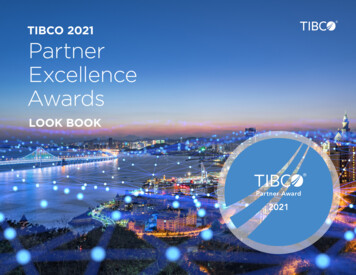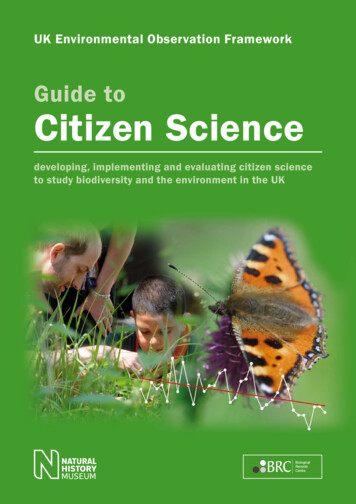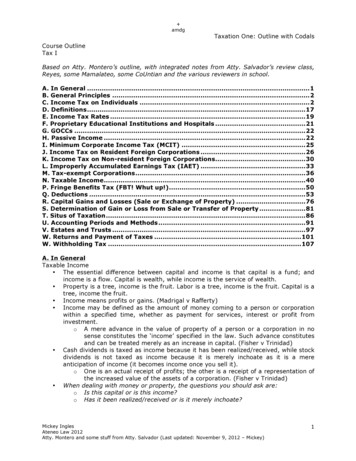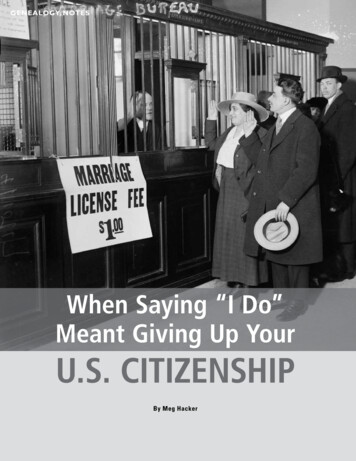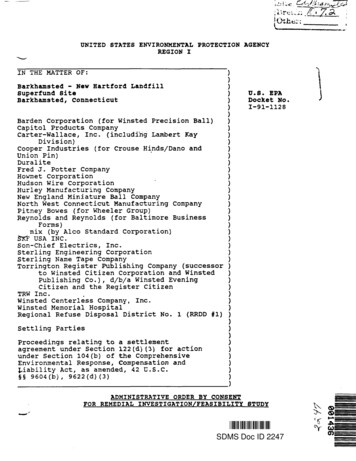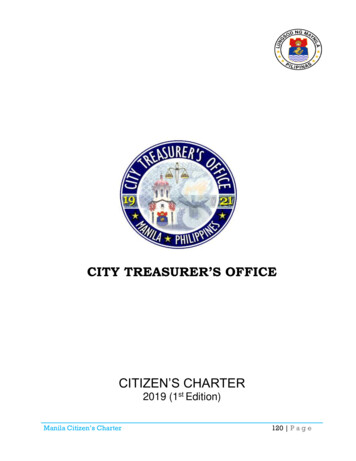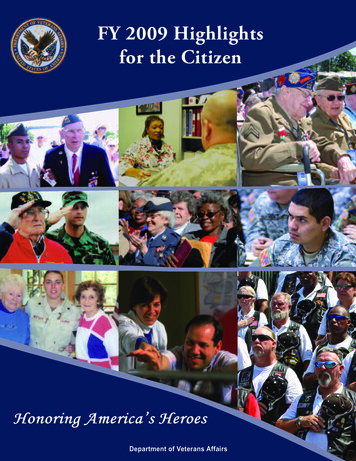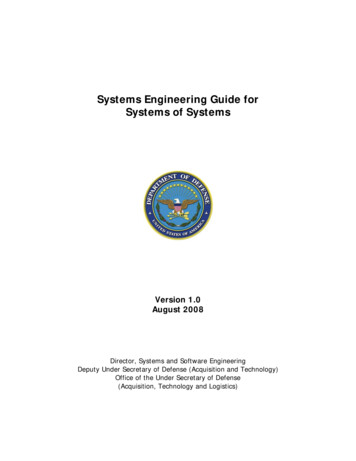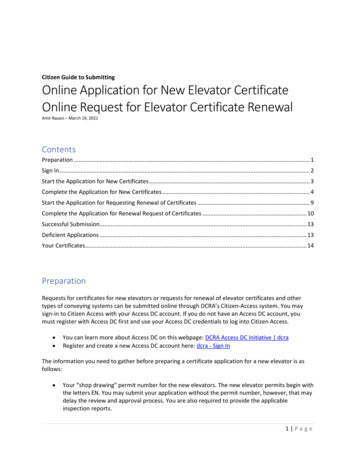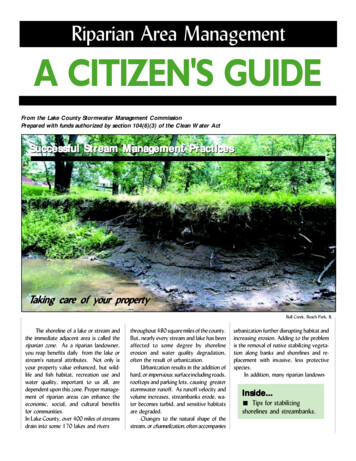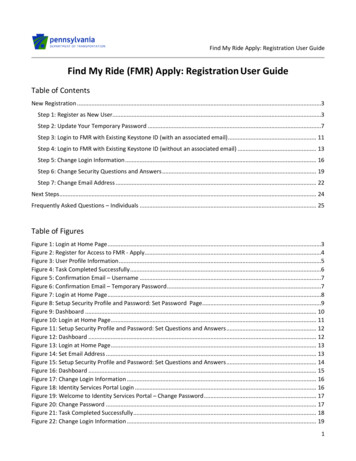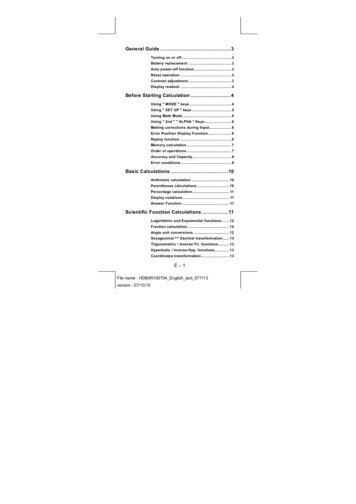
Transcription
General Guide . 3 Turning on or off. 3 Battery replacement . 3 Auto power-off function . 3 Reset operation . 3 Contrast adjustment . 3 Display readout . 4Before Starting Calculation . 4 Using " MODE " keys . 4 Using " SET UP " keys. 5 Using Math Mode . 5 Using " 2nd " " ALPHA " Keys . 6 Making corrections during Input. 6 Error Position Display Function. 6 Replay function . 6 Memory calculation . 7 Order of operations . 7 Accuracy and Capacity. 8 Error conditions . 9Basic Calculations . 10 Arithmetic calculation . 10 Parentheses calculations . 10 Percentage calculation. 11 Display notations. 11 Answer Function . 11Scientific Function Calculations . 11 Logarithmic and Exponential functions. 12 Fraction calculation. 12 Angle unit conversions . 12Sexagesimal Decimal transformation. 13 Trigonometric / Inverse-Tri. functions. 13 Hyperbolic / Inverse-Hyp. functions. 13 Coordinates transformation . 13E–1File name : HDB0R100704 English text 071113version : 07/10/15
Probability . 13 -12Other functions ( , 3 , X , x , x ,3yx , x , Abs, RND ) . 14 Multi-statement Function . 14Statistical Calculations .14 To Enter data for statistical analysis. 15 To analyze data you have entered . 15 To view or change data . 17Function Table.17E–2File name : HDB0R100704 English text 071113version : 07/10/15
General Guide Turning on or offTo turn the calculator on, press [ ON ]; To turn the calculator off,press [ 2nd ] [ OFF ]. Battery replacementSR-270X is a dual power system which is powered by onebutton-type battery (G13 or L1154) and a solar cell. If the displaybecomes dim and difficult to read, the batteries should be replacedas soon as possible.To replace batteries:1) Remove the screw and the battery compartment cover.2) Remove the old battery and insert a new one with polarity incorrect directions, then replace the cover.3) After changing battery, please use a pointed object to press thereset hole in the rating label area located at the rear of this unit. Auto power-off functionThis calculator automatically turns off when not operated forapproximately 3 9 minutes. It can be reactivated by pressing [ ON ]key and the memory, settings are retained. Reset operationIf the calculator is on but you get unexpected results, press [ 2nd ][ CLR ] in sequence. A message appears on the display to confirmwhether you want to reset the calculator and clear memory contentsafter selecting [ 3 ].C lear?1: S etup 2:M em ory3: A llR eset All?[ ]: Y es[A C ]: C ancel[3 ]To clear all variables, pending operations, statistical data, answers,all previous entries, and memory, please press [ ]; To cancel thereset operation without clearing the calculator, please press [ AC ].If the calculator is lock and further key operations becomesimpossible, please use a pointed object to press the reset hole at thesame time to release the condition. It will return all settings to defaultsettings. Contrast adjustmentPressing the [ W ] or [ X ] following [ 2nd ] [ SET UP ] [ T ] [ 5 ](WCONTX) keys in sequence can make the contrast of the screenlighter or darker. Holding either key down will make the displaybecome respectively lighter or darker. After finishing your setting,press [ AC ] to exit.E–3File name : HDB0R100704 English text 071113version : 07/10/15
Display readoutThe display comprises the entry line, the result line, and indicators.M at hEntry lineDc9 . 31 6 3 30 8 x1039Entry lineIndicator12369x7532 x1 0 32Result lineSR-270X displays an entry of up to 99 digits. Entriesbegin on the left; those with more than 15 digits scrollto the left. Press [ X ] and [ W ] to move the cursorthrough an entry. However, whenever you input the89th digit of any calculation, the cursor changes from" " to " " to let you know memory is running low. Ifyou still need to input more, you should divide yourcalculation into two or more parts.Result line It displays a result of up to 10 digits, as well as adecimal, a negative sign, a " x10 " indicator, and a2-digit positive or negative exponent.IndicatorsThe following indicators may appear on the display toindicate the current status of the DispMeaning2nd set of function keys are activeAlphabetic keys are activeThere is a number in the memoryStoring variable mode is activeRecalling variable mode is activeStatistics mode is activeMath style is selected as the Input/output formatAngle mode: Degrees, Radians, or GradiansA fixed number of decimal places is in effectA fixed number of Scientific notation is in effectThere are earlier or later results that can be displayedDisplayed value is intermediate result when performingmulti-statement functionBefore Starting Calculation Using " MODE " keysPress [ MODE ] to display mode menus when specifying anoperating mode ( " 1: COMP ", " 2: STAT ", " 3: TABLE " ).COMP :Use this mode for basic calculations, includingscientific calculations. (the default)STAT :Use this mode to perform single–variable andpaired–variable statistical calculations and regressioncalculations.TABLE :Use this mode to display a defined function in a tabularform.E–4File name : HDB0R100704 English text 071113version : 07/10/15
Give " 2: STAT " as an example:Method : Press [ MODE ] and then key in directly the number ofthe mode, [ 2 ] , to enter the desired modeimmediately.Using " SET UP " keys[ 2nd ] [ SET UP ] display the setup menu that enables you to specifythe input /output format, the angle mode, the numeric notation, thestatistical setting or the contrast adjustment. The setup menu consistof two screens which you can jump between by using [ T ] and [ S ].1:3:5:7:M thIOD egG raS ci2:4:6:8:TLineIORadFixN o rmdc1 : ab/c2: d/c3 : S TA T 4: D isp5: CONT cMthIO :Math mode displays inputs and outputs in textbookformat. (the default)LineIO :Linear mode displays inputs and outputs in a singleline.Deg :Deg mode sets the angle unit to degrees (the default)Rad :Rad mode sets the angle unit to radiansGra :Gra mode sets the angle unit to gradians.Fix :Fix decimal setting (0 through 9)Sci :Scientific notation (0 through 9)Norm :Norm specifies the range (Norm1, Norm2) in whichthe results are to be displayed in exponential formator in non-exponential format (Norm1 is the default)ab/c :ab/c displays the fraction in mixed number formatd/c :d/c displays the fraction in improper format (thedefault)STAT :STAT sets the Statistical Data Editor Screen to showor hide the FREQ columnDisp :Disp sets the decimal point to Dot ( . ) or Comma ( , )(Dot is the default)WCONTX : Contrast Adjustment Using Math ModePress [ 2nd ] [ SET UP ] [ 1 ] to enter Math mode. While in mathxmode, the values for functions such as d e , A b c , log a b, Abs, 10 ,X23 1ye , , 3 , X , X , X , X , x .can be entered and displayedin a mathematically written way. By default, SR-270X is in Mathmode. See Example 1 2.E–5File name : HDB0R100704 English text 071113version : 07/10/15
Using " 2nd " " ALPHA " KeysTo execute the functions marked in yellow, please press [ 2nd ] andthen the corresponding key. When you press [ 2nd ], the " 2nd "indicator shown on the display indicates that you will be selecting thesecond function of the next key you press. If you press [ 2nd ] bymistake, simply press [ 2nd ] again to remove the " 2nd " indicator.To execute the functions marked in green, please press [ ALPHA ]and then the corresponding key. When you press [ ALPHA ], the "A"indicator shown on the display indicates that you will be selecting thealphabetic function of the next key you press. If you press [ ALPHA ]by mistake, simply press [ ALPHA ] again to remove the " A "indicator. Making corrections during InputThe vertical blinking cursor " " means the calculator is in insertmode. The horizontal blinking cursor " " means the calculator is inoverwrite mode.By default, the calculator is in insert mode. In linear format, you canpress [ 2nd ] [ INS ] to switch between the two modes, whereas inMath format, you can use only the insert mode.In insert mode, the character in front of the cursor " " will be deletedor inserted after you press [ DEL ] or enter a new characterIn overwrite mode, the character at the cursor " " will be deleted by[ DEL ] key or replaced by any new character you enter.To clear all characters, simply press [ AC ] in either mode. Error Position Display FunctionWhen a mathematically illegal calculation performed causes an errorand an error message ( See Error conditions ) appears, press[ W ] [ X ] and then the error position display function will tell you withthe cursor where the error is. In that case, please make necessarycorrections before executing the calculation again. See Example 3. Replay functionThis function stores operations that just have been executed inCOMP mode. After execution is completed, pressing [ T ] or [ S ]key will display the operation executed.You can continue moving the cursor by [ W ] or [ X] to displayprevious input steps and editing values or commands forsubsequent execution.The operation records in Memory are cleared each time when youturn off the calculator, press [ ON ] key, perform a “reset”, changedisplay format or calculation mode.When the memory is full, the oldest calculation records are deletedautomatically to make room for the new ones. See Example 4.E–6File name : HDB0R100704 English text 071113version : 07/10/15
Memory calculationMemory variableThe calculator has seven memory variables for repeated use -- A, B,C, D, M, X, Y. You can store a real number in any of the sevenmemory variables. See Example 5. [ 2nd ] [ STO ] [ A ] [ D ], [ M ], [ X ] [ Y ] lets you store valuesto variables. [ RCL ] [ A ] [ D ], [ M ], [ X ] [ Y ] recalls the value of thevariable. [ 0 ] [ 2nd ] [ STO ] [ A ] [ D ], [ M ], [ X ] [ Y ] clears thecontent to a specified memory variable. [ ALPHA ] " memory variable " lets you insert the applicablevariables in a calculation. [ 2nd ] [ CLR ] [ 2 ] [ ] clears all variables.Running memoryYou should keep the following rules in mind when using runningmemory. See Example 6. Press [ M ] to add a result to running memory and the " M "indicator appears when a number is stored in the memory. Press[ RCL ] [ M ] to recall the content of running memory. Recalling from running memory by pressing [ RCL ] [ M ] key doesnot affect its contents . Running memory is not available when you are in statistics mode. The memory variable M and running memory utilize the samememory area. In order to replace the content of the memory with the displayednumber, please press [ 2nd ] [ STO ] [ M ] key. To clear the content of running memory, you can press [ 0 ] [ 2nd ][ STO ] [ M ] in sequence.(Note) : Besides pressing [ 2nd ] [ STO ] [ M ] key to store a value,you can also assign values to memory variable M by[ M ]. However, when [ 2nd ] [ STO ] [ M ] is used,previous memory contents stored in variable M arecleared and replaced with the newly assigned value.When [ M ] is used, values is added to present sum inmemory. Order of operationsEach calculation is performed from left to right and in the followingorder of precedence:1)2)Expression inside parentheses.Functions with parentheses:P R, R P–1–1–1sin, cos, tan, sin , cos , tan , sinh, cosh, tanh, sinh–1–1cosh , tanh ,XXlog, ln, , 3 , 10 , e , Abs, RNDE–7File name : HDB0R100704 English text 071113version : 07/10/15–1,
3)Functions preceded by values, powers, power roots, for23–1yexample, x , x , x , x!, DMS, , r , g , x , X , %4)5)FractionsNegations ( – )6)7)8)Statistical estimated value calculation: x̂ , ŷ , x̂1 , x̂2nPr, nCrx,Multiplication sign omitted immediately before π, e, variable, andfunction with parentheses: for example, 3π, 5B, Asin(30) , –9) Accuracy and CapacityOutput digits : Up to 10 digits.Calculating digits : Up to 16 digitsIn general, every reasonable calculation is displayed up to 10 digits 99mantissa, or 10-digit mantissa plus 2-digit exponent up to 10.Numbers used as input must be within the range of the givenfunction as follows:Functionssin xcos xtan xInput rangex 9 x 10 9Rad : 0 x 157079632.710Grad : 0 x 1 x 10Deg : 0 Same as sin x, except whenDeg :x 90 (2n-1)πx 2 (2n-1)Grad : x 100 (2n-1)Rad :sin –1 x,cos –1 x–1tan x0 x 10 x 1 x 10 100sinh x, cosh x0 x 230.2585092tanh x0 x 1 x 10 100sinh –1 x0 x 5 x 10 99cosh –1 xtanh –1 x1 x 5 x 10 99log x, ln x10 xexxx20 x 1 x 10 100–1 x 10 100 x 100–1 x 10 100 x 230.25850920 x 1 x 10 1000 x 1x 1 x 10 50E–8File name : HDB0R100704 English text 071113version : 07/10/15
x3x 2.15443469003 x 10 33x -1x 1 x 10 100, x 03xX!nPrnCrx 1 x 10 1000 x 69 ( x is an integer)100 r n, 0 n 1 x 10 (n,r are integers)1 {n!/(n-r)!} 1 x 10 1000 r n, 0 n 1 x 10 10 (n,r are integers)100or 1 {n!/(n-r)!} 1 x 10 1001 n!/r! 1 x 10R Px ,y 1 x 10 100100x y 2 1 x 100 r 1 x 10 100θ: same as sin x D , M, S 1 x 10 100, 0 M, S2P RDMSeDMSx 1 x 10 100Decimal Q Sexagesimal Conversions0xyA b/cSTAT 0 ׀ 0 ׀׀ x 9999999 59 ׀ 59 ׀ ׀ 100xy y log x 100x 0 : –1 x 10x 0:y 0x 0 : y n, m/(2n 1) (m, n are integers)but –1 x 10 100 y log x 1001y 0 : x 0, –1 x 10 100 log y 100xy 0:x 0y 0 : x 2n 1, (2n 1)/m (m 0, m, n areintegers)1but –1 x 10 100 log y 100xTotal of integer, numerator and denominatormust be within 10 digits (includes divisionmarks)1–VAR :a. n 80 lines (when FREQ column is OFF)b. n 40 lines (when FREQ column is ON)2–VAR :a. n 40 lines (when FREQ column is OFF)b. n 26 lines (when FREQ column is ON)Error conditionsError message will appear on the display and further calculationbecomes impossible when any of the following conditions occur.IndicatorMath ERRORMeanings(1) You attempted to divide by 0(2) When allowable input range of functioncalculations exceeds the range specifiedE–9File name : HDB0R100704 English text 071113version : 07/10/15
Syntax ERRORStack ERROR(3) When result of function calculationsexceeds the range specified(4) When specifying an argument to a functionoutside the valid range(1) Input errors are made, ex. improper syntax(2) When improper arguments are used incommands or functionsWhen a calculation expression exceeds thecapacity of the numeric stack or commandstack, ex.When the [ ( ] key is used more than 25 levelsin a single expression in linear modeInsufficient MEM When there is insufficient memory to store dataErroror perform your calculationTo release the above errors, please press [ W ] [ X ] to correct yourerror, or press [ AC ] key to cancel your calculation, or simply press[ ON ] key to reinitialize the calculator.Basic CalculationsUse COMP ( [ MODE ] 1 ( COMP ) ) mode for basic calculations. Arithmetic calculationArithmetic operations are performed by pressing the keys in thesame sequence as in the expression. See Example 7.For negative values, press [ (–) ] before entering the value.; You canxenter a number in mantissa and exponent form by [ x10 ] key. SeeExample 8.10Results equal to or greater than 10 or results less than 10displayed in exponential form. See Example 9. –9areParentheses calculationsOperations inside parentheses are always executed first. SR-270XMath mode can use up to 24 levels and Linear mode can use up to25 levels of consecutive parentheses in a single calculation.Closed parentheses occurring immediately after operation of the [ ) ]key may be omitted, no matter how many are required. See Example10.(Note) : A multiplication sign " x " occurring immediately beforean open parenthesis can be omitted.The correct result cannot be derived by entering [ ( ] 2 [ ] 3 [ ) ]xx[ x10 ] 2. Be sure to enter [ x ] between the [ ) ] and [ x10 ] inExample 11.E – 10File name : HDB0R100704 English text 071113version : 07/10/15
Percentage calculation[ 2nd ] [ % ] divides the number in the display by 100. You can usethis key sequence to calculate percentages, add-ons, discounts, andpercentage ratios. See Example 12 13. Display notationsThe calculator has the following display notations for the displayvalue. See Example 14.Fixed Decimal Point NotationTo specify the number of decimal places, press [ 2nd ] [ SET UP ][ 6 ] and then a value indicating the number of places ( 0 9 ). Valuesare displayed rounded off to the place specified.Scientific NotationScientific notation expresses numbers with one digit to the left of thedecimal and the appropriate power of 10.To select scientific notation, press [ 2nd ] [ SET UP ] [ 7 ], and then avalue (0 9) to specify the number of decimal digits. Values aredisplayed rounded off to the place specified.Norm NotationPress [ 2nd ] [ SET UP ] [ 8 ] and then select Norm1 (the default) orNorm2 to determine the range to display the result innon-exponential format (within the range) or in exponential format(out of the range).Norm1:Norm2:x 10 -2,-9x 10 ,x 10 10x 10 10Engineering NotationPressing [ ENG ] or [ 2nd ] [ eENG ] will cause the exponent displayfor the number being displayed to change in multiples of 3. Answer FunctionAnswer function stores the most recently calculated result. It isretained even after the power is turned off. Once a numeric value ornumeric expression is entered and [ M ], [ 2nd ] [ M– ], [ RCL ],[ 2nd ] [ STO ] or [ ] is pressed, the result is stored by this function.See Example 15.(Note) : Even if execution of a calculation results in an error,however, Answer memory retains its current value.Scientific Function CalculationsUse COMP ( [ MODE ] 1 ( COMP ) ) mode for scientific functioncalculations.E – 11File name : HDB0R100704 English text 071113version : 07/10/15
Logarithmic and Exponential functionsThe calculator can calculate common and natural logarithms, andxexponentiation using [ log ], [ ln ], [log a b], [ 2nd ] [ 10 ], and [ 2nd ]x[ e ]. See Example 16 17. Fraction calculationFraction value display is as follows:Improper FractionMath format:Linear format:12512 」5Mixed Fraction5651256 」5 」12(Note) : Values are automatically displayed in decimal formatwhenever the total number of digits of a fractional value( integer numerator denominator separator marks )exceeds 10.In Linear mode, to enter a mixed number, enter the integer part,press [ d/e ], enter the numerator, press [ d/e ], and enter thedenominator ; To enter an improper fraction, enter the numerator,press [ d/e ], and enter the denominator. See Example 18.During a fraction calculation, if the figure is reducible, a figure isreduced to the lowest terms after pressing the [ ] key. The initialdefault for a fraction result is improper fraction. By pressing [ 2nd ][ A b/c d/e ], the displayed value will be converted to the mixedfraction and vice versa. To convert between a decimal and fractionalresult, press [ F D ]. See Example 19.Calculations containing both fractions and decimals are calculated indecimal format. See Example 20. Angle unit conversionsThe angle unit (Deg, Rad, Grad) is set by pressing [ 2nd ] [ SET UP ]from Setup screen and results are displayed according to yoursetting.The relation among the three angle units is:180 πrad 200 gradAngle unit conversions (See Example 21.):1) Change the default setting (Deg) to the unit you want to convertto.2) Enter the value of the unit to convert.3) Press [ 2nd ] [ DRGf] to display the menu. The units you canselect are (degrees), r (radians), g (gradians).4) Select the unit you are converting from, and press [ ].E – 12File name : HDB0R100704 English text 071113version : 07/10/15
Sexagesimal Decimal transformationYou can use sexagesimal figure (degree, minute and second) toperform calculations and convert values between sexagesimal anddecimal notation by using [ DMS ] or [ 2nd ] [ eDMS ] keys. SeeExample 22 23.Sexagesimal figure value display is as follows: ׀ 125 45 30 ׀׀ Represent 125 degrees (D),45 minutes(M), 30 seconds(S)Trigonometric / Inverse-Tri. functionsSR-270X provides standard trigonometric functions and inverse–1–1–1trigonometric functions: sin, cos, tan, sin , cosand tan . SeeExample 24 26.(Note) : When using those keys, make sure the calculator is setfor the angle unit you want. Hyperbolic / Inverse-Hyp. functionsSR-270X uses [ HYP ] to calculate the hyperbolic functions and–1–1inverse-hyperbolic functions: sinh, cosh, tanh, sinh , coshand–1tanh . Press [ HYP ] to display the menu and then select thecorresponding number to perform the function item. See Example27 28.(Note) : When using those keys, make sure the calculator is setfor the angle unit you want. Coordinates transformationRectangular CoordinatesPolar Coordinatesx y i r (cosθ i sinθ)(Note) : When using those keys, make sure the calculator is setfor the angle unit you want.The calculator can perform the conversion between rectangularcoordinates and polar coordinates by [ 2nd ] [ P R ] and [ 2nd ][ R P ]. See Example 29 30. ProbabilityThis calculator provides the following probability functions (SeeExample 31 34.):[ nPr ]Calculates the number of possible permutations of n itemtaken r at a time.E – 13File name : HDB0R100704 English text 071113version : 07/10/15
[ nCr ][x!]Calculates the number of possible combinations of nitems taken r at a time.Calculates the factorial of a specified integer n , where n 69.[ RANDM ] Generates a random real number between 0.000 and0.999. Other functions ( ,RND )3,X, x-1, x2, x3, xy , Abs,-1The calculator also provides reciprocal ( [ x ] ), square root ( [ ] ),cubic root ( [ 2nd ] [ 3 ] ), universal root ( [ 2nd ] [ X ] ), square23y( [ x ] ), cubic ( [ x ] ), and exponentiation ( [ x ] ) functions. SeeExample 35 39.AbsRND Generates the absolute value of a real numberGenerates the rounding value of a given numberMulti-statement FunctionA Multi-statement is a number of individual statements groupedtogether by display result commands (:) for sequential execution.When execution reaches the end of a statement followed by (:),execution stops and an intermediate result with a " Disp " iconappears on the display. You can resume execution by pressing [ ]." Disp " icon disappears when the last statement is being executed.See Example 40.Statistical CalculationsUse STAT ( [ MODE ] 2 ( STAT ) ) mode for statistical calculations.When you enter STAT mode, you are taken toa choice of eight calculation types as follows:Single–variable statistics1: 1–VARSingle-variable statisticsPaired-variable / Regression statistics2: A BXLinear Regression23: CXQuadratic Regression4: ln XLogarithmic Regression5: e Xe Exponential Regression6: A B Xab Exponential Regression7: A X BPower Regression8: 1/XInverse Regressionthe STAT menu withY A BX2Y A BX CXY A B lnXBXY A eXY A BBY A XY A B/XE – 14File name : HDB0R100704 English text 071113version : 07/10/15
To Enter data for statistical analysisBefore entering data, press [ 2nd ] [ SET UP ] [ T ] [ 3 ] in sequenceto set Frequency column as On or Off. FREQ column enables you toenter the number of repeats for each of the same value occurred.See Example 41.1.From the STAT menu, choose a calculation type. There will betwo Data Editor formats (1–VAR or 2–VAR / regression Data)depending on the type you select.2.Enter an x - value and press [ ].3.Enter the frequency ( FREQ ) of the x-value (in 1–VAR mode) orthe corresponding y-value ( in 2–VAR mode ) and press [ ].4.To enter more data, repeat from step 3.5. To exit Data Editor mode to Result displaying mode, press [ AC ]and then [ 2nd ] [ STATVAR ] to display STATVAR menu. ( Seetable below ) To analyze data you have enteredOnce you have entered your data, you can use the functions inSTATVAR menu by pressing [ 2nd ] [ STATVAR ]:STATVAR MenuMeaning1: TypeStatistical calculation type menu, see the 8 typesas previously mentioned in STAT menu2: DataThe data editor screen3: EditThe editing commands sub-menu: [Ins], [Del-A]4: SumThe summation sub-menu5: VarThe statistical variable sub-menu6: MinMaxThe maximum/minimum sub-menu7: Reg (2-VAR)The regression sub-menuUse options 1 3 to view or change data. Use options 4 7 to selectthe desired variable to analyze your data.The values of the statistical variables depend on the data you input.You can recall them by the key operations shown in the below table.Single–variable statistics calculationsVariablesΣx 2KeysMeaning2[4: Sum] [ 1 ]Sum of all x valuesΣx[4: Sum] [ 2 ]Sum of all x valuesn[5: Var] [ 1 ]Number of the x values enteredx[5: Var] [ 2 ]Mean of the x valuesxσn[5: Var] [ 3 ]Population standard deviation of xvaluesE – 15File name : HDB0R100704 English text 071113version : 07/10/15
xσn-1[5: Var] [ 4 ]SamplevaluesstandardminX[6: MinMax] [ 1 ] Minimum of x-valuemaxX[6: MinMax] [ 2 ] Maximum of x-valuedeviationofxPaired-variable statistics / Regression calculationsVariablesKeysMeaning[4: Sum] [ 2 ][4: Sum] [ 4 ]Sum of all x values or y values[4: Sum] [ 1 ][4: Sum] [ 3 ]Sum of all x values or y values[4: Sum] [ 6 ][4: Sum] [ 8 ]Sum of all x values or x valuesΣx 4Σx y[4: Sum] [ 5 ]Sum of ( x y ) for all x-y pairsΣx 2 y[4: Sum] [ 7 ]Sum of ( x y ) for all x-y pairsn[5: Var] [ 1 ]Number of x-y pairs enteredx[5: Var] [ 2 ][5: Var] [ 5 ]Mean of the x values or y values[5: Var] [ 4 ][5: Var] [ 7 ]Sample standard deviation of x valuesor y valuesyσn[5: Var] [ 3 ][5: Var] [ 6 ]Population standard deviation of xvalues or y valuesminX[6: MinMax] [ 1 ] Minimum of x-valueΣxΣyΣx 2Σy 2Σx 3yxσn-1yσn-1xσn22342maxX[6: MinMax] [ 2 ] Maximum of x-valueminY[6: MinMax] [ 3 ] Minimum of y-valuemaxY[6: MinMax] [ 4 ] Maximum of y-valueA[7: Reg] [ 1 ]Regression coefficient constant term AB[7: Reg] [ 2 ]Regression coefficient BFor non-Quadratic Regression :r[7: Reg] [ 3 ]x̂[7: Reg] [ 4 ]Correlation coefficient rEstimated value of xŷ[7: Reg] [ 5 ]Estimated value of yFor Quadratic Regression ( CX2) only :C[7: Reg] [ 3 ]Quadratic coefficient C of the regressioncoefficientsx̂1[7: Reg] [ 4 ]Estimated value of x1E – 16File name : HDB0R100704 English text 071113version : 07/10/15
x̂ 2[7: Reg] [ 5 ]Estimated value of x2ŷ[7: Reg] [ 6 ]Estimated value of yYou also can add a new data anytime. The unit automaticallyrecalculates statistics each time you press [ ] and enter a new datavalue. To view or change data1. Press [ 2nd ] [ STATVAR ] [ 2 ] to enter Editor Screen.2. Press [ T ] or [ S ] to scroll through the data you have entered.3. To change an entry, display it and enter the new data. The newdata you enter overwrites the old entry. Press [ ] to save thechange.4. To delete an entry, position the cursor on the line you want todelete, press [ DEL ].5. To insert an entry, position the cursor on the line above whereyou want to insert, press [ 2nd ] [ STATVAR ] [ 3 ] and thenselect [ 1 ] (Ins) to create a new blank entry, fill the new data inthe blank and press [ ].6. To delete all entries, press [ 2nd ] [ STATVAR ] [ 3 ] and thenselect [ 2 ] (Del-A) to clear all data on the Editor Screen.(Note) : Statistical data and results are retained when thecalculator is turned off, but are cleared when you changecalculation types, FREQ setting or clear data byselecting Del-A command from STATVAR menu.Function TableUse TABLE ( [ MODE ] 3 ( TABLE ) ) mode for generation of afunction table.TABLE mode lets you define a function and express it in a tabularform. To set up a function table, you need to: (See Example 42.)1.2.3.4.Press [ MODE ] [3] (TABLE)Enter a function, and press [ ]Input the Start, End, and Step value of X, and press [ ]After Step 3, a table of values that consists of each input, X, andits corresponding output, f(X), is generated.(Note) : 1. Only the variable X is available to be used in afunction.2. The Start, End, and Step value you specify shouldproduce a table not exceed a maximum of 30 X-values.E – 17File name : HDB0R100704 English text 071113version : 07/10/15
Rad : Rad mode sets the angle unit to radians Gra : Gra mode sets the angle unit to gradians. Fix : Fix decimal setting (0 through 9) Sci : Scientific notation (0 through 9) Norm : Norm specifies the range (Norm1, Norm2) in which the results are to be displayed in exponential format or in non-exponential format (Norm1 is the default)