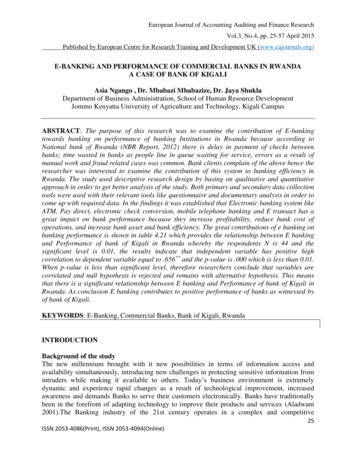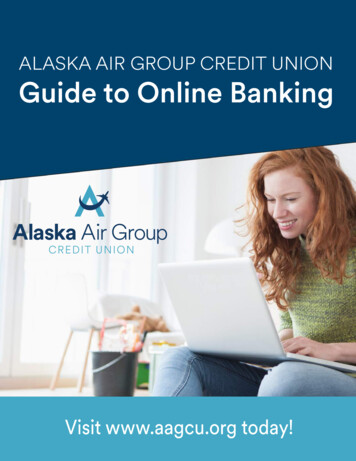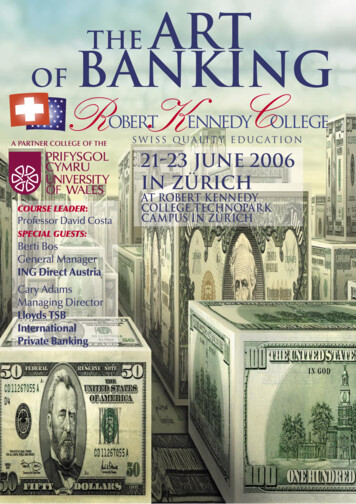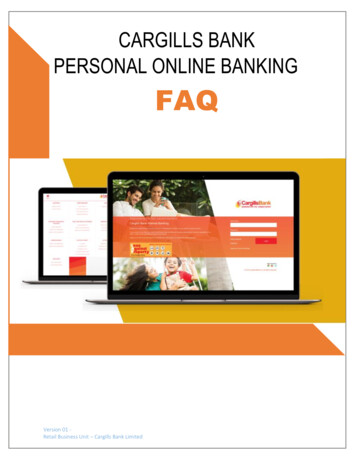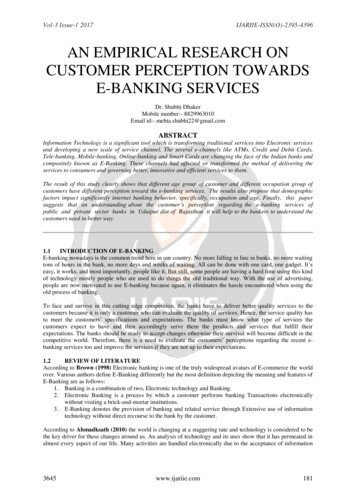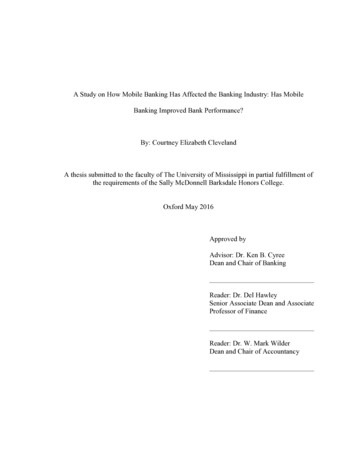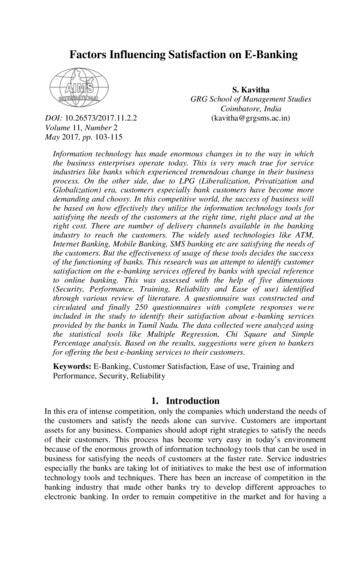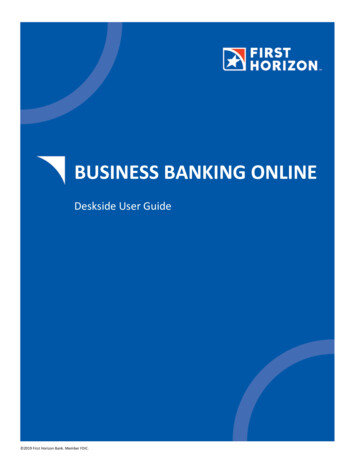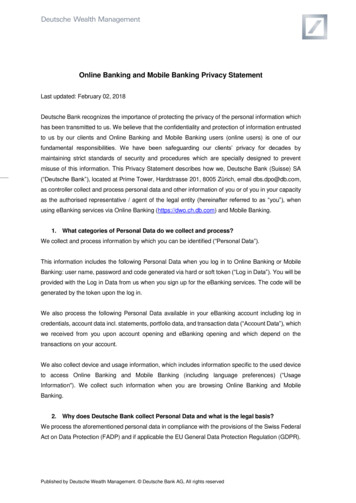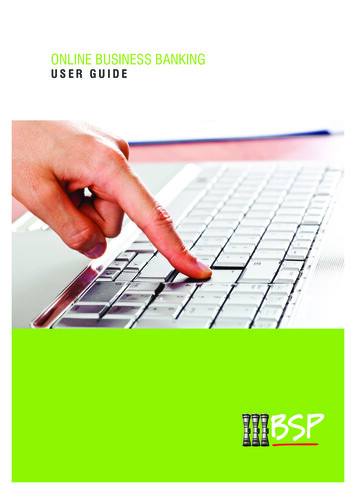
Transcription
ONLINE BUSINESS BANKINGUSER GUIDE
CopyrightAll rights in this document and its content (including intellectual rights and rights to confidential information and copyright in text, diagrams,photographs, and computer software and its conceptual design, program structure and programs) remain with the Bank South Pacific (the“Bank”) and no use (including use of reproductions, storage or transmission) may be made of this document or its content for any purposewithout the prior written consent of the aforesaid . BSP Ltd. 2012BSP Online Business Banking User Guide 1
CONTENTIntroduction to BSP Online Business Banking:.Login Screen .Logout Screen.Panels in MultiView and Classic View.3333Accounts Panel. 5Transactions Panel. 5Viewing Transactions. 5Transfer Money Panel.Transfer Money Between My Accounts – Internal Funds Transfers.Transfer Money to a Third Party Account – Third party payments.Transfer/Payment Scheduled for ‘Later’ – Scheduled payments.6689Future Payments Panel. 10BillPay Panel. 10Personal Billers Panel.Adding a Biller.Payees Panel.Adding a Payee.View and Edit a Payee.1112121313FX Payment Panel.New Payments option.Past Payments tab.Beneficiary Tab.13141717Messages Panel.View messages you have received.Send a New Message.View Sent Messages.17171819Security Panel. 19Session History Panel. 20eStatements Panel. 20Batches Panels. 21Creating a Batch.Batches using KunduPei.Batches from a Batch Template.Manual Batches.Adding a payee.Posting a Batch.212122222323Batch Templates Panel. 24Creating a Batch Template. 25Pending Authorisations Panel. 25Approving a transaction . 26Declining a transaction. 27Delegated Users Panel.Adding a new Role.User management.Add New User .2 BSP Online Business Banking User Guide27282930
Introduction to BSP Online Business Banking:This User Guide describes the functionality available to BSP Online Business Banking (OBB) clients.BSP Online Business Banking allows clients to securely access their BSP accounts from anywhere in the world, at any time, quickly andsimply all via the Internet. You can do your banking from the convenience of your own home or office without visiting a branch or an ATM.With the use of the ‘Corporate Group management’ add-on, you can securely access accounts in related subsidiary businesses. This extendedfunctionality is specific for large BSP corporate clients with a number of different related (groups) of companies. Contact your RelationshipManager for more details on corporate group management.Login ScreenIn order to log on to BSP Online Business Banking you must enter your; Client number (shared by all users at the same organisation) Username (this is unique to you) PasswordThen click the [Login] button.Note: On first login you will be required to change your password and accept the BSP Online Business Banking Terms and Conditions.BSP Internet Banking LoginClient Number 123455Username taccountPassword LoginLogout ScreenTo log out of the session click on the [Logout] button at the top right hand corner of the screen.LogoutWelcome . You last logged in 15-Mar-2011 2:35 PM.You have no unread message.Help Terms and ConditionsFigure 1 - LogoutA session summary will show that you have successfully logged out, followed by a summary display of the actions you performed duringyour Internet banking session.DateDescription20/09/2011 2:38:22 PMLogged in20/09/2011 2:42:44 PMAdded a Batch. Type: Credit; Organisation Name: Batch test; Description: test; Number of Payments: 1; Amount: 123.0020/09/2011 2:43:20 PMEdited a Batch. Type: Credit; Organisation Name: Batch test; Description: test; Number of Payments: 1; Amount: 1.0020/09/2011 2:44:05 PMAdded a Batch Template. Type: Credit; Organisation Name: test3; Description: test3; Number of Payments: 1; Amount: 2.0020/09/2011 2:44:25 PMAdded a Batch Template. Type: Credit; Organisation Name: test4; Description: test4; Number of Payments: 1; Amount: 2.00Figure 2 - session summaryPanels in MultiView and Classic ViewThroughout this document you will continue to see references to ‘panels’. A panel is a feature which can be used within BSP online businessbanking and can be accessed via the left hand menu in both Classic and Multi View.You have no unread messages.MultiViewHelp Terms and ConditionsSecurity Transfer History AccountCHEQUE ACCOUNT - STAFF 1002976320Scheduled Payments -AccountsCurrent BalanceAvailable BalancePGK 1,752.50PGK 2,252.50PGK 101.00PGK 101.00BUSINESS CHQ ACC W/INTEREST 1003058607To view online copies of statements that we would normally post to you, select the accountnumber and the date range you require; statements are issued from July 2010. Adobe Reader isrequired to view these statements. To install the latest version of Adobe Reader visithttp://get.adobe.com/reader/Displaying 1 - 2 of 2 AccountsMessages Payees Batches Batch Templates Personal Billers Billpay Authorisations FX Payments Delegated Users Session History AccountSelect an accountStatement issued inThe last fortnightIssued FromIssued To19524896197852341View StatementsAccountSelect an accountFigure 3 - MultiViewClick on the ‘ ’ sign to access panels, or click and dragonto panel area at right.Panel Area. Notice that 3 different panels are shown in this example.There is no limit to the number of panels you can have in the panel area.BSP Online Business Banking User Guide 3
Multi View allows you to customise what you see on the screen after login. Whereas, the Classic view defaults to the accounts list and willonly show one panel at a time.The Multi View displays multiple panels on the screen at once. You can decide which you would like to displayand arrange them in any order you prefer.To switch to Multi View click the button circled below.LogoutWelcome . You last logged in 15-Mar-2011 2:35 PM.You have no unread message.Help Terms and ConditionsAccountsAccountsTransactionsFigure 4 - selecting MultiViewClicking on the [ ] sign will expand the panel and the [–] sign will minimize the panel bringing it back to the Function Menu on the Left handside. Clicking on [ ] will maximize the selected panel you choose to work with.Classic ViewLogoutWelcome . You last logged in 15-Mar-2011 2:35 PM.You have no unread message.Help Terms and ConditionsAccountsAccountsTransactionsTransfer MoneyAccountBillPayCurrent BalanceKUNDU ACCOUNT 1002976320MailSchedule PaymentsPERSONAL CHEQUE ACCOUNT 1003058607Displaying 1 - 2 of 2 AccountsAvailable BalancePGK 24.40PGK 4.40PGK 34.50-PGK 15.50AuthorisationsBatchesStatementsPayeesPersonal BillersFXRole ManagementSecurityMy PortalSession HistoryFigure 5 - Classic ViewClick here to view panelsPanel area. Only one panel can be shown at a time.The classic view will only show information on the selected panel. It displays one panel at a time.ACCOUNTS PANELThe first screen you will see in classic view of BSP Online Business Banking is the Accounts panel. This will display all the accounts youhave registered and set up for viewing within BSP Online Business Banking. It will show the account name (or account nickname), accountnumber, current balance, and available balance.You can sort the accounts by clicking on the symbol next to the heading of each column.To view the account in more detail click on the account name in the [Account] column, this will take you to the Transactions panel.AccountsTransactionsTransfer MoneyBillPayMessagesFuture PaymentsAccountsAccountCHEQUE ACCOUNT - STAFF 1002976320BUSINESS CHQ ACC W/INTEREST 1003058607Displaying 1 - 2 of 2 AccountsCurrent BalanceAvailable BalancePGK 1,752.50PGK 2,252.50PGK 101.00PGK 101.00Figure 6 - Accounts PanelNote: If you have more than 10 accounts registered for Internet Banking only the first 10 accounts will initially be visible. Use the arrowsunder the list to move through your account list.4 BSP Online Business Banking User Guide
AccountsTransactionsTransfer MoneyAccountsAccountBalanceAvailableBPAYEveryday Business Account 60163415AUD 47,283.00AUD 47,283.00MessagesPremium Business Account 60163417AUD 50, 986.54AUD 50, 986.54Scheduled TransactionBusiness Online Saver 6016341AUD 50,190.33AUD 50,190.33AuthorisationsBatchesDisplaying 1 - 2 of 2 AccountsClient Number 10005371BPAY ViewPayeesAccountBillersEveryday Business AccountAUD 47,283.00AUD 47,283.00Batch TemplatesPremium Business AccountBusiness Online SaverAUD 50, 986.54AUD 50, 986.54AUD 50,190.33AUD 50,190.33MaintenanceRole ManagementSecurityBalanceAvailableClient Number 10005372Client Number 10005373AccountBalanceAvailableEveryday Business AccountAUD 47,283.00AUD 47,283.00Premium Business AccountBusiness Online SaverAUD 50, 986.54AUD 50, 986.54AUD 50,190.33AUD 50,190.33Figure 7 - Accounts Panel using Corporate Group ManagementNote: If you have access to the Corporate Group management system there will be a list with multiple companies displayed (see above).The accounts within these companies will become selectable as the data is downloaded.TRANSACTIONS PANELThe Transactions panel allows you to view transactions on your account(s) where you can print or export them to your financial managementsoftware.TransactionsSelect an account and a date range, and optionally enter other search criteria.Accountselect an amountTransaction Type AllDate FilterDate Range The last weekStart Date 03/02/2011End Date 10/02/2011AmountFromToDescriptionResults Per Page 10Sort Order Newest FirstSearchFigure 8Viewing TransactionsTo view transactions, you must select the account from which the transaction relates. You also have the option of selecting the transactiontype from the drop-down list. (If using Corporate Group Management you will select the Organisation Client Number before selecting theaccount. There will be an extra drop down list above the account field to select the organisation)Optional fields: Date Filter: The date filter allows you to restrict the search of a transaction date range by completing the Date Filter section. If [For aspecified range] is selected you will need to enter a Start Date and End Date Amount section: The amount section allows you to limit the search of a transaction [From] and [To] a value range. To search alltransac tion values, leave these fields blank. Description field: The description field allows you to search transactions with a certain description. Results per Page: Results per page allows you to define the number of results that are displayed on each page.Click on the [Search] button to retrieve transactions matching your criteria.The search results page displays the transactions for the account selected.BSP Online Business Banking User Guide 5
You can choose to [Print or Export] by clicking on the relevant button. A new search can be done by clicking on the [New Search] button.Note: If you are using MultiView the transactions will only display the transactions completed in the last 7 days for the selected account. Toview all transactions you will need to maximise the panel.TransactionsACCOUNT 1004117394 CHEQUE ACCOUNT - STAFF Current Balance PGK 1,752.50Transaction Type AllAmount range from PGK 0.00 To ANYDate Range The last week: from 13/09/2011 to 20/09/2011DateDescriptionDebit19/09/2011EFT to 000-000 -10029763201.50CreditBalance19/09/2011Schedule Pmt - 900.001,752.50Displaying 1 - 2 of 2 AccountsNew SearchPrint or ExportFigure 9 Print: You can specify whether you want to print the entire list of transactions from your search or just the current page of transactionsyou are viewing. Clicking on the Print button will display the transaction in a printer friendly format that you can send to your printer. Export: You can specify whether you want to export the entire list of transactions from your search or just the current page of transactionsyou are viewing. You can choose from a selection of pre-defined export formats. Click on the Export button to download a file in thespecified format.TRANSFER MONEY PANELThis panel allows you to transfer money between your accounts (an internal funds transfer) and to third party accounts within PNG (otherBSP account holders or accounts held with another bank).Transfer Money Between My Accounts – Internal Funds TransfersTo do a transfer of money between your accounts (an internal funds transfer) select I Want To: [Transfer money between my accounts].Transfer MoneyI Want Totransfer money between my accountstransfer money to a thirt-party accountFrom AccountTo Account1004117394 CHEQUE ACCOUNT - STAFF - Available: PGK 2,252.501004117543 BUSINESS CHQ ACC W/INTEREST - Available: PGK 19,3AmountDescriptionWhenNowLaterContinueFigure 10 - Internal Transfer6 BSP Online Business Banking User GuideCancel
Transfer MoneyI Want Totransfer money between my accountstransfer money to a thirt-party accountFrom Customer NumberFrom AccountTo Customer NumberTo AccountCustomer 0 - 1000537460163415 Everyday Business Account - Available: AUD 47,283.00Customer 2 - 1000537660163417 Premium Business Account - Available: AUD elFigure 11 - Internal Transfer with Corporate Group Management.Enter a From Account, To Account, Amount, Description [Optional] (this will appear on your statement), and When (Choose when you wouldlike the payment to be made).Click [Continue] when all details are entered.Note: Selecting [Now] in the When section will result in the payment being progressed as soon as possible. Selecting [Later] will allow youto input the date on which you would like the payment to be made.If [Continue] is pressed you will be required to enter your One Time Password using your eToken Pass to confirm your identity.Transfer MoneyTransfer ConfirmationPlease confirm your transfer instructions.FromToAmount1004117394 CHEQUE ACCOUNT - STAFF - Available: PGK 2,252.501004117543 BUSINESS CHQ ACCT W/INTEREST - PGK 101PGK 33.00DescriptionsortWhenNowPress “Confirm” to transfer the money, or “Change” to update the transfer details. Press “Cancel” to cancel the transfer.Further Authentication RequiredPlease enter your token code and security pin. If you do not have a securitypin yet, please enter the token code only.SubmitChangeCancelFigure 12 - Transfer ConfirmationA Transfer Confirmation page will appear. Press [Submit] once you have entered your token code to transfer the money, [Change] to updatethe transfer details or [Cancel] to cancel the transfer.Transfer MoneyTransfer ConfirmationPlease confirm your transfer instructions.From 1000322899 KUNDU ACCOUNT - Available: PGK 252.90To 088950 - 1000441455John SmithAmount PGK 1.23Description J.Smith Acc.When NowThird-party transfers:Transfers to third-party accounts will be processed by BSP and account number only, without checking the accont name, pleases take care to provide correct BSB andaccount numbers, as you may not be able to recover funds from an incorrect transfer.Transfers to third-party accounts held at other financial institutions will be credited the next business day.Press “Confirm” to transfer the money, or “Change” to update the transfer details. Press “Cancel” to cancel the transfer.ConfirmChangeCancelFigure 13You will then be shown a transfer receipt page, which will appear with your receipt number. You can print this page for your reference.BSP Online Business Banking User Guide 7
Transfer MoneyTransfer ReceiptYour transfer has been processedReceipt # 00000432293000000000001From 1000734134 KUNDU ACCOUNTTo 000000-1001700754John SmithAmount K 1.23Description J. Smith Acc.When NowImportantYour payment has been saved and is awaiting authorisations. The notification email has been sent out the authorisers.OkPrintFigure 14 – Transfer receipt pageTransfer Money to a Third Party Account – Third party paymentsSelecting the [Transfer money to a third-party account] option allows you to transfer funds to accounts within Papua New Guinea. Forexample, You can transfer to other BSP account holders or account holders with other banks within Papua New Guinea .Transfer MoneyI Want Totransfer money between my accountstransfer money to a thirt-party accountFrom AccountToAmount Name1004117394 CHEQUE ACCOUNT - STAFF - Available: PGK 2,252.50324324-324324 test2test2BSB324324Account Number324324use for BSP transfer (00000)save these account details for elFigure 15 – External TransferTo initiate a transfer, enter:From Account, To account, Account Name, BSB, Account Number, Amount, Description (this will appear on your statement and the statementof the recipient), When (when payment will be made).Click the [Continue] button to proceed.Note: You can only select a ‘To account’ from the drop down list if you have previously saved the person you want to pay in your payees list If the transfer is to a Bank of South Pacific account you are not required to enter a BSB number, instead select the tick box indicatingthe payment is to another BSP account. Selecting [Now] in the When section will result in the payment being processed immediately. Selecting [Later] will allow you to inputthe date on which you would like the payment to be made. If you wish to use these biller details again in the future select [Save these details] to add this person to your Payees list.If [Continue] is pressed a transfer confirmation screen is displayed and you will be required to enter your One Time Password using youreToken Pass to confirm your identity. Click [change[ to alter the details of the payment, or [Cancel] to stop the payment from being made.8 BSP Online Business Banking User Guide
If you have entered the correct token ID the payment will be processed, pending any required approvals if more than one authoriser.Transfer ConfirmationPlease confirm your transfer instructions.From 1004117394 CHEQUE ACCOUNT - STAFF - Available: PGK 2,252.50To 324324-324324test2Amount PGK 30.00Description test2When NowThird-party transfers:Transfers to third-party accounts will be processed by BSP and account number only, without checking the accont name, pleases take care to provide correct BSB andaccount numbers, as you may not be able to recover funds from an incorrect transfer.Transfers to third-party accounts held at other financial institutions will be credited the next business day.Press “Confirm” to transfer the money, or “Change” to update the transfer details. Press “Cancel” to cancel the transfer.Further authentication RequiredPlease enter your token code and security pin. If you do not have a securitypin yet, please enter the token code only.submitChangeCancelFigure 16If the correct password is entered you will be shown a transfer receipt page. This will appear with your receipt number. You can print thispage for your reference.Note: As shown in the example below, payments requiring further authorisations will not be transferred until full authorisation is received.Transfer MoneyTransfer ReceiptYour transfer has been processedReceipt # 00000432564000000000001From 1000322899 KUNDU ACCOUNTTo 000000-1001700754John SmitAmount PGK 1.23Description J.Smith Acc.When NowImportantYour payment has been saved and is awaiting authorisations. The notification email has been sent out the authorisers.OkPrintFigure 17Transfer/Payment Scheduled for ‘Later’ – Scheduled paymentsAny transfer or payment schedule for Later will require you to enter: Start Date – the date to begin payments How Often – the regularity of payments Until - When payments should stop. Clicking [Further notice] will mean the payment is to be paid on the specified intervals paid until you cancel the payment Selecting [Specified date] will require you to input the date you would like the payment to cease.BSP Online Business Banking User Guide 9
Transfer MoneyI Want Totransfer money between my accounttransfer money to a third-party accountFrom AccountTo AccountAmountDescription1004117394 CHEQUE ACCOUNT - STAFF - Available: PGK 2,252.501004117543 BUSINESS CHQ ACCT W/INTEREST-STAFF-Available: PGK 130.00sortWhenNowLaterStart Date21/09/2011How OftenFortnightlyUntilFurther noticeSpecified dateContinueCancelFigure 18Note: All scheduled payments specified to be process at a later date are saved and can be view in the Future Payments panel.FUTURE PAYMENTS PANELThe Future Payments panel stores all payments and transfers that have been scheduled to occur.Mar-2011 2:35 PM.Help Terms and ConditionsFuture PaymentsTransactionFrequencyNextPGK 50.00 to 1004117574OnceThu 30 SepPGK 50.00 to 1004117574OnceWed 12 OctDisplaying 1 - 2 of 2 scheduled transactionsFigure 19 - Future PaymentsClicking on a transaction will show you the details of the payment.Once you have selected a transaction you can [Edit] or [Delete] the transaction, or click [Back] to return to the Future Payments listBILLPAY PANELThe BillPay panel allows you to pay your bills to organisations registered for BillPay. The lists of Billers found under the Biller drop down listare the companies registered for BillPay. This list is automatically pre-populated by BSP, and will be updated as new companies register touse the BillPay serviceBillPayFrom Account1003583398 CHEQUE ACCOUNT - Available: PGK 1,373.77Personal Biller.no personal biller available.OrBillerReference NumberDescription10224 Digicel PNG Limited1891391389Phone Billsave biller detailsAmountWhen132.00NowLaterContinueFigure 20 - Billpay10 BSP Online Business Banking User GuideCancel
To complete a BillPay payment, enter the following: From Account, Personal Biller, Reference Number, Description, Amount, and When youwould like the payment made.Click [Continue] to process the paymentNote: If you wish to save the biller details for future payments, select [Save biller details] to add the Biller to your Personal Billers list. You can only select a Personal Biller from the drop down list if you have previously saved details of the biller allowing them to displayin the Personal Billers panel The Reference Number will be provided by the biller on their Invoice. Selecting [Now] will result in the payment being progressed immediately. Selecting [Later] will allow you to input the date on whichyou would like the payment to be made.A payment confirmation page will be displayed for you to review before submission. You will be required to enter your One Time Passwordusing your eToken Pass to confirm your identity.Clicking [Submit] will process the payment if you have entered the correct token code, [Change] will return you to the previous page to updatethe BillPay details, and [Cancel] will cancel the payment.BillPayPayment ConfirmationPlease confirm your payment instructions.From 1000322899 CHEQUE ACCOUNT - STAFFBiller Account 10075 HitronReference Number TV1030Description Monthly BillAmount PGK 150.00When NowFurther authentication RequiredPlease enter your token code and security pin. If you do not have a securitypin yet, please enter the token code only.submitChangeCancelFigure 21If the correct password is entered you will notice the Confirm button displayed. Clicking [Confirm] will result in a transfer receipt pageappearing with your receipt number. You can print this page for your reference. As with other transfers this payment will not be made until allrequired permissions have been received.BillPayPayment ReceiptYour transfer has been processed.Receipt 0000057078500000000001From 1003583398 CHEQUE ACCOUNTBiller Account 10224 Digicel PNG LimitedReference Number 1891391389Description Phone BillAmount PGK 132.00When NowDate 22/09/2011OkPrintFigure 22BSP Online Business Banking User Guide 11
PERSONAL BILLERS PANELPersonal Billers allows you to manage your Billers for BillPay. Add Billers here to save time when making BillPay payments in the future. Youcan save your payment reference number and a description against any of the organisations that are registered for BillPay.From the Personal Billers panel you can view current saved Billers, add new Billers, or edit and delete previously saved billers. To edit or deletea biller, click the relevant link beside the biller you wish to modify.Personal BillersPersonal BillersBillerIDReference
BSP Online Business Banking User Guide CONTENT Introduction to BSP Online Business Banking:. 3