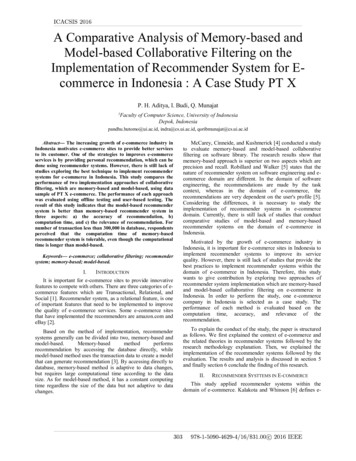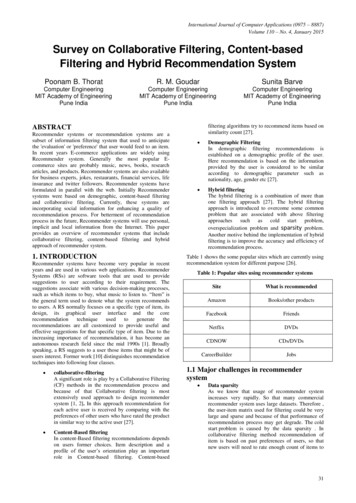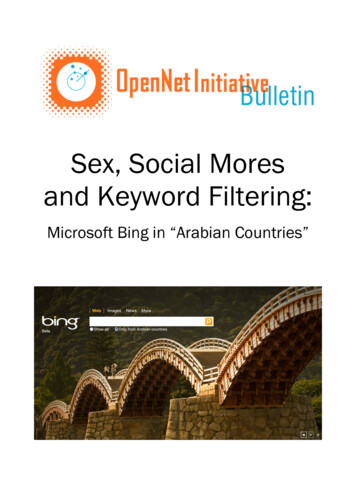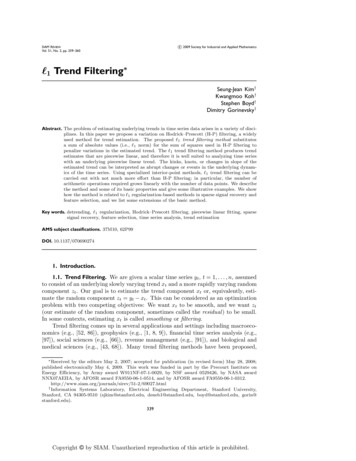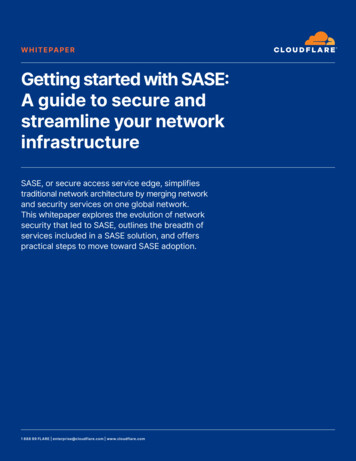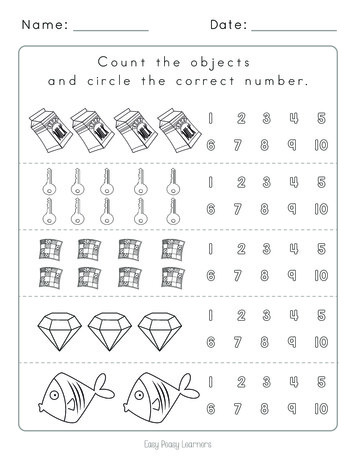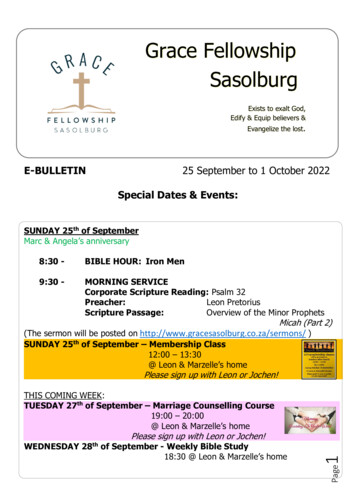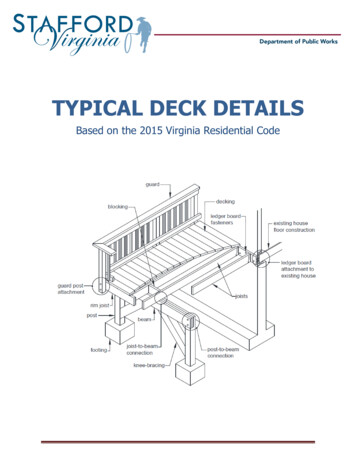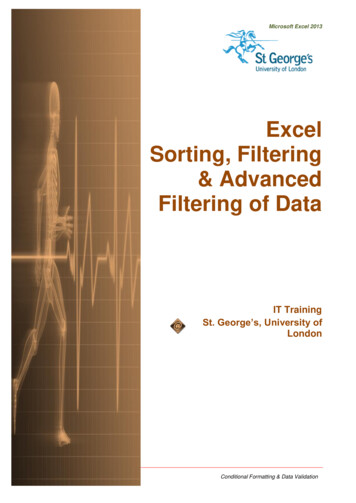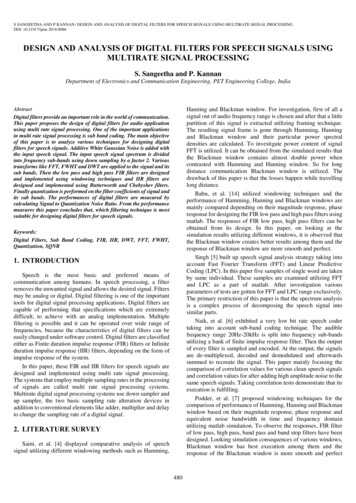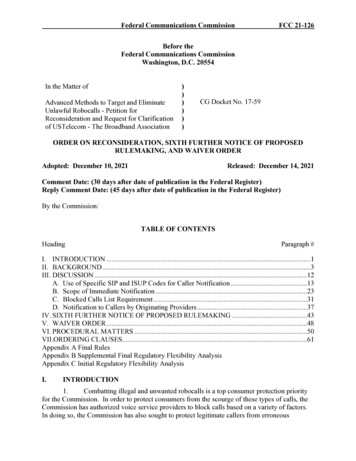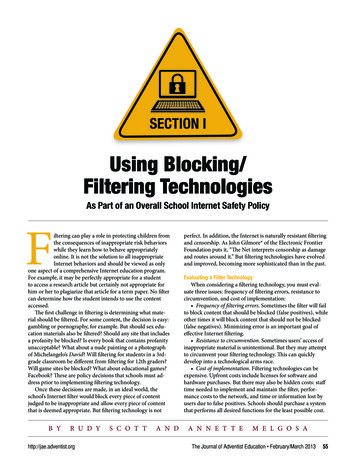
Transcription
SECTION IUsing Blocking/Filtering TechnologiesAs Part of an Overall School Internet Safety Policyiltering can play a role in protecting children fromthe consequences of inappropriate risk behaviorswhile they learn how to behave appropriatelyonline. It is not the solution to all inappropriateInternet behaviors and should be viewed as onlyone aspect of a comprehensive Internet education program.For example, it may be perfectly appropriate for a studentto access a research article but certainly not appropriate forhim or her to plagiarize that article for a term paper. No filtercan determine how the student intends to use the contentaccessed.The first challenge in filtering is determining what material should be filtered. For some content, the decision is easy:gambling or pornography, for example. But should sex education materials also be filtered? Should any site that includesa profanity be blocked? Is every book that contains profanityunacceptable? What about a nude painting or a photographof Michelangelo’s David? Will filtering for students in a 3rdgrade classroom be different from filtering for 12th graders?Will game sites be blocked? What about educational games?Facebook? These are policy decisions that schools must address prior to implementing filtering technology.Once these decisions are made, in an ideal world, theschool’s Internet filter would block every piece of contentjudged to be inappropriate and allow every piece of contentthat is deemed appropriate. But filtering technology is notB YR U D Yhttp://jae.adventist.orgS C O T TA N Dperfect. In addition, the Internet is naturally resistant filteringand censorship. As John Gilmore* of the Electronic FrontierFoundation puts it, “The Net interprets censorship as damageand routes around it.” But filtering technologies have evolvedand improved, becoming more sophisticated than in the past.Evaluating a Filter TechnologyWhen considering a filtering technology, you must evaluate three issues: frequency of filtering errors, resistance tocircumvention, and cost of implementation: Frequency of filtering errors. Sometimes the filter will failto block content that should be blocked (false positives), whileother times it will block content that should not be blocked(false negatives). Minimizing error is an important goal ofeffective Internet filtering. Resistance to circumvention. Sometimes users’ access ofinappropriate material is unintentional. But they may attemptto circumvent your filtering technology. This can quicklydevelop into a technological arms race. Cost of implementation. Filtering technologies can beexpensive. Upfront costs include licenses for software andhardware purchases. But there may also be hidden costs: stafftime needed to implement and maintain the filter, performance costs to the network, and time or information lost byusers due to false positives. Schools should purchase a systemthat performs all desired functions for the least possible cost.A N N E T T EM E L G O S AThe Journal of Adventist Education February/March 201355
Types of Internet FilteringInternet filters work by examining and analyzing networktraffic, and in some cases modifying it. Filters can be classifiedby the type of traffic they analyze and modify. Internet filterswork in concert with other aspects of a network security system such as firewalls and anti-malware systems. Two commontypes of filter are discussed below.to function within the same filtering rules. OpenDNS (seeSection II) provides a paid service that can circumvent thislimitation.If countermeasures have not been taken, it is relativelyeasy for a user with administrative privileges on a computerto change its settings to use a different DNS server in order tocircumvent filtering. Administrators can use group policy oroperating system security settings to prevent users from modDNS Filtersifying DNS settings on school-owned computers, or configureThe backbone of the Internet is the Domain Name System,a local DNS server and their network firewall to force users towhich ensures that Website names that look familiar to usersuse the local server.(e.g., google.com, wallawalla.edu, adventist.org) are translatedFighting circumvention can quickly consume a lot of reinto Internet addresses that are meaningful to the routers thatsources and increase the cost of implementation. Schoolscirculate data around the Internet. This process is called “doshould decide on the appropriate level of deterrence and avoidmain name resolution” and can be used to implement Internetgetting caught in a technological arms race with circumvenfiltering. A domain name server that has been alerted to Webters. Such a race may be impossible to win.Remember, filtering is only one element ofan overall In- ternet education policy. Aneffective technology use plan that includesspecific consequences and is consistentlyenforced may be more effective at deterringRemember, filtering is only one elementcircumvention (and less expensive) thantechnological measures.of an overall Internet education policy. Aneffective technology use plan that includesspecific consequences and is consistentlyenforced may be more effective at deterring circumvention (and less expensive)than technological measures.sites that must be blocked can refuse to provide the Internetaddress of the blocked site to the client. A client might insteadbe redirected to another page—for example, one that providesinformation about why the site is blocked.DNS filtering is usually easy and quick to implement:Simply change the DNS server used by your school’s computers. This can often be done from a central location such asa router/gateway or through Active Directory group policy.DNS-based filtering can be readily hosted offsite and often is,meaning you don’t need any special hardware or software toimplement it. Another benefit of DNS hosting is that it mayalso automatically block connections to sites known to contain malware. For more information on implementing DNSfiltering, see the section on OpenDNS filtering for schools.DNS filtering works on the site level, so it is not possible to block a single page of a Website while allowing otherpages. This can prevent access to pages that should not beblocked. DNS filtering systems generally cannot be configuredto provide different filtering levels for different users. Thus,3rd graders and 12th graders—and even faculty—may have56The Journal of Adventist Education February/March 2013HTTP FilteringHyperText Transport Protocol (HTTP)is the protocol through which Web pagestravel. Another method of filtering involvesusing “proxy servers” or “Web proxies,”which analyze and possibly modify HTTPcontent as it travels between school computers and the Internet. To implement HTTPfiltering, Web traffic must be redirected totravel through the proxy server. This can bedone by modifying settings on each clientunit directly or, in a Windows domain,through Active Directory group policy.Alternately, a “transparent proxy” can be set up in order toallow a proxy server to operate without modifying client settings. Using a transparent proxy may reduce implementationcosts by avoiding client configuration. But transparent proxiescannot effectively filter SSL-encrypted traffic, so students canbypass a transparent proxy that blocked Facebook, for example, by simply going to https://facebook.com (which enablesSSL encryption) rather than going to http://facebook.com.Proxy servers can use complex rules to implement filtering. This includes filtering based on domain name (used inDNS filtering), but also inspecting the content of a page. Forexample, a content filter might search for certain keywordswhich would indicate that a page should be blocked. Proxyservers can also be configured to apply varying rules to different machines or users, which means that the school can set updifferent filtering configurations for 3rd graders than for 12thgraders or faculty.Technology has not, however, reached the point wherefilters can analyze images. To assess whether or not an imagehttp://jae.adventist.org
is inappropriate, a filter has to rely on the surrounding textualcontext. While this is often effective at blocking inappropriateimages, it poses a particular problem for image search sites.Why? Because search engines like http://images.google.comreturn an array of images with very little surrounding text.Therefore, filtering proxy servers can’t rely on the contextualtext to identify which images may be inappropriate.Many search engines, including Google, implement theirown filtering technologies, and in some cases, a proxy servercan be configured to work with these technologies. For example, in Google’s “safe search” mode, proxies can be configuredto append “&safe strict” to every Google search.However, this doesn’t solve all the problems of access to undesirable content. Because SSL encrypts traffic, secure (SSL)searches (using https) will still bypass this. So if users go tohttps://google.com to do their search, they can bypass thefilter. Google has a nifty solution for schools, though.If your school operates its own DNS server, you cancreate a CNAME (alias) for google.com to point to“nosslsearch.google.com”. This will prevent Googlefrom performing SSL-encrypted searches butstill provide SSL secure encryption for login (toprotect users’ passwords). Additionally, youshould configure your filtering system toblock https://encrypted.google.com.Proxy servers may also affect theschool’s computer network performance, particularly if its proxy server does not have sufficient memory and/or processing power forthe number of users. However,proxy servers can also, insome cases, improve networkperformance by cachingfrequently used pages, sothat requests for these pages return local data from the proxyserver without having to go out to the Internet. Most proxyservers include options for configuring local Web caching andother network functions like traffic shaping (creating searchengine-optimized links and shortening Uniform ResourceLocators [URLs]).Linux servers are one popular way to implement Webproxies. A popular open-source proxy server called Squid(http://www.squid-cache.org/) can work with open-sourcefiltering software, DansGuardian (http://dansguardian.org/),to provide a free filtering solution for schools. The originaldeveloper of DansGuardian now operates a company calledSmoothwall (http://www.smoothwall.org), which providesboth free and paid open-source, turn-key proxy server solutions. Commercial support is also available.The North American Division’s (NAD) Technology andDistance Education Committee (TDEC) has endorsed aLinux-based commercial proxy filter solution called ComSifter (http://www.comsifter.com), a hardware appliance witha filtering proxy preinstalled as well as telephone and e-mailsupport. ComSifter also includes a client that allows users tohttp://jae.adventist.orglogin and identify themselves so as to get different filteringconfigurations.My favorite way to implement proxy server technology iswith another open source Linux distribution called ClearOS(http://www.clearfoundation.com/). ClearOS includes Squidand DansGuardian and a nice Web interface that makes themeasier to configure and administer. It also includes a varietyof other Linux tools including a Web and e-mail server, a fileserver, Internet firewall, and more. You can turn the tools youwant to use on and off, so you only have to use componentsyou need. ClearOS comes in both free and paid versions, andClearOS also sells monthly updates for DansGuardian blacklists (lists of sites to be blocked). For more information onsetting up a ClearOS proxy server, see Section III, “Implementing Web Proxy Filtering with ClearOS.”Of course, a variety of quality commercial filteringsolutions are also available. Many of these solutionsmay provide fewer filtering errors and be easier toimplement than some of the open-source solutions discussed above—but they may also comewith a steeper price tag, and usually a recurring annual licensing fee, often based on thenumber of users. For a list of some different filtering options—both commercialand open source—refer to Section IV,“Commercial and Open Source Toolsfor Internet Filtering.”Client-Side FilteringIn this article, we havefocused on server-side filtering solutions. Server-sidefiltering is usually morecost effective and moredifficult to bypass than clientfiltering for schools. Parents often ask me about solutions forfiltering at home. Client filtering (where a program on thelocal computer does the filtering) is a good solution whenthere are a small number of computers to be filtered. I oftenrecommend K9 by BlueCoat (http://www1.k9webprotection.com/) to parents because it has both server and client-sidefiltering solutions, including a free client-side solution forhome use. BlueCoat also provides commercial proxy filteringand security solutions for schools and enterprises.Proxies: A Double-Edged SwordWhile proxy servers can provide filtering services, theyare also a powerful tool for circumventing filtering. A publicproxy server can provide content from sites all over the Internet to a user inside your network but make it appear thatall the content is coming from one site, the proxy. If the proxysite is not blocked, the filtering system allows whatever it provides, which could come from anywhere—including blockedsites. Most filtering systems include configuration optionsto block proxy servers. But new proxies are constantly beingcreated, so keeping up with them is a real challenge.The Journal of Adventist Education February/March 201357
Worse yet, a circumventer who is technically savvy may setup his or her own private proxy server. This proxy won’t beknown to the filtering community at large, so it won’t show upon blocked lists. This type of circumvention is extremely difficult to thwart. It requires careful monitoring of the networkand traffic pattern analysis.Firewalls and Peer-to-Peer File SharingWhile DNS and HTTP are the basics of Web browsing,they are only two of many application protocols that travelover the Internet. Another category of protocols that can beparticularly problematic for school networks is peer-to-peerfile sharing (P2P).P2P is so named because files are exchanged between users’computers directly without a server hosting the files. Becauseof its decentralization, P2P has become very popular for sharing illegal content such as pirated music, videos, and pornography. A high percentage of P2P files are also infected withviruses. Additionally, because P2P is often used to share largefiles (like music and videos), it can quickly consume Internetbandwidth, choking out the school’s other Internet-based activities. Napster, Gnutella, and Kaaza were early P2P-sharingprograms. But the most popular P2P protocol today is calledBitTorrent. It is estimated that P2P may constitute as much as40 to 70 percent of all Internet traffic.Of course, P2P can be used for legitimate purposes. Butbecause of the aforementioned problems, it is frequentlyadvantageous for a school to block P2P traffic. A firewall is atool (software or hardware) designed to block certain types oftraffic from passing through it. Simple firewalls may categorize traffic based on the port (number assigned to communication packets sent through the Internet to help categorizeand identify it). But P2P software often uses a wide range ofports and may dynamically shift which ports it uses. Moresophisticated firewalls analyze the packets of data comingthrough to determine their protocol and contents (withoutrelying on the port). These firewalls are sometimes calledLayer 7 filters or “stateful packet inspectors” (SPI). These arethe best tools to combat peer-to-peer file sharing and areoften combined with Web proxies.School Internet Safety PolicyAs mentioned earlier, filtering should constitute only oneaspect of a school’s Internet education policy, which shouldalso include teacher supervision, a detailed acceptable-usepolicy with clear consequences, and training and educationabout appropriate and ethical use of information technologies, including the Internet.If a school chooses to use filtering as part of its overall policy, DNS filtering and proxy solutions can be used together.Offsite DNS filtering can be used to block items that no one ata school should be visiting, like pornography Websites. Proxyservers can be used to block more selectively. For example,you might block Facebook in a computer lab during class timebut allow it on student laptops during lunch. Or you mightblock YouTube for students but allow it for faculty members.58The Journal of Adventist Education February/March 2013Firewalls can be used to block P2P traffic and help preventcircumvention of Internet filtering.Nonetheless, schools must recognize that no filteringsystem is perfect. No matter how sophisticated, these systemscan be circumvented by technology-savvy users. It may beprudent to avoid getting into a technology battle with students and instead focus on educating users and encouragingthem to comply with use policies. (See the main article in theFebruary/March 2013 issue of the Journal for more information about Internet safety education.)Complying With School PolicyAs mentioned above, education is the best way to encourage compliance with school Internet policy. Including studentrepresentatives in the committee tasked with designing theschool’s Internet-use policy is another good way to engendercompliance. Students can contribute their ideas to the discussion and report back to their classmates about the process andoutcomes. Once the policy is set up, a good way to encouragecompliance is with a Computer Use Contract. A sample contract used by Walla Walla Valley Academy in College Place,Washington, can be found here: http://bit.ly/W9c0A1.SECTION I SummaryFiltering can be one valuable component in acomprehensive Internet safety policy. DNS andWeb proxies are two methods of filtering that haveunique advantages and disadvantages. The twomethods may also be used together. Web filteringshould be used in combination with a firewall andother anti-malware measures. A variety of options,both commercial and open-source, are available forimplementing effective filtering methods. However,no filtering method is perfect. Filters make mistakesand can be circumvented. Internet safety and education should be about much more than just filtering.* John Gilmore, quoted in Philip Elmer-Dewitt, “FirstNation in Cyberspace,” Time International 49 (December 6,1993):49: article.html. Accessed August 13, 2012.http://jae.adventist.org
SECTION IIImplementing OpenDNS Filteringhile Internet filtering alone cannot protectstudents from all inappropriate content, it isan important component in a school’sInternet use and safety policy. This articlewill examine, in some detail, how to implement OpenDNS toprovide Internet filtering and security for a small schoolnetwork. It will focus on client computers running MicrosoftWindows and using a TCP/IP v4 network.OpenDNS (http://opendns.com)OpenDNS provides services for Domain Name Service(DNS)-level Web filtering. Founded in 2005, the company nowprovides services to a third of United States public schools.OpenDNS is easy to implement and to use, and its basic services are free. If you are looking for an easy, quick way to getstarted with filtering, OpenDNS is a good choice.Implementing OpenDNS: A Step-by-Step Overview Step 1: If you have an internal DNS server, configureit to forward DNS requests to OpenDNS and skip to Step 3.Otherwise, proceed to Step 2. Step 2: If you have a Dynamic Host ConfigurationProtocol (DHCP) server, configure it to use OpenDNS servers. Otherwise, manually configure each workstation to useOpenDNS. Step 3: Determine whether you have a static external IPaddress (recommended) or dynamic address.B YR U D Yhttp://jae.adventist.orgS C O T TA N D Step 4: Create an OpenDNS account, and configureyour custom filtering settings. Step 5: Consider OpenDNS Enterprise or Umbrella. Step 6: Take measures to prevent users from bypassingyour filter. Step 7: Maintain and monitor your OpenDNS configuration.Let’s look at each of these steps in more detail. OpenDNSalso provides a nice overview of this process and moredetailed directions at: ing Your Computers to Use OpenDNSHow you configure your computers to use OpenDNSdepends on how your network is set up. Your ultimate goal isto get your computers to use the OpenDNS servers to resolveDNS requests. Two OpenDNS servers are: 208.67.222.222 and208.67.220.220.Step 1: Configure Your Internal DNS Server to Forward Requests to OpenDNSIf you use a Microsoft server and Microsoft Active Directory, you probably host your DNS internally. In this case,you’ll need to configure it to forward unresolved requests toOpenDNS. You’ll do that by adding the two addresses aboveto the Forwarders tab on the configuration page of your Microsoft DNS server.A N N E T T EM E L G O S AThe Journal of Adventist Education February/March 201359
You may have another type of internal DNS server.OpenDNS has detailed instructions for a variety of servertypes here: https://store.opendns.com/setup/server/If you do not have an internal DNS server, proceed to Step2. Otherwise, skip to Step 3.travels through a gateway and is routed with an external address assigned by your Internet Service Provider (ISP). If yourISP provides you with a static configuration, this address staysconstant. If you have a dynamic configuration, this addressmay change from time to time.OpenDNS works best with a static IP address, but it canalso be configured to work with a dynamic address. If youhave a dynamic IP address, you’ll need to follow the additional steps described here: http://www.opendns.com/support/article/61/When you visit the OpenDNS Website, the address you arecoming from will be displayed just beneath the logo at the topleft. From a school network computer, go to OpenDNS.comto determine your IPaddress.Step 2: Configure Your DHCP Server (or Each Workstation) toUse OpenDNSDuring this step, you will configure your workstations touse OpenDNS’ servers either directly or through a DHCPserver. If you have a DHCP server, you will only need toconfigure it and will not need to configure each workstationas the DHCP server will provide this information to theworkstations. If you donot have a DHCP server,you will need to configureeach workstation to useStep 4: Create andYou can also allow or block specificthe OpenDNS servers. IfConfigure Youryou have an internal DNSOpenDNS Accountdomains. For example, you may wantserver that you configuredNext, you needin Step 1, skip this step andto set up an accountto block Facebook while allowing someproceed to Step 3.with OpenDNS. Iother social network sites. If so, you canIf you don’t use internalrecommend that youDNS but do use DHCP, youbegin with a freechoose Always block, then enter facewill need to locate and conOpenDNS Premiumfigure your DHCP server. Aaccount here: https://book.com and add. Changes made to thisDHCP server provides eachstore.opendns.com/page take a few minutes to take effect.computer with an internalget/premium-dns/ Atnetwork address and somea later time, you mayother configuration inforwant to upgrade tomation (including the DNSan OpenDNS Enterserver to use). In many small networks, a single device (smallprise account as discussed in Step 5.box) provides all the following services: Internet gateway/Once you have set up your account, you’re ready torouter, DHCP server, and Wireless Access point. Most combicustomize the filtering. Go to the Settings tab and selectnation gateway/router/DHCP servers have a Web interface foryour network. Here you can choose from three defined filterconfiguration. OpenDNS has detailed instructions for manysettings: High, Medium, and Low; or choose Custom (recdifferent routers at https://store.opendns.com/setup/router/ommended), and individually select the categories you wantblocked. Keep in mind when choosing categories to blockConfigure Workstations Manuallythat the filter does not understand context. For example, youIn some networks, DHCP may not be used—rather, eachmight think “violence” or “weapons” is a category you want tocomputer is configured manually. This makes it a little harder,block (and it may be), but keep in mind that this may hamperas you will have to configure each unit to use OpenDNSa student researching World War II, for example.rather than doing the configuring in one place (on the DHCPYou can also allow or block specific domains. For example,server). OpenDNS has instructions for different operatingyou may want to block Facebook while allowing some othersystems here: https://store.opendns.com/setup/computer/social network sites. If so, you can choose Always block, thenRegardless of what method you have used, you can testenter facebook.com and add. Changes made to this page takewhether you have successfully configured your computers toa few minutes to take effect.use OpenDNS by visiting this site on one of your computers:http://welcome.opendns.com/Step 5: Consider OpenDNS Enterprise or UmbrellaOnce you have successfully configured your network toYou may want to consider some of the premium settingsuse OpenDNS, you will need to configure OpenDNS to doOpenDNS can provide. OpenDNS now provides “Insights,”the type of blocking and filtering that you want. Before youwhich integrates with your active directory network. Thiscan do that, you must determine whether you have a static orsetting allows you to do the following:dynamic external address.1. Customize filtering for specific users or groups. Forexample, you may wish to block Facebook for students, butStep 3: Determine Whether You Have a Static or Dynamicallow it for faculty.External Address2. Track down malware to an individual computer.In most cases, Internet traffic from the school networkOpenDNS Umbrella is a new service that allows using60The Journal of Adventist Education February/March 2013http://jae.adventist.org
Library at Friedensau Adventist University Germany (Courtesy of Theologische Hochschule Friedensau).OpenDNS filtering with mobile devices, such as laptops,tablets, or smart phones, even if they are operating outside ofyour network. Contact OpenDNS for more information aboutOpenDNS Enterprise or OpenDNS Umbrella or for pricing.Step 6: Take Measures to Prevent Users From Bypassing YourFilterOpenDNS filtering can be bypassed by simply reconfiguring computers to use another DNS server. However, you cando some things to prevent this. If you have an internal DNSserver and a firewall, you can block other computers fromcontacting DNS. DNS traffic usually uses port 53, so you canconfigure your firewall to block port 53 for all traffic exceptthat which comes from your internal DNS server. Be sure toremember to create an exclusion for your internal DNS server;otherwise, you will not be able to use the Internet!Savvy students may be able to circumvent this by usinganother port. If your firewall supports stateful packet inspection (SPI), you can configure it to block DNS traffic no matterwhat port it uses.For networks using Microsoft Active directory, you canalso use Group Policy. You can configure a group policy toset the DNS on every workstation manually (either to aninternal DNS server or to OpenDNS). More information isavailable here: st.orgStep 7: Maintain and Monitor Your OpenDNS SettingsThe OpenDNS dashboard allows you to create a numberof useful reports. It will also notify you when you log in ofmalware activity detected on your network. If you have theEnterprise Insights package (paid version), it will even tell youwhich computers are infected. It can also give you information about overall traffic and what sites your users are visiting(or having blocked). It’s a good idea to log in to your dashboard and review these reports periodically. The dashboardcan’t do everything, however—for example, it will not be ableto tell you if your filtering system is being bypassed.Remember, if your external IP address changes, you’ll needto update the address in the OpenDNS dashboard.SECTION II SummaryOpenDNS is a useful tool for managing accessto Internet content as well as detecting malwareand botnet activity within your network. It does notreplace your antivirus software or firewall, but it isa useful tool for small schools in managing Internetuse and protecting students.The Journal of Adventist Education February/March 201361
SECTION IIIUsing ClearOS WebContent FilteringpenDNS provides Domain Name System (DNS)content filtering. But DNS filtering has limitations because it looks only at the name of a site,not its content, in order to determine whetherthe site should be blocked. Another commonWeb content filtering alternative is a Web proxy server thatexamines Web content and requests before sending them onto the end user. DansGuardian is a content filter that workswith the Squid Web proxy. These are both open-sourceprojects that together can implement Web proxy filtering.We will look at how ClearOS can be used to implement aDansGuardian/Squid filtering and firewall solution. ClearOSis a comprehensive server solution that bundles a numberof open-source projects and features into a single unifiedpackage. ClearOS includes modules containing preconfiguredversions of DansGuardian and Squid. (Other open-sourcefirewall and proxy server packages include Untangle Lite,Smoothwall Express, IpCop, and eBox Platform.)ClearOS sells subscriptions to updated filter definitionsand includes a number of other functions useful to a smallschool network, such as a configurable firewall, file and printerserver, and e-mail server. In this article, we’ll discuss installingClearOS as
to function within the same filtering rules. OpenDNS (see Section II) provides a paid service that can circumvent this limitation. If countermeasures have not been taken, it is relatively easy for a user with administrative privileges on a computer to change its settings to use a different DNS server in order to circumvent filtering.