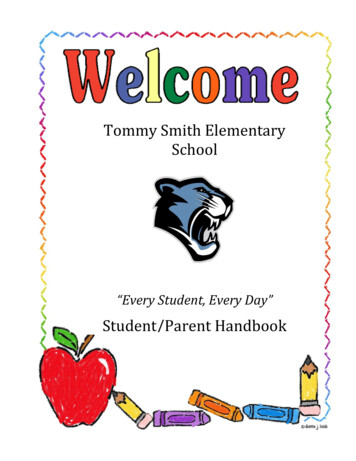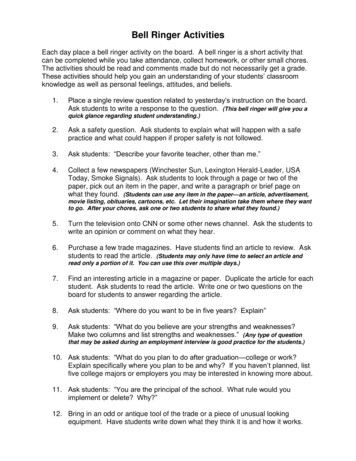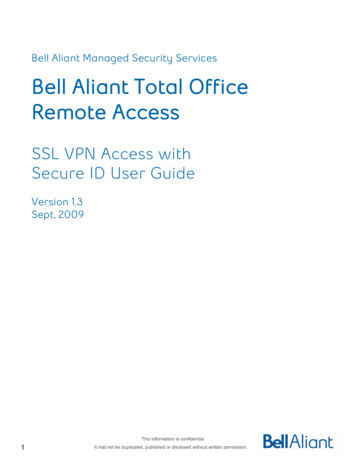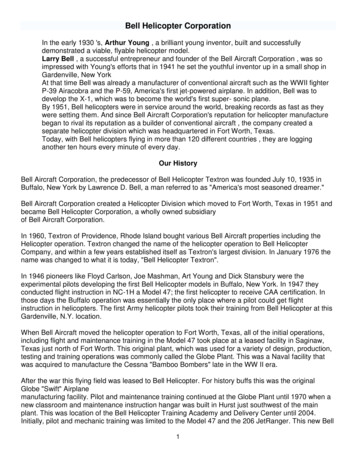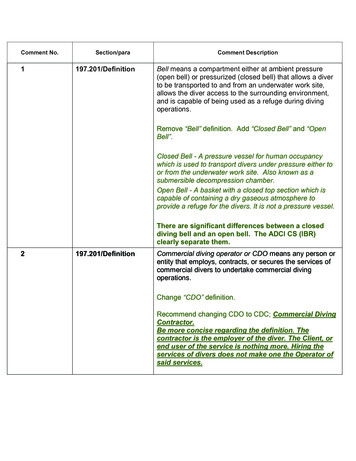Transcription
Welcome to Bell FibreOP
Imagine the impossible. Now do it.Thank-you for choosing FibreOP, and welcome to the most advanced network in the world.FibreOP is our 100% fibre optic network that connects straight to your home so everythingworks faster, easier and better.FibreOP TV is the ultimate TV experience giving you everything you expect and excitingnew features you won’t find anywhere else.FibreOP Internet is the best Internet with the fastest upload and download speeds available.Combine FibreOP TV and FibreOP Internet with FibreOP Home Phone - delivering reliabilityyou can trust - in a FibreOP Bundle and you can have it all. The best whole home solutionfor today and tomorrow.We hope you are as excited about experiencing FibreOP as we were developing it.And remember, if you ever have any questions; do not hesitate to contact us.Sincerely,Helena CainVice-President, Customer SolutionsBell FibreOP
FibreOP TVFibreOP TV is the ultimate TV experience. Giving you everything you expect including: 100% digital stunning picture and sound quality All the most popular channels in your starter package 1st HD receiver FREEAnd exciting new features you won’t find anywhere else: Best Whole Home PVR Superior Whole Home HD Ultimate Video on Demand NEW! Apps on your TV. ONLY with FibreOP Next Generation Interactive Guide2
Feature SpotlightHere are just a few of the features that make FibreOP TV the best entertainment experience!Best Whole Home PVRWatch what you want, when you want, where you are. One PVR powers yourwhole home so it’s like having a PVR on every TV in your home.Superior Whole Home HDEvery FibreOP receiver is HD-ready at no additional cost - allowing you to getHD movies, sports and shows on all HD capable TVs in your home. The best TVexperience starts with absolutely breathtaking HD picture quality experience.This stunning experience is available on over 70 HD channels.Ultimate Video on DemandIt’s like having a video store right in your living room, with the most HD moviesand most popular TV shows in HD and growing monthly. Catch up on primetimeshows from CTV, Global and Citytv, as well as lots of popular children’s shows for FREE. You can even add more On Demand content by subscribing to one ofour premium movie packages like The Movie Network or Super Channel .NEW! Apps on your TVFacebookTwitterMusicStay tuned for more AppsNext Generation Interactive GuideStop searching, start watching. Find what’s on TV faster and easier than everbefore. This ultimate user-friendly guide is surprisingly simple to use, allowingyou to find your favourite shows faster and easier. Plus, with picture-in-picturebrowsing you can keep watching while you search, and you can even see what’son 14 days in advance.3
Your RemoteTo start enjoying FibreOP TV, press the STB button on your remote after you turn on your TV. You must point your FibreOP TV remoteat the HD PVR or receiver when you push the buttons.STBAUXFFREWTCORDREPAUSEOPPSSTTOPress this button to record the program you are watching, or toschedule a recording in the program guide. (PVR only)RESTOP, PAUSE, and PLAYRDEDCOTVODEMANTV/VIDEOPress this button to switch between FibreOP TV and yourDVD player or other device. (Universal remote mode only)DDWWFFDNIIDV/V EPLAYRREEPPLLAAYYREW and FFPress these buttons to rewind or fast-forwardlive or recorded programs. (PVR only)Press this button to switch your set-top box on or off.You can also control the power of your TV, DVD player, orauxiliary devices in universal remote mode.DVDTVSTBORECORDPOWERWEPO RThis mode controls the set-top box (your FibreOP TV receiver).Press this button to resume using your FibreOP TV PVR orreceiver if you changed the remote mode to TV, DVD, or AUX.MENUPress these buttons to stop, pause, or play live TV orrecorded programs. (PVR only)SEPIPTERACINREPLAY and FWDVETIPIP BBRROOWWSEGOLEARNBACKON DEMANDPress FWD to skip ahead 30 seconds and REPLAY torewind by 7 seconds. (PVR only)Press this button to access the Video on Demand store.BACKOKPress this button to return to the previous screenwhile in the menu.RECORDED TVEXITARROWSPress these buttons to navigate the menu or program guide.Press these buttons to display a list ofrecorded programs.INFOAMENUCBPress this button to display the on-screen menu.OKPress this button to select an item in the menuor program guide. GUIDECHPGVOLLASTMUTE-VOL and Press these buttons to increase or decrease the volumeof your TV. (Universal remote mode only)MUTEPress this button to mute the volume of your TV.(Universal remote mode only)NUMERIC KEYPAD (0-9)Press these buttons to select a channel or enter a PIN.DELETEPress this button to backspace when entering numbers.4Press this button to display information about a program.-A, B, and CEXIT to TVPress this button to return to watching live TVor resume a paused TERSPACEZOOMDELETEA – Press this button to display the Settings screen.B – Press this button to display the Favourites screen.C – Press this button to display the Search screen.GUIDEPress this button to display the program guide.CH/PG and Press these buttons to channel surf or page throughlists in the program guide.LASTPress this button to display a list of recently viewedchannels, or to quickly return to your last channel viewed.ENTERPress this button to display options for programs orthe guide.
TV BasicsLearn the basics of controlling your HD PVR or HD receiver.Turn on your HD PVR or HD receiver1 Press STB and then Power on your remote, or press Power on the PVRor receiver.2 Your remote has four buttons on the top: STB, TV, DVD and AUX.By pressing these buttons you are changing what device the universal remoteis controlling.Note that “STB” stands for set top box (your FibreOP TV receiver). In mostcases the installer has configured your STB button to control BOTH thereceiver and your television.To learn how to program and use more universal remote features,refer to fibreop.ca/service/support or the Motorola Remote ControlUser Guide provided with your FibreOP TV remote.To turn on your TV and receiver at the same time1 Press STB on your remote to place it in the mode that controls the TVand receiver2 Press Power on your remote, which will turn on both devices at the same timeDepending on how you point your remote, this can result in onedevice turning on and the other remaining off. To resolve this issue,press the power button directly on the device that is powered off.5
TV BasicsChange TV channelsTo change channels: Use the numeric keypad to enter the channel number. Press the CH/PG (Channel/Page) buttons on the remote.See what’s playing on other channels or time slots1 Press one of the arrow buttons on the remote. The browse panel appears at thebottom of the screen.2 Use the Up or Down Arrow buttons to step backward or forward throughchannels. The browse panel displays the title, a picture-in-picture video for thecurrent time slot, and information for each channel.3 Use the Left or Right Arrow buttons to browse programs playing later on thechannel selected in the browse panel. The browse panel displays the title andmore information about future programs.4 Press OK to watch the program shown in the browse panel or to find out more.5 Press Exit to close the browse panel and return to your original program in fullscreen, or wait 10 seconds and the browse panel will disappear.Basic TV NavigationFibreOP TV is easy to use. There are two main interfaces on screen:1 The Guide: Brings up a grid of channels and time slots. You get to the Guide bypressing “Guide” on the remote.2 The Menu: Allows you to access features like search, PVR, video-on-demand,and settings. You get to the Menu by pressing “Menu” on the remote.The next few pages will explain the features of The Guide and the Menu in detail.68:02 PMSHOHD416Swarm1 HOUR 57 MIN LEFTNext:The Firm
The GuideThe main way to find what you want to watch on FibreOP TV.1 Press the Guide button to open the program guide. The Guide screen appears. The guide lists all programs scheduled for the next 14 day.Guide8:03 PMStorage Wars8:00-8:30 PM 27 MIN LEFT The Browse panel at the bottom of the screen displays program information. The Preview window displays the program that is currently available on thechannel being browsed.2 Press the arrow buttons or CH/PG buttons to page up or page down throughthe list of channels.3 Press FF button while viewing the guide to skip ahead 24 hours.“High End Heist” - The buyers head to Torrance, Calif., commonly known as an‘antiquers’ town.TUE 5/18:00PM8:30PM9:00PM415 A&EHDStorage WarsStorage WarsStorage Wars5:30PM416 SHOHDSwarm418 FBFacebook for FibreOP TVFacebook for FibreOP TV433 CITYHHow I Met.30 RockLast Man.434 CBCEHThis Hour Has 22.NHL Playoffs435 GLBEHEntertainment.Entertainment.Storage WarsCougar TownGleeYou can also press the Enter button while viewing the guide to accessadditional shortcuts.4 When you find a program you want to watch, highlight the title and press OK.Alternatively, press the Guide or Exit button to dismiss the Guide and returnto live TV.7
The MenuThe FibreOP TV menu is designed to help you access all the features and settings of your TV service. To get started, pressthe Menu button on your remote control.The main menu has the following categories organized left to right on screen:MenuTVTV8:07 PMRecorded TVOn DemandAppsHelpSettingsGuideFavourite ChannelsSearchGuideFavourite ChannelsSearchSee what’s playing on each channel.Display a list of your favourite channels.Find what you want to watch.Recorded TVView RecordingsAdd RecordingsScheduledSeriesMenuDisplay a list of your recorded programs.Schedule additional recordings.Check the status of your upcoming scheduled recordings.Recorded TV8:08 PMOn DemandAppsHelpSettingsView recordingsAdd recordingsScheduledSeriesPrioritize your scheduled series’ recordings.On DemandCurrent rentalsBrowse videosSearchDisplay a list of your current rentals.Browse On Demand programs available for rental.Search for On Demand programs.MenuOn DemandCurrent rentalsBrowse videosSearch88:08 PMAppsHelpSettings
The MenuMenuAppsApps8:11 PMHelpSettingsFacebookMusicFacebookMusicLets you access the most popular features, right on yourTV, without missing a second of your show.Lets you access dozens of digital music and audiochannels.HelpMenuHelpVideo TutorialsWatch a variety of tutorials to learn more aboutFibreOP TV.8:13 PMSettingsEnglish Video TutorialsFrench Video TutorialsContact UsContact UsView contact information for FibreOP TV.SettingsGeneralTelevisionAudioParental ControlsRestart SystemModify your on-screen language settings and accesssystem information.Change settings for your program guide, favourites list,screen aspect ratio, or closed captioning.Enable/disable surround sound and descriptive video.Control access to mature content and program rentals.Menu8:13 PMSettingsGeneralTelevisionAudioParental controlsRestart SystemRestart the HD PVR or receiver.9
Whole Home PVRThe FibreOP TV Personal Video Recorder (PVR) gives you total control over the digital television experience.The following pages include information on: Controlling live TV Recording programs Watching programs Manual recordings Whole home PVRWhole Home PVR FeaturesWith our new Whole Home PVR, one PVR powers your whole home. Start watchinga recorded show in one room, finish in another. And you can record shows and playthem back from any TV in the house!How does it work? All the receivers in your home are connected back to your PVR.These secondary TVs have full access to all the features you would expect on yourmain PVR receiver.This means you can: Set up and change recordings from any TV in the house Watch recordings from any TV in the house Stop a recording in one room and then resume it on another TV. Pause live TV on any TV in the house Multiple people can watch the same recording on different TVs at the same time See scheduled recordings and manage conflicts on call TVs in the house Record up to 4 programs at the same time Watch up to 3 recordings on different TVs at the same time.Turning the receiver off when not in use, so that the green light is notilluminated around the power button, ensures that other TVs in the houseare able to watch and record as much as possible.10
Whole Home PVRPause Live TV1 You can pause live programs with your FibreOP HD PVR receiver. Pressthe Pause button on the remote control to pause the program for up to 60minutes. The image freezes and a progress indicator temporarily appearson-screen displaying the following information: The time at which you paused the program (shown as a vertical line with thetime below it) How much of the program has been held since you paused it (shown as theshaded area after the pause)If you pause for longer than 60 minutes, the program automatically beginsplaying again from the point at which you paused it.2 Use the playback controls on your remote control to pause, fast-forward orrewind any part of the program that remains after pausing the program.The progress indicator updates to display the following information: The place you are watching in the recorded portion of the program(shown by a vertical line with the time below it) How far you can rewind or fast forward the save portion of the program(shown by the shaded areas before and after the point in the program youare currently watching) The point at which you’ll be watching live TV again (shown as the right mostend of the shading)Resume Live TV1 Press the Play button to resume playing the program.2 Press the Rewind or Fast-Forward buttons to rewind or fast-forward thecurrent program. To increase the rewind or fast-forward speed, press thebutton multiple times. Press the Play button to resume watching the programat normal speed.11
Whole Home PVRRecord live TVRecording1 Switch to the channel you want to record.2 Press the Record button on your remote. A “Recording” confirmationmessage appears.Note: On Demand programs cannot be recorded.3 To stop recording at any time, press Stop. A confirmation window appears.4 Highlight Stop recording and press OK.Schedule a recording1 Press the Guide button on the remote control and use the arrow buttons tohighlight the program you want to record.RecordingStorage WarsAvoid missing the overtime period! Changing your recording time tostop from 5 to 60 minutes later ensures you don’t miss the end ofyour show!2 Press the Record button. A confirmation message and the following symbolwill appear . If the program is part of a series, press Record a second timeto record the series.To cancel a recording, press Record again.Set recordings using Search. Search for a program title, select asearch result, and select Record.Note: you can also press the Info button to learn more about the programand then select either Record episode or Record series.If you set up a recurring recording, three red dots appear beside the.program title in the Guide12RECORDING IN HD 8:00-8:30 PM 27 MIN LEFT“High End Heist” - The buyers head to Torrance, Calif., commonly known as an‘antiquers’ town.TUE 5/18:00PM8:30PM9:00PM5:30PM415 A&EHDStorage WarsStorage WarsStorage WarsStorage Wars416 SHOHDSwarm418 FBFacebook for FibreOP TVFacebook for FibreOP TV433 CITYHHow I Met.30 RockLast Man.434 CBCEHThis Hour Has 22.NHL Playoffs435 GLBEHEntertainment.Entertainment.GleeCougar Town
Whole Home PVRWatch recorded programs1 Press the Recorded TV button on the remote control.The Recordings screen appears.23Press the Left or Right Arrow buttons to view the list of recordings by dateor by title.Program infoSummaryPlayKeep untilEraseSeries info8:21 PMPeople SearchAmerican Idol10 FOX THU 4/26, 9:00 PMKEEP UNTIL SPACE NEEDED“1 Voted Off” - Another finalist is eliminated from the competition.No cast information available8 (PG), Original air date: 26-APR-12, CC, 1 hour 6 minutes.Select the recording you want to watch and press OK.4 The Program info screen appears. Highlight and press OK for one of thefollowing options:Play – to play the recordingErase – to erase the recordingKeep until – to specify when the PVR should automatically erase the recording.List upcoming recordingsRecordings1 Press the Recorded TV button on the remote control.The Recordings screen appears.2 Press the Right Arrow button to select Scheduled on the menu bar.Scheduled8:22 PMSeriesTODAYPretty Little Liars9:00 PMGlee - “Choke”9:00 PMTOMORROW3 A list of all upcoming recordings appears. Press the Up or Down Arrow buttonsto scroll through the list. If you want to find out more about a program orchange the recording settings, highlight the program and press OK.If you cancel a recording that is in progress by pressing the Recordbutton while in the program guide, this also cancels any futurerecurring recordings of the program.General Hospital - “Kate’s Medical File”American Idol - “Finalists Compete”Pretty Little Liars4:00 PM9:00 PM1 of 19SERIES RECORD 220 MUCH 5/1, 9:00 PMFour 16-year-old girls are reunited over the disappearance of their friend.13
Whole Home PVRManual RecordingRecordings1 Press the Recorded TV button on the remote control. The Recordingsscreen appears.8:29 PMAdd recordingScheduledSeriesRecorded Program or Series From:Guide2 Press the Right Arrow button to highlight Add Recording on the menu bar.3 Press the Down Arrow button to highlight Channel and time under theCreate A Manual Recording With: heading. Press OK. The Channel and timescreen appears.SearchCreate A Manual Recording With:Channel and time4 Use the numeric keypad to enter the channel number you want to record.Note: some channels are not available for manual recording.5 Press the Down Arrow button to highlight the Date field. Press OK if youwant to choose a different date for your recording.6 Press the Down Arrow button to highlight the Start field. Use the numerickeypad and the right or left arrow buttons to enter the start time and endtime in hours and minutes. Press OK to switch between AM and PM.Manual record8:30 PMChannel and timeRecordDon’t recordCHANNEL415A&EHDDATETue 5/1 ChangeSTOPSTART8: 007 Press the Down Arrow button to highlight the Keep Until field. Press OK toPM9: 00select Space needed or I erase. Choose your preference and press OK.Space needed Change8 Press the arrow buttons to highlight Record and press OK. A confirmationmessage appears. Press Exit to TV to return to live TV.RecordingAdd recordingScheduledRecorded Program or Series From:GuideSearchCreate A Manual Recording With:Channel and time14PMKEEP UNTILSeries
Video On DemandIt’s like having a video store right in your living room with the most HD movies and the most popular TV shows in HD and growingmonthly. Catch up on primetime shows from CTV, Global and Citytv, as well as lots of popular children’s shows - for free. You can evenadd more On Demand content by subscribing to one of our premium movie packages like The Movie Network or Super Channel .The video on demand store is organized into the following sections:1 Current Rentals – a list of all the movies and shows in the store you arecurrently rentingProgram infoSummaryRent for 6.992 English – this section includes all English pay movie rentals as well as freeand pay TV content3 Francais - this section includes all French pay movie rentals as well as freeand pay TV contentWatch preview8:36 PMPeople SearchAlvin and the Chipmunks: Chip-Wrecked1 HR 28 MIN 6.99 RENT FOR 2 DAY(s)Available until 12:00 AM September 24 2012The vacationing Chipmunks and Chipettes are turning a luxury cruise liner intotheir personal playground, until they become “chipwrecked” on a remote island.(CC)Jason Lee, David Cross, Jenny Slate, Justin Long, Directed by Mike Mitchell.FAM (G), Released 2011.4 Subscription – this section includes all English free movies and TVshows associated with the premium channels you subscribe to(TMN, Superchannels, etc)5 Par abonnement – this section includes all French free movies and TV showsassociated with the premium channels you subscribe to (Super Ecran, etc)Each large section of the store has several sub categories to make findingthe type of programming you want to watch easier than ever. Once you findsomething that interests you, you can learn more with the on-screen info,people search, free previews and more!Use people search by scrolling to the right on any summary page tofind more movies featuring your favourite actors and directors.15
AppsFibreOP TV offers customers exciting interactive applications, with many more coming soon.Facebook and Twitter AppsYou are prompted to confirm this is the correct email address.Scroll to Yes onscreen and press OK on remote. An activation email is nowsent to the email address you specified. Just open the email and followthe instructions from there. You’ll be connected to Facebook or Twitter onyour TV in no time.16Watching Big Bang Theory withthe fam.You are watching:Big Bang TheoryCTVHDShare your viewI give thisshow a.What’s on your mind?News Feed (44)HomeWallFriendsPhotosSupportBell AliantAutoScrollLogoutTo access the most popular features, right on your TV, without missing asecond of your show, press Press Menu on remote and scroll over to Apps.Choose Facebook or Twitter. Scroll over to Add new user, if not alreadyhighlighted. Press OK on remote. A welcome screen appears. Scroll down toStart and press OK on remote. Step 1 screen appears. Using the arrow keyson the remote, navigate to the two letter bars. Scroll to the first letter in theemail address used to log into Facebook or Twitter. Press OK on remote. Theletter appears in the white box above. Repeat this process until you haveentered the email address in its entirety and then scroll down to OK optiononscreen.MAY 1 4:11PMJane CustomerThe Walk So Kids Can Talk was a huge success this year. Over 40 locations, over 2M raised and counting,and thousands of participants. Thanks to our employees for making the day such a success. Check outsome of the photos.About an hour agoLike
Program Info and Managing TV FeedsProgram InfoProgram info1 Press the Info button on the remote to display more information aboutSummarya program.WatchIf you are in the Video-on-Demand store you can rent or watch a previewRecord episodeAlternate audioSubtitlesThe Big Bang Theory402 CTVHD 4:00 PM–4:30 PM26 MIN LEFTRecord series2 Press the Up or Down Arrow buttons to select the option that interests you4:13 PMPeople SearchMore showtimesand press OK."The Lizard-Spock Expansion" - A smitten Howard thinks he'sfound his soul mate, until the woman, Dr. Stephanie Barnett (SaraRue), meets Leonard. Howard invites Stephanie to drive the.3 Press the Left or Right Arrow buttons to explore other menus such asPeople Search, Alternate Audio, or Subtitles. The options available in themenus vary depending on the program.4 Press Exit to TV to dismiss the Program info screen.Recording conflict9:43 PMRecording conflict: Cajun Pawn Stars - “Sweet and Sour”Manage Live TV and PVR FeedsCajun Pawn Stars won’t record because too many other recordings are scheduled at the same time.Resolve conflictFibreOP TV allows you to watch, pause and record programs on all the TV Setsin your home.Don’t record Cajun Pawn StarsCajun Pawn Stars conflicts with Glee, Pretty Little Liars, NHL Playoffs, and William & Kate: One Year Later.If you try to view or record more High or Standard Definition feeds thanyou have available, a screen appears with options to resolve the conflict. Forexample, you can turn off another STB or stop a recording to free up a feedfor this TV.Recording conflictTo minimize the potential for conflicts, you should turn off any receivers notbeing used to watch TV (the green light around the Power button shouldbe off). Turning off your PVR receiver does not prevent it from recordingprograms or sending programs to other TV’s.9:43 PMChoose a program without a red dot to record it.Save changesCancel changesCONFLICT9:30-10:00 PMCajun Pawn Stars - “Sweet and Sour”GLEE - “Choke”Pretty Little LiarsNHL PlayoffsRemember, with time shifting, you have more than one chance toview or record many programs!William & Kate: One Year Later - “William & Kate: One Year Later”WON’T RECORD 287 HIST 5/1, 9:30 PM“Sweet and Sour” - The gang checks out a rare first album by Jerry Lee Lewis; alocal deputy sheriff wants to hawk a Civil War-era revolver.17
Favourite Channels ListFind your favourite programs fast by creating a Favourite Channels List of the channels you watch the most!Create your Favourite Channels ListSettings1 Press the Menu button on the remote control.2 Press the Right Arrow button to select the Settings menu. Press theDown Arrow button to highlight Television and press OK.3 Press the Down Arrow button to select Favourite channels and press OK.9:46 PMFavourite channelsPress OK to add or remove channels from your favourites guide.Save changesDon’t saveUncheck all2 HELP - Bell Aliant Instructional ChannelView checked3 CBC - CBAT (CBC - New Brunswick)4 GLOB - Global Maritimes4 Highlight the boxes beside your favourite channels and press OK to add5 CTV2 - CTV Two Atlantic6 CTV - CTV (CKLT New Brunswick)or remove them from the list.7 CBS - WBZ6 of 2595 Press the arrow buttons to highlight Save and press OK to save yourFavourites Channels List. The Television Settings screen reappears.Press Exit to TV to return to live TV.Access your Favourite Channels List1 To access your Favourite Channels List at any time, press the Menu buttonon the remote control. Highlight Favourite Channels under the TV menuand press OK.2 Use the Favourite Channels List just like the program guide; press the arrowbuttons on your remote to highlight the channel you want to watch, andpress OK.18MenuTV9:47 PMRecorded TVGuideFavourite ChannelsSearchOn DemandAppsHelpSettings
Audio and Video SettingsHere are some tips for setting up your audio and video equipment to get the best experience from FibreOP TV.Video SettingsAnnoyed by black bars on the top and bottom of your screen? Or perhaps itseems like part of the picture is cut off? You might need to change the aspectratio of your TV screen to match the program you’re watching. For example, mostHD programming is shown in widescreen format (16:9), while most SD programsare shown in full screen format (4:3).16:9 (Widescreen) format4:3 (Fullscreen) formatThere are two ways to control how the picture is displayed on screen:1 By adjusting your TV settings. Please refer to your TV set manual for details.2 By adjusting your receiver settings in the settings menu under Television and“Screen aspect ratio and high definition”.Settings9:50 PMScreen aspect ratio and high definitionChoose the aspect ratio and resolution for your TV, then shoose Continue.Continue4:3 standard definitionCancel changesWidescreen standard definitionOnce you have optimized your TV set and receiver settings for your favoritechannels, you may still find certain programs that you want to adjust. To toggleyour video settings easily, press Enter on the remote while watchinga program and change the options under aspect ratio.720p on high-definition screens1080i on high-definition screensAudio SettingsBy accessing the Audio section of the settings menu you can change:1 Descriptive video: turn descriptive video on or offSettingsAudio2 Digital audio output: select stereo or surround sound settings9:51 PMParental controlsDescriptive VideoDigital audio output19
Parental Controls – The Choice is YoursYou can prevent children from viewing live programs, recorded programs, and rented videos you do not want them to see.Set Up Parental LockingMenuParental Locking is the heart of FibreOP TV’s parental controls. Your FibreOP TVPVR or receiver has Adult Locking enabled by default. This means shows withratings of R, V/AO and AO require the PIN to view.9:52 PMSettingsGeneralTelevisionAudioYour FibreOP TV PVR or receiver comes preprogrammed with a defaultPIN of 1234. In order to ensure the security of your account, it is stronglyrecommended that you change your PIN to something that only you know.Your FibreOP TV PVR or receiver also has a series of built-in security questions.You must set them up if you want to change your PIN. To do so, follow theinstructions on the next page.Parental controlsRestart SystemSettings9:53 PMParental lockingAfter your PIN and security questions are set, you can visit the Parental lockingSettings screen to: Lock specific channels.Lock programs by rating.Lock unrated movies and TV programs.Change your PIN.Turn off Adult locking, or turn it back on.Enter your 4-digit PIN**To create or change settings, please enter your 4-digit PIN.When activated, your 4-digit PIN will be required to access controlled programming.PIN ManagementManage Security Questions - Select QuestionsAnswer QuestionsSelect 3 of the following questions so youcan use them to reset forgotten PINsLast 3 digits of Social Insurance Number?Age when you were married?Number of pets you had as a child?Year you graduated from high school?You have selected 3 questions209:55 PM
Parental ControlsYou can change your PIN anytime, turn off parental locking temporarily, or turn it off entirely if you wish.Change Your PIN1 Open the Settings screen, highlight Parental controls and press OK.The Parental controls screen appears.2 Highlight Reset PIN and press OK. The PIN Management screen appears.Setting9:57 PMParental controlsParental lockingRental lockingReset PIN3 Highlight Change PIN and press OK. The Change PIN - Pick PIN screen appears.If you have not set your security questions yet, the Change PIN - QuestionsNot Set screen appears. Press OK to set up your questions. You cannot changethe PIN until this step is completed.4 Highlight the PIN you want to reset (parental control PIN or purchase PIN)and press OK.5 Use the numeric keypad to enter your old PIN. The Change PIN screenSettings9:57 PMPIN Managementwill appear.If you have forgotten your PIN, highlight Forgot PIN and press O
TV/VIDEO Press this button to switch between FibreOP TV and your DVD player or other device. (Universal remote mode only) STOP, PAUSE, and PLAY Press these buttons to stop, pause, or play live TV or recorded programs. (PVR only) REPLAY and FWD Press FWD to skip ahead 30 seconds and REPLAY to rewind by 7 seconds. (PVR only) RECORDED TV
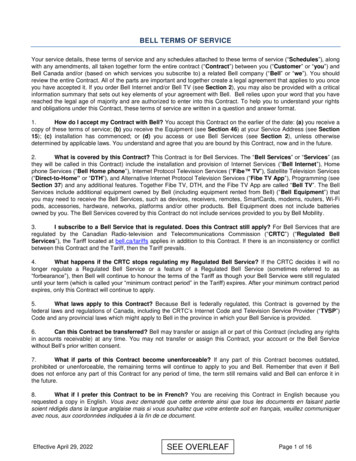
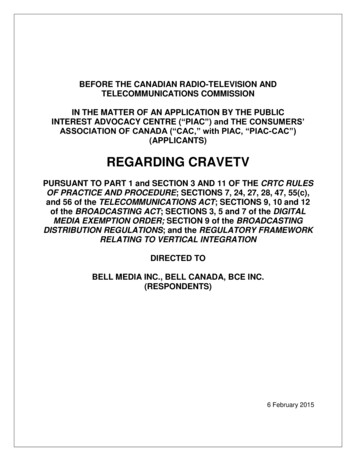
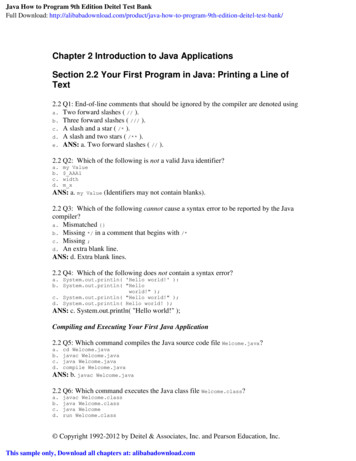
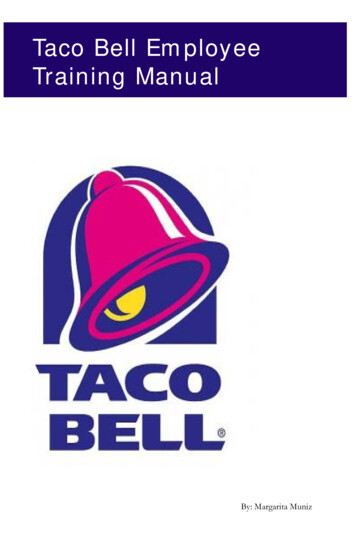
![UC Panel Discussion P14 final 11 June 2014 [Read-Only]](/img/60/uc-20panel-20discussion-20p14-final-11-20june-202014.jpg)