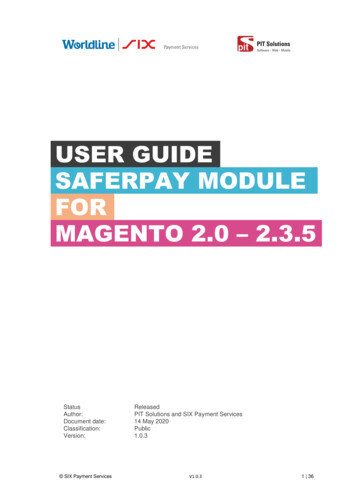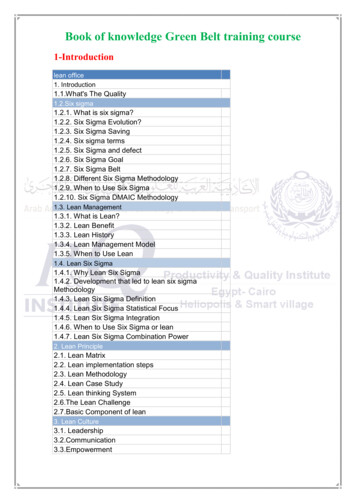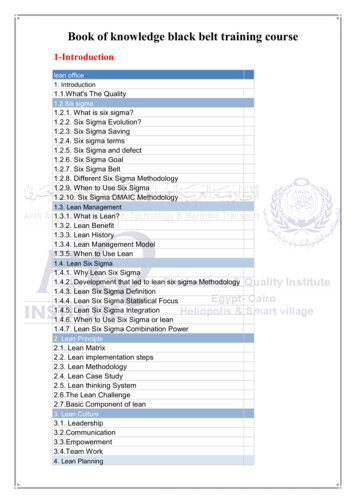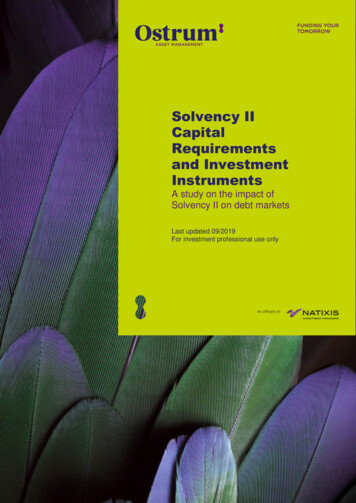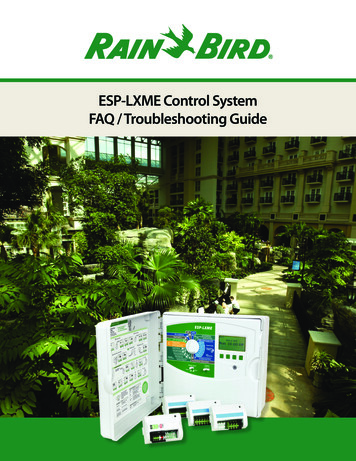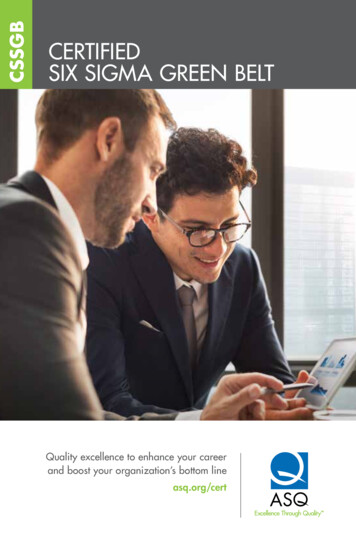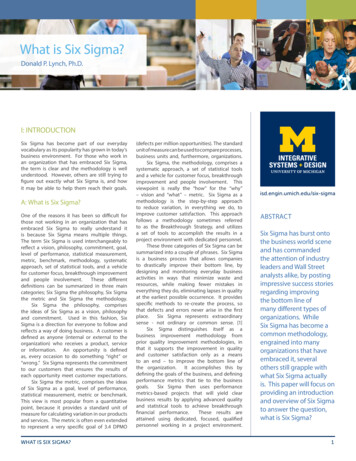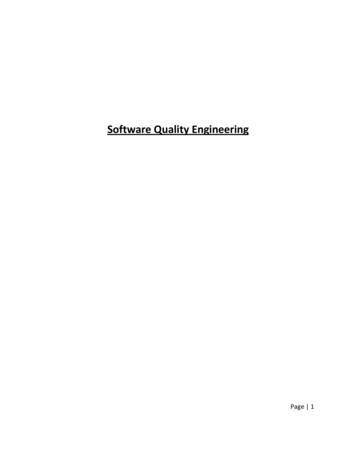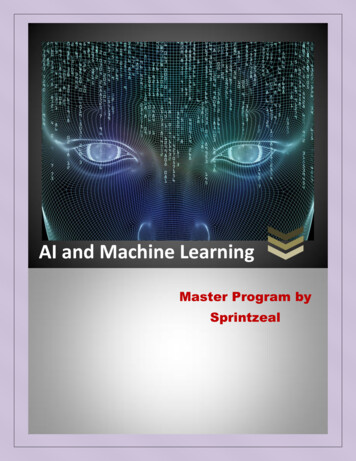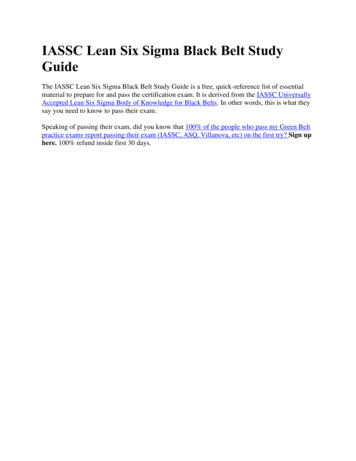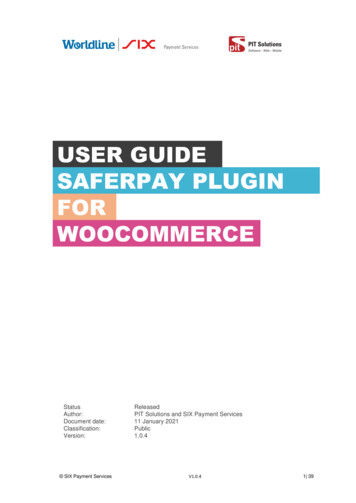
Transcription
USER GUIDESAFERPAY PLUGINPPLUPFORWOOCOMMERCEStatusAuthor:Document date:Classification:Version: SIX Payment ServicesReleasedPIT Solutions and SIX Payment Services11 January 2021Public1.0.4V1.0.41 39
TABLE OFCONTENTSABOUT DOCUMENT . 3ABOUT SAFERPAY . 5ABOUT WORDPRESS PLUGIN . 6REQUIRMENTS . 7INSTALLATION . 7CONFIGURATION . 12PAYMENT METHOD SPECIFIC CONFIGURATION . 17SAFERPAY FEATURES. 25DESIGN CUSTOMIZATION . 28ORDER MANAGEMENT . 29CAPTURE PAYMENT . 30CANCEL PAYMENT . 31REFUND PAYMENT . 33ALIAS MANAGER . 36ERROR LOGS . 38 SIX Payment ServicesV1.0.42 39
ABOUT DOCUMENTVersion No.Prepared byVersion ChangesDateV1.0.0SherinPrepared initial document18.08.2020Mathew&Aswathy PG ,versionPIT Solutions Pvt LtdV1.0.1Hakkim PReviewed and updatedAhammed,PIT19-082020Solutions Pvt LtdV1.0.2Preethi S, HakkimUpdated with new features28-10-PAhammed & Aswathy3DS popup for iFrame and2020PG , PIT Solutions Pvthosted fields, iDeal Pre-Ltdselection for bank account,My Account Add card sectionmodification, CVCmodification for saved cards. SIX Payment ServicesV1.0.43 39
V1.0.3V1.0.4Hakkim P Ahammed14-12-&Aswathy PG , PITWordPress compatible2020Solutions Pvt Ltdversion updatedPreethi S, Hakkim PAdded Klarna payment11-01-Ahammed & Aswathymethod.Ideal pre-select bank2021PG , PIT Solutions Pvtlisting on checkoutLtdpage.Save card in checkoutusing Saferpay Fields. SIX Payment ServicesV1.0.44 39
ABOUT SAFERPAYSaferpay is the easy, flexible, secure and the comprehensive e-paymentsolution from SIX Payment Services for easier and more secure payment inyour online shop.Worldline [Euronext: WLN] is the European leader in the payments andtransactional services industry and #4 player worldwide. With its global reachand its commitment to innovation, Worldline is the technology partner of choicefor merchants, banks and third-party acquirers as well as public transportoperators, government agencies and industrial companies in all sectors.Powered by over 20,000 employees in more than 50 countries, Worldlineprovides its clients with sustainable, trusted and secure solutions across thepayment value chain, fostering their business growth wherever they are.SIX Payment Services has been part of Worldline since the end of 2018,making it Europe's largest technology partner for banks and merchants. Thetailor-made solutions from SIX Payment Services include a broad portfolio ofpayment terminals and the acceptance and processing of national andinternational payments with credit, debit and prepaid cards as well as thesmartphone. SIX Payment ServicesV1.0.45 39
ABOUT WORDPRESS PLUGINThis plugin is implemented to integrate Saferpay Payment methods inWoocommerce. It supports the following payment methods of Saferpay to workwith WooCommerce plugin.1. VISA2. MASTERCARD3. MAESTRO4. AMERICAN EXPRESS5. BANCONTACT6. DINERS/DISCOVER7. JCB8. BONUS CARD9. SEPA ELV10. MYONE11. MASTERPASS12. UNIONPAY13. PAYPAL14. TWINT15. PAYDIREKT16. IDEAL17. EPRZELEWY18. POSTFINANCECARD19. POSTFINANCE EFINANCE20. APPLEPAY21. CREDITCARD (SAFERPAY FIELDS)22. KLARNAThis plugin supports all the features of online payment methods like paymentcapturing, refunding & cancellation. All these payment operations are done inthe WooCommerce backend & will be synced to Saferpay account also. SIX Payment ServicesV1.0.46 39
REQUIRMENTSTo install and configure Saferpay plugin in WordPress, the following is required: WordPress (5.0 to 5.5.3) and WooCommerce (tested 3.9 to 4.5.1)plugin. License for Saferpay. A valid Saferpay account with at least one active Saferpay terminalthrough which payments can be carried out. API credentials like Terminal ID, Customer ID, JSON Username andJSON Password for the Saferpay Live- and/or Test environment. Valid acceptance agreement for payment methods.INSTALLATIONTo install Saferpay Plugin, follow the steps below.Step 1: Download Saferpay plugin ZIP package.Step 2: Go to WordPress admin dashboard and visit Plugins » Add New. Afterthat, click on the ‘Upload Plugin’ button on top of the page. SIX Payment ServicesV1.0.47 39
Step 3: Then a plugin upload form will appear. Here you need to click on the‘Choose File’ button and select the plugin file you downloaded earlier.Step 4: After you have selected the file, you need to click on the ‘Install Now’button.WordPress will now upload the plugin file from your computer and install it foryou. You will see a success message after the installation is finished.Step 5: Once installed, you need to click on the Activate Plugin link to start using theplugin. SIX Payment ServicesV1.0.48 39
Manual installation via FTPIn rare cases, your WordPress hosting provider may have file restrictions thatcould prevent you to install a plugin from the admin area. In this situation, bestway is to install the plugin manually using FTP.First you will need to download the plugin’s source as zip file. Next, you need toextract the zip file on your computer. Open the FTP client on your computer andconnect to your website using the login credentials provided by your web host.Once connected, you need to go to the /wp-content/plugins/ folder on yourwebsite, and then upload the extracted plugin folder to that path.After uploading the files, you need to visit the WordPress admin area and clickon the Plugins link in the admin menu. You’ll see Saferpay plugin successfullyinstalled on the plugins page. You need to click on the Activate link below theplugin to start using it.After successfully installing the plugin, you can either enable test mode or livemode SIX Payment ServicesV1.0.49 39
SAFERPAY TEST ACCOUNTSaferpay offers the possibility to test all interfaces especially for your createdtest account.The Saferpay test account allows you to implement Saferpay into your systemand make test transactions over several payment simulators before going e-commercedeveloper/testaccount.htmlTest mode configurationWe need to enter the provided test credentials into Saferpay settings:Menu Settings Saferpay SettingsInitially, enable test mode and we need to enter the provided test credentialsinto Saferpay settings: SIX Payment ServicesV1.0.410 39
Required Data: Test-Customer ID Test-Terminal ID (eCommerce Terminal). Test JSON API username. Test JSON API password.Live mode configurationSwitch to Saferpay Operation mode to live & we need to enter the provided livecredentials into Saferpay settings:The following data is required Live-Customer ID Live-Terminal ID Live JSON API username Live JSON API passwordNote: If you are using WPML, you need to create "Saferpay Checkout" page in allsupporting languages in order to make translation works properly. Refer screenshotbelow SIX Payment ServicesV1.0.411 39
CONFIGURATIONSaferpay Plugin configuration includes two section1. Saferpay general settings2. Payment method specific settings SIX Payment ServicesV1.0.412 39
SAFERPAY GENERAL SETTINGSConfigure general Saferpay settings from Menu Settings Saferpay SettingsThe following configurations are available in Saferpay basic settings1. Enable Test Mode: It defines the Saferpay Operation mode. If it is enabled, itallows the payment gateway to work in test mode by using test API keysotherwise it will work as live mode. By default, test mode is enabled.2. Saferpay Licence: Choose the Saferpay licence you own. Saferpay has twolicenses: Saferpay eCommerce Saferpay BusinessIn case you have Saferpay Business without the corresponding license,the API will throw an error.3. Test API Base URL: These fields already have default values of API baseURL . SIX Payment ServicesV1.0.413 39
E.g.: https://test.saferpay.com/api. Note: Recommended not to change it inideal case. Changes applicable only if there is an update in base test urlfrom Saferpay side.4. Test Customer ID: Enter your test customer id given by Saferpay whilecreating a partner account in Saferpay.5. Test Terminal ID: Enter your test terminal id given by the Saferpay.6. Test JSON Username: Enter test JSON username given by the Saferpay7. Test JSON API Password: Enter test JSON API password given by Saferpay.To get JSON API username and password you have to login to Saferpaymanagement interface and go to Settings - JSON API basic ion.html for more information.8. E-Mails: Saferpay will send an email to the address specified in this field. Youcan add multiple emails separated by a comma. It is not a mandatory field.9. Check Extra Level of Authentication: Recommended for high risk businesses(Jewellery, Electronics, etc.) to stick to the highest level of security. Else youcan have it as “No, I don’t want extra level of authentication.”10. Liability Shift Behavior: This field determines how to handle the transactionsif a fraudulent card is used on the website. When we use this functionality, theliability shifts to the authorizing bank and the store owner receives no claimfor any chargeback. It has two options: SIX Payment ServicesV1.0.414 39
Option A:” If no liability shift has been granted transaction will beon-hold, merchant can capture or cancel transaction”. Here orderplaced via fraudulent card will be on-hold and merchant can captureor cancel transaction accordingly. Option B: If no liability shift has been granted transactions will beauto cancelled. Here order placed via fraudulent card will becancelled.11. Payment Page CSS URL: Enter a valid CSS URL which is included in thepayment page. This file must be hosted on an SSL/TLS secured web server(the URL must start with https://) Example:https://merchanthost/merchant.css. ml for more details.12. Description of the order: A human readable description provided by themerchant that will be displayed in Payment Page.13. Payment Page Configuration Name: Here you can define the payment pageconfiguration name. The configuration can be created from SaferpayBackoffice ('Settings PaymentPage Configuration'). If the configuration isnot found by in Saferpay (setting / Backoffice); the default configuration willbe used.14. If you are using live mode enter Live Customer ID, Live Terminal ID, LiveJSON Username and Live JSON API password given by Saferpay whilecreating a partner account in Saferpay. To get access information for liveenvironment you have to request an offer here. To get access information tolive account please follow this link. SIX Payment ServicesV1.0.415 39
15. Payment Page Theme: Choose the theme to customize the appearance ofSaferpay payment pages. As per default a lightweight responsive styling willbe applied. Three type of settings are available:a. Default lightweight responsive themeb. Sixc. No Theme16. Allow save card in user profile: This allows merchant to enable/disable savecard option in user profile. If it is enabled, allows your customer to save thecredit card information in ‘My account ‘and to reuse the saved information forfuture payments.17. Is User required to re-enter his CVC, when using a saved card: If we choose“Yes, Re-enter CVC “user will be prompted to enter CVC again duringcheckout while using saved card for their transaction.If “No need to re-enter CVC” chosen user will not be prompted to enterCVC during checkout while using saved card for their transaction. SIX Payment ServicesV1.0.416 39
Screenshot: User prompted to enter CVC again during checkout when“Yes, Re-enter CVC “option selected in Saferpay Settings18. My Account Add Card template: Here we can choose templates for addingcard details in My Account Saved Cards section for users. Four sampletemplates are available.Once you have configured Saferpay general settings, review all the settingscarefully. If everything is fine, click Save Changes button.PAYMENT METHOD SPECIFIC CONFIGURATIONIndividual payment methods which comes under Saferpay plugin can beconfigured fromWordPress back-end under Menu WooCommerce Settings Payments.Note: Not all payment will be in your contract so be careful while enablingpayment methods. SIX Payment ServicesV1.0.417 39
LIST OF PAYMENT METHODSSettings of each installed payment methods can be easily configured by clickingManage button. SIX Payment ServicesV1.0.418 39
PAYMENT SETTINGSSaferpay payment method specific configuration are explained in detail below:1. Enable/Disable:Here you can set the visibility of installed paymentmethod during checkout.2. Title: Here you can set title of payment method which is displayed in shopduring checkout.3. Description: Here you can set a description of payment method which isdisplayed in shop during checkout.4. Minimal Order Total: Here you can set availability of payment methodaccording to minimal order total. If it is set to zero payment method will bealways available during checkout irrespective of order total.5. Maximal Order Total: Here you can set availability of payment methodaccording to maximal order total. If it is set to zero payment method will bealways available during checkout.6. Allowed Countries: If you wish to accept payment from specific countries,you can select the countries. Multiple countries can be selected by PressCtrl key. If there is no specification leave it. SIX Payment ServicesV1.0.419 39
7. Allowed currency: Choose the currencies that can be processed with thispayment. Select allowed currency if any specification else leave it.8. Customer Address: Here you can set customer address sent to SaferpayIf it is set to No, Customer address won’t be sent to Saferpay. If it is set toSend delivery address, Customer delivery address would be sent toSaferpay. If it is set to Send billing address, Customer billing addresswould be sent to Saferpay. If it is set to Send both shipping and billingaddress, Customer’s both billing and shipping address would be sent toSaferpay.9. Pre-Authorizations: It extends the validity of an authorization up to 30 days.If it is set to YES, only Manual Capture option will be possible underCapturing settings.10. Customer Confirmation Email: Here you can set whether Saferpay sendconfirmation email to customer. It is only applicable if the customer isredirected to Saferpay.11. Card Form – Holder Name: If it is set to None, Saferpay should not displaya field requesting the card holder name in payment interface. If it is set to SIX Payment ServicesV1.0.420 39
mandatory, Saferpay should display a field requesting the card holdername in payment interface.12. Capturing: Here you can set capturing mode. If it is set as Manual Captureamount is only reserved and you should capture it manually throughWordPress back-end. If it is set as Auto Capture amount is capturedautomatically. Note: Auto Capture is not possible if Pre-Authorizations isset to YES13. Authorization Method: Here you can set authorization method used forpayment processing. Two options are available under these settings.a. Payment page – During the order processing the user will be redirectedfrom the WooCommerce shop to the Saferpay payment gateway interfaceto process the payment. On successful completion of the payment the userwill be redirected back to the WooCommerce shop. The Saferpay PaymentPage Interface is intended for a simplified and universal integration of thepayment process by using the PaymentPage form. The SaferpayPaymentPage can be used both with a Saferpay eCommerce license andwith a Saferpay business license. All Saferpay supported paymentmethods can be processes with the Payment Page Interface.b. Transaction Interface (Widget Authorization) - During the order processingthe user is served with Saferpay payment forms in a pop up within theWooCommerce shop.The Transaction Interface is an extension toPaymentPage Interface. It offers the Hosted Entry Form (HEF) to process SIX Payment ServicesV1.0.421 39
card payments seamlessly. This interface can also be used in combinationwith Secure Card Data to store/tokenize payment data during the paymentprocess. The Transaction Interface is only for holders of a business licenceon the live system.3DS pop up displayed during Checkout14. Is Save Card Available? Here admin can set Active or Inactive status. Byenabling this, the customer can register cards and use it for futurepayments. Card details will be stored in Saferpay. This option is availableonly for Widget Authorisation method. Once you have configured Saferpaypayment method, review all the settings carefully. If everything is fine, clickSave changes button. SIX Payment ServicesV1.0.422 39
HOSTED FIELD SETTINGS (SAFERPAY CREDIT CARD)Other than general settings some additional settings need to be configured touse Saferpay credit card/Saferpay fields:1. Saferpay Fields Access Token: Enter API Key generated from Saferpayback office.2. Source URL(s)You can get 1 and 2 from Saferpay Backoffice. After login navigate toSettings Saferpay Fields Access Tokens.JS-Library-URL: Here enter JS library URL.Css URL(s): You can define here a CSS URL. The CSS can only be used,when it is hosted on a server which has SSL enabled. Refer SIX Payment ServicesV1.0.423 39
s-usecss for detailedinformationCredit Card Theme: Here user can able to choose four sample template forcredit card payment.During the order processing the user is served with Saferpay payment forms ina pop up within the WooCommerce shop.Is Save Card Available? Here admin can set Active or Inactive status. Byenabling this, the customer can register cards and use it for future payments.Card details will be stored in Saferpay. Saved cards which are enabled inallowed payment methods for credit card settings are displayed duringcheckout. SIX Payment ServicesV1.0.424 39
Saferpay iDealOther than general settings, additional settings such as account details areavailable for Saferpay iDeal payment method. Here admin able to add /removebank account.Customer able to select added bank account by admin during checkout.Saferpay iDeal additional settings. SIX Payment ServicesV1.0.425 39
SAFERPAY KLARNAOther than general settings, some additional settings need to be configured touse Klarna payment method.In Saferpay Back office under Settings Terminals. Please select the terminalyou want Klarna activated on and scroll down to Self Service. Please refer thelink ts.htmlThis service handles differently, depending on the Saferpay environment(test/live) you are on, so please pay close attention.You'll have two options Klarna and additionally, on the Saferpay testenvironment, Klarna Simulator. For Live mode configure Klarna. For test modeconfigure Klarna SimulatorImportant: We need to activate the country in both Saferpay Backoffice & inplugin settings in order to list Klarna Payment in checkout section. SIX Payment ServicesV1.0.426 39
SIX Payment ServicesV1.0.427 39
Klarna back end settings for allowed countriesAdditionally, Klarna will be displayed on the country-currency combination pair.For e.g.: Submitting "CHF" for Switzerland as your Country Code, but selectingEUR as your currency, will cause Klarna to not be displayed!SAFERPAY FEATURESDESIGN CUSTOMIZATIONIf you want to customize the default design of Saferpay interface, Saferpayprovides the following options:1. CSS-Styling: The CSS styling-options can be used over followingmethods. Payment page Transaction Interface Alias Insert SIX Payment ServicesV1.0.428 39
Note: The CSS file that is referenced by the CssUrl parameter mustbe stored on a web server that supports HTTPS.Refer s-usecss fordetailed information.2. Theme: This parameter let you customize the appearance of thedisplayed payment pages. By default a lightweight responsive styling willbe enabled. If you don't want any styling please choose 'NONE'.3. Payment Page Configuration: You can create different PP configurationsto be applied over Transaction initialize and PaymentPage Initialize. Theconfiguration itself can be created inside the Saferpay Backend under“Settings Payment Page Configuration”.Note: If a custom CSS is provided, any design related settings set in thepayment page configuration will be overwritten and the default design willbe used.ORDER MANAGEMENTOrders done by customers are displayed under WooCommerce Orders. Hereyou can view the list of all orders available. SIX Payment ServicesV1.0.429 39
LIST OF ORDERSEach order details can be viewed by clicking on Order. Here you can see orderdetailsUnder each order, transaction details are displayed in transaction tab SIX Payment ServicesV1.0.430 39
TRANSACTION DETAILSCAPTURE PAYMENTIn the payment configuration, if “Capturing” is set to “Auto Capture”, merchantdon’t need to do anything from WordPress backend. Payments will be capturedautomatically by the system.When the “Capturing” is set to “Manual Capture”, merchant will have the optionto Capture or Cancel transactions. If we click Capture, transaction will becaptured.CANCEL PAYMENTOnly authorized, but not captured orders can be cancelled. Cancellation of anorder prevents any future change from being made to it. If we click CANCEL,transaction will be cancelled. SIX Payment ServicesV1.0.431 39
Order Details Transaction Tab with Capture/CANCEL buttonWhile clicking Capture button, capture confirmation pop up will be displayed. Ifwe click OK button, amount will be successfully captured and order status willbe changed to Processing.You can see transaction status and date under history tab mentioned in orderdetail page. SIX Payment ServicesV1.0.432 39
TRANSACTION STATUS UNDER HISTORY TABREFUND PAYMENTJust like Saferpay transactions, you can also manage the Saferpay refundtransactions. Saferpay refund will only be available if transactions are capturedproperly. If transactions are not captured click ‘Capture’ button available intransaction tab, then only Saferpay refund button will be enabled. Manual refundbuttons are available all the time. Admin should have to do manual refund andupdate details in Saferpay back office manually.For Saferpay Refund do the steps mentioned below1. Capture order from backend2. Then click Refund button SIX Payment ServicesV1.0.433 39
SAFERPAY REFUND3. Click on items to be refunded. Refunded amount will be displayed.4. After that Click on button available for Refund via Saferpay. Confirmationpop up will be displayed. SIX Payment ServicesV1.0.434 39
5. If we click OK amount will be successfully refunded and order status willbe changed to Refunded.Order notes are available on right side for each order. From here admin can trackorder details. SIX Payment ServicesV1.0.435 39
ALIAS MANAGERAlias Manager allows your customer to save the credit card information in hisaccount and to use for the future payments.Saferpay Secure Card Data or SCD in short, is a service for saving sensitivepayment means information in the certified Saferpay data centre. By usingSCD, the payment data is separated from the merchant application and nolonger comes in contact with it. The stored Secure Card Data can be referredfrom future payments initiated via Transaction” interface.This feature is available for payment methods that supports secure card data.Sensitive payment data is stored only in certified Saferpay data centre. If thesettings ‘Is Save Card Available?’ is Active in Payment method configurationpage, then logged in customers can save and use their card for futuretransactions. SIX Payment ServicesV1.0.436 39
In addition to this, customer can manage the saved cards from his customeraccount in My account section. A new tab “Saved Cards” is added in myaccount page from which customers can add, update and delete cards from hisaccount. SIX Payment ServicesV1.0.437 39
Note: ADD CARD option will only be available for customers if “Allow save cardin user profile” set to Yes in Saferpay general settings.Card Number – Displays the masked credit card number provided by Saferpay.Customers have the option to update the expiry date of the card that is alreadysaved by clicking Edit button.ERROR LOGSError Log section provides information about transactions performed bySaferpay that could not be completed successfully. SIX Payment ServicesV1.0.438 39
Error details provided by payment gateway will be logged and displayed in orderdetails under ‘Error Response Tab’. SIX Payment ServicesV1.0.439 39
SIX Payment Services has been part of Worldline since the end of 2018, . MASTERCARD 3. MAESTRO 4. AMERICAN EXPRESS 5. BANCONTACT 6. DINERS/DISCOVER 7. JCB 8. BONUS CARD 9. SEPA ELV 10. MYONE . allows the payment gateway to work in test mode by using test API keys