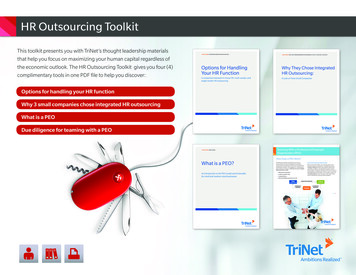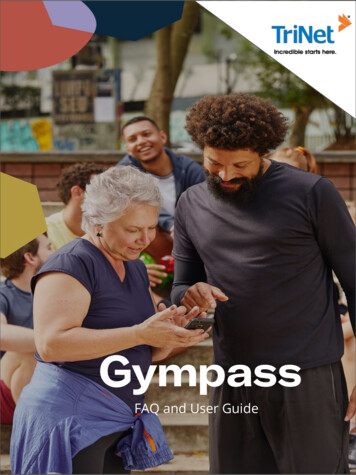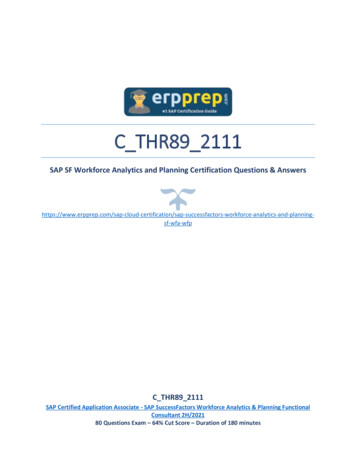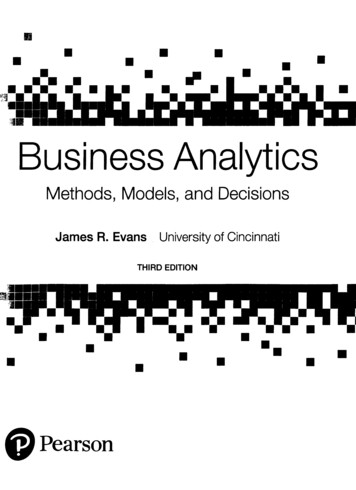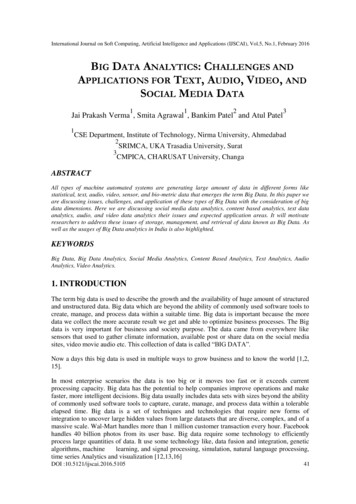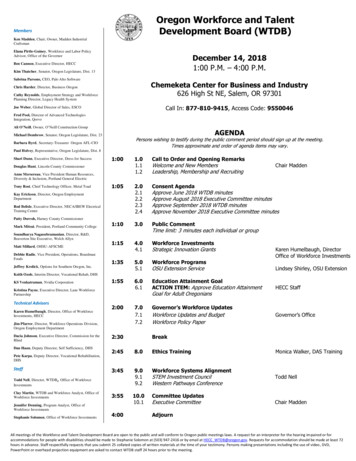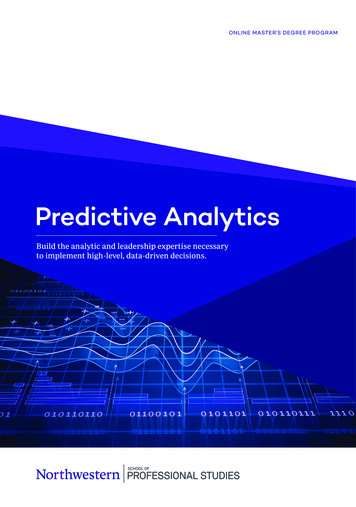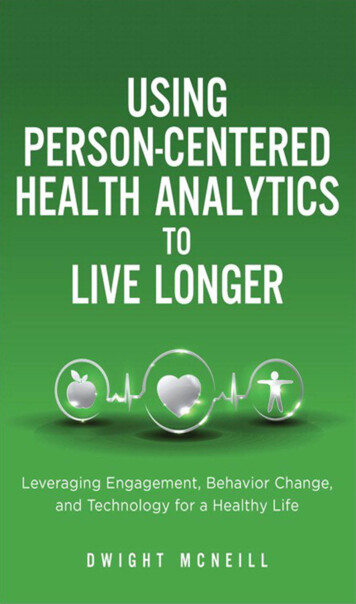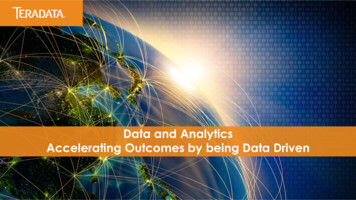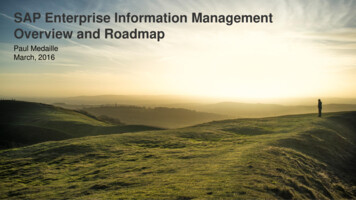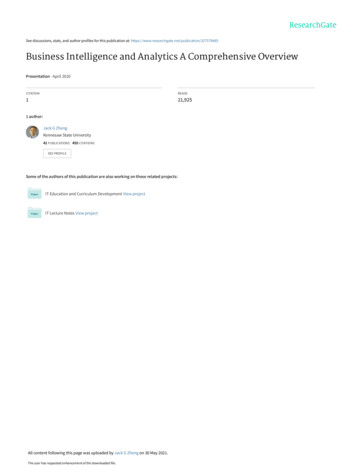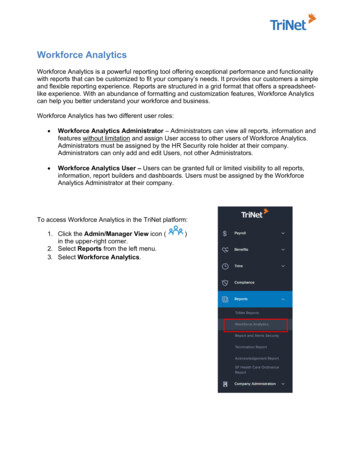
Transcription
Workforce AnalyticsWorkforce Analytics is a powerful reporting tool offering exceptional performance and functionalitywith reports that can be customized to fit your company’s needs. It provides our customers a simpleand flexible reporting experience. Reports are structured in a grid format that offers a spreadsheetlike experience. With an abundance of formatting and customization features, Workforce Analyticscan help you better understand your workforce and business.Workforce Analytics has two different user roles: Workforce Analytics Administrator – Administrators can view all reports, information andfeatures without limitation and assign User access to other users of Workforce Analytics.Administrators must be assigned by the HR Security role holder at their company.Administrators can only add and edit Users, not other Administrators. Workforce Analytics User – Users can be granted full or limited visibility to all reports,information, report builders and dashboards. Users must be assigned by the WorkforceAnalytics Administrator at their company.To access Workforce Analytics in the TriNet platform:1. Click the Admin/Manager View icon (in the upper-right corner.2. Select Reports from the left menu.3. Select Workforce Analytics.)
Home PageThe home page provides an overview of your company’s analytics for Human Resources andPayroll with a menu of reporting sections on the left. A section on the right, provides easiernavigation to your custom and most recently viewed reports, as well as your favorite reports.Notification ofdownloaded Report Builder for buildingcustom reportsDashboards for differentreport overviewsAdmin for managingWorkforce Analytics UsersOverview of Workforce Analytics 3.0 10/24/182
Standard ReportsStandard reports are available within each category in the reporting menu. These reports can bemodified to suit your company’s needs.Reporting CategoryHuman ResourcesStandard TriNet ReportsAddress ChangeCensusCustom FieldsDepartmental SalariesEEO Detail Audit ReportBenefitsBenefit ElectionsLeave AccrualAdditional PayBenefits RegisterCertified PayrollCheck DetailCheck Detail - CanadianCost Center ExpenseCost Center Expense - CanadianCost Center Expense-Summary BillingCost Center Expense by JobCost Center Expense by LocationCost Center YTDCost Center YTD - CanadianCost Center YTD - Summary BillingDeductions RegisterEarnings & DeductionsEmployer Benefits ContributionGeneral DeductionsPayroll & AccountingTax & ComplianceEmergency ContactEmployee BirthdayJob Data ChangePersonnel Actions HistoryTermination AnalysisYears of ServiceLeave HoursRetirement UsageGeneral LedgerInvoiceInvoice - CanadianInvoice Supporting DetailsInvoice Supporting Details - SMBInvoice Supporting RegisterInvoice Supporting Register - CanadianInvoice Supporting Register - SMBPayroll RegisterPayroll Register DetailsPayroll Register Excel w/ Employer ChargesPayroll Register PDF w/ Employer ChargesPayroll Register YTDPayroll Register YTD - CanadianPayroll Register YTD - Summary BillingTime Card Worksheet - TIMWR5Time Card Worksheet - TIMWR6YTD Check Detail w/ Invoice Level Charges4070 Tip ReportQuarterly Federal Tax SummaryQuarterly State Tax SummaryTax WithholdingYear End Balances by EmployeeOverview of Workforce Analytics 3.0 10/24/183
Edit Standard ReportsTo modify a standard report, select the report you wouldlike to view and clickat the top of the report.StandardReportsThe screen will automatically convert to the Report Builder version allowing you to modify andcustomize your report as needed.Select fields todisplayAdd ColumnsTo add columns, simply select a category from the list and drill down to select the fields to display.Once selected, click.Overview of Workforce Analytics 3.0 10/24/184
Remove ColumnsYou have several options to remove columns.1. In the Data Fields section, click the X associated with the column you want to remove andthen click.2. You can also click on the column you want to remove and drag it from the reporting screen.3. Additionally, clickwithin a report column to display options and select. Alist of all columns in the selected standard report will display. Uncheck columns to remove orcheck any columns to display.Report BuilderYou can also use the Report Builder to build and customize your own reports.Select fields todisplayOverview of Workforce Analytics 3.0 10/24/185
Build your Report1. Select a category from the list of available fields and drill down to select the fields to display.2. Clickto display your selections in the bottom screen.3. Now you can reformat the data to your preference.Pinning ColumnsIn the column heading, selectand then Pin Column. If you select Pin Left, the column youare currently in will remain static to the left while other columns can be moved. If you select PinRight, the column you are currently in will remain static to the right while other columns can bemoved.Adding/Editing FiltersIn the top right section of the Report Builder, users can click Edit Data Filters to add or edit anyfilters to the report.Moving ColumnsTo move your columns, simply click and drag any column to a new location.Saving ReportsTo save your reports: Click Name your report. Add a description, if desired. Select a category where the reportwill be saved. Click Save.Overview of Workforce Analytics 3.0 10/24/186
Data Set & ViewsAt the top of the Report Builder are the Data Set and Views tabs. When building a report, Data Setis the default method and is where users will select the fields of data they want in the report. Oncethe data set has been selected, users may select from various options of views.Export ReportsYou have the option to export your reports in PDF, CSV or Excel format. Just click the Export buttonat the top of your report and select the format.Downloading Large ReportsFor reports that are too large in size to export, you can elect to download the report. If the report istoo large, users are prompted with a message offering the download option. If selected, thedownloaded report can be retrieved by clicking the bell iconwhen it’s available. A notificationemail will be sent to the requestor so they can handle other business until the report is available.Exporting General Ledger ReportsIf your company needs to export the General Ledger report to an accounting system such asQuickBooks Online, you can access your General Ledger report under the Payroll & Accountingtab. Please work with your TriNet representative to set up this custom report. In the Exportdropdown list, your accounting system will be available to select for exporting.Note: For the first release of Workforce Analytics, this is only available for QuickBooks Online.Other accounting systems are forthcoming.DisclaimerOverview of Workforce Analytics 3.0 10/24/187
Copyright 2018 TriNet. All rights reserved. All trademarks, trade names, service marks and logosreferenced herein belong to their respective companies. The content of this white paper has been preparedfor educational and information purposes only. The content does not provide legal advice or legal opinions onany specific matters. Transmission of this information is not intended to create, and receipt does notconstitute, a lawyer-client relationship between TriNet, the author(s), or the publishers and you. You shouldnot act or refrain from acting on any legal matter based on the content without seeking professional counsel.Overview of Workforce Analytics 3.0 10/24/188
QuickBooks Online, you can access your General Ledger report under the Payroll & Accounting tab. Please work with your TriNet representative to set up this custom report. In the Export dropdown list, your accounting system will be available to select for exporting.