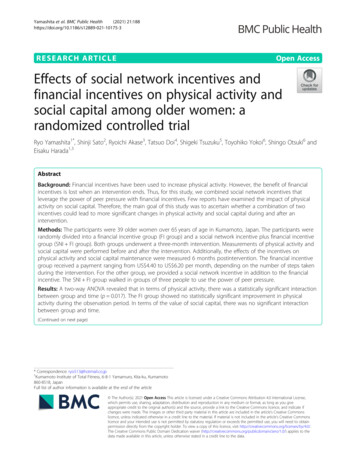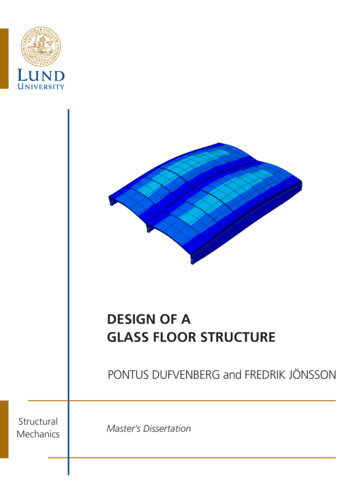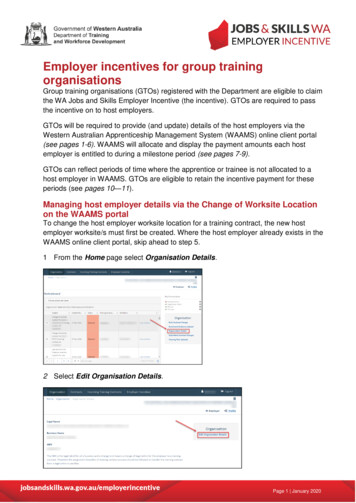
Transcription
Employer incentives for group trainingorganisationsGroup training organisations (GTOs) registered with the Department are eligible to claimthe WA Jobs and Skills Employer Incentive (the incentive). GTOs are required to passthe incentive on to host employers.GTOs will be required to provide (and update) details of the host employers via theWestern Australian Apprenticeship Management System (WAAMS) online client portal(see pages 1-6). WAAMS will allocate and display the payment amounts each hostemployer is entitled to during a milestone period (see pages 7-9).GTOs can reflect periods of time where the apprentice or trainee is not allocated to ahost employer in WAAMS. GTOs are eligible to retain the incentive payment for theseperiods (see pages 10—11).Managing host employer details via the Change of Worksite Locationon the WAAMS portalTo change the host employer worksite location for a training contract, the new hostemployer worksite/s must first be created. Where the host employer already exists in theWAAMS online client portal, skip ahead to step 5.1 From the Home page select Organisation Details.2 Select Edit Organisation Details.Page 1 January 2020
3 Scroll down to the Worksites grid and select Add.4 Complete all the mandatory fields (*) at a minimum and select Submit.Note – GTOs should select the Business Name to best reflect which of their officelocations is responsible for the host employer worksite.Page 2 January 2020
If the host employer worksite is construction-related and CTF claims will be made forthis host employer, then you can declare “Yes”. Alternatively, you can declare “No” ifCTF claims are not going to be made for this host employer’s worksite.You can also declare if the host employer is a state of commonwealth governmentagency, which will help to assess the eligibility of related incentives.Once all details on this page are completed, select Submit.How to process a change of worksite locationTo create the training contract change, navigate to the apprentice/trainee ContractDetails page. Select Change of Worksite Location under the Contract Changesmenu.Page 3 January 2020
1 Select Begin to start the change of worksite location.2 Select the new host employer from the New Worksite drop down menu.aSelect the calendar icon and enter or select the date the change of worksitelocation occurred.bSelect Submit.Note: Commencement dates in the future are not permitted for change of worksitelocations.3 You will be prompted to confirm the details of your submission are correct. SelectCancel to go back and make amendments or OK if you wish to proceed.Page 4 January 2020
4 If the training contract change has been submitted successfully, the followingmessage should appear.To track the status of your submission, select Back to your training contracts orvia Submitted Contract Changes in the portal.How to view the entitlement breakdown for hosting employersTo view your entitlements, select the Employer Incentive tab from the navigationribbon and View Entitlements from the menu on the right-hand side of the page.1Locate the entitlement from the relevant entitlement grid and click the pop outicon from the Details column. The employer incentive estimate will open in a newwindow.Page 5 January 2020
2Scroll down to Payment Details and select the Commencement PaymentDetails tab (or applicable Milestone Payment) to view the EntitlementBreakdown for Hosting Employers.The Entitlement Breakdown for Hosting Employers provides the estimated totalpayment for each host employer.The example below shows the breakdown for an apprentice/trainee with a total ofthree host employers. The following information is displayed for each host employer. Payment type (base amount and any loadings)Start and end dateApplicable days (time spent with host)The total payment amountHost Employer #1Page 6 January 2020
Host Employer #2Host Employer #3Before submitting the claim, each entitlement should be checked to ensure the hostemployer breakdown and the payments are correct. Once a claim has beensubmitted, no further host employer changes can be made within a milestone period.How to manage training contracts when the apprentice or trainee isbetween host employers and is being paid by the GTOWhere a GTO has paid the wages for the apprentice or trainee during periodsbetween host employers or personal leave, the GTO may be entitled to the incentive.The WAAMS online client portal allows GTOs to manage these periods of downtimeby recording a training contract change to the worksite location. Select theDowntime Site from the New Worksite drop down menu (refer to step 7).Note: Commencement dates in the future are not permitted for change of worksitelocations.Page 7 January 2020
Pictured below is an example of the hosting employer breakdown where there hasbeen a period of downtime:If you require any assistance with WAAMS, please contact Apprenticeship Office on13 19 54 or email at rai.projects@dtwd.wa.gov.au.Page 8 January 2020
1 Select Begin to start the change of worksite location. 2 Select the new host employer from the New Worksite drop down menu. a Select the calendar icon and enter or select the date the change of worksite location occurred. b Select Submit. Note: Commencement dates in the future are not permitted for change of worksite locations.