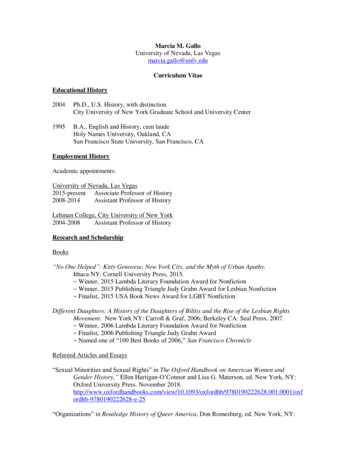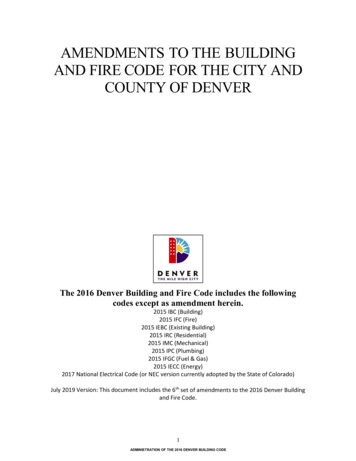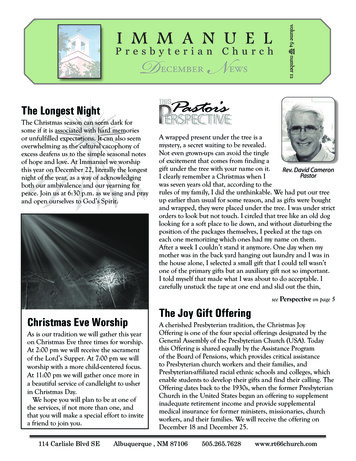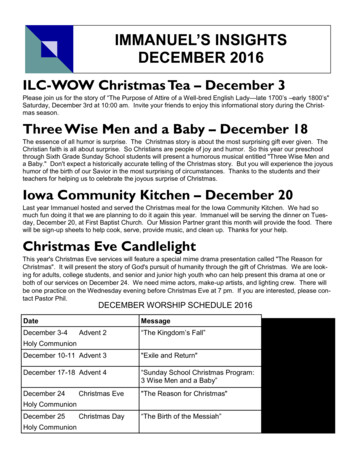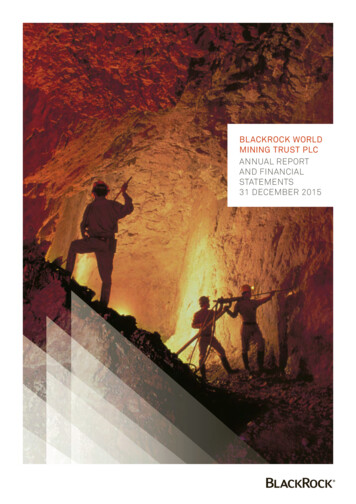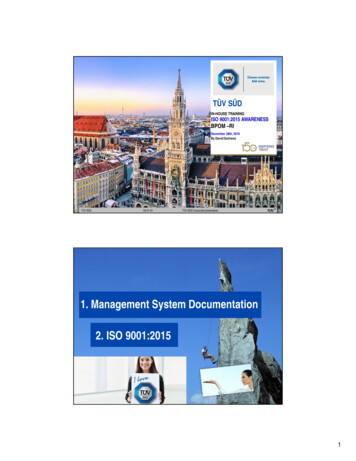Transcription
DE0-Nano-SoC Getting StartedGuideDecember 1, 20151www.terasic.com.tw
CONTENTSCHAPTER 1 ABOUT THIS GUIDE . 4CHAPTER 2 SOFTWARE INSTALLATION . 52.1 INTRODUCTION . 52.2 INSTALLING QUARTUS II SOFTWARE. 52.3 INSTALLING ALTERA SOC EMBEDDED DESIGN SUITE. 8CHAPTER 3 DEVELOPMENT BOARD SETUP .123.1 INTRODUCTION .123.2 DEFAULT MSEL SETTINGS .123.3 USB AND POWER CABLES .133.4 POWERING UP THE DE0-NANO-SOC BOARD .13CHAPTER 4 PERFORMING A FPGA SYSTEM TEST .144.1 INTRODUCTION .144.2 INSTALLING THE USB-BLASTER II DRIVER .144.3 DOWNLOADING A FPGA SRAM OBJECT FILE .15CHAPTER 5 RUNNING LINUX ON THE DE0-NANO-SOC BOARD .205.1 INTRODUCTION .205.2 CREATING A MICROSD CARD IMAGE .205.3 SETTING UP UART TERMINAL .215.4 RUNNING LINUX ON DE0-NANO-SOC BOARD .24ADDITIONAL INFORMATION.26CONTENTSDE0-Nano-SoC Getting StartedGuideDecember 1, 20152www.terasic.com.tw
CHAPTER 1 ABOUT THIS GUIDE . 4CHAPTER 2 SOFTWARE INSTALLATION . 52.1 INTRODUCTION . 52.2 INSTALLING QUARTUS II SOFTWARE. 52.3 INSTALLING ALTERA SOC EMBEDDED DESIGN SUITE. 8CHAPTER 3 DEVELOPMENT BOARD SETUP .123.1 INTRODUCTION .123.2 DEFAULT MSEL SETTINGS .123.3 USB AND POWER CABLES .133.4 POWERING UP THE DE0-NANO-SOC BOARD .13CHAPTER 4 PERFORMING A FPGA SYSTEM TEST .144.1 INTRODUCTION .144.2 INSTALLING THE USB-BLASTER II DRIVER .144.3 DOWNLOADING A FPGA SRAM OBJECT FILE .15CHAPTER 5 RUNNING LINUX ON THE DE0-NANO-SOC BOARD .205.1 INTRODUCTION .205.2 CREATING A MICROSD CARD IMAGE .205.3 SETTING UP UART TERMINAL .215.4 RUNNING LINUX ON DE0-NANO-SOC BOARD .24ADDITIONAL INFORMATION.26DE0-Nano-SoC Getting StartedGuideDecember 1, 20153www.terasic.com.tw
Chapter 1About this GuideThe DE0-Nano-SoC Getting Started Guide contains a quick overview of the hardware and softwaresetup including step-by-step procedures from installing the necessary software tools to using theDE0-Nano-SoC board. The main topics that this guide covers are listed below: Software Installation: Installing Quartus II and SoC EDS Development Board Setup: Powering on the DE0-Nano-SoC Perform FPGA System Test: Downloading a FPGA SRAM Object File (.sof)Running Linux on DE0-Nano-SoC BoardDE0-Nano-SoC Getting StartedGuideDecember 1, 20154www.terasic.com.tw
Chapter 2Software Installation2.1 IntroductionThis section explains how to install the following software: Altera Quartus II softwareAltera SoC Embedded Design SuiteNote: 64-bit OS required2.2 Installing Quar tus II softwareThe Altera Complete Design Suite provides the necessary tools used for developing hardware andsoftware solutions for Altera FPGAs. The Quartus II software is the primary FPGA development toolused to create reference designs along with the Nios II soft-core embedded processor integrateddevelopment environmentUser can download the latest software from ano-SoC Getting StartedGuideDecember 1, 20155www.terasic.com.tw
If you choose to install the Subscription Edition, please note that a purchased license will berequired. Please go to the following link for more information on the Subscription artus-ii/subscription-edition/qts-se-index.html Select the latest software version for Subscription Edition or web Edition will into"myAltera Account Sign-In" page Use your existing login, or get a one-time Access. Download files from subscription or web edition page. You must download the Quartus IISoftware (includes Nios II EDS) and Cyclone V device support (includes all variations).DE0-Nano-SoC Getting StartedGuideDecember 1, 20156www.terasic.com.tw
After the file is downloaded on the computer, select the *.exe file, and install the software.All of the defaults are to be used.DE0-Nano-SoC Getting StartedGuideDecember 1, 20157www.terasic.com.tw
2.3 Installing Altera SoC Embedded Design SuiteThe Altera SoC Embedded Design Suite (EDS) contains development tools, utility programs,run-time software, and application examples to enable embedded development on the Altera SoChardware platform. User can use the Altera SoC EDS to develop firmware and application software.Users can download the software from the Altera oc-edsAfter you have installed the SoC Embedded Design Suite (EDS), you can start the ARM Development Studio 5 (DS-5TM) Altera Edition software. If this is your first time using the DS-5, apopup dialog will automatically ask if you wish to open the license manager.For the free SoC EDS Web Edition, you will be able to use the DS-5 Altera Edition perpetually todebug Linux applications over an Ethernet connection. If you have purchased the SoC EDSSubscription Edition, you would have received an ARM license serial number. Or you can obtain a30-day evaluation license. The following steps show how to obtain a web edition license or a 30-dayevaluation license for subscription edition. If the user does not need to design in the ARM DS-5,please skip the section below.Obtain a Web Edition license or a 30-day evaluation license for SubscriptionEditionIn the section, we will introduce how to get a serial number from Altera website to active the ARMdevelopment Studio 5 (DS-5) Toolkit. Visit the website: Altera "SoC Embedded Design c-eds) Browse the webpage to get the same information as the picture shows below, click the“activation code (Web Edition or 30-Day Evaluation) to link to the webpage: “DS-5Community Edition".DE0-Nano-SoC Getting StartedGuideDecember 1, 20158www.terasic.com.tw
In this page, record the Activation code displayed on the right of the picture below, such as"AC 70616421313438" as shown in the picture below.After recording this Activation code, we will continue to introduce how to active DS-5 by using thiscode. The steps are as follows: Launch DS-5.Start -- All Programs -- ARM DS-5 -- Eclipse for DS-5 A Workspace Launcher window will ask you to select a workspace. Press OK to select the default You will see a "No Licenses Found" Window. Select Open License ManagerDE0-Nano-SoC Getting StartedGuideDecember 1, 20159www.terasic.com.tw
Press the Add License Button in the ARM License Manager and Enter the activation codethat you received earlier. Press the Next Button. Use the pull down menu to select a host ID. Press the Next button.DE0-Nano-SoC Getting StartedGuideDecember 1, 201510www.terasic.com.tw
Enter your ARM account email address and password. If you do not have an account then click on the link to create one. Press the Finish button. A web edition license or 30-day evaluation license for subscription edition is nowsuccessfully installed.DE0-Nano-SoC Getting StartedGuideDecember 1, 201511www.terasic.com.tw
Chapter 3Development Board Setup3.1 IntroductionThe instructions in this section explain how to set up the DE0-Nano-SoC development board. Thefollowing pictures show the board overview of DE0-Nano-SoC board.3.2 Default MSEL SettingsThe FPGA Configuration Mode Switch (MSEL) shown in Figure 3-1 is by default set to 10010(MSEL[4:0] 10010). The setting corresponds to FPGA working in ASx4 mode.Figure 3-1 FPGA Configuration Mode Switch set in ASx4 ModeDE0-Nano-SoC Getting StartedGuideDecember 1, 201512www.terasic.com.tw
3.3 USB and Power CablesCable connections are shown in Figure 3-2 as below:Figure 3-2 USB and Power Cables3.4 Powering up the DE0-Nano-SoC Boar dTo power-up the board, perform the following steps below:1. Connect the provided power cord to the power supply and plug the cord into a power outlet (verifythe voltage supplied is the same as the specification on the power supply).2. Connect the supplied DE0-Nano-SoC power adapter to the power connector (J14) on theDE0-Nano-SoC board. At this point, you should see the 3.3V indicator LED (LED9) turned on.DE0-Nano-SoC Getting StartedGuideDecember 1, 201513www.terasic.com.tw
Chapter 4Performing a FPGA System Test4.1 IntroductionThis chapter shows how to install the USB-Blaster II driver and download a FPGA SRAM Object(.sof) file to your FPGA board.4.2 Installing the USB-Blaster II DriverThe steps below outline how to install the USB-Blaster II driver.1. Connect your computer to the development board by plugging the USB cable into the USBconnector (J13) of DE0-Nan0-SoC (connection shown in Figure 3-2)2. Power up the board and open the device manager in Windows. You will find an unknown device.3. Select the unknown device to update the driver software. The driver file is in the \ Quartus IIinstallation directory \drivers\ usb-blaster-ii directory.DE0-Nano-SoC Getting StartedGuideDecember 1, 201514www.terasic.com.tw
4. After the driver is installed correctly, the device is recognized as Altera USB-Blaster II as shownin following picture.4.3 Downloading a FPGA SRAM Object FileThe Quartus II Programmer is used to configure the FPGA with a specific .sof file. Beforeconfiguring the FPGA, ensure that the Quartus II software and the USB-Blaster II driver are installedon the host computer.If users would like to program their SRAM Object File (.sof) into the Cyclone V SOC FPGA deviceon the DE0-Nano-SoC board, There are two devices (FPGA and HPS) on the JTAG Chain, theconfigure flow is different from the one used with DE0-Nano. The following shows theprogramming flow with JTAG mode step by step.1. Connect your computer to the DE0-Nano-SoC board by plugging the USB cable into the USBconnector (J13) of DE0-Nano-SoC and power up the board (details shown in Chapter 3)2. Open the Quartus II software and select Tools Programmer. The Programmer window willappear.DE0-Nano-SoC Getting StartedGuideDecember 1, 201515www.terasic.com.tw
3.4.Click Hardware Setup.If DE-SoC [USB-1] does not appear under Currently Selected Hardware, select that optionand click Close as shown below.DE0-Nano-SoC Getting StartedGuideDecember 1, 201516www.terasic.com.tw
If the USB-Blaster II does not appear under hardware options list, please confirm if the USB-BlasterII driver has been correctly installed, and the USB cable has been properly connected between theDE0-Nano-SoC board and host computer.5. Click “Auto Detect”.6. Select the device associated with the boardDE0-Nano-SoC Getting StartedGuideDecember 1, 201517www.terasic.com.tw
7. FPGA and HPS devices are all show in the jtag chain.8. Click the FPGA device, click “Change File.”, and then select .sof file for FPGADE0-Nano-SoC Getting StartedGuideDecember 1, 201518www.terasic.com.tw
9. Select \ CD directory \Demonstration\FPGA\my first fpga\ output files\my first fpga.sof.10. Click “Program/Configure” check box, and then click “Start” button to download .sof file intoFPGADE0-Nano-SoC Getting StartedGuideDecember 1, 201519www.terasic.com.tw
Chapter 5Running Linux on theDE0-Nano-SoC board5.1 IntroductionThis chapter demonstrates how to create a Micro SD card image, set up a UART Terminal, and runLinux on DE0-Nano-SoC Board. User can download the latest SD Card image file from Terasic’swebsite (Choose Linux Console in Linux BSP (Board Support Package)):http://cd de0-nano-soc.terasic.com.5.2 Creating a microSD Car d ImageTo program a microSD card Linux image you can use a free tool called Win32DiskImager.exe r/ on a Windows machine. MicroSD Specification Capacity: 4GB minimum Speed: Class 4 (at least) Pre-built SD Card ImageThe pre-built binaries are delivered as an archive named DE0 Nano SoC Linux Console.img.This SD card image file contains all the items that are needed to run Linux on DE0 NanoSoCboard. (You can download the compressed file from the ano-soc/linux BSP/ . And extract file to get the image file afterdownloading) SPL Pre-loaderDE0-Nano-SoC Getting StartedGuideDecember 1, 201520www.terasic.com.tw
U-boot Device Tree Blob Linux Kernel Linux Root File systemThe SD card image file needs to be programmed to a microSD card before it can be used.The steps below present how to create microSD card on a windows machine usingWin32DiskImager.exe.1. Connect the microSD card to a Windows PC2. Execute Win32DiskImager.exe3. Select the image file for microSD card4. Select the microSD card device5. Click “write” to start writing the image file to the microSD card. Wait until the image iswritten successfully.5.3 Setting Up UART Ter minalThis section presents how to install the drivers for the USB to UART chip on the DE0-Nano-SoCboard and set up the UART terminal on your host PC. The DE0-Nano-SoC board communicates withthe PC through the micro USB connector J4.You should install the USB to UART driver andconfigure the UART terminal before you run Linux on the board. Installing the DriverDE0-Nano-SoC Getting StartedGuideDecember 1, 201521www.terasic.com.tw
This section presents how to install the drivers for USB to UART communication. The necessarysteps on Windows 7 are:1. Connect your computer to the development board by plugging the USB cable into the microUSB connector (J4) of DE0-Nano-SoC (connection shown in Figure 3-2)2. Power on the board then open the computer device manager in Windows. You will find anunrecognized FT232R USB UART.Select the FT232R USB UART to update the driver software. The driver can be downloaded fromhttp://www.ftdichip.com/Drivers/VCP.htm.3. After the driver has been installed correctly, the USB Serial Port is recognized as a port suchas COM5 (Open the device manager to know which COM port assigned in your computer)DE0-Nano-SoC Getting StartedGuideDecember 1, 201522www.terasic.com.tw
4. Now you can power off the DE0-Nano-SoC board Configure UART terminal UART terminal spec: 115200 baud rateno parity1 stop bitno flow control settingsThe following steps present how to configure a PuTTY terminal window (can be downloaded fromthe link: http://the.earth.li/ sgtatham/putty/latest/x86/putty.exe)1. Open putty.exe, click Serial go to a serial configure interface.2. Configure the window like the flowing picture and click save button to save theconfiguration.DE0-Nano-SoC Getting StartedGuideDecember 1, 201523www.terasic.com.tw
5.4 Running Linux on DE0-Nano-SoC boardThis section presents how to run the pre-built Linux images on the DE0-Nano-SoC board. You canrun the Linux by following the steps below:1. Insert the microSD card with the pre-built image into the board (See Section 5.2 to prepare amicroSD card)2. Power up the board (See Chapter 3 for details)3. Open putty.exe, select the saved configuration de0 nano soc and click open button.4. After a successful boot, the Linux will ask for the login name. Type root and press Enter tologin to the system.DE0-Nano-SoC Getting StartedGuideDecember 1, 201524www.terasic.com.tw
DE0-Nano-SoC Getting StartedGuideDecember 1, 201525www.terasic.com.tw
Additional InformationGetting HelpHere are the addresses where you can get help if you encounter problems: Terasic Technologies9F., No.176, Sec.2, Gongdao 5th Rd, East Dist, Hsinchu City, 30070. Taiwan, 30070Email: support@terasic.comWeb: www.terasic.com46H47HRevision HistoryDateVersionChanges2015.01.08V1.0First Version2015.05.18V1.1Minor corrections: fixing typos and broken links2015.12.01V1.2Modify Linux BSP file download linkDE0-Nano-SoC Getting StartedGuideDecember 1, 201526www.terasic.com.tw
The Quartus II Programmer is used to configure the FPGA with a specific .sof file. Before configuring the FPGA, ensure that the Quartus II software and the USB-Blaster II driver are installed on the host computer. If users would like to program their SRAM Object File (.sof) into the Cyclone V SOC FPGA device
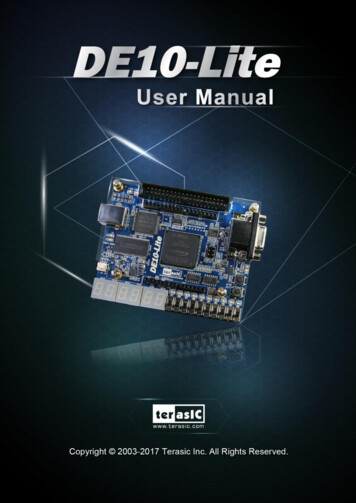
![DE10-Lite 1 terasic November 21, 2016 - Denny Darlis [DYD]](/img/62/doc-us-dsnbk-42-2912030810549-de10-lite-user-manual.jpg)