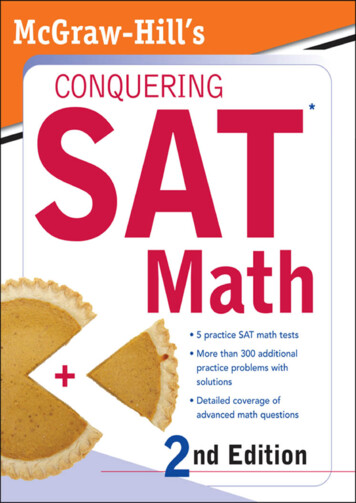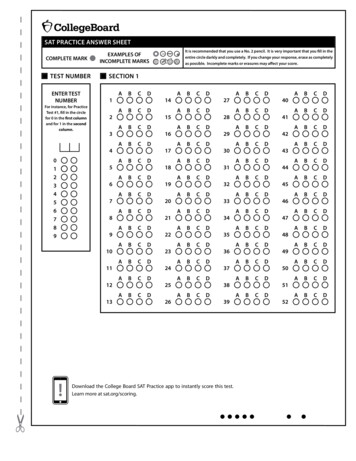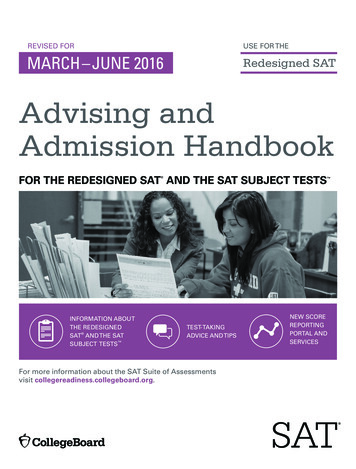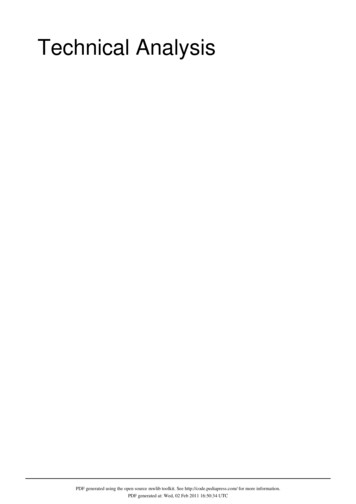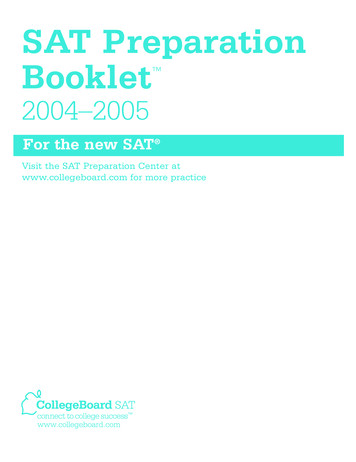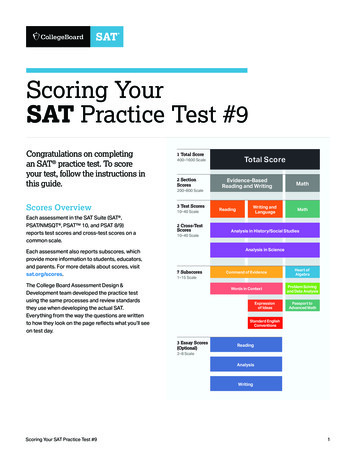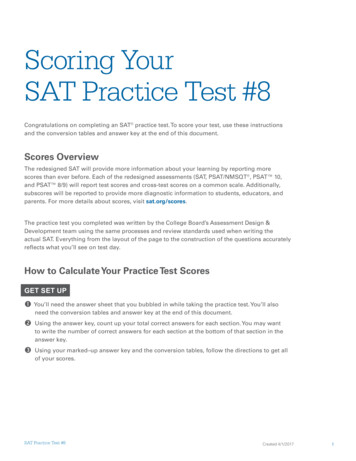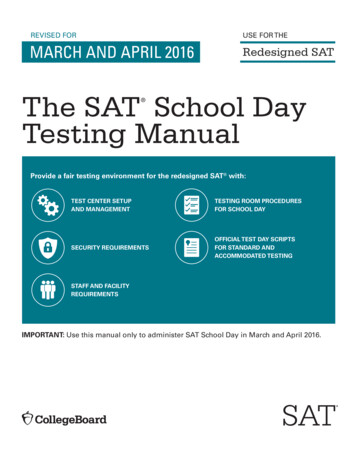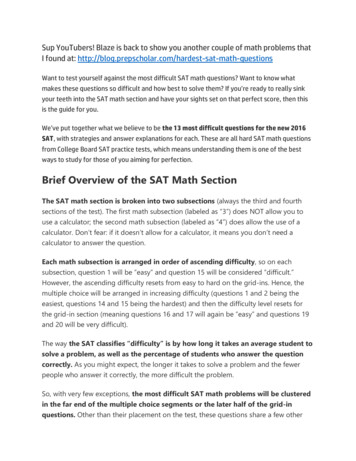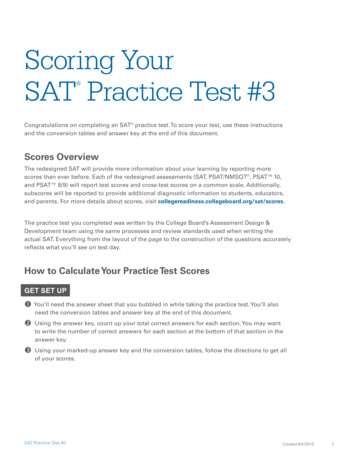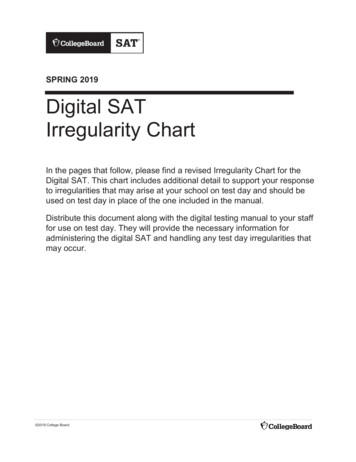
Transcription
SPRING 2019Digital SATIrregularity ChartIn the pages that follow, please find a revised Irregularity Chart for theDigital SAT. This chart includes additional detail to support your responseto irregularities that may arise at your school on test day and should beused on test day in place of the one included in the manual.Distribute this document along with the digital testing manual to your stafffor use on test day. They will provide the necessary information foradministering the digital SAT and handling any test day irregularities thatmay occur. 2019 College Board.
Irregularity ChartAppendixIrregularity ChartThis irregularity chart is for use when administering the digital SAT. If you are testing students in the papertesting mode, please refer to the SAT School Day Coordinator Manual for paper testing.IMPORTANT:IrregularityWhat you should doHow to fill out the IRIn the event of a storm, power failure, or otheremergency that requires cancellation before test day:Explain circumstancesand impact of issue. Notify your principal or district. Notify campus/building security. Notify students of the cancellation.Bubble Page 1, Section6—“Disturbance/interruption.” Provide clear instructions for student and staff safety. Ensure that the room is locked if everyone must leave. Note the stop time and inform students that the testingNote the source, length, andimpact of the interruption andthe section(s) affected.Test Site IssuesTest site closing/cancellationof testingCall SchoolDay Supportimmediately.InterruptionCall School DaySupport if theinterruption(e.g., fire alarm)can’t be resolved.Include a list of students affected.time will be adjusted. Click the Stop icon to stop the session and tell thestudents to sit quietly until instructed further. Direct students not to talk or use electronic devices. Monitor students if they must leave the testing room.Keep them together in a group and do not allow them togo to their lockers.Bubble Page 1, Section6—“Disturbance/interruption.” Fill inthe number of affected students in 6a. Ifthe entire school is affected, note this inthe Comments section; otherwise, listthe individual students in Section 11. If you’re able to resume testing, return to the interruptedsection—don’t return to any previously completedsections. Create a new session from the TA Interface and providestudents with the new session ID to log in again andresume testing. The proctor’s clock will display full time for the testsection; however, the student’s clock will reflect thestudent’s accurate remaining time. When all students have completed the test with theirallotted time, the session will automatically end. Tell students that a report will be submitted. If testing must be canceled, do the following:– Order makeup materials immediately.– Destroy digital test tickets.– Return any forms following the instructions inPrepare Materials for Return.– Notify students that they will take a makeup test.Materials MissingMissing materials(e.g., test tickets,student rosters,manuals)If any non test materials are missing ordamaged, contact your test coordinator. You maydownload and print missing materials such asCoordinator Manuals and Student Guides fromdigitaltesting.collegeboard.org. If any paper testmaterials (nonstandard materials) are missing,contact School Day Support immediately.Note any such irregularity.Bubble page 1, section6—“Missing Materials.”Bubble page 1, section 6—“Other”and write “Digital”.Digital Testing Irregularity ChartSpring 2019 SAT1
AppendixIrregularity ChartIrregularityWhat you should doHow to fill out the IRAdmission/Identification IssuesStudent sent towrong room Room changes must be made prior to the start of timedtesting. If any student is moved to another room aftertesting begins, report this as an irregularity. If the student has tested without approvedCall SchoolDay Supportimmediately.accommodations or with unapproved accommodations,follow instructions given in the Misadministrationsection of this chart.Student changingfrom standard toaccommodatedExplain the reason for the change.Bubble Page 2, Section 7b,Student Errors/Issue—“Studentseated in wrong room.”Bubble Page 2, Section 7b, OtherIssue—“Other” and write “Digital.”When a student presents an Eligibility Approval Letter— For any student who has startedor you have confirmed approval with the SSD office—testing and their accommodationsand the student requests to test with accommodations,have changed, an IR is required.follow these steps as long as you have appropriatematerials and enough staff and space available: Mark the student as moved on the standard room list. Add the student to the NAR and note their SSD eligibilitynumber. Provide the appropriate testing materials for the student.If testing has not yet started, modify Test Settings andTools in TIDE prior to the student continuing to test.ORIf testing has started and approved accommodationswere not given, follow instructions given in theMisadministration section of this chart. Assign student to an accommodated testing room thatcorresponds to their accommodation, if necessary.Evaluate availability of resources to determine the bestlocation for the student to test. Write a note to the proctor of the room you’re movingthe student to. They should add the student to the roomroster. Provide the student’s test ticket to the proctor.Security Violations/Student MisconductObservedmisconductCall SchoolDay Supportimmediately.If you observe a student removing materials fromthe testing room, attempting to impersonate anotherstudent, or leaving the building during testing:Explain the circumstances and thestudent’s behavior on the IR. Verifythe student’s name is provided. Note the student’s name and collect their test ticketBubble Page 2, Section 7b, StudentErrors/Issue—“Student removed orattempted to remove test materials,”or “Student impersonated anotherstudent,” or “Student left early/leftwithout permission.” Note sections.and scratch paper. Pause the student’s test in the TAInterface. Dismiss the student. Do not readmit thestudent to the testing room. Notify the College Board immediately. Test coordinator: Do not dismiss the student until youhave called School Day Support.2Spring 2019 SATDigital Testing Irregularity ChartBubble Page 2, Section 7, OtherIssue—“Other” and write “Digital.”
Irregularity ChartIrregularityWhat you should doHow to fill out the IRStudent exitsSecure Browser(AIR Secure Teston Chrome OSand iPads) If any unauthorized application accidentally launchesDescribe the circumstancesand the test section. Ensure thestudent’s name is provided.during testing, the student will be automatically exitedout of the Secure Browser. Allow the student to continuetesting. Ask the student to sign in to the Secure Browserand enter the Session ID. Then approve the studentfor testing.AppendixBubble page 2, section 7b—OtherIssue—“Other” and write “Digital”.The student’s time will be maintained in theSecure Browser. Record the duration of the interruptionon the IR.NOTE:If the student is seen using the computer for non-testrelated purposes, collect the student’s test ticket andpause their test in the TA Interface and dismiss thestudent. Do not readmit the student to the testing room.Use or possessionof test contentthrough answerkeys or imagesof test pagesCall SchoolDay Supportimmediately.If a student is observed using, generating, ordistributing test content, including answer keysor images of test items, at any time in the test site,including during breaks, collect as much evidenceas possible:Bubble Page 2, Section 7b—StudentErrors/Issue—“Student gave or receivedhelp,” or “Student used a phone orprohibited device, or it made noise.” Collect the device, answer key, or other prohibited aid. Follow procedures to dismiss the student from theBubble Page 2, Section 7b—OtherIssue—“Other” and write “Digital”.testing room:– If possible, check the student’s ID and inform studentyou must write up the incident and their scores will becanceled.– Pause the student’s test from the TA Interface, collecttheir test ticket, and dismiss the student. Do not allowthem back in the testing room. Before returning any devices to the student, the testcoordinator should:– Determine if images of test content were captured and/or distributed.– Take a photo of any applicable smartphone screen orrecorded answer key to return with the IR.– After collecting evidence, ensure that any test contentor answer keys are deleted before the device isreturned to the student. Do not return any written answer keys to student.Digital Testing Irregularity ChartSpring 2019 SAT3
AppendixIrregularity ChartIrregularityWhat you should doHow to fill out the IRNoises madeby prohibitedelectronic devices,including:If a student’s prohibited electronic device makesnoise while in their own possession:Note that the device made noisewhile in the student’s possession.Provide the student’s name. Mobile phones, Inform the student that you must write up the incident,smartphones Cameras, scanners Laptops andtablets not usedfor testing,iPods, MP3players, wearabletechnology Separate timersApproved medicaldevices such asinsulin pumps (thatare not connectedto a cell phone)are allowed. Tell the student to turn it off and hand it to youimmediately.Bubble Page 2, Section 7b—StudentErrors/Issue—“Student used a phoneor prohibited device, or it made noise.”their scores will be invalidated, and the device will bereturned. (Return the device after it has been checked for Bubble Page 2, Section 7b—Othertesting content.)Issue—“Other” and write ace,collect Fill in details in Sectiontheir test ticket, and dismiss the student from testing.9—“Comments.”Do not readmit the student to the testing room. If test content is detected on the device, followinstructions under “Use or possession of test contentthrough answer keys or images of test pages” to collectand inspect any prohibited aid or electronic device. Complete an IR. Test coordinator: If you have any suspicion that thedevice was used to share test information, immediatelycall School Day Support while the student is still in yourcharge.If a student’s phone makes noise while in the proctor’spossession or stored away from the student’s desk: This should not be considered grounds for immediatedismissal, as long as the device is not under the desk orotherwise in the student’s possession. The proctor should turn off the phone to preventadditional disturbances during testing. The proctor should issue a warning to the student whoowns the phone that additional disturbances will resultin dismissal. You do not need to report these actions on an IR.Calculator misuse/ If a student is seen using a calculator on a noncalculator section or using a prohibited aid:prohibited aids,including: Warn the student individually to stop using theprohibited aid. Highlighters orcolored pencils Tell the student that a subsequent violation will be Books, dictionary,or referencesgrounds for dismissal. If the student continues, collect the student’s scratch Compass, ruler,protractor, orcutting device Scratch paper ornotes Unacceptablecalculator or anyother prohibitedelectronic device,such as digitalwatches withprohibited featurespaper and test ticket; pause the student’s test in the TAInterface, and dismiss the student. Don’t readmit thestudent to the testing room. If the calculator is on a mobile phone or wearabletechnology, dismiss the student, following procedureslisted below under “Observed with prohibited electronicdevices.”(Unless approved asan accommodation)4Spring 2019 SATDigital Testing Irregularity ChartExplain the occurrence. Ensure thatthe student’s name is provided.Bubble Page 2, Section 7b—Student Errors/Issue—“Studentused an unauthorized aid.”For students using a calculator ona non-calculator section, bubblePage 2, Section 7b, Student Errors/Issue—“Student used calculatoron a non-calculator section.”Bubble Page 2, Section 7b—OtherIssue—“Other” and write “Digital”.
Irregularity ChartAppendixIrregularityWhat you should doHow to fill out the IRObserved withprohibitedelectronic devices,including:If the student is observed with any prohibitedelectronic device in the testing room or during abreak, whether or not they are using the device:Note that the device made noise or wasin use. Provide the student’s name. Mobile phones,smartphones Tell the student to hand it to you immediately. Inform the student that you must write up the incident,their scores will be invalidated, and the device will bereturned. Cameras, scanners Laptops and If test content is detected on the device, followtablets not usedfor testing,iPods, MP3players, wearabletechnology Separate timersApproved medicaldevices such asinsulin pumps (thatare not connectedto a cell phone)are allowed.Refusal to followinstructionsIf behavior iscaused by anuncontrolledmanifestation ofa disability, callthe SSD officefor assistance.Bubble Page 2, Section 7b, StudentErrors/Issue—“Student useda mobile phone or prohibiteddevice, or it made noise.”Bubble page 2, Section 7b—OtherIssue—“Other” and write “Digital.”instructions in this chart under “Use or possessionof test content through answer keys or images of testpages” to collect and inspect any prohibited aids orelectronic devices. Pause the student’s test, collect their test ticket andscratch paper, and dismiss the student from testing. Complete an IR.If the student is observed using the computer for nontest-related purposes, pause the student’s test in theTA Interface, collect their test ticket, and dismiss thestudent. Do not readmit the student to the testing room.Test coordinator: If you have any suspicion thatthe device was used to share test information,immediately call School Day Support whilethe student is still in your charge.If a student is observed disturbing others, refusing tofollow instructions, giving/receiving help/information,giving/discussin
Digital SAT Irregularity Chart . In the pages that follow, please find a revised Irregularity Chart for the Digital SAT. This chart includes additional detail to support your response to irregularities that may arise at your school on test day and should be used on test day in place of the one included in the manual. Distribute this document along with the digital testing manual to your staff .