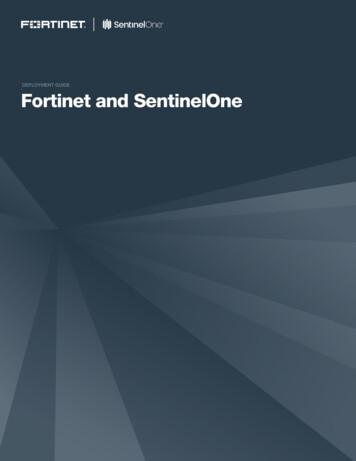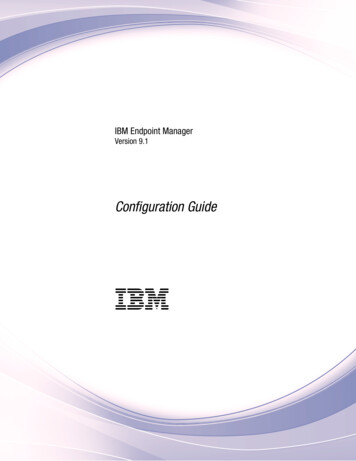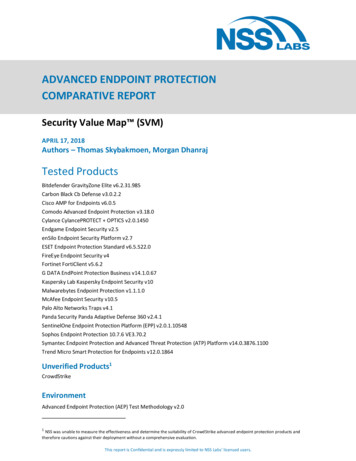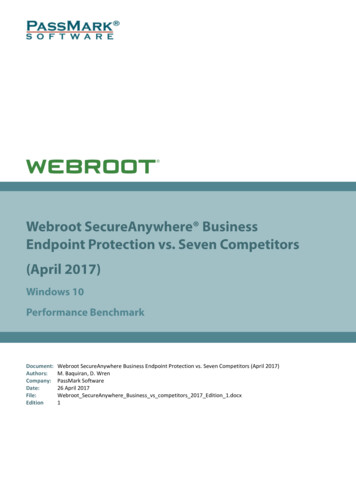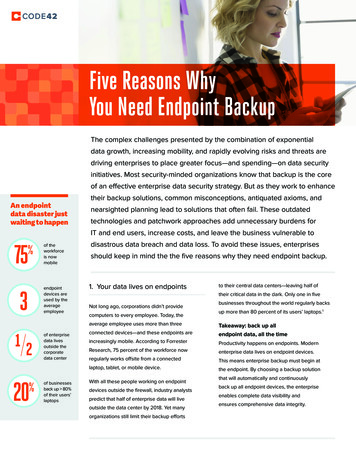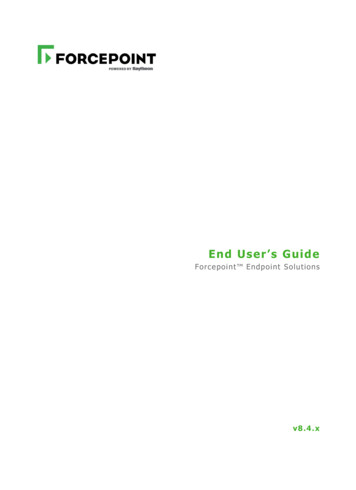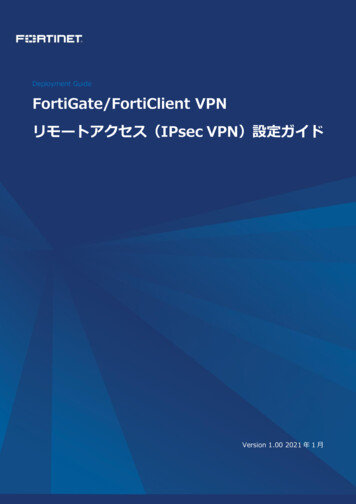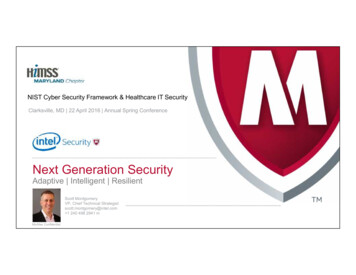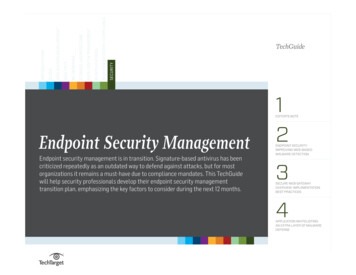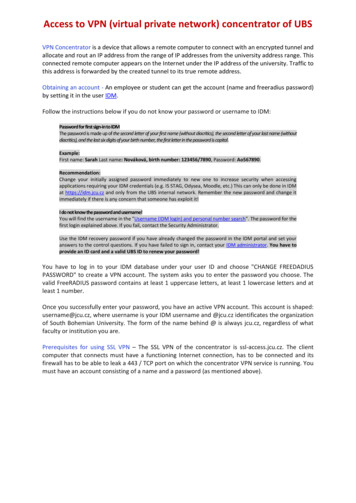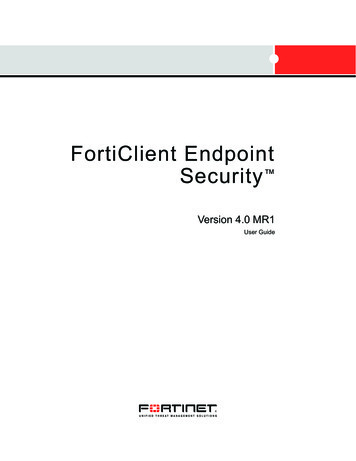
Transcription
FortiClient EndpointSecurity Version 4.0 MR1User Guide
FortiClient Endpoint Security User GuideVersion 4.0 MR1 (Build 4.1.0.124)30 September 200904-40001-99166-20090622 Copyright 2009 Fortinet, Inc. All rights reserved. No part of this publication including text, examples,diagrams or illustrations may be reproduced, transmitted, or translated in any form or by any means,electronic, mechanical, manual, optical or otherwise, for any purpose, without prior written permission ofFortinet, Inc.TrademarksDynamic Threat Prevention System (DTPS), APSecure, FortiASIC, FortiBIOS, FortiBridge, FortiClient,FortiGate , FortiGate Unified Threat Management System, FortiGuard , FortiGuard-Antispam,FortiGuard-Antivirus, FortiGuard-Intrusion, FortiGuard-Web, FortiLog, FortiAnalyzer, FortiManager,Fortinet , FortiOS, FortiPartner, FortiProtect, FortiReporter, FortiResponse, FortiShield, FortiVoIP, andFortiWiFi are trademarks of Fortinet, Inc. in the United States and/or other countries. The names of actualcompanies and products mentioned herein may be the trademarks of their respective owners.
ContentsContentsIntroduction . 1About FortiClient Endpoint Security . 1About this document . 1Using the FortiClient system tray menu . 2Documentation . 3Fortinet Tools and Documentation CD . 3Fortinet Knowledge Center . 3Comments on Fortinet technical documentation . 3Customer service and technical support. 3Installation . 5System requirements. 5Supported FortiGate models and FortiOS versions. 6Language Support . 6Installing FortiClient . 6Installing the Free or Premium FortiClient Editions . 7Installation notes. 8Install log . 9Installing the FortiClient SSL VPN Client. 10General. 11Entering a license key . 11Complying with corporate policy . 12Locking and unlocking the software. 13Configuring proxy server settings . 13Updating FortiClient. 14Keeping FortiClient updated without FortiGate or FortiClient Manager . 16Backing up and restoring FortiClient settings . 16Logs. 17Configuring log settings . 17Viewing log files . 18VPN. 19Configuring VPNs . 19Setting up a VPN with automatic configuration.Setting up a VPN with manual configuration .Configuring basic FortiClient VPN settings .Configuring IKE and IPSec policies .Configuring Virtual IP address acquisition .FortiClient Endpoint Security Version 4.0 MR1 User om/ Feedback1920202225i
ContentsConfiguring eXtended authentication (XAuth) . 26Setting up a VPN with SSL VPN connection . 27Using the FortiClient VPN client . 27Testing the connection.Setting connection options.Connecting to the remote network.Using the FortiClient SSL VPN tunnel client.Connecting to a VPN before Windows logon.2728292931Monitoring VPN connections . 31Exporting and importing VPN policy files. 32Troubleshooting VPN connections . 33Managing digital certificates. 33Getting a signed local certificate.Getting a signed smartcard certificate .Getting a CA certificate.Validating certificates.34363738WAN Optimization. 39Enabling WAN Optimization. 39Antivirus and Anti-Malware. 41Scanning for viruses and malware. 41Configuring antivirus settings . 44Selecting file types to scan .Selecting files, folders and file types to exclude from scanning.Specifying an SMTP server for virus submission .Integrating FortiClient antivirus scanning with Windows shell .46464747Configuring real-time protection . 47Configuring email scanning. 49Configuring server protection . 50Managing quarantined files. 51Monitoring Windows startup list entries. 51Restoring changed or rejected startup list entries . 52Firewall. 55Selecting a firewall mode . 55Selecting a firewall profile . 55Viewing network statistics . 56Configuring application access permissions. 57Managing address, protocol and time groups. 58Configuring network security zones . 59Adding IP addresses to zones . 59iiFortiClient Endpoint Security Version 4.0 MR1 User om/ Feedback
ContentsCustomizing security settings . 60Network Detection. 61Configuring intrusion detection . 61Configuring advanced firewall rules . 61Managing groups . 62Web Filter. 65Setting the administration password . 65Modifying web filter settings. 65Configuring the web filter global settings . 66Managing web filter profiles . 67Configuring web filter per-user settings . 69Anti-spam. 71Installing anti-spam plug-in . 72Enabling anti-spam . 72Adding white, black, and banned word lists . 72Manually labelling email . 73Submitting misclassified email to Fortinet. 74App Detection. 75Viewing applications running on your computer. 75Index. 79FortiClient Endpoint Security Version 4.0 MR1 User om/ Feedbackiii
ContentsivFortiClient Endpoint Security Version 4.0 MR1 User om/ Feedback
IntroductionAbout FortiClient Endpoint SecurityIntroductionThis chapter introduces you to FortiClient Endpoint Security software and the followingtopics: About FortiClient Endpoint Security About this document Using the FortiClient system tray menu Documentation Customer service and technical supportAbout FortiClient Endpoint SecurityFortiClient Endpoint Security is a unified security agent for Windows computers thatintegrates personal firewall, IPSec VPN, antivirus, antispyware, anti-spam and webcontent filtering into a single software package.With the FortiClient application, you can: create VPN connections to remote networks, scan your computer for viruses, configure real-time protection against viruses and unauthorized modification of theWindows registry, restrict access to your system and applications by setting up firewall policies. restrict Internet access according the rules you specify. filter incoming email on your Microsoft Outlook and Microsoft Outlook Express tocollect spam automatically. use the remote management function provided by the FortiManager System.ForitClient can be downloaded directly from www.forticlient.com.About this documentThis document explains how to install and use the features of FortiClient EndpointSecurity.This document contains the following chapters: Installation explains how to install the FortiClient application on your computer. General describes how to enter a license key, how to lock or unlock the applicationsettings, how to configure optional proxy server settings, and log settings and log view. VPN describes how to configure an IPSec VPN with the FortiClient application. WAN Optimization describes to enable WAN optimization. Antivirus and Anti-Malware describes how to scan files for viruses, how to configurereal-time scanning of files as you access them, how to configure virus scanning ofincoming and outgoing email, and how to prevent unauthorized modifications to theWindows startup list or to the registry.FortiClient Endpoint Security Version 4.0 MR1 User om/ Feedback1
Using the FortiClient system tray menuIntroduction Firewall describes how to configure the FortiClient firewall. You can use pre-defined orcustom settings. Web Filter describes how to configure the FortiClient application to control the types ofweb page content accessible on your computer using the Fortinet FortiGuard WebFiltering service. Anti-spam describes how to configure spam filtering for your Microsoft Outlook orOutlook Express email client. The FortiClient application works with the FortinetFortiGuard AntiSpam service to determine which email messages are spam. You canalso create your own black list and white list of email addresses. App Detection displays the applications that are currently running on your computer.Using the FortiClient system tray menuMany frequently used FortiClient features are available from the system tray menu.Right-click the FortiClient icon to access the menu.Figure 1: FortiClient system tray menu2Open FortiClient ConsoleOpens the management console so that you can configure thesettings and use the services.FortiClient HelpOpens the online help.About FortiClientDisplays version and copyright information.Make Compliant withCorporate PolicyEnables antivirus, anti-spam, firewall, or web filtering features asrequired to comply with the security policy. This item is visible ifthe FortiClient computer is centrally managed and a securitypolicy is set, but the FortiClient settings do not comply.For more information, see “Complying with corporate policy” onpage 12.Compliant withCorporate PolicyFortiClient complies with the security policy. This item is visible ifthe FortiClient computer is centrally managed, a security policy isset, and the FortiClient settings comply.VPNIf you have already added VPN tunnels, you can start or stop theVPN connections by selecting or deselecting the connectionnames. See “Connecting to the remote network” on page 29.Enable/Disable Realtimeantivirus ProtectionFor details, see “Configuring real-time protection” on page 47.FortiClient Endpoint Security Version 4.0 MR1 User om/ Feedback
IntroductionDocumentationEnable/Disable StartupFor details, see “Monitoring Windows startup list entries” onpage 51.FirewallYou can select Deny All, Normal, or Pass All. See “Selecting afirewall mode” on page 55.Enable/Disable WebFilterFor details, see “Web Filter” on page 65.Enable/Disable AntiSpamFor details, see “Anti-spam” on page 71.Update NowUpdate Antivirus definitions and Anti-spam rules.Show antivirus scanwindow(s)View antivirus scan windows, hidden during scheduled scans.This menu item is available only during a scan.Shutdown FortiClientStops all FortiClient services and closes FortiClient console. Theconfirmation dialog imposes a four second wait for the Yes buttonto be available.DocumentationYou can access FortiClient documentation using the links provided in the General Help& Support page. The Fortinet Technical Documentation web site athttp://docs.forticare.com provides current documentation for all Fortinet products.In addition to this FortiClient Endpoint Security User Guide, the FortiClient online helpprovides information and procedures for using and configuring the FortiClient software.If you are responsible for deploying FortiClient Endpoint Security to an enterprise, see theFortiClient Endpoint Security Administration Guide for information about customizedinstallation, central management using a FortiManager system, network-wide per-userweb filtering, and configuration of FortiGate devices to support FortiClient VPN users.Information about FortiGate Antivirus Firewalls is available from the FortiGate online helpand the FortiGate Administration Guide.Fortinet Tools and Documentation CDAll Fortinet documentation is available on the Fortinet Tools and Documentation CDshipped with your Fortinet product. (You do not receive this CD if you download theFortiClient application.) The documents on the CD are current at shipping time. For up-todate versions of Fortinet documentation visit the Fortinet Technical Documentation website at http://docs.forticare.com.Fortinet Knowledge CenterAdditional Fortinet technical documentation is available from the Fortinet KnowledgeCenter. The knowledge center contains troubleshooting and how-to articles, FAQs,technical notes, a glossary, and more. Visit the Fortinet Knowledge Center athttp://kb.fortinet.com.Comments on Fortinet technical documentationPlease send information about any errors or omissions in this document, or any Fortinettechnical documentation, to techdoc@ fortinet.com.Customer service and technical supportFortinet Technical Support provides services designed to make sure that your Fortinetsystems install quickly, configure easily, and operate reliably in your network. You canaccess FortiClient support using the links provided in the General Help & Support page.FortiClient Endpoint Security Version 4.0 MR1 User om/ Feedback3
Customer service and technical supportIntroductionPlease visit the Fortinet Technical Support web site at http://support.fortinet.com to learnabout the technical support services that Fortinet provides.4FortiClient Endpoint Security Version 4.0 MR1 User om/ Feedback
InstallationSystem requirementsInstallationThere are two types of installation packages available for FortiClient software: a Windows executable file a Microsoft Installer (MSI) package compressed into a .zip fileThe Windows executable file provides easy installation on a single computer. For detailssee “Installing FortiClient” on page 6.The MSI package is customizable for a larger roll-out to many computers in anorganization. For more information, see the FortiClient Administration Guide.If you are installing the FortiClient application on a 64-bit platform, you must use a 64-bitinstaller. The 64-bit installer files have “ x64” in their name.System requirementsTo install FortiClient 4.0 you need: a computer-compatible computer with Pentium processor or equivalent a compatible operating system and minimum RAM: Microsoft Windows 2000: 128 MB Microsoft Windows XP 32-bit and 64-bit: 256 MB Microsoft Windows Server 2003 32-bit and 64-bit: 384 MB Microsoft Windows Vista: 512 MB Microsoft Windows 7: 512 MBa compatible email application for the AntiSpam feature: Microsoft Outlook 2000 or later Microsoft Outlook Express 2000 or latera compatible email application for the AntiLeak feature: Microsoft Outlook 2000 or later 100 MB hard disk space Native Microsoft TCP/IP communications protocol Native Microsoft PPP dialer for dial-up connections an Ethernet connectionNote: The FortiClient software installs a virtual network adapter.Note: While Windows Server is supported, Fortinet does not recommend installingFortiClient onto Domain Controllers.FortiClient Endpoint Security Version 4.0 MR1 User om/ Feedback5
Language SupportInstallationSupported FortiGate models and FortiOS versionsThe FortiClient VPN feature is compatible with all FortiGate models running FortiOSversion 2.36 and later.Language SupportThe FortiClient Endpoint Security user interface and documentation is localized for: English French Simplified ChineseThe FortiClient installation software detects the language of the operating system andinstalls the matching language version of the application. If a language other than one ofthe above is detected, the English language version of the software is installed.Installing FortiClientBefore beginning the installation, ensure you uninstall any other VPN client software, suchas SSH Sentinel. FortiClient may not function properly with other VPN clients installed onthe same computer.If you have an older version of FortiClient software installed on your computer, theWindows executable version of the installer automatically upgrades your FortiClientinstallation to the new version, retaining your current configuration. FortiClient 4.0 canreuse configuration data from FortiClient versions 2.0, 1.6 or 1.2, but not from version 1.0.Note: For FortiClient version 1.0 and 1.2 installations, it is recommended that you uninstallthe software before installing version 4.0 to ensure a clean install.You can also perform an upgrade installation of FortiClient software using the .zip versionof the installer, which contains an MSI installer package.To install the FortiClient software - Windows executable installer1 Double-click the FortiClient installer program file.2 Follow the instructions on the screen, selecting Next to proceed through the installationoptions.When the installation has completed, the FortiClient Configuration Wizard begins,unless you are upgrading an existing installation.To install the FortiClient software - MSI installer1 Extract the files from the FortiClient Setup .zip archive into a folder.2 Do one of the following: To perform a new installation, double-click the FortiClient.msi file. To perform an upgrade installation, execute the following command at the commandprompt (all on one line, case as shown):msiexec /i path to installation folder \FortiClient.msiREINSTALL ALL REINSTALLMODE vomus6FortiClient Endpoint Security Version 4.0 MR1 User om/ Feedback
InstallationInstalling the Free or Premium FortiClient Editions3 Follow the instructions on the screen, selecting Next to proceed through the installationoptions.When the installation has completed, the FortiClient Configuration Wizard begins,unless you are upgrading an existing installation.To use the FortiClient Configuration Wizard after installation1 In the FortiClient Configuration Wizard Welcome window, do one of the following: Select Basic Setup if you are installing FortiClient on a standalone computer. Select Advanced Setup if you are installing FortiClient on a computer in a network.2 For Basic Setup, configure the Antivirus schedule settings. For more updateinformation, see“To manage scan schedules” on page 43 and “Updating FortiClient” onpage 14.3 For Advanced Setup, do the following: Add IP addresses to FortiClient’s public, trusted, blocked zones. For moreinformation, see “Configuring network security zones” on page 59. If you computer uses a proxy server, enter the proxy server information. See“Configuring proxy server settings” on page 13. Configure the update settings. See “Updating FortiClient” on page 14. Set the schedule for the Antivirus scans. See “To manage scan schedules” onpage 43 and “Updating FortiClient” on page 14.4 Click Update.5 Once FortiClient has been successfully configured, click Close to start scanning yourhard drive for viruses.Installing the Free or Premium FortiClient EditionsWhen installing FortiClient, you can choose to install either the Free or Premium edition.Table 1 describes the differences between the two editions. To install the Premium edition,you need to purchase a license key.You can upgrade to the Premium edition after you have installed the Free edition. See“Entering a license key” on page 11 for more information.If you are using the Free edition of FortiClient, it will be shown on the General Statuspage. If you are using the Premium edition, there is no edition name in the General Status page.Note: If you have a registration code, it cannot be activated during installation. You willneed to enter the registration key in the FortiClient console after the installation ofFortiClient. See “Entering a license key” on page 11.FortiClient Endpoint Security Version 4.0 MR1 User om/ Feedback7
Installing the Free or Premium FortiClient EditionsInstallationFigure 2: FortiClient showing the Free editonTable 1: FortiClient Free and Premium Edition featuresFeatureFree EditionPremium EditionAntivirus updatesDaily (using core signaturedatabase)Hourly (using extendedsignature database)Anti-spyware updatesDailyHourlyIPSEC VPN clientIncludedIncludedSSL VPN clientIncludedIncludedEndpoint Application DetectionDailyDaily and custom applicationsubmissionEndpoint NAC monitoring andcontrolIncluded (requires FortiGate)Included (requires FortiGate)WAN optimizationIncluded (requires FortiGate)Included (requires FortiGate)Anti-SpamNot includedIncludedWeb content filteringIncludedIncludedFirewall protectionIncludedIncludedCentral ManagementNot includedIncluded (requiresFortiManager)Online forum (self-help)IncludedIncludedProduct supportNot includedIncludedLog configuration andcentralized reporting withFortiAnalyzerNot includedIncludedInstallation notes 8Windows Vista SP1 — Make sure that Windows is not installing updates while youinstall the FortiClient application. If Windows Update has run and it requested a reboot,be sure to reboot your computer before installing the FortiClient application.FortiClient Endpoint Security Version 4.0 MR1 User om/ Feedback
InstallationInstall log Servers —In the FortClient 4.0 release, antivirus protection that integrates withMicrosoft Exchange is available for evaluation. Install the FortiClient application fromthe command line with the WITHEXCHANGE 1 option. (If you use the .exe installer,the command line option is /v”WITHEXCHANGE 1”.) FortiClient Endpoint Securityautomatically detects Microsoft Exchange installations and enables the ExchangeServer Options under Antivirus Server Protection. Fortinet recommends that youenable the options that exclude Exchange filesystem folders and associated files fromvirus scanning. A preset list of files to exclude is then added to the antivirus and realtime protection settings.FortiClient Endpoint Security automatically detects SQL Server installations andenables the SQL Server Options under Antivirus Server Protection. Fortinetrecommends that you enable the options that exclude SQL Server file system foldersand associated files from virus scanning. A preset list of files to exclude is then addedto the antivirus and real-time protection settings.For all server software, verify that server software product folders and files areexcluded from The core signature database is comprised of viruses that currentlyactive. This option will take less time to scan your computer because of the smallerdatabase. The core signature database does not require a license and is updatedfrequently. scanning as their vendors recommend. Do not enable real-time protectionor initiate virus scanning until you have done this. Go to both Antivirus Settings andAntivirus Realtime Protection to edit the exclusion lists.Note: If FortiClient is directly installed on SQL or Exchange server, the AntiVirus ServerProtection window is disabled. To enable antivirus server protection, use the msi packagewith the public property WITHEXCHANGE 1. For example: msiexec /iforticlient.msi WITHEXCHANGE 1Note: While Windows Server is supported, Fortinet does not recommend installingFortiClient onto Domain Controllers. Installing from a drive created with subst — Installing from an MSI package doesnot work if the MSI file is located on a drive created with the subst command. You cando any of the following: specify the real path to the file move the MSI file to a location where this is not an issue use the .exe installer instead, if possibleInstall logDuring the installation, FortiClient logs all install activi
web filtering, and configuration of FortiGate devices to support FortiClient VPN users. Information about FortiGate Antivirus Firewalls is available from the FortiGate online help and the FortiGate Administration Guide .