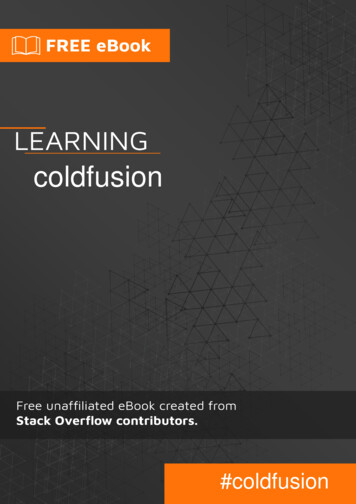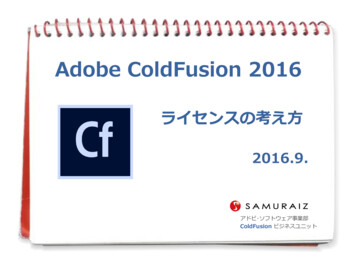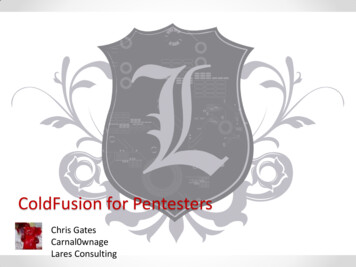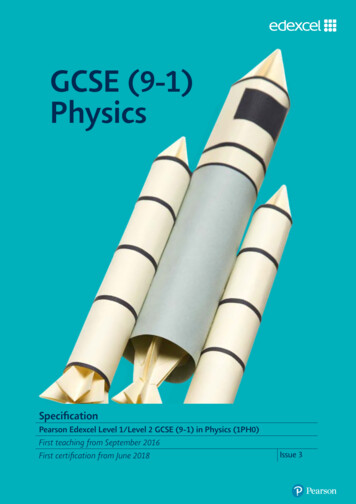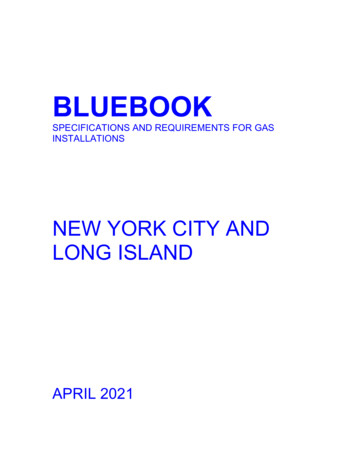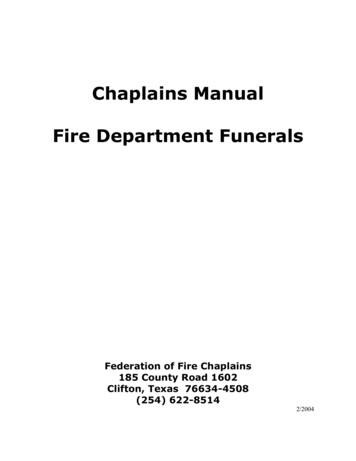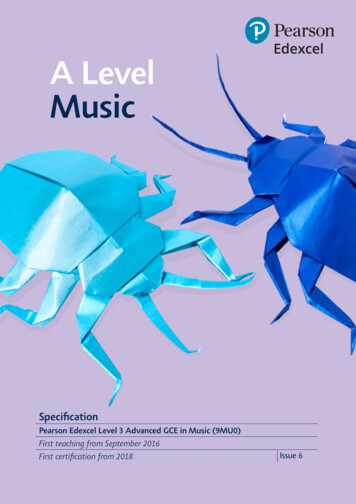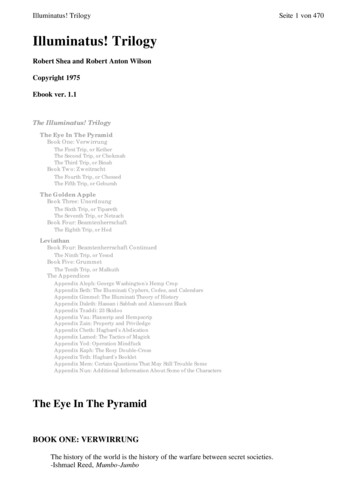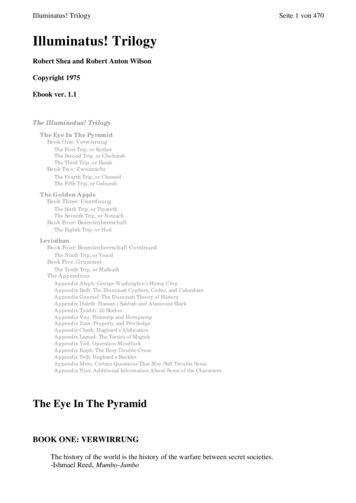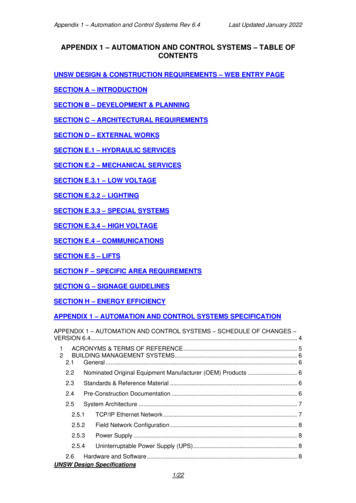Transcription
A P P E N D I X INSTALLING COLDFUSION 8
THE ESSENTIAL GUIDE TO FLEX 3Several server examples in this book employ the use of ColdFusion 8. Of all of the technologies, I choose this because it is the easiest (in my opinion) to install and link with Flex.I say this because the Developer Edition is actually two servers in one: a web server to handle web requests with localhost:8500 and the ColdFusion application server.The purpose of this appendix is to walk you through the installation process step by step.I will show you a couple of installation options for making it a smooth-running test server.As of this writing, the link for downloading ColdFusion can be found atwww.adobe.com/products/coldfusion/You are presented with two download options: Download the Free Trial or Download the FreeDeveloper Edition. It doesn’t make a difference which one you download. The Free Trial willgive you the ability to run ColdFusion 8 as a full-fledged production server for a 30-dayperiod. After that, it will automatically revert to the Developer Edition. The DeveloperEdition has all of the same functionality as the full edition, but is limited to access only bylocalhost and one remote IP address.Once you click the link for either edition, you will be prompted to either sign in to yourfree Adobe account or, if necessary, create one. After a brief survey, you will be taken tothe screen shown in Figure A-1.Figure A-1. The ColdFusion download screen552
I N S TA L L I N G C O L D F U S I O N 8Here ColdFusion can be downloaded for a variety of operating systems. While the screenshots show the installation for Windows, I will point out any important differences onMac OS X.ALet’s walk through this step by step:1. Select the operating system you will beinstalling on from the ColdFusion 8 DeveloperEdition list. The size of the download willvary with the operating system, with a rangefrom about 165MB to about 350MB for theJapanese Windows edition.2. On Windows, you will be prompted to eitherSave or Run the installation, as shown inFigure A-2. Because of the size, I like to clickSave. This way, if something goes wrong oryou need to reinstall ColdFusion on anothermachine, you won’t need to be concernedabout downloading it again. The Mac OS Xversion is a ZIP file, so you have no choicebut to download it.Figure A-2. Prompt for saving the download file3. If you clicked Save, you will be prompted for the folder you want to save to (seeFigure A-3).Figure A-3. The Save As screen553
THE ESSENTIAL GUIDE TO FLEX 34. Once you select the folder and click the Save button, the download will start. Uponcompletion, Windows users will be prompted with a security screen as shown inFigure A-4.Figure A-4. The Open File – Security Warning screen5. On Windows, click Run. Adobe’s installation client, InstallAnywhere, will take a fewminutes to do some initial housekeeping and prepare to install.6. On Mac OS X, double-click Coldfusion-8-osx.zip to decompress it, and thendouble-click the ColdFusion 8 Installer icon on your Desktop.You will be presented with the screen shown in Figure A-5.Figure A-5. The opening screen7. Click OK.554
I N S TA L L I N G C O L D F U S I O N 8The next screen, shown in Figure A-6, is just an introduction to the ColdFusion installationprocess.AFigure A-6. The Introduction screen8. Click Next.As with most software programs, you have to accept the terms of the license agreement(see Figure A-7).Figure A-7. The License Agreement screen555
THE ESSENTIAL GUIDE TO FLEX 39. Unless you have a strong objection, click the I accept the terms of the LicenseAgreement radio button and click Next.As I said at the outset, you can either install the Free Trial version or Developer Editionof ColdFusion. Of course, if you bought the program, you would have a full serial number. For the purposes of this book, I will be using the Developer Edition, as shown inFigure A-8. This has all the functionality of the Full Edition, but with access limited to localhost and one remote IP address.Figure A-8. Selecting the edition10. Select the Developer Edition check box and then Next.The next screen, shown in Figure A-9, will ask you if you want to install ColdFusion as aself-contained server or with other J2EE servers. Just as a bit of background, ColdFusion isbuilt over the Java programming environment. If you select the first option, Server configuration, a runtime version of the Adobe Java server (J2EE), JRun, will be installed with it. Inmost scenarios, this will be the option of choice and the one we will use for this book.556
I N S TA L L I N G C O L D F U S I O N 8AFigure A-9. Selecting the install configuration11. Select Server configuration and click Next.Figure A-10. The Subcomponent Installation screen557
THE ESSENTIAL GUIDE TO FLEX 3The Subcomponent Installation screen, shown in Figure A-10, allows us to select optionalcomponents for ColdFusion. The options are slightly different on Windows and Mac OS X.First, Windows . . . The ODBC services allow ColdFusion to internally connect with a database and is quite important. The Search Services sets up a small Verity database that allowsyou to set up a search box for the website. The .NET Integration Services does what it says:it installs components necessary for ColdFusion to integrate with .NET. The ColdFusion 8Documentation will install some practice databases for learning purposes.The final selection, Adobe LiveCycle Data Service ES, is important for Flex to integrateproperly with dynamic data. We will not get into great detail in this book about that.Instead, I refer you to Foundation Flex for Developers: Data-Driven Applications with PHP,ASP.NET, ColdFusion, and LCDS by Sas Jacobs and Koen De Weggheleire (Apress, 2007).On a Mac, you have just three options: to install ColdFusion 8 documentation, to start theColdFusion server when your computer starts up, and to install LiveCycle Data Services ES.I suggest you leave all three selected.12. Accept all the options and click Next.The next screen, shown in Figure A-11, allows you to change the default installation folder.The default is c:\ColdFusion8 (/Applications/ColdFusion8 on a Mac), and I will beassuming you are using that for the purposes of this book.Figure A-11. The Select Installation Directory screen13. Click Next.You will need to accept a second license agreement for Adobe Live Cycle Data Service ES(see Figure A-12).558
I N S TA L L I N G C O L D F U S I O N 8AFigure A-12. The License Agreement for LCDS14. Accept the license agreement and click Next.Like before, if you have a serial number for LCDS, you can enter it in the next screen (seeFigure A-13). If you don’t, it will revert to a Developer Edition with limited IP access.Figure A-13. The Adobe LiveCycle Data Services ES Installation screen559
THE ESSENTIAL GUIDE TO FLEX 315. Click Next.The next screen, which you can see in Figure A-14, is an important one in the installationprocess.Figure A-14. The Configure Web Servers/Websites screenColdFusion is an example of an application server (I get into more detail about this in thebook). In other words, it does a specific job. A web server, however, accepts requests forinformation from the Internet and then turns over the request to the proper applicationserver. ColdFusion’s Developer Edition has a unique ability to use, for test purposes only, abuilt-in web server that runs on localhost:8500. I find this invaluable for training and testing purposes.In this screen, you can either link ColdFusion to an existing web server, such as Apache orIIS, or click the radio button to use the built-in web server. I will be using the latter optionfor the examples in this book.16. Click the Built-in web server (Development use only) radio button at the bottom ofthe screen, and then click Next.The next screen requires that you enter a password for the ColdFusion Administrator (seeFigure A-15). Because it is required, you must enter a password. However, as you will see afew steps from now, we will be removing that password.560
I N S TA L L I N G C O L D F U S I O N 8AFigure A-15. The Administrator Password screen17. Enter and confirm the password, and click Next.The next screen, shown in Figure A-16, allows you to enable the ColdFusion RemoteDevelopment Service (RDS). ColdFusion RDS allows the developer to access ColdFusionremotely, test functionality of the web application, and run reports. It is also where mostof the debugging functions are located. I cannot imagine using ColdFusion without it.Figure A-16. The Enable RDS screen561
THE ESSENTIAL GUIDE TO FLEX 318. Click the Enable RDS check box.19. Enter and confirm a temporary password.20. Click Next.On a Mac, if you elected to start the ColdFusion server when your computer starts up, youwill be prompted to enter your Mac password. The final screen will allow you to review theinstallation options (see Figure A-17).Figure A-17. The Pre-Installation Summary screen21. Assuming everything is correct, click the Install button.The installation process could take up to 5–10 minutes depending on your system.Provided all went well, you are presented with a Installation Complete screen (seeFigure A-18). Unfortunately, there are a few more steps.22. Make sure the Launch the Configuration Wizard in the default browser check box isselected and click Done.Your web browser will open, and you will be prompted to enter the temporary passwordfor the administrator you created a few steps ago (see Figure A-19).23. Enter the password created earlier and click the Login button.562
I N S TA L L I N G C O L D F U S I O N 8AFigure A-18. The Installation Complete screenFigure A-19. The final configuration screen563
THE ESSENTIAL GUIDE TO FLEX 3ColdFusion will take another few minutes to do some additional setup and configuration.This could take up to 5 minutes or so. You will be tempted to click the Continue link.DON’T!!! It could mess up the installation. Just let ColdFusion do its job.Once the configuration is finished, you will see the screen shown in Figure A-20.Figure A-20. The Setup Complete screen24. Click OK.After you click OK, you will be taken to the ColdFusion 8 Administrator in the browser (seeFigure A-21). If your screen looks different from Figure A-21, don’t worry about that. Wewill fix that shortly.Since the focus of this book is about Flex, and not ColdFusion, we will not be gettinginto the various aspects about this tool here. However, it is worth noting the URL inFigure A-21, which contains 127.0.0.1:8500. The URLs containing 127.0.0.1 andlocalhost mean exactly the same thing (although Flash Player will make that distinction ina demonstration located in Chapter 5 of this book). The colon (:) followed by 8500 isthe port it is running on. Think of localhost as an apartment building and 8500 as theapartment.564
I N S TA L L I N G C O L D F U S I O N 8AFigure A-21. The ColdFusion AdministratorAs I mentioned earlier, the passwords we set were temporary. Because we are running theprogram locally, with just some practice files, there is little chance of outside security riskshere. As a result, it would be very inconvenient if we had to enter the password each timewe wanted to use the administrator. For that reason, for the purposes of this book, we willdisable the passwords.25. Along the left side of the ColdFusion 8 Administrator, click the Security drop-downlist (see Figure A-22).Figure A-22.The Security drop-down list26. Select Administrator.This brings up the screen shown in Figure A-23.565
THE ESSENTIAL GUIDE TO FLEX 3Figure A-23. The Security Administrator27. In the middle of the screen, select the No authentication needed (not recommended)radio button.28. Click Submit Changes.Along the top of the screen, you should receive a message informing you that the serverwas successfully updated.29. Along the left, click the RDS link, again under the Security category, and use thesame technique to disable that password.This has now disabled both passwords and will make working with the administrator a biteasier. Of course, I would not recommend doing this if you were working in a secured situation.If you are in the administrator, odds are everything is running fine. But, if you want, youcan give ColdFusion one final test.In the URL field of the browser, type http://localhost:8500.You should get something like Figure A-24.566
I N S TA L L I N G C O L D F U S I O N 8AFigure A-24. The ColdFusion directory screenIf you do not get this screen, check your installation and the Services Administrator ofyour operating system.You may not see the crossdomain.xml file shown in Figure A-24. We will discuss thatin the course of this book.Hopefully all went well, and you are now up and running with ColdFusion 8.567
INDEX
INDEXSpecial Characters&& (double ampersand), 297 (double pipe), 297 character, 306Aabsolute layout, 99, 101absolute property, 345, 375access modifiers, 86Accordion container, 131–132Accordion tag, 132ActionScriptcode, generated, 49–52using with navigation, 129–131validating and, 289–295ActionScript 3.0, 56, 95access modifiers, 86Flex debugging, 93–95mixing MXML with, 64–85[Bindable] tag, 83–84comments, 69–70event handling, 79–82functions, 73–76interactivity, 84–85overview, 64–69parameters, 76–79trace( ) function, 70–73overview, 56programming concepts, 56–64class files, 56–58compatibility with previous versions, 58–59MXML and, 61–64overview, 56starting to use, 59–61refactoring, 86–93and XML, 211–214ArrayCollection class, 212–214overview, 211–212ActionScript command, 62ActionScript Project option, 60Ada programming language, 56AddChild class, 144, 151, 153, 158addChild( ) function, 500addEventListener function, 174–177addItem function, 330AddNumbers class, 58addNumbers function, 58addObject( ) function, 490, 492, 496addSum( ) function, 82Adobe Integrated Runtime (AIR), 9, 29, 526–548Application Descriptor, 536–538converting existing Flex applications to, 545–548deploying, 538–544570digital signatures, 541–544overview, 538–541Hello World example, 528–535overview, 526–527Adobe LiveCycle Data Service ES, 558AdvancedDataGrid control, 258–262AdvancedDataGridColumn control, 259AIR. See Adobe Integrated Runtimeair file extension, 539alert box, 215AND operator, 297animating charts, 519–522API (application programming interface), 45Application class, 144Application container, 98–99, 102–103, 408, 425Application Descriptor, 534, 536–538Application ID, 529application programming interface (API), 45application server, 4using PHP or ASP.NET as, 481–486building application, 481–486overview, 481preparing database, 481Application server type drop-down box, 446Application tag, 39–40, 43, 63–64, 144, 149, 158, 161–162,181, 208, 286, 304, 353, 355, 391, 404, 536applications, Flexanatomy of, 39–46creating, 33–35arguments, 76arithmetic operators, 66Array class, 212Array element, 305Array type, 273ArrayCollection class, 212–214, 220, 253, 328, 368, 507ArrayCollection component, 303, 436ArrayCollection variable, 213, 431.as files, 64, 422, 466ASP.NET, using as application server, 481–486building application, 481–486overview, 481preparing database, 481ASPX, 4assets folder, 148, 205, 349, 389, 407assets, importing into projects, 145–155assignment operator, 68, 173asynchronous request, 207Author ID field, 468author node, 256authorFName field, 457, 459authorID field, 458, 461authorLName field, 457, 459Auto Created box, 461auto value, 156
INDEXBbackgroundColor property, 346backgroundGradientColors property, 346BarChart component, 522–523 Base state tag, 138binary file, 48 Bindable tag, 83–84, 428bin-debug folder, 32, 48, 449, 480, 486, 535black boxes, 189blueColor class selector, 275Blur class, 163book elements, 204book publisher website case study, 342–385adding functionality to shopping cart, 417–436assembling components, 371–384BookCart, 376–384overview, 371–376building structure, 350changing states, 408–417connecting data source, 388–394CoverDetails component, 402–407creating components, 351–370BookCovers, 366–370BookHome, 351–360Comments, 361–365creating project environment, 343–344handling book cover images, 399–402initial layout, 345–349overview, 342, 388testing code, 394–399using CSS in project, 384–385BookCart component, 376–384, 417BookCovers component, 366–370, 371, 405, 415, 430BookCovers.mxml file, 429bookdata database, 481bookdata.mdb file, 481bookDetails state, 369bookForm Form container, 158bookHandler( ) function, 214, 392–394BookHome component, 351–360bookName node, 303books object, 207books property, 393–394, 402books root node, 390books variable, 401 books /books container, 207bookSelected event, 430BooksMain application file, 371BooksMain component, 401, 467BooksMain.mxml file, 390, 547bookStock variable, 213, 223books.xml file, 205, 312, 393, 457bookType data, 509, 515bookType field, 508Boolean class, 66Boolean statement, 173Border/Alpha section, 118Bounce class, 162branches, 250breakpoints, 93Browse button, 539bubble up event, 425Build Automatically option, 47business logic, 203Button class, 79, 130, 270, 272, 307Button component, 171, 193, 317Button control, 140Button object, 80, 84ButtonBar control, 127CcalcResult property, 294Canvas container, 409CartEvent class, 425, 428CartEvent component, 432CartEvent.as file, 422cartExpand state, 380, 383Cascading Style Sheets (CSS), 266–285Flex 3 and, 276–285Convert to CSS button, 280–285Flex Style Explorer tool, 276–279overview, 276overview, 266–268using in book publisher website case study, 384–385working with, 268–276casting operator, 252Category axis, 515Category View, 37CFM, 4CFML (ColdFusion Meta-Language), 39change event, 245, 252, 254changeHandler function, 245, 254, 258changing states, 408–417charting, 506–523animating charts, 519–522BarChart component, 522–523ColumnChart component, 514–518overview, 506PieChart component, 506–514chartSlideIn property, 521Chemical Markup Language (CML), 204Choose Source Files button, 539class files, 56–58, 84, 177class rule, 267Class selectors, 270Clear button, 365571
INDEXclick event, 130, 140, 153, 170–171, 369, 375, 419, 428,492, 521clickHandler( ) function, 192clone( ) function, 425CML (Chemical Markup Language), 204COBOL (Common Business Oriented Language), 56code, and states, 143–145ColdFusion 8, installing, 552–567Developer Edition, 552, 556Free Trial version, 552, 556ColdFusion Meta-Language (CFML), 39ColdFusion Server, 440–471connecting to Flex, 445–449installing data source, 441–445overview, 440–441using data, 449–468variations, 468–471ColdFusion/AJAX Application Wizard, 451ColdFusion/Flex Application Wizard, 451column property, 242ColumnChart class, 507, 516ColumnChart component, 514–518, 519, 522columns property, 227–229ColumnSeries class, 507, 515, 517ColumnSeries element, 520comments, 69–70Comments component, 361–365, 371Common Business Oriented Language (COBOL), 56comparison operator, 173Compilation options section, 480compiler arguments, 50compiler directive, 50components, 31, 33, 102, 177–188adding, 182–184assembling, 371–384BookCart, 376–384overview, 371–376creating, 351–370BookCovers, 366–370BookHome, 351–360Comments, 361–365and data, 185, 188overview, 168, 177–182and printing, 499–502components directory, 358components folder, 181, 399Components View, 33concatenation, 75connectingdata source, 388–394Flex to ColdFusion Server, 445–449Flex to LCDS, 478–480console output, 70Console View, 70572constants, 172, 175Constants hyperlink, 72contact state, 139containers, 98–165application, 98–99layout, 102–119ControlBar container, 117–119Form container, 108–114HBox and VBox containers, 103–108overview, 102–103Panel container, 114–117layout manager, 99–101navigation, 119–132overview, 119–120TabNavigator and Accordion containers, 131–132using ActionScript with, 129–131ViewStack container, 120–129overview, 98states, 134–155changing, 137–143and code, 143–145importing assets into project, 145–155overview, 134–137and rollovers, 145transitions, 155–164building container, 156–157building state, 157–160creating, 161–164overview, 155–156ControlBar container, 117–119ControlBar control, 159Controls folder, 34Convert to CSS button, 280–285converting existing Flex applications to AIR, 545–548Corner Radius property, 118cornerRadius property, 273coverData property, 402CoverDetails component, 402–407coverState tag, 411coverThumbnails container, 408creationComplete event, 208, 314, 391, 393, 419creationPolicy property, 158crossdomain.xml file, 219–220, 567CSS (Cascading Style Sheets), 266–285Flex 3 and, 276–285Convert to CSS button, 280–285Flex Style Explorer tool, 276–279overview, 276overview, 266–268using in book publisher website case study, 384–385working with, 268–276curly braces, 210CurrencyFormatter class, 289, 294currentIndex property, 305–306
INDEXcurrentItem property, 305, 315currentState command, 140currentState handler, 144currentState property, 412currentState 'expandCart' property, 383custom events, 177, 189–199creating, 192declaring, 190–191dispatching, 193–196overview, 189–190passing data, 196–199Custom folder, 184DData axis, 515data binding, 63data property, 241Data Source Name field, 443data sources, 202–203, 388–394database, preparing, 481database server, 5dataField property, 228dataForFormat( ) function, 330DataGrid class, 323, 495DataGrid components, 209, 211, 323–328DataGrid control, 225, 243, 384, 418, 498columns property, 227–229editing and rendering data, 232–241images in DataGrid container, 241–247overview, 226–227DataGridColumn control, 228dataProvider attribute, 521dataProvider property, 127, 210, 248, 314, 368, 496,500, 507dataProvider variable, 213DateFormatter class, 229–231dateItem argument, 231deactivate event, 241Debug button, 73debugging, 93–95Debugging Flash Player, 16decision statement, 173declaring custom events, 190–191default browser, 441default workspace, 60DELETE privilege, 481deployingAIR applications, 538–544digital signatures, 541–544overview, 538–541files, 48–49desc attribute, 414descendant accessor, 224Design button, 107design patterns, 178Design Perspective, 32Design View, 9, 145Desktop functions, 7dgInitiator component, 325digital signatures, 541–544direction attribute, 521direction property, 365dispatchEvent( ) function, 193, 428dispatching custom events, 193–196Display field, 458displayAsPassword property, 296displayBookDetails( ) function, 409, 411displayName property, 518Document Type Declaration (DTD), 39documentation, Flex application, 43–46Documents folder, 28dot notation, 63, 130double ampersand (&&), 297double equal sign, 173double pipe symbols ( ), 297Download Eclipse button, 11drag and drop, 322–338adding capability programmatically, 332–338concepts of, 322–323to DataGrid components, 323–328to List controls, 328–332overview, 322drag initiator, 322drag proxy, 323drag source, 322dragDrop event, 329dragEnabled property, 323, 326DragEvent class, 330, 333DragManager class, 322, 333, 335dragMoveEnabled property, 327DragSource class, 330, 333dragSource property, 330drop target, 323dropEnabled property, 323DTD (Document Type Declaration), 39dynamic websites, 2–6EE4X (ECMAScript for XML), 220–225easingFunction property, 162Eclipse plug-in integrated development environment, 9ECMAScript for XML (E4X), 220–225Edit Detail Page button, 460editable property, 232–233Editor View, 32else structure, 294573
INDEXembedded style sheet, 268Enable view source check box, 539encapsulation, 190Enter or select the parent folder field, 180entries container, 513error handling, XML, 214–218escape sequence, 511Event class, 172, 175, 192, 196, 423–425event dispatcher, 172event handling, 79–82event listener, 58, 79, 171event object, 171–174Event superclass, 424eventObj object, 428events, 168–199addEventListener function, 174–177custom, 189–199creating, 192declaring, 190–191dispatching, 193–196overview, 189–190passing data, 196–199event object, 171–174overview, 168–171Events section, 79evt object, 172exceedsMaxError property, 289exceptions, 85Export an intermediate AIRI file that will be signed lateroption, 542Export to file field, 539Expressions View, 93extends keyword, 423extensibility, 57Extensible Markup Language. See XMLexternal style sheet, 268ExternlInterface class, 59Ffault event, 216FaultEvent class, 214faultHandler function, 216faultHandler triggers, 219field property, 507filename attribute, 390, 411files, deploying, 48–49fillHandler method, 177fillLabel( ) function, 170fillLabel handler, 175Finish button, 542Fireworks, 346 fit to content tag, 103Flash, 203574Flash CS3, 528Flash Player, 9, 15, 218–220Flash Remoting MX, 7Flash SWF file, 6flash.events package, 172Flex, 203, 440–487, 528, 558applications, 39–46converting to AIR, 545–548creating, 33–35documentation, 43–46MXML, 39–43overview, 39ColdFusion Server, 440–471connecting, 445–449installing data source, 441–445overview, 440–441using data, 449–468variations, 468–471creating projects, 27–33and CSS, 276–285Convert to CSS button, 280–285Flex Style Explorer tool, 276–279overview, 276LCDSconnecting, 478–480overview, 471–478overview, 2, 21, 440rich Internet applications (RIAs), 6–8using PHP or ASP.NET as application server, 481–486building application, 481–486overview, 481preparing database, 481Flex Builder, 448, 536ActionScript 3.0, 8ActionScript code, 49–52anatomy of Flex applications, 39–46documentation, 43–46MXML, 39–43overview, 39deploying files, 48–49Eclipse, 8–9installing, 9–20as Eclipse plug-in, 10–12overview, 9–10process, 12–20overview, 24starting out in, 24–38changing properties, 36–38creating Flex applications, 33–35creating Flex projects, 27–33overview, 24, 27Flex Navigator, 26, 32, 59, 352, 480Flex Properties View, 33Flex Software Development Kit, 9
INDEXFlex Start Page, 25Flex Style Explorer tool, 276–279flex-config.xml file, 480FlexPrintJob class, 490FlexPrintJob container, 492 foed root node, 204foed.xml file, 241fontFamily property, 497fontSize property, 497Form container, 108–114Form Designer screen, 461format function, 231formatString property, 230Formatters class, 285FormHeading container, 109FormHeading control, 364FormItem container, 362, 365FormItem control, 362FORTRAN (FORmula TRANslator), 56fromState property, 161functions, 58, 73–76GGaussian blur., 163generated folder, 50getBookData( ) function, 317getRepeaterItem( ) function, 307–308global functions, 72global selectors, 270, 274graphic user interfaces (GUIs), 98, 168GroupingCollection tag, 261GUIs (graphic user interfaces), 98, 168H h1 tag, 267handler property, 154HBox code, 196HBox container, 103–108, 115, 520headerText property, 228Height property, 181, 371, 381, 507HelloWorld folder, 539HelloWorld.air file, 539hideDataEffect property, 521Home page, 456horizontal layout, 99, 101horizontalScrollPolicy property, 156, 238HTML (Hypertext Markup Language), 2–6.html extension, 2HTTPService class, 207, 214, 251, 314HTTPService tag, 207–209, 212, 391Hypertext Markup Language (HTML), 2–6IIButton class, 335id attribute, 371id property, 121, 131, 186, 210, 291, 325, 371id tag, 536IDE (integrated development environment), 8if block, 496if statement, 256Image class, 411Image container, 402Image control, 153, 241, 244, 369image node, 390, 393Image tag, 149, 181, 371, 411, 413imageLink.txt code, 370implicit coercion, 79import command, 162Import dialog box, 147import statement, 71, 182, 215, 290, 392, 401, 422Included files dialog box, 542inheritance, 80, 421init( ) function, 391initialization, 67initialize property, 261inline handler, 81inline style, 268InputText field, 293INSERT privilege, 481installing data source, 441–445int type, 78integrated development environment (IDE), 8interactivity, 84–85Internet, history of, 2–6INVALID constant, 291, 297Invalid services-config.xml file, 463isbn attribute, 204, 250isbn label, 163ItemEditor route, 233ItemOpen event, 257ItemRenderer route, 233IUI classes, 333IUIComponent class, 335JJava, 203Java Database Connectivity (JDBC) drivers, 443JavaScript, 15JDBC (Java Database Connectivity) drivers, 443JRun, 556JSP, 4575
INDEXLlabel attribute, 371Label class, 45, 62–63, 270–271Label column, 459Label control, 34, 109–110, 157, 170, 254, 334Label object, 68, 77label property, 81, 113, 126, 132, 254, 360, 508Label tags, 44, 61, 182labelField property, 249labelFunction property, 510lastResult property, 210, 314layout containers, 98, 102–119ControlBar container, 117–119Form container, 108–114HBox and VBox containers, 103–108overview, 102–103Panel container, 114–117layout manager, 98, 99–101layout property, 40, 99, 304, 345, 375LCDS (LiveCycle Data Services), 203, 440, 471connecting, 478–480overview, 471–478leaves, 250length property, 436libraries, 204libs folder, 539LinkBar control, 129, 371, 375LinkButton control, 137, 140, 157, 159, 164, 464linked style sheet, 268List controls, dragging to, 328–332ListBase class, 323LiveCycle Data Services (LCDS), 203, 440, 471, 558connecting, 478–480overview, 471–478LiveCycle Data Services server, 447load( ) function, 411Load Wizard Settings button, 469local property, 424local variables, 74LocalConnection class, 59localhost setting, 454loose coupling architecture, 190lowerThanMinError property, 289Mmain.mxml file, 464, 466Math class, 175, 511maxValue property, 289metadata tag, 83, 192, 426minValue property, 289Model tag, 225–226, 247, 302, 315Model-View-Controller (MVC) model, 168, 178, 351mouseDown event, 334576MouseEvent class, 172Move class, 162MVC (Model-View-Controller) model, 168, 178, 351 mx:Application tag, 208mx.controls package, 45, 215mx.core package, 333, 336mx.effects.easing package, 162mx.event package, 333 mx:fills container, 513 mx:GradientEntry tag, 513mx.managers package, 333MXMLmixing ActionScript 3.0 with, 85[Bindable] tag, 83–84comments, 69–70event handling, 79–82functions, 73–76interactivity, 84–85overview, 61–69parameters, 76–79trace( ) function, 70–73overview, 39–43.mxml extension, 31 mx:RadialGradient container, 513mx.rpc.events package, 214 mx:State class, 144 mx:State tag, 151, 157 mx:states property, 1
ColdFusion's Developer Edition has a unique ability to use, for test purposes only, a built-in web server that runs on localhost:8500. I find this invaluable for training and test- ing purposes. In this screen, you can either link ColdFusion to an existing web server, such as Apache or IIS, or click the radio button to use the built-in web server.