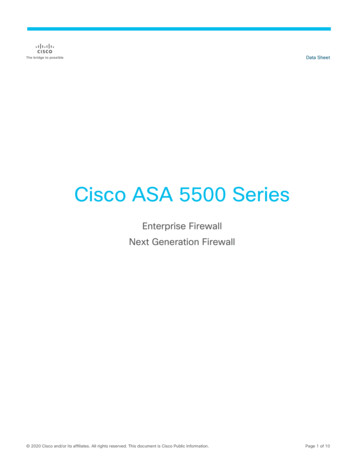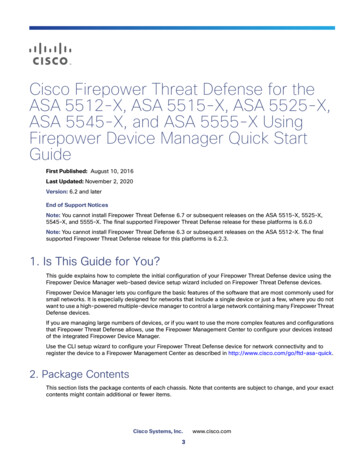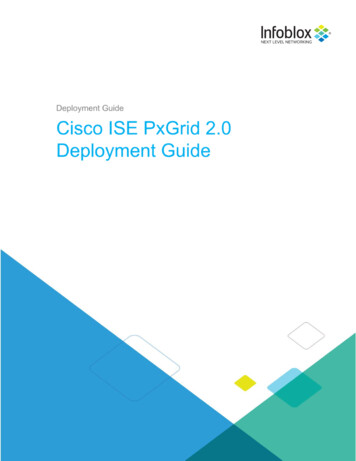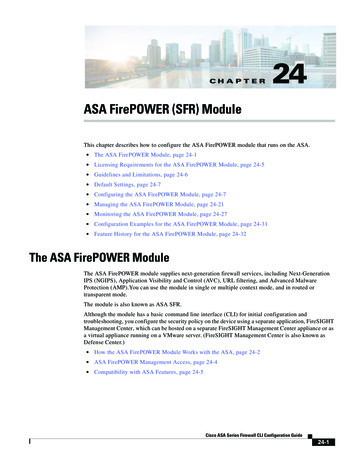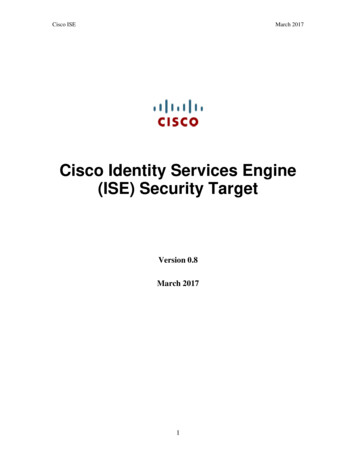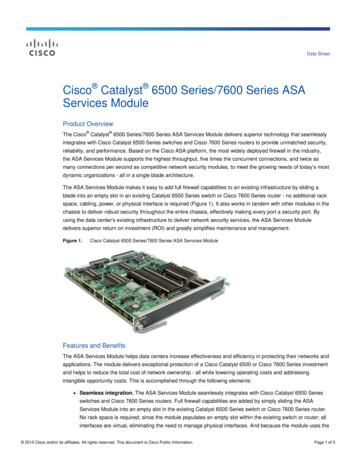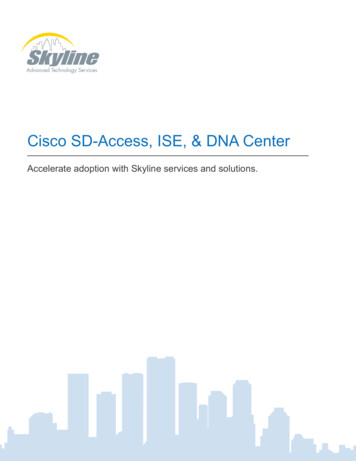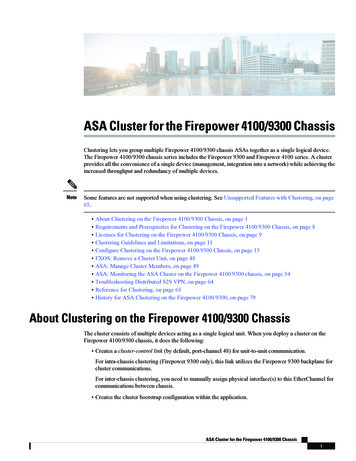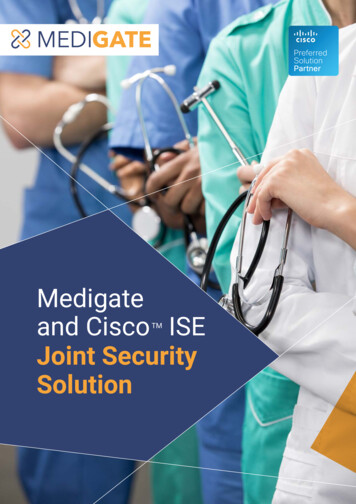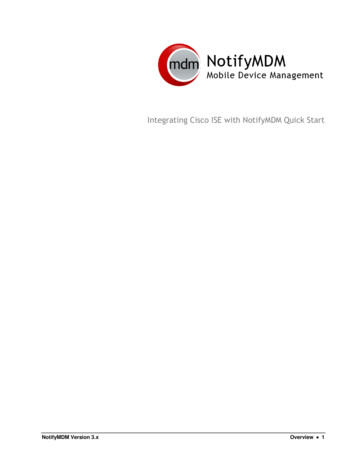Transcription
nents UsedConfigureNetwork DiagramConfigurationsConfigure ISE for Authentication and AuthorizationAdd Network DeviceConfiguring User Identity GroupsConfiguring UsersEnable Device Admin ServiceConfiguring TACACS Command SetsConfiguring TACACS ProfileConfiguring TACACS Authorization PolicyConfigure the Cisco ASA Firewall for Authentication and AuthorizationVerifyCisco ASA Firewall VerificationISE 2.0 VerificationTroubleshootRelated InformationRelated Cisco Support Community DiscussionsIntroductionThis document describes how to configure TACACS Authentication and Command Authorizationon Cisco Adaptive Security Appliance (ASA) with Identity Service Engine (ISE) 2.0 and later. ISEuses local identity store to store resources such as users, groups, and endpoints.PrerequisitesRequirementsCisco recommends that you have knowledge of these topics: ASA Firewall is fully operationalConnectivity between ASA and ISEISE Server is bootstrappedComponents UsedThe information in this document is based on these software and hardware versions:
Cisco Identity Service Engine 2.0Cisco ASA Software Release 9.5(1)The information in this document was created from the devices in a specific lab environment. All ofthe devices used in this document started with a cleared (default) configuration. If your network islive, make sure that you understand the potential impact of any command. Refer to Cisco Technical Tips Conventions for more information on document conventions.ConfigureThe aim of the configuration is to: Authenticate ssh user via Internal Identity StoreAuthorize ssh user so it will be placed into privileged EXEC mode after the loginCheck and send every executed command to ISE for verificationNetwork DiagramConfigurationsConfigure ISE for Authentication and AuthorizationTwo users are created. User administrator is a part of Network Admins local Identity Group onISE. This user has full CLI privileges. User user is a part of Network Maintenance Team localIdentity Group on ISE. This user is allowed to do only show commands and ping.
Add Network DeviceNavigate to Work Centers Device Administration Network Resources Network Devices.Click Add. Provide Name, IP Address, select TACACS Authentication Settings checkbox andprovide Shared Secret key. Optionally device type/location can be specified.Configuring User Identity GroupsNavigate to Work Centers Device Administration User Identity Groups. Click Add. ProvideName and click Submit.RepeatNavigatetheto stepssameWorktostepCentersconfigureto configure Deviceuser userNetworkAdministrationand Maintenaceassign Network IdentitiesTeamMaintenaceUser Users.IdentityTeamClickGroup.UserAdd. IdentityProvideConfiguringUsersName, Login Password specify User Group and click Submit.Group.
Enable Device Admin ServiceNavigate to Administration System Deployment. Select required Node. Select EnableDevice Admin Service checkbox and click Save.Note: For TACACS you need to have separate license installed.Configuring TACACS Command SetsTwo command sets are configured. First PermitAllCommands for the administrator user whichallow all commands on the device. Second PermitPingShowCommands for user user whichallow only show and ping commands.1. Navigate to Work Centers Device Administration Policy Results TACACS CommandSets. Click Add. Provide the Name PermitAllCommands, select Permit any command that isnot listed below checkbox and click Submit.
2. Navigate to Work Centers Device Administration Policy Results TACACS CommandSets. Click Add. Provide the Name PermitPingShowCommands, click Add and permit show,ping and exit commands. By default if Arguments are left blank, all arguments are included. ClickSubmit.Configuring TACACS ProfileSingle TACACS Profile will be configured. Actual command enforcement will be done viacommand sets. Navigate to Work Centers Device Administration Policy Results TACACS Profiles. Click Add. Provide Name ShellProfile, select Default Privilege checkbox andenter the value of 15. Click Submit.
Configuring TACACS Authorization PolicyAuthentication Policy by default points to All User ID Stores, which includes the Local Store aswell, so it is left unchanged.Navigate to Work Centers Device Administration Policy Sets Default AuthorizationPolicy Edit Insert New Rule Above.Two authorization rulesare configured, first rule assigns TACACS profile ShellProfile andcommand Set PermitAllCommands based on Network Admins User Identity Groupmembership. Second rule assigns TACACS profile ShellProfile and command SetPermitPingShowCommands based on Network Maintenance Team User Identity Groupmembership.Configure the Cisco ASA Firewall for Authentication and Authorization
1. Create a local user with full privilege for fallback with the username command as shown hereciscoasa(config)# username cisco password cisco privilege 152. Define TACACS server ISE, specify interface, protocol ip address, and tacacs key.ciscoasa(config)# username cisco password cisco privilege 15Note: Server key should match the one define on ISE Server earlier.3. Test the TACACS server reachability with the test aaa command as shown.ciscoasa# test aaa authentication ISE host 10.48.17.88 username administrator Krakow123INFO: Attempting Authentication test to IP address 10.48.17.88 (timeout: 12 seconds)INFO: Authentication SuccessfulThe output of the previous command shows that the TACACS server is reachable and the userhas been successfully authenticated.4. Configure authentication for ssh, exec authorization and command authorizations as shownbelow. With aaa authorization exec authentication-server auto-enable you will be placed inprivileged EXEC mode automatically.ciscoasa# test aaa authentication ISE host 10.48.17.88 username administrator Krakow123INFO: Attempting Authentication test to IP address 10.48.17.88 (timeout: 12 seconds)INFO: Authentication SuccessfulNote: With the commands above, authentication is done on ISE, user is placed directly intothe privilege mode and command authorization takes place.5. Allow shh on the mgmt interface.ciscoasa# test aaa authentication ISE host 10.48.17.88 username administrator Krakow123INFO: Attempting Authentication test to IP address 10.48.17.88 (timeout: 12 seconds)INFO: Authentication SuccessfulVerifyCisco ASA Firewall Verification1. Ssh to the ASA Firewall as administrator who belongs to the full-access User Identity Group.Network Admins group is mapped to ShellProfile and PermitAllCommands Command set onthe ISE. Try to run any command to ensure full access.EKORNEYC-M-K04E: ekorneyc ssh 02's password:Type help or '?' for a list of available commands.ciscoasa#ciscoasa# configure terminalciscoasa(config)# crypto ikev1 policy 10ciscoasa(config-ikev1-policy)# encryption aesciscoasa(config-ikev1-policy)# exitciscoasa(config)# exitciscoasa#2. Ssh to the ASA Firewall as user who belongs to the limited access User Identity Group.Network Maintenance group is mapped to ShellProfile and PermitPingShowCommandsCommand set on the ISE. Try to run any command to ensure that only show and ping commands
can be issued.EKORNEYC-M-K04E: ekorneyc ssh user@10.48.66.202administrator@10.48.66.202's password:Type help or '?' for a list of available commands.ciscoasa#ciscoasa# show version include SoftwareCisco Adaptive Security Appliance Software Version 9.5(1)ciscoasa# ping 8.8.8.8Type escape sequence to abort.Sending 5, 100-byte ICMP Echos to 8.8.8.8, timeout is 2 seconds:!!!!!Success rate is 100 percent (5/5), round-trip min/avg/max 20/24/30 msciscoasa# configure terminalCommand authorization failedciscoasa# traceroute 8.8.8.8Command authorization failedISE 2.0 Verification1. Navigate to Operations TACACS Livelog. Ensure that attempts done above are seen.2. Click on the details of one of the red reports, failed command executed earlier can be seen.
TroubleshootError: Failed-Attempt: Command Authorization failedCheck the SelectedCommandSet attributes to verify that the expected Command Sets wereselected by the Authorization policyRelated InformationTechnical Support & Documentation - Cisco SystemsISE 2.0 Release NotesISE 2.0 Hardware Installation GuideISE 2.0 Upgrade GuideACS to ISE Migration Tool GuideISE 2.0 Active Directory Integration GuideISE 2.0 Engine Administrator Guide
Cisco Identity Service Engine 2.0 Cisco ASA Software Release 9.5(1) The information in this document was created from the devices in a specific lab environment. All of . Configure the Cisco ASA Firewall for Authentication and Authorization. 1. Create a local user with full privilege for fallback with the username command as shown here