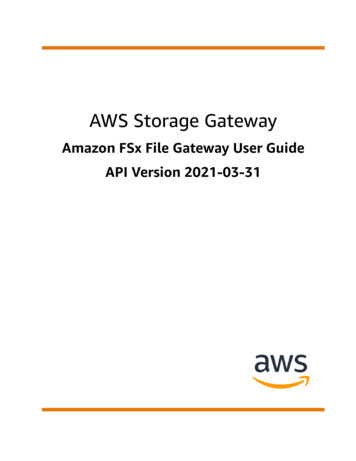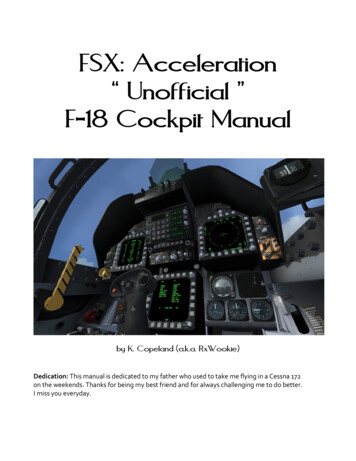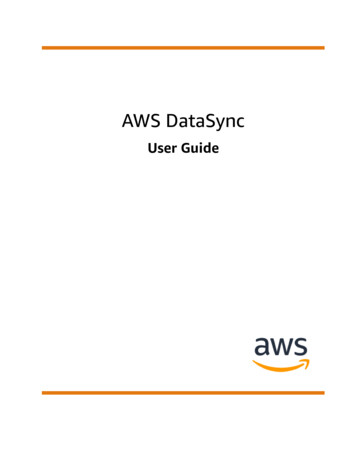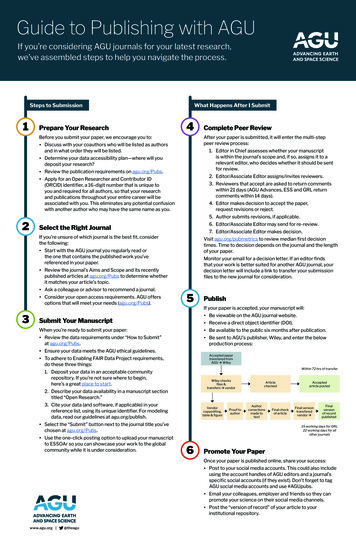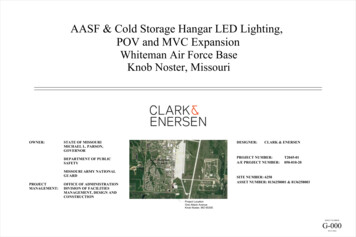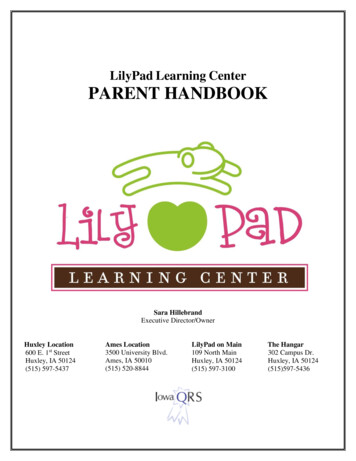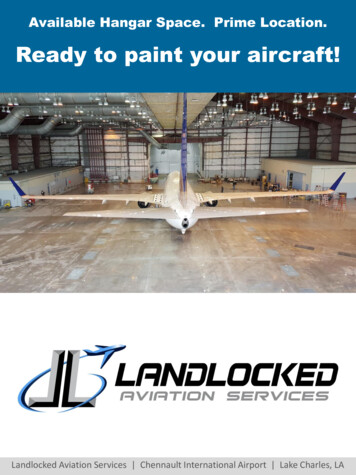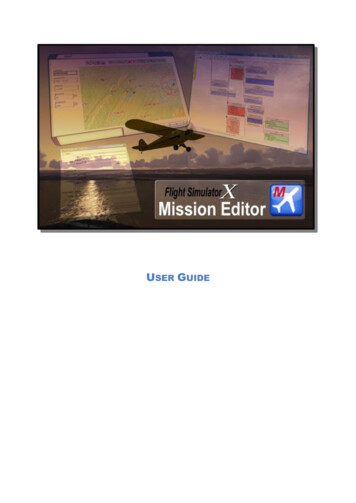
Transcription
USER GUIDE
ContentsEntries marked with are only available in the registered version.Introduction . 5Requirements . 5Features . 5Copyrights and Licensing . 6Further Reading . 7Support . 8Installation . 9Installation with FSX . 9Check Object Placement Tool Installation. 10Installation without FSX . 11First Run . 11Vista Oddities . 11Run as Administrator . 12Setting up a safe Missions folder . 12What’s in a Mission? . 14Using the Mission Wizard . 15Getting Around . 19Layout . 19Navigation. 19What’s displayed . 20Error Highlighting . 22Changing the layout. 23Changing the appearance . 26General Layout . 26Names and Colours . 27Editing. 28Basics . 28Using the Action Palette . 28
Attribute Editor . 32Condition Editor . 34Condition List . 35Test Editing. 35Reward Criteria Editor . 37Advanced Editing . 38Recipes. 38Using a Recipe . 38Creating a Recipe . 39Checking Compatibility . 41Starting from Scratch . 42Changing the Template . 42Setting the Title . 42Creating Synthetic Speech . 43Voices . 43Saving the Mission . 44Rewards . 44Compiling to SPB . 44Backups . 45Working with Models and Areas . 46Information Dialogs. 47All Errors . 47Error-checking Rules . 47Dialog Script . 48All Comments . 48Debug Events . 48Debugging your mission . 49Adding Trace Actions . 49Monitoring the Mission . 49Tuning the Trace . 51Keeping the Trace . 51Debugging Techniques . 51
Creating MSI packages . 52Simple Missions . 53Extra MSI Services . 57Advanced Missions . 58Checking the Install . 59Licencing your Mission . 59Creating the Lock . 59Creating Keys - GUI . 59Creating Keys – Command-Line . 61Patching your Mission . 62Getting the Patch Creation Tool . 63Advanced configuration . 65Defining the properties . 65Dynamic Controls . 67Named Lists . 68Named List Examples. 69List of Lists . 71Menu Quick Reference . 72File . 72Edit . 73View . 74Layout . 75Mission . 76Debug . 77Windows . 77Help . 78Context Menu . 79Keyboard Shortcuts . 80
FSX Mission EditorI NTRODUCTIONWith the release of Microsoft Flight Simulator X, the new Missions feature looked like a great way of addingcustomisable scenarios. However, as Microsoft pointed out in their SDK docs, the supplied ‘Object PlacementTool’ – the mission editor – is far from easy to use.This program is an attempt to cover what I felt to be the shortcomings in the default tool. It is designed to helpyou create and test your mission logic without worrying about the technical details, while still using the original toolfor what it does best - placing scenery.R EQUIREMENTS-Microsoft Flight Simulator X (Original or Steam Edition)-FSX SP1 or higher to use debugging features-Microsoft Windows 7 or better-25Mb DiskspaceF EATURES-Visual interface instead of list-based-Drag-n-drop connections for linked nodes-Full error-checking-Configurable layout rules, to follow your expected mission flow-Create synthetic speech for dialogs, for quick testing-Add comments to the display-Based largely on Microsoft’s own configuration files-Mission Wizard to create simple point-to-point missions. plus, for registered users .-‘Recipes’ – collections of related nodes that do a single job-Mission Wizard will create a mission based on a FlightPlan-Runtime monitoring and debugging of missions-Creates installable missions using MSI-Create mission patches also using MSI-Create error reportsPage 5
FSX Mission Editor-Create scripts for voice-actors-Extendable using XML files to allow SimConnect extension authors to use visual editing with theircustom actions-Unlimited nodes; the free version is limited to 50-Paste function works with unlimited nodes; the free version will only paste one node at a timeC OPYRIGHTSANDL ICENSINGMost software has some kind of licence restrictions, even if nobody ever reads them! This is no exception.Let’s get the 'small print' over with first. We know that anything in this big bad world can be reproduced withinminutes, no matter the copy protection, no matter what we write or how much we threaten, so the following text isjust meant for decent people to read. The ones we know that will take it to heart. The ones that have justPURCHASED this product! In other words: YOU! (And, by the way, thank you for that!).The intention is that the editor will be usable for free, but limited.If you choose to buy a licence (thank you!) you get all the features, and also some more entitlements. Toenter your licence, use the “Help Enter Licence.” menu item and paste the licence key into the box.The mission system command extension (simvar.exe) may always be used in any mission for free. It shouldnot be distributed on its own, only with a mission you have written that requires it.It may also be made available as a separate download, which you can refer to in your installation instructions.However, it may only be distributed with your missions provided you are entitled to distribute the mission itself: If you are using the free version of the editor, you may use it to create missions which are themselvesdistributed for free. You may distribute the command extension with your missions. If you as an individual have paid for a licence for the editor, you may use it to create missions which willbe sold as shareware for a small fee (less than 10 / 10). You may distribute the command extensionwith your missions. If you are producing missions commercially, either for your own company or contracted to anothercompany, you need to approach JKCC for commercial licensing permission. This explicitly includes theuse of any feature, including debugging, error reporting and packaging, and is not limited to actualmission script creation.Only when commercial licensing is agreed can you distribute the command extension with your missions.Page 6
FSX Mission EditorWith the exception of simvar.exe as described above, no part of the editor may be copied, reproduced ordisassembled in any way, nor published in any way and by any means, without written agreement from JKCC.The same holds true for any registration or license key or any other means of product protection.The product is provided 'as is' and the publisher, author(s) and distributor(s) do not accept any liability for anydamages of any kind resulting from the use of the product in any way.This product is not certified for real-world training or other real-world usage of any kind.You may install and use the editor on more than one computer provided that only one copy at a time is in use,except when agreed additional terms via a Commercial License.FSX Mission Editor software and manual is copyright of JK Custom Coding Ltd.‘Flight Simulator X' is copyright of Microsoft Corporation and Dovetail Games.F URTHER R EADINGWhat this document won’t do is teach you how to build missions. There are others which will give you aheadstart, not least the SDK “Mission Creation” document, as well as two ‘getting started’ guides available onhttp://www.fsinsider.com written by s/MissionBuildingTips.aspxIt is also extremely useful to look at others’ missions, in particular the example missions that are supplied withthe FSX Missions SDK. Any mission downloaded from e.g. http://www.flightsim.com or http://www.avsim.com canbe used for learning too.For more mission-building tips, there are some particularly useful eveloper.com/forum/forumdisplay.php?f 59http://fsxmission.com/live/modules.php?name tle Mission CreationPage 7
FSX Mission EditorS UPPORTIf you need any support in installing or using the FSX Mission Editor, you can get it in different ways:Register on the FSXMissionsHangar forums (https://fsxmissionshangar.com) and search. This is a communityof people who know everything there is to know about creating missions, including with this editor.For technical issues only, contact us at p?/p3d . Pleaseonly do this if you are experiencing a confirmed bug or crash!Page 8
FSX Mission EditorI NSTALLATIONInstallation is like most other Windows programs – double-click the MSI file and it will check that you haveeverything you need, then install the editor.Before you can use it, it must have access to some of the FSX configuration files. This means that it must beinstalled at least once on a PC with FSX installed.I NSTALLATIONWITHFSXThe first time it is run, and anytime after that it detects changes, it will offer to correct some errors in a numberof files provided by FSX. Normally you should allow these changes to be made. They don’t affect the operation ofthe simulator at all.The editor will work without these changes being made, but you will lose the ability to use drop-down lists ina number of places and you will get unnecessary warnings or errors when loading missions created using thedefault FSX Object Placement Tool.Page 9
FSX Mission EditorC HECK O BJECT P LACEMENT T OOL I NSTALLATIONIf you are having trouble getting the Object Placement Tool (OPT) set up correctly, choose the 'Help CheckOPT Setup' menu item in the editor. This will verify that you have the right version of the SDK installed, and thatit is registered properly with FSX. If it isn't, it will register it for you.It will check that: FSX is installed The SDK is installed The Object Placement Tool DLL is in the correct place The version of the OPT matches the version of FSX It is correctly registered and enabled in dll.xml, and will create a new one if it is damaged or missingPage 10
FSX Mission EditorI NSTALLATIONWITHOUTFSXYou can also install this on a machine without FSX available, for example if you want to continue your missiondesign on the move but your laptop isn’t up to running FSX.Install FSXME as normal by double-clicking ‘Setup.exe’ and following the prompts. Next you need to copy afolder from your main PC, having already run FSXME on it at least once.You will need to find your ‘Common Application Data’ folder. Likely locations are:C:\Users\ Your Account \AppData\Local\JKCC\Mission Editor for FSXOnce you have found it, you will need to copy this folder to the equivalent place on the PC without FSXinstalled. Note that this folder isn’t in a fixed location, so take care if you are copying between different versionsof Windows.You can also find the location of this folder on the Paths tab of the ‘Edit Preferences’ dialog, as ‘FallbackPath’. If you’re unsure about where to copy the folder to, run the editor, ignore the various warnings that appearand check this dialog.This folder will contain copies of some of your FSX configuration files. These can’t be included in the FSXMEsetup program because they are owned by Microsoft and can’t be redistributed. It also contains other files that aregenerated from any third-party BGLs, such as scenery addons, that you may have. These two sets of files areused extensively for error-checking, providing drop-down lists and default values.F IRST R UNThere are two things you need to do the first time you run the FSX Mission Editor.The first time you run FSXME it will offer to create lists based on your particular FSX setup. It will work withoutthis, but you will not be able to use drop-down lists when selecting models or airport, or use the Wizard to createnew missions. These lists can be recreated later if need be. This should be done if you add new model BGLswhich you want to use in the editor.When it is scanning the scenery files, it uses the FSX scenery library to work out where to look. Any files youhave visible to FSX should be indexed, with some exceptions; specifically, any BGL file which starts with “OBX”will not be read. This is because FSX contains a large number of these files, each of which contains a largenumber of generic – that is, boring – buildings. Reading these files would take a very long time, and generate alist of tens of thousands of objects, most of which would be almost useless for designing add-on scenery andmissions.If you are using Vista and have done a default FSX installation, it will also offer to create a safe place to writenew missions to. See below for an explanation of why this should be done.V ISTA O DDITIESAlthough the editor works with Vista (it was developed on Vista) there are some things which may causeconfusion. This is because of the way that Vista tries to protect system files.Page 11
FSX Mission EditorIf you have done a default installation of FSX, it will be stored under “C:\Program Files” or “C:\Program Files(x86)”. This is a protected area in Vista, and the system will not normally let you write any files there. Unfortunately,that's where the missions need to be stored if FSX is to see them.Vista is one step ahead; if any files do get written there, they will be quietly stored somewhere else and thefilesystem will make them appear to be where you originally saved them. This means that you can almost ignorethe file protection that Vista has in place. If the intricacies of the Vista filesystem don't interest you, just move rightalong to the next chapter!The problem is that not every program will see the corrected - or 'virtualised' - version of the filesystem, withthose files in place. Notably, Explorer doesn't show them in-place. It does add an extra button called “CompatibilityFiles” to show that there are virtualised files present, but this button doesn't appear if there are only virtualisedfolders. This means that your mission folder won't be visible from Explorer. Also, any virtualised files won't bevisible to other users on the same computer, including the administrator.There are two ways to deal with this. First, you can ignore it; most programs will read the virtualised fileswithout realising it, provided that you run them both as the same user.The other way is to effectively bypass the virtualisation so that files really do exist on disk. The easiest wayto do this is to run the editor as an administrator, although this is not recommended because you will forfeit thenumerous protections that Windows offers to non-administrator users.R UN AS A DMINISTRATORTo force the editor to be run as an administrator everytime, using Windows Explorer go to “C:\Program Files(x86)\JKCC\FSX Mission Editor 2”. Right-click on“MissionDisplay.exe” and choose “Properties”, then the“Compatibility” tab. Tick “Run this program as administrator”and click “OK”. Every time you run it, you will first be giventhe UAC permission dialog.The other way to make the files be actually storedwhere you put them is to fool FSX into reading a differentpart of the disk when reading missions. They will then bevisible to all users on the computer. This is both cleaner andsafer, because Vista's file protection is still being used. Itdoes take a little effort to set up though.S ETTING UP A SAFE M ISSIONS FOLDERSince Vista doesn't approve of people writing files intoprotected parts of the disk, we would ideally store our edited missions somewhere else. The problem is that FSXonly looks in it's own Missions folder. We can fool it by inserting a symlink into the Mission folder which points toa part of the disk which can be written by everyone on the computer. A symlink can be seen as a fake directorywhich is actually stored somewhere else.The good news is that the editor can set this up for you. When you run it the first time, it will check to see ifthis problem will affect you and if it will, you will be asked if you want to fix it.Page 12
FSX Mission EditorAlternatively, you can do it yourself using a DOS window which has been run as an Administrator: cd "C:\Program Files\Microsoft Games\Microsoft Flight Simulator X\Missions" mkdir "%PUBLIC%\FSX Missions" mklink /D "My Missions" "%PUBLIC%\FSX Missions"symbolic link created for My Missions C:\Users\Public\FSX MissionsEither way, this will create a new folder in your FSX Missions folder called “My Missions”. FSX, Explorer andall other programs will see this folder exactly as you would expect. However, the folder really exists on disk at“C:\Users\Public\FSX Mission
The intention is that the editor will be usable for free, but limited. If you choose to buy a licence (thank you!) you get all the features, and also some more entitlements. To enter your licence, use the "Help Enter Licence." menu item and paste the licence key into the box.