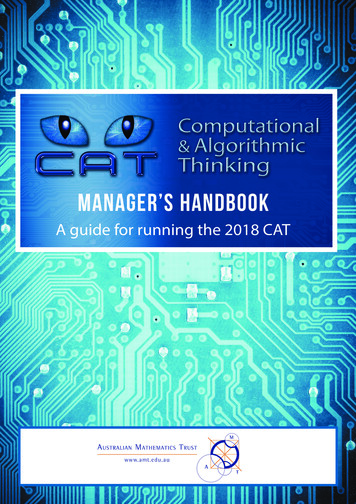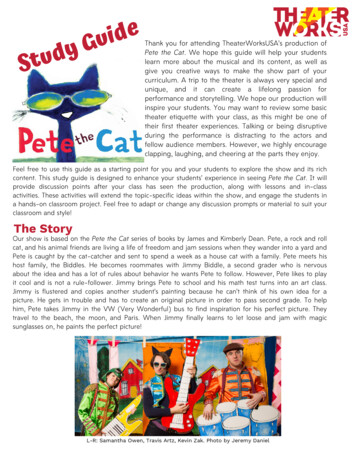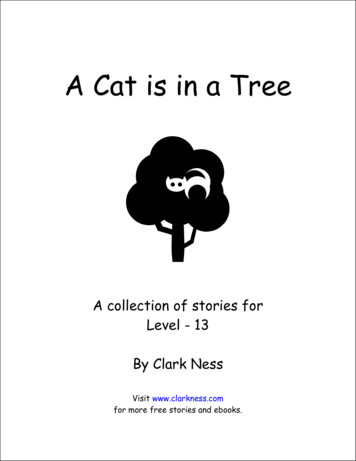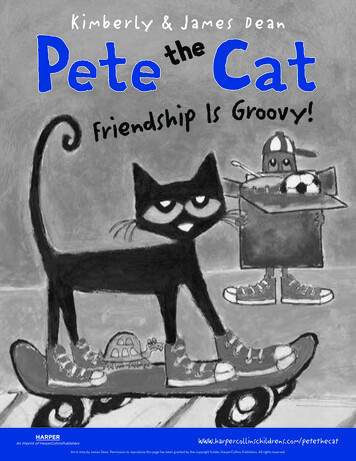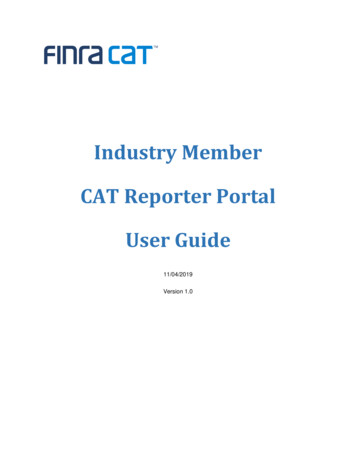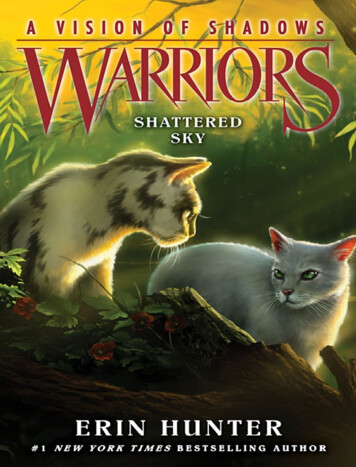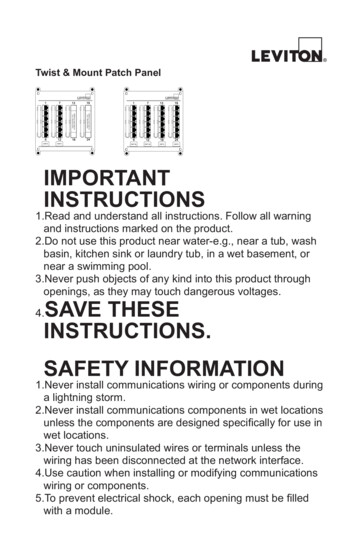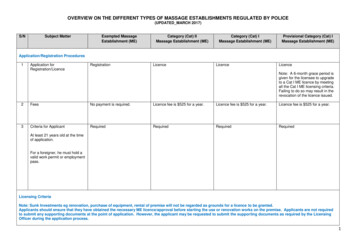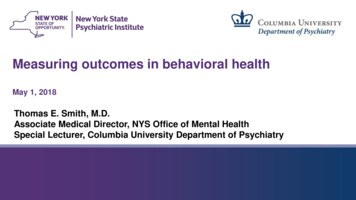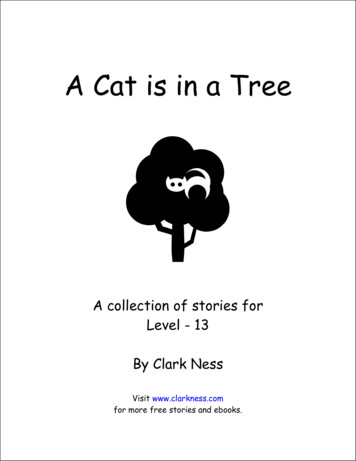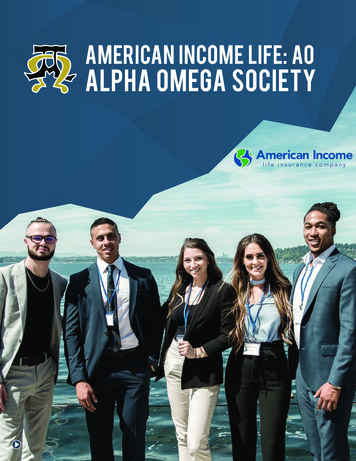Transcription
i-CAT VISION MANUAL2013.02 CTdent iCATvision.indd 124/04/2013 10:53
2013.02 CTdent iCATvision.indd 224/04/2013 10:53
1CT DENTDENTAL CTIMAGING CENTRECT Dent is a leading London based independent imaging centre with over3,000 dental specialists who use us on a regular basis for their imaging needs.We provide a flexible online appointment system and walk-in service that offers lowdose Cone Beam CT scans at the lowest cost in the UK to dental practitioners.The i-CAT scanner is the industry leading dental imaging system, which is inuse throughout the USA for the past 8 years in all areas of dental speciality.It outperforms all other existing scanning methods and considered the standardof care in implant dentistry.Cone Beam CT ScanningLow RadiationMinimises RiskSurgical predictabilitySaves surgery time andreduces costDecreased medical andlegal risksi-CAT VISION MANUAL2013.02 CTdent iCATvision.indd 124/04/2013 10:53
2I-CAT VISIONIs a unique planning software allows you to view, plan, measure, manipulate, printreports, create duplicates (for colleagues/patients) and most important showthe actual treatment and assessments to your patients on your computer screenwith all of his x-ray images and 3D images. The patient will understand the entireprocedure and cannot fail to be impressed by the technology and your detailedassessment.To watch a tutorial movie for i-CAT Vision visit www.ct-dent.co.ukThen, click ‘Formats’ followed by ‘i-CAT Vision’ in the drop-down menu.Or to schedule a training session please contact us on: 0800 0842 417Benefits: FREE Real time manipulation of images Visual chairside tool providingeffective communication to thepatient Facilitates effective treatmentplanningi-CAT Vision Features: Interactive measurement of allimages for surgical implanttreatment planning Multiple customizable visualdisplay modes available including: Axial Panoramic Cross-sectional Auto loading – installs itself! Easy to useTHIS SOFTWARE ENABLES YOU TOMANIPULATE THE DATA FOR YOUR PATIENTRIGHT ON YOUR OWN COMPUTER SCREEN!To install the software and start using this softwareplease follow the instructions on the next page.i-CAT VISION MANUAL2013.02 CTdent iCATvision.indd 224/04/2013 10:53
3INSTRUCTIONS1. Load the supplied cd into your cd readera) The CD will start automaticallyb) A “Licensing Terms Agreement” screen appearsc) Click the “ACCEPT” option12. Install the Softwarea) A screen will appear asking you to accept installation of the the ‘iCATVision’software on to your hard drive or to run the software from the CD (Figure 2). If this isthe first time that you have used iCATVision, it is suggested to install the software.b) A screen appears asking you to accept the location of the installation. (Figure 3).c) Click “OK”23i-CAT VISION MANUAL2013.02 CTdent iCATvision.indd 324/04/2013 10:53
43. Open the patient filea) Once installed the “iCAT Vision” software will access the patient DICOM filesand request that you to access these files (Figure 4).b) Click “Yes” icon on the desktop to launch the program.c) Then the “iCAT Vision” software will ask if you only wish to read the patient datafrom the disc (click “No”) or wish to load the patient data onto your hard drive(click “Yes”).We suggest that if you wish to have access to the data every time iVision startsthat you click “Yes” so that the data is stored permanently (Figure 5).d) Next a screen will be displayed (“Select a Workup”) requesting loading of aplan for the specific patient accessed (Figure 6).e) Highlight the name by clicking on the name of the plan (usually developed bythe referring OMF Radiologist) to access the patient file. (Figure 7)f) A preview screen will now launch from which you can alter the display of thepatient data.4657i-CAT VISION MANUAL2013.02 CTdent iCATvision.indd 424/04/2013 10:53
5Navigating the i-CAT InterfaceThis guide shows you how to: View reconstructed images Use main features and tools to optimize an imageReminderImages are displayed asif you are looking at thepatient from the front.To display patient image1 Click Patient Name2 Click Patient Scans1Displayed Views3 Patient study info34 Panoramic view Opens to implant screen425675 Sagittal view Opens to ortho screen6 Coronal view Opens to MPR screen7 Axial view Opens to TMJ screenMeasurements - HU Statistics(Bone Density) Right click a view and select ‘HU Statistics’. Drag and click todefine an area. Statistics appear in upper right corner. A maximum of 4 HU statscan be taken at a time in a normal view and 2 in a cross section view.Measurements - Distance(Linear Measurement) right click a view and select ‘Distance’. Point, click, drag,and release to draw a line. A measurement in mm appears in the upper left corner.A maximum of 9 distance measurements can be taken at a time in a normal viewand 4 in a cross section view.Right click and select “HU Stats” or “Distance” again to turn the tool off.Right click the actual measurement statistic to remove, inactivate, or activate them.Cursor ToolsRotation tool - hover cursor over the lower right corner ofthe desired view.Cursor changes to the rotation tool.Brightness / contrast tool -drag cursor up, down, left, andright to adjust brightness and contrast.Mip/radiograph - the system software enables displaying imagesas mip or radiograph. Move cursor to the top right of any image.The cursor becomes an ‘M’, toggle a selection.Maxilla and mandible contour lines - can be repositioned with aclick and drag to the desired locationi-CAT VISION MANUAL2013.02 CTdent iCATvision.indd 524/04/2013 10:53
6Pan ToolsHorizontal Tool BarDrag this center tool leftto right to move the slicelocation of the Cross Sections.The center slice is outlined inBlue on the Cross Sections. Drag the tool to the right toadjust the slice thickness ofthe Cross Sections.Panoramic MapDiagonal Tool Bar Drag this tool to adjust slice thickness of Panoramic View. Drag the center tool to adjust Pan Focal Trough. Click the bottom tool to change the Pan view from Radiographic to MIP.Vertical Tool Bar Drag this center tool up or down to adjust height of anatomy viewed in the CrossSections and Axial.Axial Slice PositionAxial Tools Drag blue dots to adjustPan Map. Orange hash marks areSlice Location Indicators. Blue hash mark representsthe centerline of the axialslices displayed on the CrossSection views.i-CAT VISION MANUAL2013.02 CTdent iCATvision.indd 624/04/2013 10:53
7Ortho Screen1Right click blankscreen and select‘Tag Airways’. Thisgenerates a 3D viewof the airways for thepatient in the blankview.In addition, thetagged airway datais displayed in theview at the bottomcenter of the Orthoscreen.Displayed ViewsThe Ortho Screen displays the Lateral Cephs in Radiographic and MIP mode aswell as a Coronal View and a Mid Sagittal Slice (15mm thick).Cursor ToolsAll views have Brightness/Contrast, Zoom and Pan.Pop-up MenusRight click to display the Pop Up menu to select: Set Filters Save as JPEG Open Output FolderReminderOrtho Screen is acquiredby double clickingSagittal View fromPreview window.i-CAT VISION MANUAL2013.02 CTdent iCATvision.indd 724/04/2013 10:53
8MPR ScreenReminderMPR Screen isacquired by doubleclicking CoronalView from Previewwindow1Drag center toolsfrom any view tomove slice location.The views are colorcoded to correlatewhich view willadjust.2Drag tool to the right for horizontal and bottom for vertical bars to adjust slicethickness of the corresponding color coded view.3Right click any of the 3 views and select Irregular, Line, or Explore foradditional cut planes to be displayed in the blank area.Displayed ViewsThe MPR Screen allows you to scroll through the Axial, Sagittal, and Coronal Slices.Cursor ToolsAll views have Brightness/Contrast, Zoom and Pan.Pop-up MenusRight click to display the Pop Up menu to select: Irregular Line HU Statistics Explore Speed Set Filters Save as JPEG Open Output Folder Reset Volume Rotation Distancei-CAT VISION MANUAL2013.02 CTdent iCATvision.indd 824/04/2013 10:53
9Suggestions for Adjusting Panoramic MapStart adjusting the Panoramic map from the Preview Screen.It is recommended to center the anterior point at midline andthen move the next two points up closer to the anterior point oneach side. Place them a few teeth away from anterior center.Then move the next two points closer to the molars.Filtering DefaultsThere are already filters applied to all images. The filters are defaulted as seen below.1 Preview Screen: Hard all images.2 Implant Screen: Hard all images.3 TMJ Screen: Hard for first 3 and Normal for Condyle Ortho Images.4 MPR Screen: Normal all images.5 Ceph (Ortho) Screen: Very Sharp for Upper Left Right Lateral & Hard for others.These defaults can always be changed by clicking Tools Filter Settings SetFilters. They can also be changed “on the fly” by right clicking an individual image,selecting Filter Setting Set Filter and clicking the desired option (Smooth, Normal,Hard, Sharp, Very Sharp). They can be changed back to the default by clickingTools Filter Settings Reset to Default.Removing Circumference ArtifactCircumference Artifact are seen visually in the Preview Screens as horizontal linesin the Coronal and Sagittal images and a white partial circle around the axial image.This can be removed from the dataset by right clicking the screen and selectingRemove Data Outside of Center Scanfield. The data re-calculates and the imageis displayed without that artifact.Saving and Loading WorkupsCreated plans can be saved for retrieval. When a plan is changed and an attemptto exit or switch patients is made, iCATVision prompts to save the workup. To savethe workup, click Yes. A window is displayed to Create New Workup. Click thisbutton and enter a new title for your workup or choose an existing workup name(if one) from the list to overwrite. Once the workup is named, click OK to save.i-CAT VISION MANUAL2013.02 CTdent iCATvision.indd 924/04/2013 10:54
10Implant Planning ScreenReminderImplant Screen isacquired bydouble clickingPanoramic Viewfrom Preview windowDisplayed Views1 Axial slice position2 Panoramic map3 3D model4 Cross sections5 Center slice isoutlined in blueDouble click an individual Cross Section to zoom in.Double click again to reduce to original size.6 Slice locationnumberLabels:The following labels on the images help clarify the orientation of the anatomy: R: Right Side (Axial, Pan) B: Buccal (Cross Sections) P: Posterior (Axial)Cursor tools: All views, except the 3D Model, have Brightness/Contrast, Rotate, Drag, Zoomand Pan. 3D Model only has Rotate. Back Tool: to exit out of a planning screen back to the Main Display, move cursorto the very top left corner of screen until ‘X’ is displayed and click. Or click theLevel Up button on the Main Menu bar.Pop up MenusRight click cross section views to display the Pop Up menu to select: Display Formats : The default is 5 x 2. The other options are 7 x 3 and 3 x 1.Nerve Canal detection is not yet functioning. HU Statistics Set Filters Save as JPEG Distance Open Output Folderi-CAT VISION MANUAL2013.02 CTdent iCATvision.indd 1024/04/2013 10:54
11THE IMAGINGSYSTEMS WE USEThe i-CAT scanner is specially designed for dental use and its technology isknown as Cone Beam CT (CBCT). It is non-invasive, comfortable, safe, quick,precise (accuracy up to 0.1mm) technique with amazing results guaranteed.What is CBCT Scanning?Cone Beam CT provides high resolution, volumetric images that provide completethree-dimentional views of critical anatomy for more thorough analysis of bonestructure and tooth orientation. Cone Beam CT delivers accurate scans with imagescomparable to medical CTs with a lower radiation does, in-chair patient positioning(as opposed to a tunnel) and quicker scan times.Cone Beam CT is different from typical dental X-rays that focus on a small area toproduce flat, 2D pictures. 3D Cone Beam images provide more complete, accurate,and visual images to study your case with greater accuracy and less radiation thanordinary medical CT machines. 3D Cone Beam images can be duplicated and arealways stored in case they are needed in future.This allows dental specialists to dramaticallyenhance their patient care in a variety of ways.3D Cone Beam images providemore complete, accurate, and visualimages to study your case with greateraccuracy and less radiation thanordinary medical CT machines.i-CAT VISION MANUAL2013.02 CTdent iCATvision.indd 1124/04/2013 10:54
12MAIN APPLICATIONSOF CT IMAGING:Dental Implants: 3D CT scans allow the surgeon and restorative dentist tooptimally plan and place dental implants. Their uses and benefits are presentthroughout the continium of care from diagnosis to treatment to post-opexaminations.Orthodontic: Improve orthodontic diagnosis and treatment by providing themultiple projection perspective necessary to accurately assess tooth relationshipsand further support the objective interpretation of anatomy.Impaction: CT delivers precise 3D views of impacted molars within the alveolarbone, location relative to adjacent teeth, and proximity to vital structures, such asthe nerve canal, sinus walls,and cortical borders.Analysis: CT detects and evaluates problems before they become serious byaccurately measuring bone and jaw deformities, assessing bone lesions andchanges of the jaw, and detecting other pathologies, such as cysts, tumours, anddisease.Air Way assessment: 3D data enhances airway assessment and can result inreconsideration of the treatment plan if the patient has a typical airway, versus arestricted airway, which may be susceptible to collapseTMJ: 3D images allow the specialist to view critical structures for complete TMJanalysis and diagnosis clearly showing the condyles and surrounding structures, ofbone morphology, joint space, and function all critical to TMJ dysfunction treatmentand care.i-CAT VISION MANUAL2013.02 CTdent iCATvision.indd 1224/04/2013 10:54
13To watch a tutorial movie for i-CAT Vision please visit:www.ct-dent.co.uk formats i-CAT VisionFor assistance or to schedule a training session pleasecontact us on:0800 0842 417i-CAT VISION MANUAL2013.02 CTdent iCATvision.indd 1324/04/2013 10:54
LondonConan Doyle House2 Devonshire PlaceWestminster W1G 6HJT. 0800 0842 4172013.02 CTdent iCATvision.indd 14D E N T A L IManchesterMAGING CENTREMansion House3 Bridgewater EmbankmentCheshire WA14 4RWF. 0844 7745 294BirminghamVarsity Medical Centre1a Alton RoadSellyoak B29 7DUW. www.ct-dent.co.uk24/04/2013 10:54
The i-CAT scanner is the industry leading dental imaging system, which is in use throughout the USA for the past 8 years in all areas of dental speciality. It outperforms all other existing scanning methods and considered the standard of care in implant dentistry. CT DENT DENTAL CT IMAGING CENTRE Cone Beam CT Scanning Low Radiation Minimises Risk