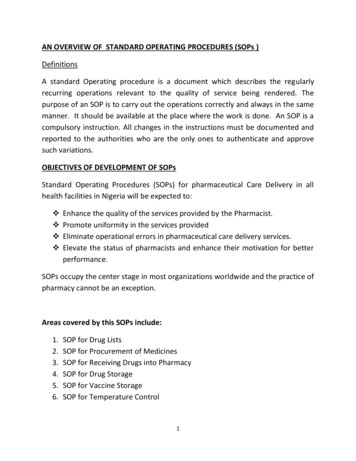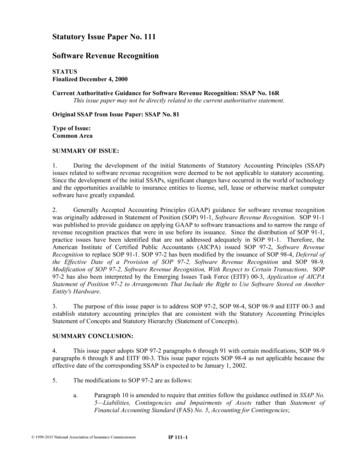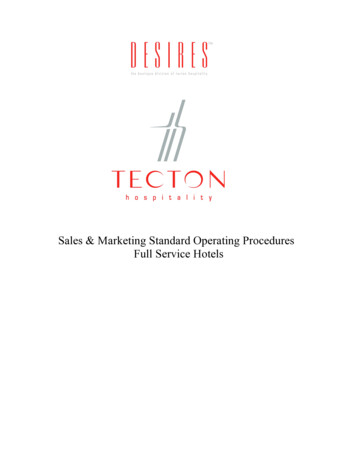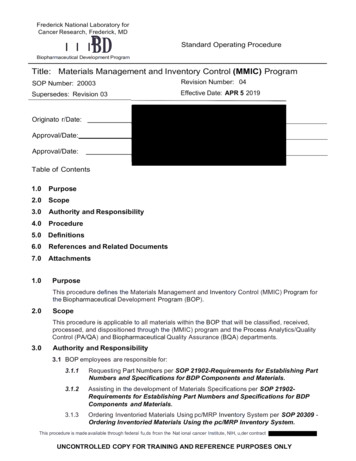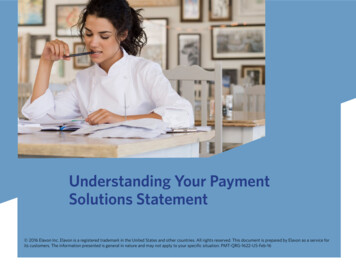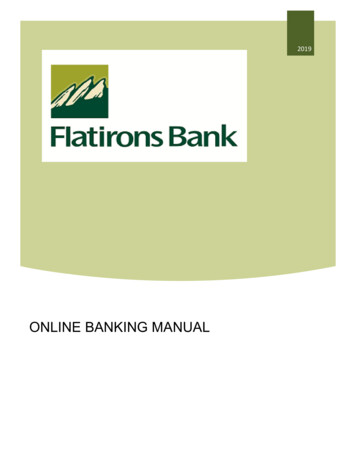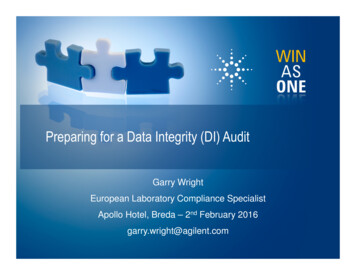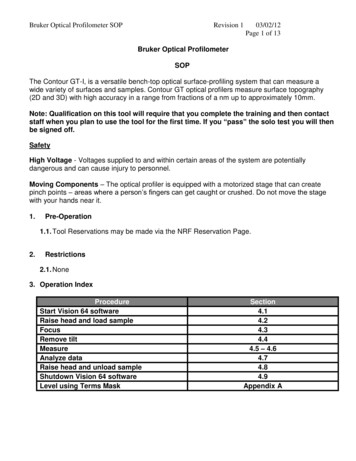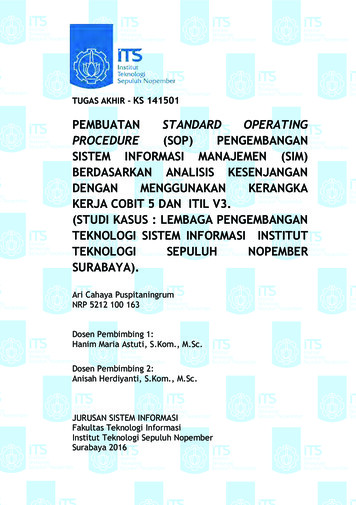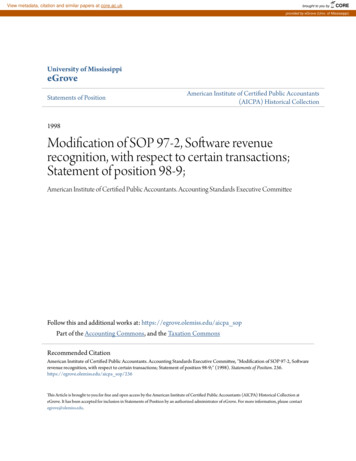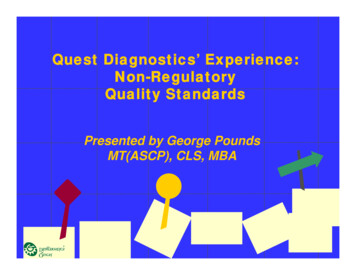Transcription
Financial Transaction SOP: Financial Processing, Disbursement Voucher (DV)SOP Owner: Financial Processing ManagerVersion Number, Date Revised: 6,06/25/2021Standard Operating Procedure1. PurposeThe Disbursement Voucher (DV) e-doc is used to process payments that cannot be paid on aPCard and do not require a purchase order (PO). Payment options for a DV are ACH / check,wire transfer, or foreign drafts. (ACH: Automated Clearing House) Note: a vendor elects to bepaid by ACH; Cornell’s best practice is to pay with ACH whenever possible.Payments eligible for disbursement voucher processing are defined in Buying Manual sections 201 and203. Examples of common uses at Cornell are: Payments for rent for university-negotiated leases (i.e., real estate office–relatedpayments) Utility payments Reimbursement for non-employee travel (i.e., a job candidate) Guest speaker feeNotes: Payments to students, faculty, staff, and alumni are, for the most part, made withoutsetting them up as vendors. The Kuali Identity Management (KIM) system provideslegal name and address data for employees, students, and alumni. (For employees, thesystem is configured to provide the home address.) The source of this information forStudents & Alumni is from PeopleSoft applications. Please verify that the addresses arecomplete, including country for foreign addresses. Employee legal name and addressinformation is received from the Workday application. Checks marked as “Enclosure” are returned to DFA, East Hill Plaza and are available for pick-upon Mondays from 1:00 – 3:00 p.m.
A DV requires more information than most financial e-docs. Each DV must include thefollowing information:o Who is to be paid (Payee ID and Payee Type)o Why the payee is being paid (Payment Reason Code)o How much the payee is to be paid? (Amount)o How the payment is to be made (Payment Method Default)o Where supporting documentation is stored (Documentation Location)Business Rule: original documentation will be scanned and attached to allDVs; it will then be held according to retention guidelines.o Invoice Number and Invoice Date.o If there are forms or documents that must be physically sent with thepayment, e.g., visa applications, then select check enclosures and pickup the check at DFA.Best Practice recommendation: Utilize the available space on checkstubs. Note: the check stub enables you to communicate with thevendor. You may enter 3 lines of 72 characters each for printing on thecheck stub. The DV contact’s information, invoice number, andinvoice date are automatically provided on the check and ACHremittances.o Any necessary information on the Contact tab. Note: Defaults topreparer’s name and phone number, but this information is editable.For employees, the phone number is automatically populated fromthe “work” phone number in Workday.Note the following DV-specific information: Payments to be disbursed via ACH / check will be relayed to the KFS PreDisbursement Processor (PDP) for additional processing and disbursement.Check and ACH transactions must be approved by 9:00 p.m. to load intothe KFS Pre-Disbursement Processor for the next day’s processing.Checks are issued once a week. ACH payments are issued each businessday.Wire transactions route to the Treasurer’s Office for processing and finalapproval.2. Scope Business Service CentersFor inquiries (i.e., viewing, not creating)—Requestor:o Department / Unit finance managerso Department administratorso Finance specialistsFiscal Officers (FO)Note: any reference to FOs in this document is understood to include delegates.Central
3. Prerequisites (Forms / Tools) Basic knowledge / training on KFSBasic understanding of Financial Processing transactions (requires a FinancialProcessing, Overview, SOP and tutorial: will also cover scanning / attaching andtransaction descriptions / line-item descriptions)Disbursement Voucher e-doc training (SOP and tutorial)Purchasing Overview (SOP and tutorial)Purchase Order e-doc training (SOP and tutorial)4. University PolicyCurrent: 3.2 University Travel3.7 Accounting: System Structure and Transactions3.14 Business Expenses4.2 Transaction Authority and Payment Approval4.7 Retention of University Records3.25 Procurement of Goods and Services and Buying Manual5. Responsibilities Requestor: a proposed, optional, additional step whereby a request for a directpayment is submitted to a KFS-user who has the authority / ability to initiate theDisbursement Voucher (DV) e-doc (“Initiator”). Requestor is not a KFS-user role,it is locally delegated authority. Requestor role is: an individual within local unitswho has been identified by the organization as having the authority to request aDV. Initiator: Initiator is responsible for preparing a DV and must understand theinstitutional need for a DV financial transaction. (This individual may or may notbe the same as the Requestor.) Before initiating a DV transaction on behalf of theuniversity, it is the responsibility of the Initiator to assess whether the proposedtransaction is in support of the university’s mission. Other roles:A. Within Service Centero Fiscal officers for the accounts usedB. Central (routing, only)The following guidelines must be adhered to: In cases where the Initiator and Requestor are not the same person, the Initiatorensures that the Requestor has the authority to request a DV transaction.
6. ProcedureFigure 1– KFS Financial Processing, TransactionsThe DV e-doc has unique tabs—Payment Information, Contact Information, Special Handling,Nonresident Alien Tax, Wire Transfer, Foreign Draft, Non-employee Travel Expense, Pre-PaidTravel Expenses, and Pre-Disbursement Processor Status—in addition to the standard financialtransaction tabs.
Figure 2- Disbursement Voucher e-docIn addition to the Document Overview and Accounting Lines tabs, two DV-specific tabs:Payment Information and Contact Information are always required. The Payment Information tab contains information regarding the payee, payment reason,payment method, documentation location, and attachments. The Contact Information tab information defaults to the initiator but this information iseditable. The contact information will be included on the check stub. Note: per bankguidelines, there are limitations on how much text can be printed on the check. Other tabs may be required based on the selections made in the Payment Information tab.Figure 3 – Payment Information tabNote: You must choose the Payee ID first, and then the Payment Reason Code.Table 1 Payment Information tab field definitionsField NameDescription (* indicates a required field)Payment* This code identifies the reason for the disbursement and determines anyReason Coderestrictions the payment is subject to.After you select the Payee ID from the lookup, it will allow you to select thePayment Reason Code from the drop-down list. This choice is then brought backto the DV and populates the Payment Reason Code field.Payee ID* Retrieve the Payee ID from the lookup.Payee TypeDisplay-only. After you select the Payee ID from the lookup, the systemautomatically fills in the type of payee.
Payee NameAddress 1Address 2CityStateCountryPostal CodeCheck AmountDue DatePayment TypeDisplay-only. After you select the Payee ID from the lookup, the systemautomatically fills in the name. Training Issue: when selecting payees that aredivisions of a vendor, the search results will display both the division and parentname; however, only the division is returned to the DV. See example, below(Figure 4, on page 9).* The first line of address to which the payment should be mailed. The system fillsin this information automatically, but you may change it.Best Practice Recommendation: If making an edit to a remittance address thatshould be a permanent change or the addition of a new address, the edit should beentered in the PVEN e-doc so that the address is available for future payments.The second line of the address to which the payment should be mailed.* The city to which the payment should be mailed.Training Item: Due to a system limitation that prevents foreign provinces frombeing pulled into disbursement voucher addresses, the foreign province nameshould be appended to the city name, e.g., Toronto, Ontario as appropriate.* For U.S., select the state to which the payment should be mailed.The payee’s country from the Country list. Caution: Foreign addresses from KIMdo not always include the country. Manually add the country to ensure deliveryof payments.Enter the postal code to which the payment should be mailed. Required ifchoosing the U.S. for country.* Enter the total amount of the disbursement for this e-doc.* Enter the due date from the invoice or select it from the calendar. Default date isthe current date plus seven.Training Issue: ACH payments are processed daily Monday through Friday.Check payments are processed weekly on Tuesdays and are printed and mailed onWednesdays. You may have to adjust the due date on check payments to ensuresufficient time for mailing.Note: ACH / check payments – Payments approved by 9:00 p.m. are eligible to beprocessed for payment the next business day. Payments are processed based onpayment type (ACH or Check) and due date. Wire payments route to CashManagement for processing.Display-only. The payment types are determined by the payee selected for theDV. Each Payment Type attribute may have an impact on the ability to process aparticular payment on a DV, and how it routes for approval.Is this a foreign payee? If the payee is a nonresident alien: Yes or No (affectsrouting).Is this Payee an Employee? Yes or No (affects routing).
OtherConsiderationPaymentMethodSelect these check boxes to reflect special circumstances or special requests.Check Enclosure: Refers to any documents related to the DV e-doc that mustaccompany the check when it is mailed to the payee. Many of these types ofpayments can, and should, be made by PCard.Training Issues: Know when it is appropriate to enclose documents with a payment;example of when to include an enclosure: processing Visa application. Selecting the check box properly indicates that there is a form orother attachment that must accompany the check. Checks marked enclosure are returned to DFA on Thursdays and areavailable for picking the following Monday from 1:00 – 3:00 p.m.Special Handling: Usage of Special Handling should be extremely limited.Indicates that the payment should be mailed to a person other than the payee. Forexample, a check needs to be returned so it can be express mailed. When selected,a message asking you to add a note explaining the need for special handling isdisplayed. Usage of this field presents challenges for our check printer. (Seeadditional information on page 12.) Training Issues: When Special Handling isselected, the check will be mailed to the address entered in the Special Handlingtab. We do not recommend utilizing this feature.W9/W-8BEN Completed: Indicates if the payee has a W-9 (or W-8BEN fornonresident aliens) on file. For non-employees, this is generally completed as partof Vendor setup. Note: W9/W-8BEN is not actionable.Exception Attached: this field is for informational purposes only.Immediate Payment Indicator: Requests for immediate payments should be rare.You must contact Accounts Payable to request that an on-demand check be printedby DFA. It is recommended that you plan ahead and process the payment as acheck enclosure.* The payment method automatically populates based on the default paymentmethod assigned to the vendor. Select the method in which the payment shouldbe made from the Payment Method list. Note: Selecting Wire Transfer or ForeignDraft will cause this e-docto route to Treasury Department.ACH / Check: This selection generates a check or, if ACH information exists in
the pre-disbursement process (PDP**), for this payee, an Automated ClearingHouse direct deposit is initiated.**PDP: the component that receives data from systems that need to makedisbursements and outputs a data file that can be sent to a check writer, or,formatted and sent to a bank for Automated Clearing House (ACH) directdeposits.Foreign Draft: This selection indicates that the payment is to be made in a foreigncurrency. When you select Foreign Draft as the payment method you areprompted to complete the Foreign Draft tab. In this section, you indicate whetherthe DV is stated in foreign currency or U.S. dollars, and what currency thepayment is to be made in. For example, the DV could be stated in Euros and paidin Euros, or the DV could be stated in U.S. dollars converted to Euros forpayment.Wire Transfer: This selection indicates you wish to have the disbursement wiredto the recipient. To do so you are required to provide additional bankinginformation on the Wire Transfer tab. You will receive a message indicating thatyou will be charged “0” dollars. Wire transfers may be made in U.S. dollars orforeign currency, similar to Foreign Drafts, as described above.Training Recommendation: See Processing International Funds – WireTransfers to review the instructions provided by Cash Management.Documentation *Select the unique code for the location where the documentation is to be keptLocation Code from the Documentation Location Code list or use the lookup. Note: All relevantback-up documentation must be scanned and attached; however, sensitiveinformation should never be attached.Documentation in this instance refers to documents or backup submitted with theDV (i.e., receipts, invoices, letters, memos, agreements, contracts) that detailwhat was purchased, the cost, the name of the vendor, and the date of thetransaction, and the payment due date.Initiating Organization: Indicates that your Service Center will retain the originaldocumentation for the required period.No Documentation: Indicates that you have no supporting documentation for thistransaction. If selected, you are required to attach a note in the Notes andAttachments tab of the e-doc explaining why. Training Issue: this option shouldbe used very infrequently.Check Stub* Enter the information regarding the payment itself. This commonly includesTextwhat the payment is for (project code, account number or subcontract awardnumber, for example) or other information to assist the payee in identifying thesource and reason for the payment. The check stub text is stored in 3 sets of 72characters each. The first set is reducedby the text “Info: [preparer’s name andtelephone number]”. Note: Usage of the ‘enter’ key signifies the end of a noteand could significantly reduce the text sent to the check.Training Issue: this field should be used in lieu of selecting “check enclosures.”
InvoiceNumberEnter the invoice number, account number, plan number, etc. This will beautomatically printed on the check or ACH remittance notice.InvoiceDateEnter the invoice date. This will be automatically printed on the check or ACHremittance notice.ActiveACHPayeeDisplay Only: If yes, then the payee has an active ACH enrollment and thepayment will be processed as a direct deposit and an email notification will besent to the payee.
Training Issue: Use Person Last Name, Person First Name to search for faculty / staff / student /alums; use Vendor Name for non-employees. Note: if searching by Person First Name / Last Nameyou will also see individuals who are set up as vendors. Training Note: Remember to use thewildcard (*) in all your searches.Payee Name Field example: payment to Herkimer Community CollegeA. search for a vendor name that contains *state*This message specifies that only vendors canreceive this type of payment.Figure 4 – Search results returned for *state*
B. all applicable payees are returned, and the parent is displayed (State of New York) for thedivision that you want (Herkimer Community College). Selecting “return value” returnsHerkimer Community College information (i.e., the division, not the parent) to the e-doc.Training Issue: there is ongoing issue concerning the use of Province, for Canadian / Australianaddresses. Enter the Province (when applicable) after the city in the “City” field (e.g., Montreal,Quebec; remember to include the comma between the city and the province).Note: Payee ID is required on the Payment Information tab; it is system generated based on thePayee selected. This identifies the person or business the disbursement is paid to. Payees mustexist in the system to be selected on the disbursement voucher. KFS uses the Vendor table andthe KIM Person table for reference. If the payee already exists in the system, you can identify itby searching for it by using the Payee lookup.Several KFS parameters exist to control which types of payees can be selected for a givenpayment reason. After clicking search, the restrictions for the selected payment reason aredisplayed at the top of the lookup.Payee IDClick the magnifying glass next to Payee ID (on the Payment Information tab).Figure 5 – Payee IDFigure 6 – Payee Lookup10
Table 2 Payee ID Lookup field definitionsField NameDescription (* indicates a required field)Payment Reason* Select a payment reason from the drop-down list.CodeTax NumberSocial Security Number or Tax Number associated with the payee. Onlyvendors set up with tax IDs will return in this search. Note: the system willnot allow wild card searches for Tax Number.Person First NamePerson Last NameNetIdVendor NameEmployee IDVendor #Active?First name of the payee as established in KFS (faculty, staff, student,individual/sole proprietor). Note:wild card searches are recommended.Last name of the payee as established in KFS (faculty, staff, student,individual/sole proprietor). Note: wild card searches are recommended.The NetID is a universal and secure identifier, unique to an individual, required toaccess many secure Cornell online services.Name of the vendor as it appears in the Vendor table. Note: wildcardsearches are recommended.Unique ID assigned to an Employee in the Person table. (Note: this is not theNetID; it is the unique HR-assigned EmplID; Training Issue)The Vendor Number as it appears in the Vendor table.Select the Yes, No, or Both options. You may search for payees with anystatus, but payments cannot be made to inactive payees.Training Recommendation: Review the notes on the inactive vendorrecord to determine if the vendor can be reactivated, has a new vendornumber, or is no longer in business.Figure 7 – Contact InformationContact Information tab contains information that will print on the check. When the DV e-doc isfirst initiated, the Contact Name and the Campus Code default to the initiator’s information.Note: The information in this tab is included on the check stub and is seen by the payee whenthey receive the check. If you want to include information that only other KFS users can view,add information in Notes and Attachments tab.11
Table 3 Contact Information tab field definitionsField NameDescription (* indicates a required field)Contact Name* This field is pre-filled with the name of the e-doc initiator but may beedited.Phone Number* Pre-filled with the phone number of the e-doc initiator but may be edited.Use the format xxx-xxx-xxxx.Email AddressEnter the contact person’s email address. (optional)Campus CodeDisplay-only. The code of the campus associated with the e-doc’s initiator,derived from the user’s profile.Contact for a DV is typically the initiator, thus the contact information is typically the name,phone, and email address of the initiator.Special Handling TabSpecial Handling tab is used only when a check is to be sent to someone other than the payee.Selecting the Special Handling check box generates a message (see Figure 7), and certain fieldson the Special Handling tab are then required. Note: The address information must be completeenough to allow delivery by the US Postal Service.Figure 8 – Special Handling system-generated messageFigure 9 – Special Handling tab12
Table 4 Special Handling tab field definitionsField NameSpecial HandlingNameSpecial HandlingAddress 1Special HandlingAddress 2Special HandlingCitySpecial HandlingStateSpecial Handling ZipCodeSpecial HandlingCountryDescription (* indicates a required field)* Enter the name of the person or entity where the check should bemailed.* Enter the first line of address where the check should be mailed.Enter the second line of address where the check should be mailed.Enter the city where the check should be mailed.Enter the state where the check should be mailed.Enter the zip code where the check should be mailed. It is highlyrecommended that ZIP 4 be used.Select the payee’s country from the list.Nonresident Tax TabThis tab is completed by a member of the KFS-SYS Tax Manager role if the payee is anonresident. The information on this tab is used for reporting purposes and to add any specialtax withholding that might be required. If the transaction is taxable, this function automaticallyadds the appropriate tax-related accounting lines to the Accounting Lines tab ofthe e-doc, andreduces the total check amount if tax needs to be withheld.Figure 10 – Nonresident Tax tabWire Transfer TabWhen you select Wire Transfer as the payment method you are prompted to complete the WireTransfer tab as seen below. Note: Do not attach any document with bank account information tothe e-doc. A special drop box procedure (Appendix I) has been defined if additional informationis needed. Training Issue: At this time, wire transfer fees will not apply. The error message willindicate a fee of “0” will be charged13
Figure 11 – Wire Transfer tabTable 5 Wire Transfer tab field definitionsField NameDescription (* indicates a required field)Entertheuser established code which quickly identifies the wire transferprofileRecurring Profilefor a payee to which frequent wire transfer payments are made.No.Note: this field is information only.Bank NameBank ABA Routing#* Enter the name of the financial institution to which the funds are to bewiredRequired for U.S. bank. Enter the nine-digit code that identifies the U.S. bankto which the funds are to be wired. Not required if wire is made to aforeign bank.Bank Street Address Enter the street address of the bank to which funds are wired.Bank City* Enter the city location of the bank to which funds are to be wiredBank StateRequired for U.S. bank. Enter the state location of the bank to which fundsare tobe wired. Not required if wire is made to a foreign bank.Bank ProvinceEnter province for non-US bank.Bank Country* Select the country location of the bank to which funds are to be wired fromtheBank Country list.Bank Account #* Enter the specific account number to which the funds are to be wired.14
Bank Account inthe Name ofWaive wire transferfee?Additional WireInformationAddendaDV Amount StatedInCurrency Type* Enter the name on the account indicated above in the Bank Account # fieldDisplay only. Note: CU will not be using this functionality at this time, andno feeswill be charged.Enter additional information that you would like to send to the financialinstitution regarding this wire transfer.Enter any further information about the payment itself, similar to AdditionalWireInformation.* Select the currency type from the DV Amount Stated in list. Choices are: U.S. dollars DV amount is stated in U.S. dollars; convert to foreign currency DV amount is stated in foreign currency.* Enter the type or unit of currency for the payment.Foreign Wires Additional DataBank IBAN# orCLABE (Mexico)The International Bank Account Number (IBAN) The IBAN consists of up to 34alphanumeric characters: first the two-letter country code, then two check digits, andfinally a country-specific Basic Bank Account Number (BBAN).[1] The check digitsenable a sanity check of the bank account number to confirm its integrity beforesubmitting a transaction. The BBAN format is decided by each national bankingcommunity: it must be of a fixed length of case- insensitive alphanumeric characters.It includes the domestic bank account number, branch identifier, and potential routinginformation. Account Number-the beneficiary account number. For Wires to Mexico,The CLABE (Clave Bancaria Estandarizada) is distinctive to this country, 18-20digits.Bank Swift Code(BIC)Swift or BIC code: the Society for Worldwide Interbank FinancialTelecommunication (SWIFT) or Business Identifier Codes (BIC) provides a networkthat enables financial institutions worldwide to send and receive information aboutfinancial transactions in a secure, standardized and reliable environment.Bank Sort or Transit The sort code, which is a six-digit number, is usually formatted as three pairs ofnumbers, for example 12-34-56. It identifies both the bank and the branch where theCodeaccount is held. A name given by both the British and Irish bankingCorrespondent Bank A financial institution that provides services on behalf of another, equal or unequal,financial institution. A correspondent bank can conduct business transactions, acceptNamedeposits and gather documents on behalf of the other financial institution.Correspondent banks are more likely to be used to conduct business in foreigncountries, and act as a domestic bank's agent abroad.Correspondent BankAddressCorrespondent BankSwift Code.Correspondent BankRouting NumberCorrespondent BankAccount Number.Enter street address, city, province, country, and postal code.See definition for Bank Swift Code.See definition of Bank Routing NumberSee definition Bank Account Number15
Training Recommendation: See the Treasurer’s Cash Management website for information on processinginternational wires and foreign drafts. Be aware that countries may have unique requirements: India requires a purpose code. The payee should provide the code; please confirm with the receipt purpose codeslist on Cash Management’s website. Canada requires that all payments to beneficiaries include the full beneficiary address (street address, city,province, and postal code). Cash Management requests that it be entered on the Addenda line of the Wire Transfertab.Foreign Draft TabWhen you select Foreign Draft as the payment method, you are prompted to complete theForeign Draft tab as seen below:Figure 12 – Foreign Draft tabTable 6 Foreign Draft tab field definitionsField NameDV amount is stated inU.S. dollars; convertto foreign currencyDV amount is stated inforeign currencyCurrency TypeDescription (* indicates a required field)Select this option if the DV amount is stated in U.S. dollars and needs tobe converted to a foreign currency; for example, the U.S. funds amount of 400 needs to be converted into Euros ( ).Select this option if the DV amount is stated in a foreign currency.* Enter the type of currency for the paymentNon-Employee Travel Expense Tab & Pre-Paid Travel Tab: Not used at Cornell16
Pre-Disbursement Processor Status tabPre-Disbursement Processor Status tab displays information from the Pre-DisbursementProcessor (PDP) so you can track the payment status and the status date for check and ACHpayments. Review the notes on the Disbursement Voucher to determine when CashManagement completed Wire transfers.Figure 16 – Pre-Disbursement Processor Status tabTable 9 Pre-Disbursement Processor Status tab field definitions (Check/ACH payments)Field NameDescription (* indicates a required field)Pre-DisbursementDisplay-only. Displays the payment processing status from the PreProcessor StatusDisbursement Processor (PDP).PDP Extract DateDisplay-only. The date when the DV was extracted for payment processingby the PDP.PDP Paid DateDisplay-only. The date when the payment was disbursed by PDP. EffectiveOctober 18, 2014, the disbursement info button will give you moreinformation about the payment.PDP CancelationDateDisplay-only. The date when the payment was canceled within PDP.17
Print Disbursement Voucher Cover Sheet LinkIf you have attachments or supporting documentation that needs to go to another universitylocation, you can print a cover sheet to accompany them.To print a cover sheet, click the Print Disbursement Voucher Cover Sheet link:This becomes available in the upper middle area of the e-doc after you successfully submit it.The cover sheet opens as a PDF document.Figure 17 – Print Disbursement Voucher Cover Sheet linkFigure 18 –Disbursement Voucher Cover Sheet18
Searching for a Disbursement Voucher: DV has its own unique document lookup, found on theCustom Document Searches menu. (This is a customization that breaks when we move toKEW - Kuali Enterprise Workflow. To get the specific doc type features, Enter DV in the doctype field and tab through it.)Figure 19 –Disbursement Vouchers searchIn addition to the normal search criteria, you have the option of searching on the payee number,name, or payment reason code.19
Figure 20 –Disbursement Vouchers search criteriaBusiness Rules DV Payee cannot be the same as the Initiator. DV Payee must be active when the doc initiator submits for approval. Check amount cannot be negative or zero. There must be at least one accounting line. Total of accounting lines must match the Check Total field. The valid payee types, object codes, etc. allowed on DV’s are controlled byparameters.20
Payment ReasonsWhen processing a DV e-doc, users must indicate a payment reason by selecting a PaymentReason Code from the Payment Reason list in the Payment Information tab. The payment reasonidentifies the nature of the disbursement and determines what restrictions the disbursement issubject to. Choosing a payment reason may restrict the other choices you can make on the e-doc.For example, most payment reasons only allow certain object codes, and some restrict whetherthe person being paid can be an employee or non-employee.Table 13 (below) outlines the current DV payment reasons:Table 13 - Payment Reason Code*CodePayment Reason NameAPrize and / or AwardEReimbursement forOut-of-PocketExpensesRespect to DecedentCompensationPaymentCompensation fo
Payment options for a DV are ACH / check, wire transfer, or foreign drafts. (ACH: Automated Clearing House) Note: a vendor elects to be paid by ACH; Cornell's best practice is to pay with ACH whenever possible. Payments eligible for disbursement voucher processing are defined in Buying Manual sections 201 and 203.