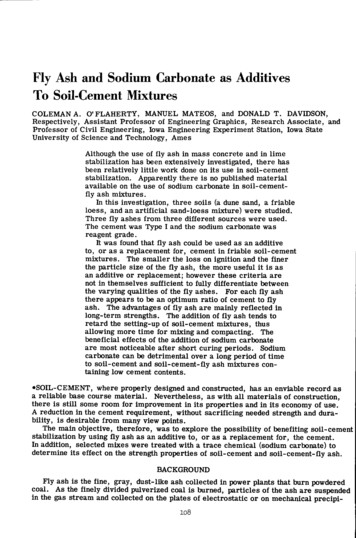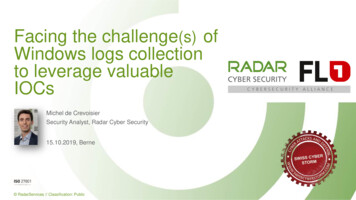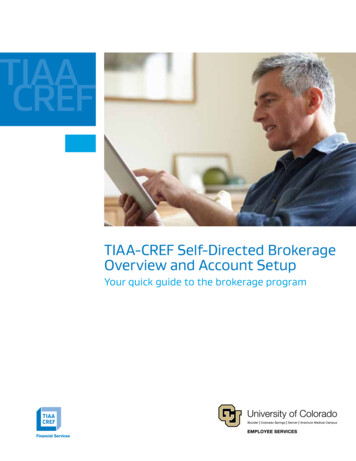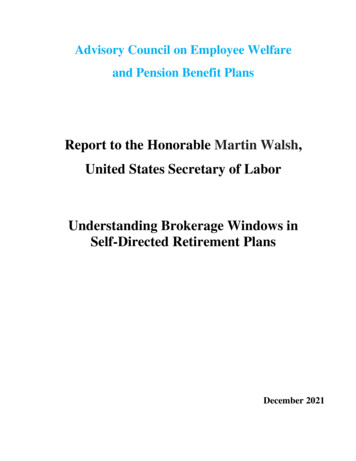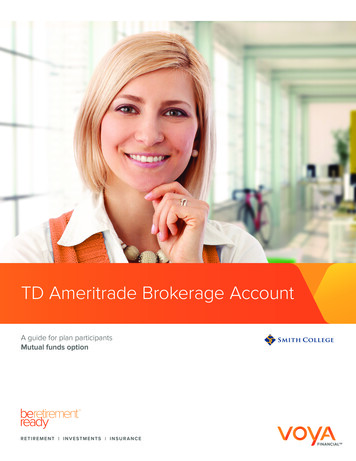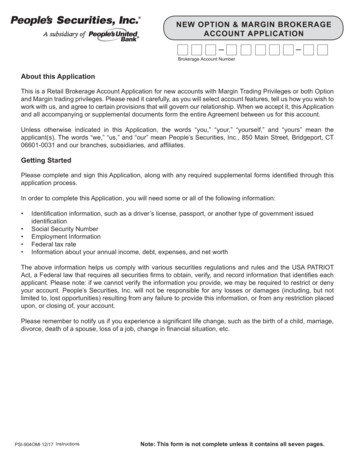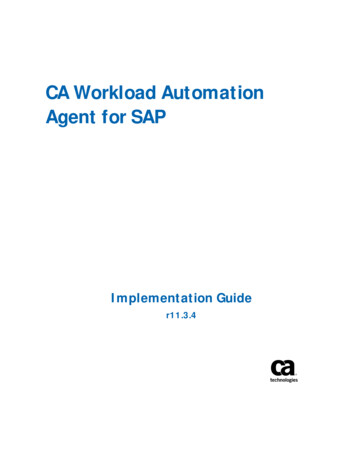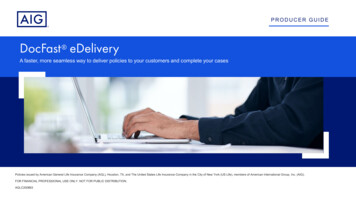
Transcription
PRODUCER GUIDEDocFast eDeliveryA faster, more seamless way to deliver policies to your customers and complete your casesPolicies issued by American General Life Insurance Company (AGL), Houston, TX, and The United States Life Insurance Company in the City of New York (US Life), members of American International Group, Inc. (AIG).FOR FINANCIAL PROFESSIONAL USE ONLY. NOT FOR PUBLIC DISTRIBUTION.AGLC200863
What’s in this guideDocFast eDelivery – The BasicsDocument Details and ActionsAbout DocFast eDelivery . .3Initial email to agent to begin DocFast process .12Accessing Doc Fast . .4Document Details overview . . .13Statuses (Connext or Pending Feed) . . . .5Review, approve and deliver policy to client . .14-18I’m in DocFast – What will I see first? . . .6Change request . .19-21Resend . 22-23Print and Hand-Deliver . .24-25Take Approver Ownership (Agency Case Manager only) 26eDeliver to Agent from Agency (Case Manager/KOP only) 27-29DocFast DashboardAdditional Email NotificationsDashboard Overview . . 7Overview .30Available Actions . . .8-Consumer declined eDelivery of policy .31Workflow Overview . . . . .9-Policy eDelivery link has expired . . 32Workflow Status – Role descriptions .10-Consumer failed login; Action required . 33Accessing Document Details from the Dashboard . 11-Policy has been approved and signed by Client . .34-AIG has cancelled eDelivery link for policy . . . .35Contacts and Additional Resources . . . 36FOR FINANCIAL PROFESSIONAL USE ONLY. NOT FOR PUBLIC DISTRIBUTION.2
DocFast eDelivery: The BasicsAbout DocFast eDeliveryDocFast eDelivery is an electronic policy delivery solution from iPipeline that is designed for the insurance industry, with customized features for the AIG Lifebusiness. With robust functions for financial professionals, and easy-to-use navigation for clients, DocFast eDelivery provides a streamlined solution designed toactivate and deliver policies faster than paper delivery while minimizing errors and delays.DocFast benefits and featuresSupported Products Select-A-Term QoL Flex Term More products coming soon! Supports roles for both Insured and OwnerMultiple workflow options: DTC: Direct to Consumer CAC: Carrier (AIG) to Agent to Consumer CDAC: Carrier (AIG) to Distributor to Agent to ConsumerAbility to pay initial premium and set up ongoing premium paymentsDetailed delivery status available on Connext and in Pending feedsDigital eSignature via click-to-sign and touchscreen-signature capabilityWorks with multiple browsers and touchscreen devices, including smartphones and tabletsResend emails and linksProactive notifications allow quick response to status changes, expiring links and other issuesSupports Good Health Statement, Bank Draft forms, Policy Acceptance and Amendment of ApplicationEliminates need for Delivery Receipt requirement for States / Foreign NationalsLook for more products, functions and enhancements as DocFast is rolled out to the AIG Life business!FOR FINANCIAL PROFESSIONAL USE ONLY. NOT FOR PUBLIC DISTRIBUTION.3
DocFast eDelivery: The BasicsAccessing DocFastYou have several options for accessing DocFast, depending on your agency’s existing relationship with iPipeline.USING CURRENT AGENCY METHODUSING YOUR CONNEXT SIGN-INNO CONNEXT OR AGENCY ACCESS?If your agency is already using DocFast , or usesanother iPipeline product (iGO full e-app, AgencyIntegrator, etc.), you can access DocFast by either:If your agency does NOT have an existingrelationship with iPipeline, you can still takeadvantage of eDelivery through DocFast if you areregistered in our producer portal ataig.com/Connext.If your agency does not have an iPipeline tool and you areunable to register in Connext, discuss with your CaseRelationship Manager. We will work with you to assistsetting up a DocFast registration to suit your needs. Using your agency’s usual DocFast entrymethod, or Clicking the policy link in a DocFast emailNote: Depending on your agency’s relationship withiPipeline, you may be asked to complete a one-timeDocFast registration setup when using DocFast forthe first time.Simply use your Connext log-in info (user name andpassword) when clicking the policy link in aDocFast email.Note: If you are not currently registered withConnext, click the “Register for a new account”option at the Connext log-in screen to completethe simple one-time registration process.FOR FINANCIAL PROFESSIONAL USE ONLY. NOT FOR PUBLIC DISTRIBUTION.4
DocFast eDelivery: The BasicsStatuses (Connext or Pending Feed)DocFast eDelivery provides meaningful status updates throughout the workflow. There are two ways to view the status of a DocFast delivery: Login to Connext at aig.com/Connext and navigate to policy details Login through an agency’s chosen portal (i.e., SmartOffice, Agency Integrator, Custom Agent portal)Below are possible statuses that may be seen in a feed and what they mean.Note: Existing payment and system-generated statuses will remain unchanged.StatusAgent notified consumer declined to signEmailed Sent to Policy OwnerEmailed Sent to Proposed InsuredeSignature Pending Policy OwnereSignature Pending Proposed InsuredeSignature CompleteeSignature Declined by Policy OwnereSignature Declined by Proposed InsuredeSignature Request ExpiredNot TakenNot Taken AgentNot Taken BGA/AgencyPaper Mailing PrintedPaper Mailing RequestedPaper Mailing Requested Doc FastPolicy Information Emailed To AgentPolicy Information Emailed BGA/AgencyReissue/Change Requested by AgentReissue/Change Requested by BGA/AgencyUse eSignature Decline StatusesDefinitionAgent notified that customer declined to sign and opted out of the eDelivery processThe email notice was sent to the Policy Owner to complete the eDelivery requirementsThe email notice was sent to the Proposed Insured to complete the eDelivery requirementsPolicy Owner has not yet signed and completed the eDelivery requirementsProposed Insured has not completed signing and the eDelivery requirementsThe eDelivery process has been completedPolicy Owner declined to sign and complete the eDelivery requirementsProposed Insured declined to sign and complete the eDelivery requirementsThe eDelivery process has expiredPolicy was changed to NOT Taken by Home OfficePolicy was changed to NOT Taken by AgentPolicy was changed to NOT Taken by BGA/AgencyAIG will mail and deliver the Paper Policy – the case is no longer on eDeliveryRequest Paper Policy – the case is no longer on eDelivery (Connext)Request Paper Policy – the case is no longer on eDelivery (DocFast)The email notice was sent to the Agent for review and delivery to consumerThe email notice was sent to the Distributor (BGA) for review and delivery to Agent/CustomerReissue and or Change Request by AgentReissue and or Change Request by BGA/AgencyCustomer declines to sign and opts out of the eDelivery processFOR FINANCIAL PROFESSIONAL USE ONLY. NOT FOR PUBLIC DISTRIBUTION.5
DocFast eDelivery: The BasicsI’m in DocFast. What will I see first?Where you land in DocFast depends on the login method.THROUGH EMAILED LINKTHROUGH AGENCY LOGINWhen clicking the link on an emailed notification, users will be taken to a policy’sDocument Details screen. Go to page 13 for next steps after landing in Document Details.When logging in through an agency website or a saved bookmark usingagency access, users will land on the DocFast dashboard.Note: Dashboard access is not yet available through Connext.FOR FINANCIAL PROFESSIONAL USE ONLY. NOT FOR PUBLIC DISTRIBUTION.Page 6
DocFast DashboardDashboard overviewAn Agent’s cases are arranged in two sections on theDocFast dashboard:1Alerts section (AMBER-colored grid) 234These cases require attention or an action by theAgent.567General Policies (in the BLUE-colored grid) These cases are in the system awaiting a client oraction by another party, and do not require action bythe Agent.Dashboard features and functions:1. Filter viewable cases by time frame and number ofpolicies2. Search by ID number or client name3. Reorder by dates Link Expiration Date for Alerts Last Activity Date for General Policies34. Get a snapshot view of the eDelivery workflowstatus under the Status column5. Access the Document Details screen by clicking thecase Identification Number6. View the Policy PDF by clicking the PDF icon7. Perform a DocFast Action (see next page for Actiondetails)FOR FINANCIAL PROFESSIONAL USE ONLY. NOT FOR PUBLIC DISTRIBUTION.7
DocFast DashboardAvailable Actions from the DashboardFor cases in the Alert section,users can: E-Sign and e-Deliver to client Change Request Print and Hand DeliverFor cases in the GeneralPolicies section, users can: Resend Change Request Print and Hand DeliverFor a detailed description of each action, see the Actions section starting on page 13.FOR FINANCIAL PROFESSIONAL USE ONLY. NOT FOR PUBLIC DISTRIBUTION.8
DocFast DashboardWorkflow overviewAgents can view their agency’s workflow setup by navigating to the PolicyInformation section of Connext and clicking the eDelivery Method for aspecific policy.Three workflow options are available.DTC: Direct to Consumer(2 silhouettes) Direct from AIG to ConsumerCDAC: Carrier – Distributor – Agent – Consumer(4 silhouettes) From AIG to BGA/Agency for Approval To Agent for Approval Delivery to CustomerNote: CDAC is only available for agencies with an establishediPipeline relationship.CAC: Carrier – Agent - Consumer(3 silhouettes) From AIG to Agent for Approval Delivery to CustomerThe CDAC and CAC workflows are customized at the BGA/MGA agencylevel to determine approval responsibilities and requirements forBGAs/MGAs and downlines .FOR FINANCIAL PROFESSIONAL USE ONLY. NOT FOR PUBLIC DISTRIBUTION.9
DocFast DashboardWorkflow Status – Role descriptionsIn the Status column, appearance of the silhouettes will vary depending on the role and next steps. Click the Helper Text symbol (next to Status) to view explanations of each role.FOR FINANCIAL PROFESSIONAL USE ONLY. NOT FOR PUBLIC DISTRIBUTION.10
DocFast DashboardAccessing Document Details from the Dashboard1. Click the policy’s Identification Number to reveal a summary pop-up.2. Click the “More Details” button to launch Document Details.12FOR FINANCIAL PROFESSIONAL USE ONLY. NOT FOR PUBLIC DISTRIBUTION.11
Document Details and ActionsInitial email to agent to begin DocFast processIf Agent approval is required under an agency’s workflow preference:If Agent approval is NOT required under an agency’s workflow preference:The Agent will receive the email below that the policy is available to approve for electronicdelivery. Click the “Access the Policy” button to be taken to the Document Details.The Agent will receive the email below noting the policy has been electronically delivered.The Agent may still track its progress by clicking the “Access the Policy” button.FOR FINANCIAL PROFESSIONAL USE ONLY. NOT FOR PUBLIC DISTRIBUTION.12
Document Details and ActionsDocument Details overviewThe Document Details screen contains:1. Summary of the eDelivery Case2. Details for the eDelivery Case3. Status for each Party14. Activity History32Actions available on the Document Details screen: e-Sign and e-Delivery to Consumer Change Request Print and Hand Deliver Resend (only available after initial delivery to client)Note: Actions are not available if a case is ent22@aig.comFOR FINANCIAL PROFESSIONAL USE ONLY. NOT FOR PUBLIC DISTRIBUTION.13
Document Details and ActionsReview, approve and deliver policy to clientBegin the review and approval processOnce in the Document Details screen, click the DocumentActions dropdown and choose “e-Sign and e-Deliver toConsumer.”The client’s document package will be prepared for theuser’s comFOR FINANCIAL PROFESSIONAL USE ONLY. NOT FOR PUBLIC DISTRIBUTION.14
Document Details and ActionsReview, approve and deliver policy to clientStep 2: Review and approve document packageReview the document package, paying close attention to the Policy Packetand the Addendum (if present). When satisfied, click the “I have ReviewedThis Document” yellow button.The Agent could receive any of the following forms: Policy Packet Addendum Bank Draft (empty) Good Health Statement (empty)If a change is needed to the policy packet, click the GRAYCancel button to initiate a DocFast Change Request.FOR FINANCIAL PROFESSIONAL USE ONLY. NOT FOR PUBLIC DISTRIBUTION.15
Document Details and ActionsReview, approve and deliver policy to clientStep 3: Deliver policy to clientAfter acknowledging all forms in the document package:1. Verify the customer’s email address (it may be changed ifnecessary)2. Click the “Continue” button3. Click the “Send e-mail” button4. Close the Success Popup12 vanessa.agent22@aig.com 34FOR FINANCIAL PROFESSIONAL USE ONLY. NOT FOR PUBLIC DISTRIBUTION.16
Document Details and ActionsReview, approve and deliver policy to clientAgent reminder email/notification FOR FINANCIAL PROFESSIONAL USE ONLY. NOT FOR PUBLIC DISTRIBUTION.The Agent will receive a reminder after seven days if thepolicy has not been approved and delivered.17
Document Details and ActionsReview, approve and deliver policy to clientReminder to Agent An additional RED Message appears at the top of theDashboard screen after a reminder email notification issent to the Agent. The Activity History will reflect the document remindernotification was mFOR FINANCIAL PROFESSIONAL USE ONLY. NOT FOR PUBLIC DISTRIBUTION.18
Document Details and ActionsChange RequestSubmitting the request1. Click the Document Actions dropdown and choose Change Request2. Click the Reason dropdown13. Select the appropriate Reason4. In Description, type in details of the change. This is mandatory and thedetails will be provided to AIG.5. Click Submit6. Close the Success pop-up2345FOR FINANCIAL PROFESSIONAL USE ONLY. NOT FOR PUBLIC DISTRIBUTION.619
Document Details and ActionsChange RequestStatus change in DocFast Once the “Change Request” action is completed, theicon will appear as an AMBER silhouette to indicate thecase has been paused to await the Change Requestfulfillment. The Activity History will reflect the Change Requestactivity along with any descriptive text provided when therequest is submitted.at vanessa.agent22@aig.comat vanessa.agent22@aig.comFOR FINANCIAL PROFESSIONAL USE ONLY. NOT FOR PUBLIC DISTRIBUTION.20
Document Details and ActionsChange RequestClient error messageIf a change is requested by any party, the client will not receive an email but they will see the error message below if they try to log in.FOR FINANCIAL PROFESSIONAL USE ONLY. NOT FOR PUBLIC DISTRIBUTION.21
Document Details and ActionsResendSubmitting the Resend request in DocFastWhy Resend? 1Client failed login 5 times and was locked outClient lost the eDelivery emailClient email address was incorrectTo Resend:From the DocFast Dashboard or Policy Details screen:1. Click the Action button and select “Resend”2. Change the customer’s email address if needed3. Click the “Continue” button4. Click the “Send e-mail” button25. Close the Success Popup3 vanessa.agent22@aig.com 45FOR FINANCIAL PROFESSIONAL USE ONLY. NOT FOR PUBLIC DISTRIBUTION.22
Document Details and ActionsResendStatus change in DocFast Once the “Resend” action is completed, the icon will bea GREEN silhouette to indicate the email notice was resent to the client. The Activity History will reflect the Resend activity alongwith the email address used.at vanessa.agent22@aig.comat vanessa.agent22@aig.comvFOR FINANCIAL PROFESSIONAL USE ONLY. NOT FOR PUBLIC DISTRIBUTION.23
Document Details and ActionsPrint and Hand-DeliverSelecting in DocFast1. Click the Document Actions dropdown and choose “Print and HandDeliver”2. Click “OK” button on the Print and Hand Deliver pop-up to continue3. Click “Close” in the Success pop-up123FOR FINANCIAL PROFESSIONAL USE ONLY. NOT FOR PUBLIC DISTRIBUTION.24
Document Details and ActionsPrint and Hand-DeliverStatus in DocFast Once the “Print and Hand Deliver” action is completed,the icon will change to a RED silhouette to indicate thepolicy is no longer part of the DocFast e-deliveryprocess. The Activity History will reflect the review and printactivity.at vanessa.agent22@aig.comat vanessa.agent22@aig.comFOR FINANCIAL PROFESSIONAL USE ONLY. NOT FOR PUBLIC DISTRIBUTION.25
Document Details and ActionsTake approver ownership (Agency Case Manager only)The Agency Case Manager in a BGA/MGA/Agency may need to take ownership of the document in order to have access to the DocFast Actions on a case. Common examples include: AIG did not have information on the Agency Case Manager for the policy, so DocFast assigned it to the default Agency Case Manager. All Agency cases are assigned to a Default Agency Case Manager with a shared email box.Note: As an alternative, the Default Agency Case Manager can also Transfer Approval Ownership to another Agency Case Manager.To take Approver Ownership:1. Select Action to display and click on“Take Approval Ownership.”2. Click “OK” to take ownership.13. Click “Close” in the Success pop-up23FOR FINANCIAL PROFESSIONAL USE ONLY. NOT FOR PUBLIC DISTRIBUTION.26
Document Details and ActionseDeliver to Agent from BGA/MGA/Agency(Case Manager/KOP only)This action is only available to the case manager at the BGA,MGA or agency (the Distributor), as part of the CDAC process.After the Case Manager at the BGA/MGA/Agency receivesnotification from AIG that the policy is ready for eDelivery and isready to send to the Agent, click the Document Actions dropdownand choose e-Deliver to Agent.FOR FINANCIAL PROFESSIONAL USE ONLY. NOT FOR PUBLIC DISTRIBUTION.27
Document Details and ActionseDeliver to Agent from BGA/MGA/Agency (cont.)(Agency Case Manager/KOP only)1. Click the Document Actions dropdown and choose e-Deliver to Agent2. Confirm email address of Agent and click button “Send Document to Agent”3. Close the Success popup14. The Document Details will reflect a Green Distributor silhouette indicating the step @aig.com44vanessa.agent22@aig.com2FOR FINANCIAL PROFESSIONAL USE ONLY. NOT FOR PUBLIC DISTRIBUTION.28
Document Details and ActionseDeliver to Agent from BGA/MGA/Agency (cont.)(Case Manager/KOP only)Agent22, VanessaIf Agent approval is required under an agency’s workflowpreference, the Agent will receive an email (at left) that the policy isavailable for approval for electronic delivery. Click the ACCESS THEPOLICY button to be taken to the Document Details.If Agent approval is NOT required under the agency’s workflowpreference, the Agent will receive the email below noting the policy hasbeen electronically delivered. The Agent may still track its progress byclicking the ACCESS THE POLICY button.Agent22, VanessaFOR FINANCIAL PROFESSIONAL USE ONLY. NOT FOR PUBLIC DISTRIBUTION.29
Email NotificationsAdditional email notifications – OverviewIn addition to the email notifications associated with the DocFast Actions which were shown in the previous section, Agents may receive additional email notifications during the eDeliveryprocess for any of the following scenarios Client declines eDelivery of policy Client’s eDelivery link has expired Client fails login Policy is approved and signed by client AIG cancels eDelivery link for policySee the following pages for additional details on each email.FOR FINANCIAL PROFESSIONAL USE ONLY. NOT FOR PUBLIC DISTRIBUTION.30
Email NotificationsConsumer declined eDelivery of policy The Agent and all client/customer parties on the case will receive an email when the client declines to complete and sign the packet.Agent eMail NoticeCustomer(s) eMail NoticeFOR FINANCIAL PROFESSIONAL USE ONLY. NOT FOR PUBLIC DISTRIBUTION.31
Email NotificationsPolicy eDelivery link has expiredThe Agent and all client/customer parties on the case will receive an email when the client’s link has expired.Agent eMail NoticeCustomer(s) eMail NoticeFOR FINANCIAL PROFESSIONAL USE ONLY. NOT FOR PUBLIC DISTRIBUTION.32
Email NotificationsConsumer failed login; Action required The Agent will receive an email when the client fails their login after 3 attempts. Login errors may result from entering ZIP code, date of birth, and/or last four digits of Social Security number that does not match what’s on the application.Agent eMail NoticeFOR FINANCIAL PROFESSIONAL USE ONLY. NOT FOR PUBLIC DISTRIBUTION.33
Email NotificationsPolicy has been approved and signed by Client The Agent will receive an email after each signing party has completed the eDelivery process. Client/customer parties on the case will also receive an email notification when their part of e-Delivery is completed. However, they cannot review and print until all parties havecompleted their part of the process.Agent eMail NoticeCustomer(s) eMail NoticeFOR FINANCIAL PROFESSIONAL USE ONLY. NOT FOR PUBLIC DISTRIBUTION.34
Email NotificationsAIG has cancelled eDelivery link for policyThe Agent and all client parties on the case will receive an email notification when the eDelivery process has been cancelled.Note: This does not mean that the policy or case is cancelled. Only the eDelivery process is cancelled.Agent eMail NoticeCustomer(s) eMail NoticeFOR FINANCIAL PROFESSIONAL USE ONLY. NOT FOR PUBLIC DISTRIBUTION.35
Contacts and Additional ResourcesQuestions?If you have issues with DocFast eDelivery: Call the iPipeline Support Center at 1-800-641-6557, or email support@ipipeline.com.If you have questions about your case: Contact your Case Relationship Manager or AIG sales representative.Additional resources:Client Guide to DocFast eDelivery (approved for sharing with clients)Policies issued by American General Life Insurance Company (AGL), Houston, TX, except in New York, where issued by The United States Life Insurance Company in the City of New York (US Life). Issuing companies AGL and US Life areresponsible for financial obligations of insurance products and are members of American International Group, Inc. (AIG). Guarantees are backed by the claims-paying ability of the issuing insurance company. Products may not be available in allstates and product features may vary by state. Please refer to your policy.FOR FINANCIAL PROFESSIONAL USE ONLY. NOT FOR PUBLIC DISTRIBUTION.AGLC200863 2021 AIG. All rights reserved.36
DocFast eDelivery A faster, more seamless way to deliver policies to your customers and complete your cases . PRODUCER GUIDE . Policies issued by American General Life Insurance Company (AGL), Houston, TX, and The United States Life Insurance Company in the City of New York (US Life), members of American International Group, Inc. (AIG).