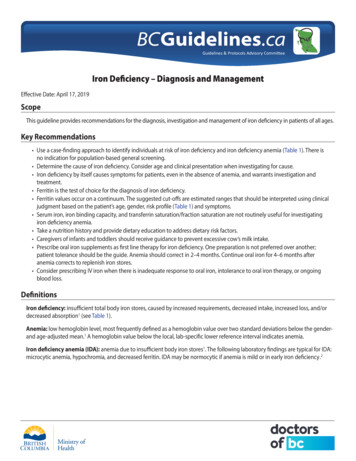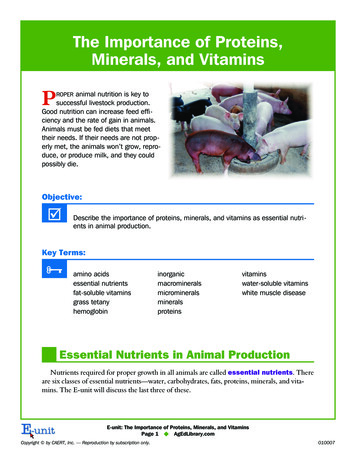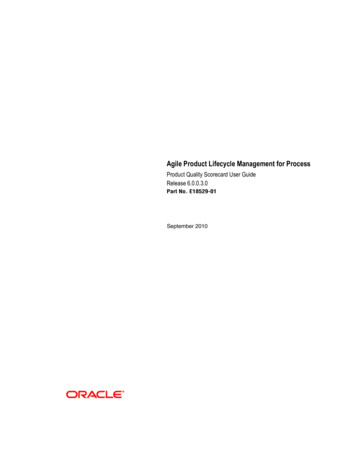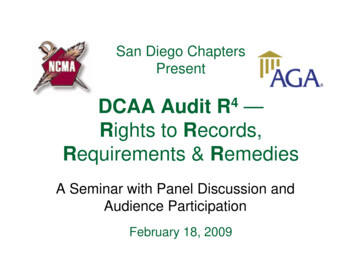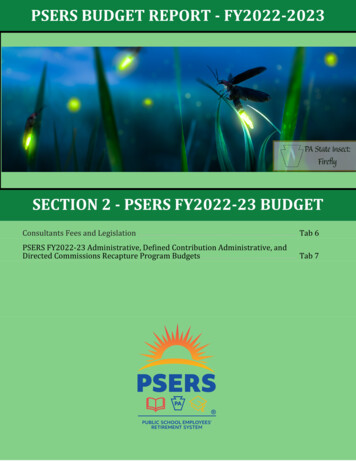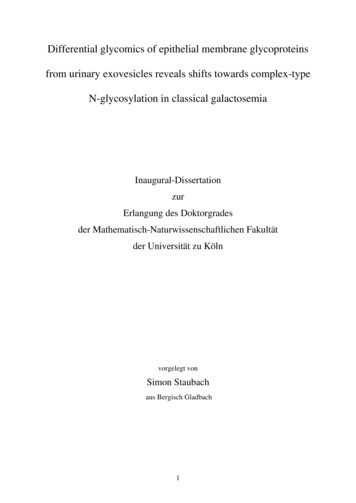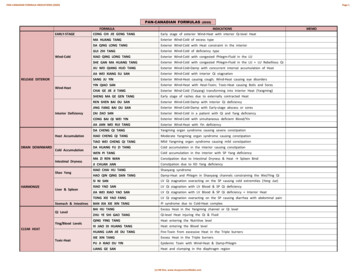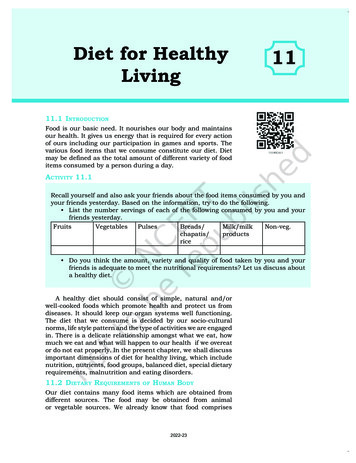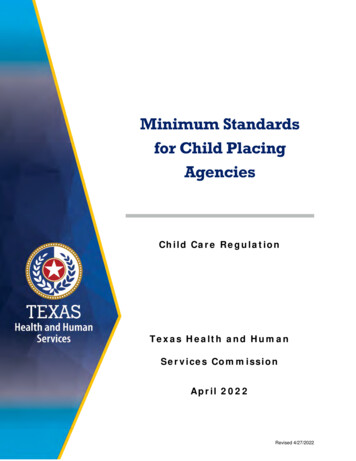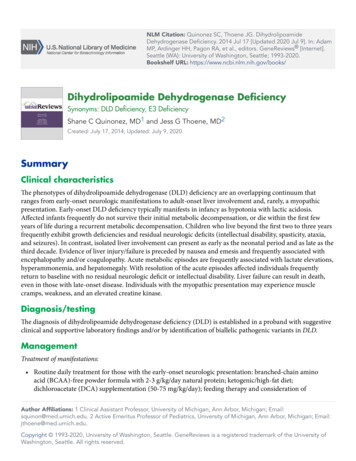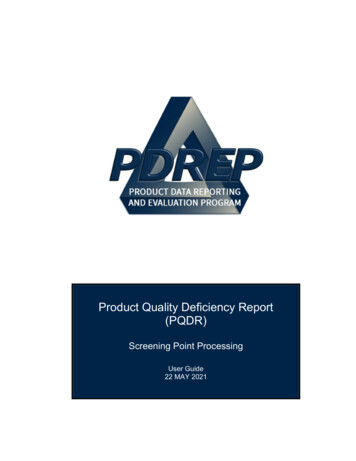
Transcription
Product Quality Deficiency Report(PQDR)Screening Point ProcessingUser Guide22 MAY 2021
TABLE of CONTENTSFORWARD. 2REFERENCES . 2INTRODUCTION. 31 MAIN PDREP APPLICATION SCREEN . 5PQDR AD HOC . 7PQDR WORKLIST. 9SCREENING POINT ACTIONS . 18OTHER PQDR BASE PAGE FEATURES . 37SCREENING POINT CLOSING ACTIONS . 41HOW TO REOPEN CLOSED PQDR. 44GLOSSARY . 46REFERENCE CODES . 57SUMMARY . 61Click link and the hold ‘CTRL’ key to follow link1
FORWARDThis guide does not replace or amend any Department of Defense (DoD) instructions,regulations, and/or policies. The Product Data Reporting and Evaluation Program's(PDREP) Contractor Profile is designed to work in concert with existing DoD and DONpolicies and processes. Its purpose is to assist users with the functionality of thePDREP- Contractor Profile application and to facilitate compliance with DoD and Navypolicy.Refer to the appropriate PQDR instructions and manuals for information about DoDPQDR program requirements.NOTE: The sample data used in this document is not real. It is data from a trainingsystem and must not be used for actual business purposes.REFERENCES Code of Federal Regulations, 41 CFR 101-26.803-1 - Reporting discrepancies ordeficiencies.Federal Acquisition Regulation Parts 9, 13, 15, 42, 46Defense Federal Acquisition Regulation Supplement Parts 209, 242 and 246Defense Logistics Agency Regulations 4155.24Secretary of Navy Manual M-5000.2Secretary of Navy Instruction 5000.2ESecretary of Navy Instruction 4855.3Secretary of Navy Instruction 4855.5DoD 5000.2NAVSO P3683AR 702-7AF(I) 21-1152
INTRODUCTIONThis document is intended to guide and assist DoD and Defense Contract ManagementAgency (DCMA) personnel in the use of Product Data Reporting and EvaluationProgram – Automated Information System (PDREP-AIS) and in the process of enteringnew Product Quality Deficiency Reports (PQDR).The PDREP-AIS application is accessible via the Product Data Reporting andEvaluation Program home page: https://www.pdrep.csd.disa.mil/Getting Access First Time UsersFirst time users will need to submit an on-line PDREP-AIS SystemAuthorization Access Request (SAAR) form. Instructions are available on thePDREP home page as linked above. Click on the Request Access link forinstructions on filling out an access request form. After following the directionsand submitting the application, the PDREP team will then process accessprivileges accordingly. When requesting an account, ensure all fieldsindicated as mandatory are completely filled out. Mandatory fields areindicated by (M). The application will not be accepted if required informationis missing. Existing PDREP UsersExisting PDREP users may request CAR access by submitting a user accesschange request. To do this, log into the PDREP-AIS and hover over ‘UserProfile’ in the upper right corner of the page and select ‘Access ChangeRequest’. Update access request as desired. Enter a narrative to describerequested changes, read & acknowledge User Agreement and click ‘Sign andSubmit Account Change Request’ button to submit request. The PDREPteam will then process additional access privileges accordingly.3
Contact usTo report an issue, ask a question, or submit suggestions for improvement to softwaremay be made by active users within PDREP-AIS by hovering over the ‘Help’ link on thePDREP-AIS main menu.Additional contact information is below if you do not have an active PDREP-AISaccount:NSLC Portsmouth Help DeskCommercial Phone: 207.438.1690 / DSN 684.1690FAX: 207.438-6535 / DSN 684.6535E-Mail: WEBPTSMH@navy.milMailing AddressNaval Sea Logistics Center PortsmouthBldg. 153, 2nd FloorPortsmouth Naval ShipyardPortsmouth, NH 03804-5000Additional ResourcesIn order to aid all PDREP-AIS users, reference these additional resources as needed:FAQ – On the PDREP website under References, the Frequently Asked Questionspage gives quick answers to the most commonly received inquiries. Your question(s)may be easily answered there.Guides & Manuals – This area of the PDREP website (under References) houses thePDREP-AIS’ technical documents. These comprehensive guides serve to offer directiveon operational tasks and enable users to pinpoint or problem solve without expertassistance. These manuals do not instruct on policy or process and are insteadstepwise instructions on using the PDREP-AIS application. Relevant process and policyare however referenced in the beginning of each of these manuals.Online Training – Computer-based distance learning may be accessed through theReference fly-out of the PDREP website. Instruction takes place remotely via instructorled directive, module simulation, video-conferencing, application demonstration, orrecorded lesson.FAQ, User Guides and Online Training is also accessible within PDREP-AIS byhoovering over the ‘Help’ link located at the top left of each application page.4
1 MAIN PDREP APPLICATION SCREENOnce the user has logged in, the PDREP Home page will display (See Figure 1.1). Theuser may not see all of the options listed depending on their level of access.*Please refer to PDREP User Access Request and Login Procedures.Figure 1.0FINDING THE FLY OUTSHover the mouse pointer over any PDREP Application located on the upper left portionof the screen and a list of sub-links for that application will appear (See Figure 1.2).5
Figure 1.2SELECTING THE FLY OUTSelecting either of the sub-links will allow the user to go directly to that page within theapplication (See Figure 1.2).6
PQDR AD HOCAD HOC TOOLPlease refer to the PDREP Ad Hoc Tool User Guide for assistance using the PQDR AdHoc Tool.Figure 2.17
QUERYING THE AD HOCThe Ad Hoc query generator can be used to generate a variety of reports; all results aredownloadable to MS Excel spreadsheets. On screen instructions are available as areminder on how to create the Ad Hoc query. The web page provides a method forusers to choose a record type to query, select specific data elements from that record,and base the query on criteria like date range or field code used in the record to getresults (See Figure 2.2).Users can run the query and adjust it if it is not exactly what they are looking for byreturning to the Ad Hoc report page after running a query.Figure 2.28
PQDR WORKLISTThe PQDR Worklist pages are used to filter the list of PQDRs based on access role,status, DoDAAC, and User Code.ACCESSING THE PQDR WORKLISTTo access PQDR Worklist select the PQDR Worklist Link from one of the sub-linkoptions from the PQDR in the PDREP Applications (See Figure 3.1) and the PQDRWorklist page will display (See Figure 3.2).Figure 3.19
Figure 3.2WORKLIST SETTINGSThe Worklist settings will default as shown in Figure 3.2, with the Activity set to yourprimary DODAAC and the User Code set to your PDREP User ID. Under Show WorklistFor, select the desired role; ORIGINATOR, SCREENING POINT, ACTION POINT, orSUPPORT POINT. If you want to see only PQDRs currently assigned directly to you,click Display Standard Worklist button. If you want to see all PQDRs assigned to youractivity (DoDAAC) then you may remove your User Code and then click DisplayStandard Worklist button.A. The Status setting of CURRENT WORKLIST will return only PQDRs currentlyassigned to the role selected in Show Worklist For. Other available statusesinclude:1. ALL: Returns all PQDRs assigned to the designated activity and/or user codefor investigation, whether the investigation is active or already completed andwhether the PQDR is open or closed.2. OPEN: Returns all PQDRs assigned to the designated activity and/or usercode for investigation, whether the investigation is active or alreadycompleted but where the PQDR has not yet been closed by the ScreeningPoint. This includes PQDRs forwarded to a Support Point but not yetreturned.10
3. CLOSED: Returns all PQDRs previously assigned to the designated activityand/or user code for investigation but where the PQDR has been closed bythe Screening Point.4. EXHIBIT WORKLIST: Returns data if the Exhibit Request Date is populatedand the Exhibit Return Date is not, regardless of record status (Open,Closed).B. The date range for the Worklist defaults to the present date minus three yearsbut can be changed if needed. The Worklist can also be sorted by a variety ofcriteria but defaults to listing PQDRs in ascending order by the date on which thePQDR was first entered into PDREP.C. The Worklist can also be run for a specific team by entering the designator forthat team in Organization Code. The results will include any PQDR currentlyassigned to a PDREP user for action whose user profile contains the exactOrganization Code specified in the search.D. When you have selected the criteria, click Display Standard Worklist to view allPQDRs matching the criteria entered. The Worklist results will appear as inFigure 3.3.Figure 3.3Figure 3.3 Data Fields CAT (Category): The category (I or II) of the PQDR. Category I PQDRs will beidentified in red. Received: The date when the PQDR was forwarded to the Action Point level.11
History & Correspondence: Click the View link in this column to open a newwindow containing correspondence and forwarding history for this PQDR. RCN (Report Control Number): Click the RCN in this column to open theScreening Point page for the PQDR. This is the page from which most ScreeningPoint tasks will be performed. SF-368: Click SF-368 link in this column to view the Standard Form 368 for thesubject RCN in a new window. CAGE (Vendor and Manufacture Entity): The CAGE code of the contractor towhom the deficiency has been attributed to will appear here if one has beensupplied. Clicking on the CAGE code in this column will redirect you to theNIIN/Contract Search page and allow you to search for other PQDRs attributedto this CAGE code (which will be filled in automatically on the search page) or byother criteria. Note on Vendor CAGE/Vendor Liability: Vendor CAGE code is theparty held responsible contractually for supplying the deficient material. If thePQDR is Vendor Liable, the PQDR will affect the SPRS Score of the VendorCAGE Code identified. CSI (Critical Safety Item): Indicates whether the item reported deficient hasbeen identified as a CSI. Investigations of CSI items should be expeditedaccording to the policies of the investigating activities. NSN (National Stock Number): The NSN for the item reported deficient. TheNSN may have as many as four separate components;1. COG: (Optional) Two-character Cognizance Symbol of the deficient item.When used, the COG identifies the inventory manager for the deficient item.2. FSC: (Required) Four-digit Federal Supply Class of the deficient item.3. NIIN: (Optional) Nine-digit National Item Identification Number of thedeficient item.4. SMIC: (Optional) Two-character Special Material Identification Code for thedeficient item. When used, the SMIC identifies items requiring stricter controlsto ensure technical integrity (e.g. Navy Nuclear).12
NOTE: Click any component of the NSN to go to the NIIN/Contract Search page withthe selected NSN component pre-filled. This page searches for PQDRs based on anycombination of NSN components, CAGE, contract or requisition number and dates. Nomenclature: Item description associated with the NIIN. Requisition Number: This information is key for receiving activity refunds onDFAS items; typically found with deficient material paperwork or productpackaging. It is most often made up of a 6 digit DODAAC, a single digit year, 3digit Julian calendar date and a 4 digit serial number. (ex: N45112/0/233/4567). Contact/Phone: The name and telephone number (if provided) of the point ofcontact who forwarded the PQDR to the current Work List level. Last Action: Displays the last forwarding, release or closure action performedon the PQDR. Last Corr Date: Displays the date of the last correction was completed on thePQDR. Last Corr From: Displays the User ID associated with who completed the lastcorrection. Status: Displays the current PQDR status. Days Overdue: This value is based on the ‘Show Worklist For’ level selected.For the Action Point level, this displays the relationship between the current dateand the Action Point Suspense Date. A negative number, e.g. -30 indicates thenumber of days remaining until the current suspense expires. A positive number,e.g. 10 indicates the number of days since the current suspense expired. A blankin this column indicates either that no suspense date has been set or that thecurrent suspense expires today. Delete: Any PQDRs that have not yet been released to Screening point areconsidered DRAFTs and can be removed by selecting the hyper-linked wordDRAFT.13
PERSONALIZED PQDR WORKLISTWorklists may be created based on specific data elements that return specialized data.Figure 3.4A. To create a personalized PQDR Worklist, click Create New Worklist, see Figure3.4.B. If it is advisable to know the number of rows before running the query for the firsttime, check the ‘Get Row Count’ check box. The initial query will return only thenumber of rows returned for the specified parameters. This is especially handy tocheck if there are more than 20,000 records that match your query. Rememberto uncheck the ‘Get Row Count’ box when you are ready to retrieve the actualdata set.C. After selecting Create New Worklist select the desired Data Elements for theWorklist (See Figure 3.5).14
Figure 3.5D. Selecting of Data Elements:1. Selecting one Data Element will give you only the results on that individualelement.2. Multiple Data Elements may be selected in the column together by using theCTRL or Shift key.3. Once Data Elements have been selected, click Add Columns to move them tothe Selected Data Elements box. Data Elements can be removed from theSelected Data Elements box by selected them and clicking Delete Columns(See Figure 3.6).4. Data Elements can be prioritized in the Selected Data Elements box byselecting data element and using the Up and Down arrows to the right of thebox.5. Data Elements can be prioritized in the drop down next to the ‘Add Where’Button.15
6. After Data Elements have been selected click Add Where to go to theWorklist report query screen where values and expressions can be placed toretrieve desired report results (See Figure 3.7).7. At Worklist report screen, values must be place in to run query. Once queryhas been run it can be saved to your profile as a personalized Worklist (SeeFigure 3.7).Figure 3.616
Figures 3.717
SCREENING POINT ACTIONSACCESSING THE PQDRThe Screening Point can either enter the RCN directly on the PQDR Search, RCNSearch page (See Figure 4.1 and Figure 4.2) or look up the PQDR on the Worklistpage (See Figure 4.3 and Figure 4.4) and click on the subject RCN. Once the newPQDR has been selected by either method, the PQDR Base Page will display (SeeFigure 4.5).Figure 4.118
Figure 4.2Figure 4.319
Figure 4.4NOTE: If this is the first PQDR opened in this login session, the SF-368 will display.Select the appropriate level under ‘Choose Level’ to access Base Page options.Figure 4.520
SENDING ACKNOWLEDGEMENTThe Screening Point should acknowledge receipt of PQDR and review orreassign/redirect immediately upon receipt of the PQDR. Click the Send OriginatorAcknowledgement of Receipt link (See Figure 4.5). The Send Message page will bedisplayed (See Figure 4.6).A. A message will be sent to inform the Originator of the PQDR acceptance. TheSend Message form displays to provide the opportunity to add comments.Figure 4.6B. After sending the acceptance message the Screening Point PQDR Base Pagewill display (See Figure 4.7).21
Figure 4.7NOTE: In many cases, the only action required by the Screening Point may be to reviewthe PQDR for correctness and to forward it to an Action Point for investigation or toclose the PQDR. The Screening Point may however add or edit information.SCREENING POINT – EDITABLE FIELDSA. Edit Blocks 1-21 Data1. To enter or edit mandatory fields from the SF368 as entered by the Originatorclick the Blocks 1-21 link from the Screening Point base page (See Figure4.7).2. The PQDR Originator Data Entry Blocks 1-21 will display. For detailedexplanation of Blocks 1-21 please refer to the PQDR Originator instructionslocated on the PDREP Main Menu under Guides and Manuals.22
B. View/Edit Screening Point Data1. To add or edit information, click the View/Edit Screening Point Data link fromthe Screening Point base page (See Figure 4.7).2. The PQDR Screening Point Fields page displays (See Figure 4.8 and Figure4.9). This page allows the Screening Point to enter supplemental informationabout the PQDR such as stock screening or alert information, controlnumbers, Navy Local Routing Codes, Suspension Codes and otherinformation. Please consult local policy for detailed information regarding theuse of these fields.Figure 4.823
Figure 4.9C. Army only Screening PointsProduct failed before expected life expectancy: (See Figure 4.10).Figure 4.10VIEW/ADD NOTES OR REFERENCE BRIEFSThe View/Add Notes and Reference Brief link from the Screening Point base pageprovides access to input or view additional information about the processing of the24
PQDR. This information is internal to PDREP and will not appear on any report orcorrespondence. They are frequently used for things like workflow notes ordocumenting telephone conversations regarding a PQDR. Although they are not visibleoutside of PDREP, the notes are visible to PDREP users at the originator’s DoDAAC,not just the user who entered the note.A. To enter notes or reference briefs, click the View/Add Notes or Reference Briefslink on the Screening Point Data Entry base page (See Figure 4.7). The formillustrated in Figure 4.11 displays.Figure 4.11B. Click the Add Note/Brief to complete this action.C. The ‘Add Note/Reference’ section becomes visible and may be edited (SeeFigure 4.12).25
Figure 4.12CORRESPONDENCEScreening Point LettersA. Click the Screening Point Letters link beneath the Correspondence heading onthe Screening Point Data Entry base page (See Figure 4.7).B. The PQDR Correspondence form displays (See Figure 4.13).26
Figure 4.13C. If no investigation will be conducted because the report does not meet PQDRcriteria or because the deficient item is a GSA item, then the Screening Point willclose the PQDR and inform the Originator of this action by using either the‘CLOSING ACTION ON PQDR’ or one of the GSA letters.D. If an investigation was conducted and stock screening is directed, then theScreening Point would send the ‘SCREENING LETTER AND FISCNOTIFICATION’.RELEASE PQDRA. Re-Assign/Transfer to New POC within DODAACUse this function to either reassign a PQDR to another individual Screening Pointwithin your activity.1. From the Screening Point Data Entry base page, click the ReAssign/Transfer to New POC within DODAAC link (See Figure 4.7). TheReassign PQDR from Screening Point to Screening Point will display form(See Figure 4.14).27
Figure 4.142. Choose the Screening Point Email Address.3. Use one of the following two methods for adding a CC address.4. Click the Show Add CC List button. The Choose CC Activity selection boxwill display (See Figure 4.15).28
Figure 4.155. Select an Activity from the Choose CC Activity list.6. The Choose CC Activity selection box will display (See Figure 4.16).29
Figure 4.167. Click the user to CC from the Choose CC User list to highlight theselection.8. Click the Add CC button.9. The email address will be added to a Selected CC Addresses table thatdisplays after the selection has been made (See Figure 4.17).Figure 4.1730
10. Alternatively, type the email address directly into the CC box.11. Click the Add CC button.12. The address will be added directly to the Selected CC Addresses table.13. Once you have chosen your recipients, enter any desired message intothe Message: box.14. Unless otherwise directed, accept the defaults for Attach PQDR SF-368(defaults to Yes) and Send in format (defaults to SF-368(PDF Format).15. Click ‘Forward PQDR’ to complete the forwarding action and release thePQDR to the Screening Point.16. Click the ‘Cancel’ button to cancel this action.B. Redirect to an External DODAACUse this function to redirect the PQDR to an entirely different Screening Pointactivity as required.1. From the Screening Point Data Entry base page, click the Redirect to anExternal DODAAC (See Figure 4.7). The Reassign PQDR from ScreeningPoint to Screening Point form will display (See Figure 4.18).31
Figure 4.182. Choose the activity (DoDAAC) of the individual Screening Point.3. Once the Screening Point Activity has been selected, the ChooseScreening Point E-mail Address selection box will display beneath theActivity (See Figure 4.19).32
Figure 4.194. The system will default to the primary Screening Point for each activity. Ifredirecting to another activity, it is usually best to accept the default ratherthan selecting an individual Screening Point. This is necessary so that theScreening Point for the activity can review and appropriately assign thePQDR.5. Use one of the following two methods for adding a CC address.6. Click the Show Add CC List button. The Choose CC Activity selection boxwill display (See Figure 4.20).Figure 4.2033
7. Select an Activity from the Choose CC Activity list.8. The Choose CC User selection box will display (See Figure 4.21).Figure 4.219. Click the user to CC from the Choose CC User list to highlight theselection.10. Click the Add CC button.11. The email address will be added to a Selected CC Addresses table thatdisplays after the selection has been made (See Figure 4.22).Figure 4.2212. Alternatively, type the email address directly into the CC box.13. Click the Add CC button.34
14. The address will be added directly to the Selected CC Addresses table.15. Once you have chosen your recipients, enter any desired message intothe Message box.16. Unless otherwise directed, accept the defaults for Attach PQDR Info(defaults to Yes) and Send in format (defaults to SF368).17. Click ‘Forward PQDR’ to complete the forwarding action and release thePQDR to the Screening Point.18. Click the ‘Cancel’ button to cancel this action.C. Forward to Action Point:If an investigation should be conducted by an Action Point, this function willcomplete the forwarding action. Click the Forward to Action Point link and theForward PQDR from Screening Point to Action Point page will display (SeeFigure 4.23).Figure 4.2335
1. Select the DODAAC of the Action Point from the Choose Action PointActivity selection box. The Choose Action Point E-mail Address list willdisplay (See Figure 4.24).Figure 4.242. The remainder of this function will be the same as reassigning to anotherScreening Point but if the Action Point is outside your activity, accept thedefault for the Action Point activity.D. Incorrect Recipient Activity- Return to OriginatorThis function should be used if the PQDR was forwarded to the wrongScreening Point activity and the correct activity to which the PQDR should bereassigned is unknown.This function may also be used if the PQDR was unintentionally released to theScreening Point and needs to be returned to the Originator’s control. This linkfunctions in the same manner as the other forwarding actions but theOriginator’s activity and e-mail address are pre-populated and not editable.SEND MESSAGE TOThe available recipients in this section will vary according to the level to which thePQDR has been previously forwarded. For example, upon receipt by the ScreeningPoint the available links would be Originator for direct messages to the PQDROriginator or ‘Other’ for all other recipients. The page that displays is nearly identical tothe forwarding page previously discussed and the same conventions should befollowed. After forwarding, the available recipient links may include ‘Action’, ‘Support’,etc.NOTE: The primary benefit of using the messaging features of PDREP is tracking ofcorrespondence in PQDR History. All PQDR correspondence generated from withinPDREP will be captured in history and therefore provides a comprehensive audit trail.36
OTHER PQDR BASE PAGE FEATURESThe PQDR Base Page (See Figure 5.1) is the primary working page for a PQDR after ithas been entered into PDREP. Originators may continue to update the information on aPQDR even after it has been released for screening and investigation. When theoriginator updates a record that is at a different level (i.e. screening or action points), itis advised that correspondence be sent to the point of contact on the record informingthem of the change. The base page also provides Originators and others with a methodof reviewing PQDR status, sending relevant correspondence and identifying theinvestigating parties.To access the Base Page, click on an RCN number from the Worklist or result of anRCN search. Actions available from the base page are described in Section 5.1.Figure 5.137
QUICK VIEWSThe links in the Quick Views section of the PQDR Base Page provide a way to quicklyreview the various forms associated with a PQDR as follows; View SF-368 (HTML): Displays the SF-368 form in a new window as webformatted text. This is the quickest way to retrieve an SF-368 for review but maynot be suitable for printing. View SF-368 (PDF): Displays the SF-368 form in a new window as an AdobeAcrobat PDF document. This is the version most representative of the paper SF368 form and is suitable for printing. View 1227 (HTML): This link is only available to non-SUPPORT POINT activitiesafter a SUPPORT POINT investigation has been conducted and displays theDLA-1227 (Report of Investigation Results) form in a new window as webformatted text. This is the quickest way to retrieve a 1227 for review but may notbe suitable for printing. This form is visible to SUPPORT POINT users while theinvestigation is still in progress at the SUPPORT POINT level. View 1227 (PDF): This link is only available to non-SUPPORT POINT activitiesafter a SUPPORT POINT investigation has been conducted and displays theDLA-1227 (Report of Investigation Results) form in a new window as an AdobeAcrobat PDF document. This is the version most representative of the paper1227 form and is suitable for printing. This form is visible to SUPPORT POINTusers while the investigation is still in progress at the SUPPORT POINT level. View Exhibit Tag: Displays a DD2332 exhibit tag form for attachment to anexhibit to the PQDR investigation if desired. View Points of Contact: Displays all points of contact assigned to date whomay be participating in the PQDR investigation. This will include the Originator,Screening, Action and Support Point individuals as well as any Government,Contractor, Subcontractor and Shipper investigators assigned. History: Displays a comprehensive history of all forwarding actions andcorrespondence to date for the subject PQDR. The text of all e-mail messageswill display on the History page, and a link is provided to any formal lettercorrespondence sent from PDREP so that the correspondence can be reviewedand reprinted if needed. User Guides: Link takes you directly to the appropriate application user guide.ATTACHMENTSA. Files of various types that support the PQDR or the investigation can be attachedto a PQDR in PDREP.B. Click the View/Upload files link to see any files that have been attached to thePQDR to date (See Figure 5.1). The number of currently attached files willappear in parentheses. To attach new files, click the View/Upload Files link andthen click Add Attachments and follow the instructions on the page. The38
maximum file size for any single attachment is 10 megabytes. To remove aselected attachment from the list of correspondence use control ‘click of themouse’.EXHIBIT TRACKINGA. The shipment and receipt of exhibits associated with the PQDR investigation canbe tracked here. Click the Exhibit Tracking link (See Figure 5.1) and follow theinstructions on the page if you wish to track exhibits.B. For ARMY: ADD/UPDATE SHIPMENT TRACKING link is only available toAction Point/Action Officer to the assigned user or Action Officer which hasmanagement access to the assigned Activity.C. DD Form 1348: A DD Form 1348 may be created for a PQDR by clicking theCreate DD-1348 link on the left side of the PQDR. If a 1348 was already createdit can also be retrieved and edited or delete using the DD-1348 link.USER INFORMATIONHover your mouse pointer over the User Profile link located
Defense Logistics Agency Regulations 4155.24 Secretary of Navy Manual M-5000.2 Secretary of Navy Instruction 5000.2E . packaging. It is most often made up of a 6 digit DODAAC, a single digit year, 3 digit Julian calendar date and a 4 digit serial number. (ex: N45112//233/4567).