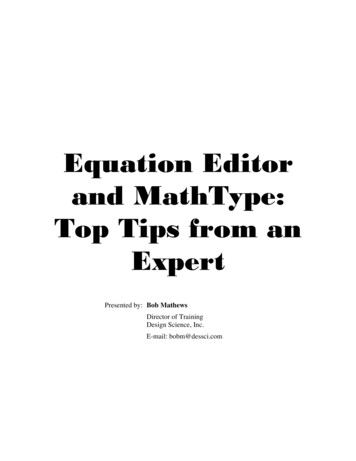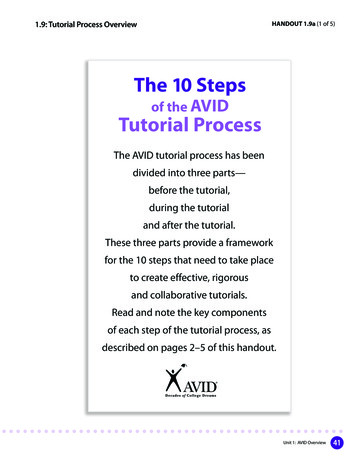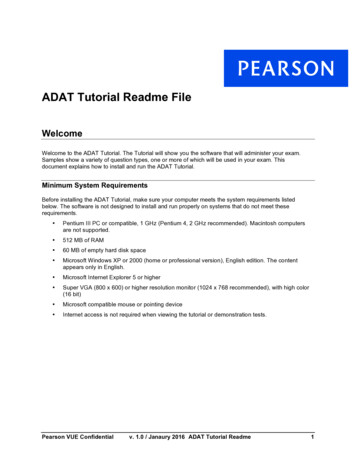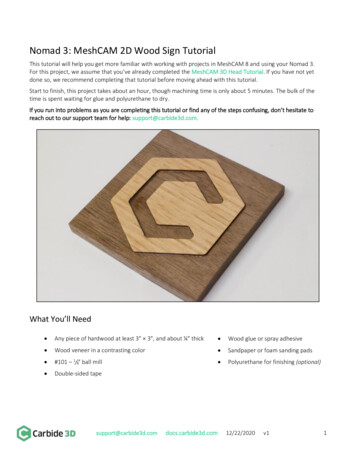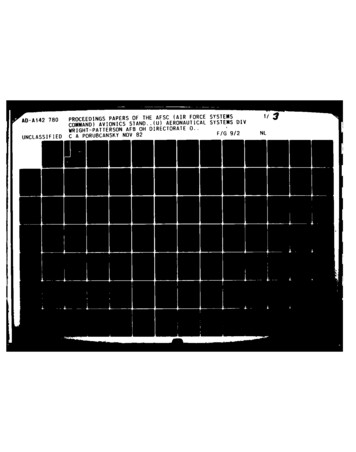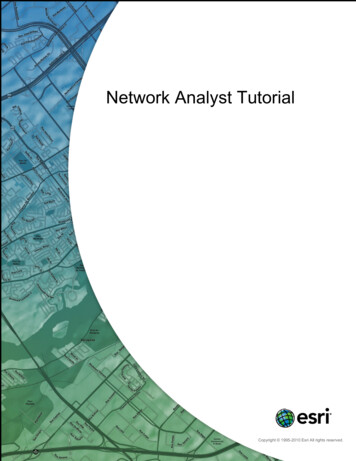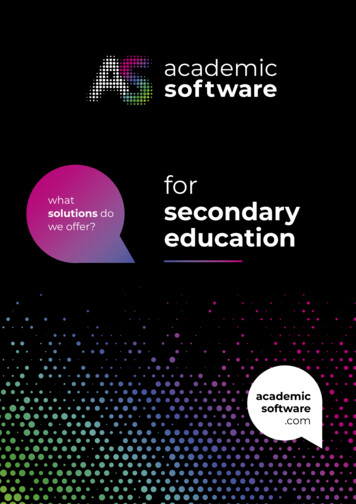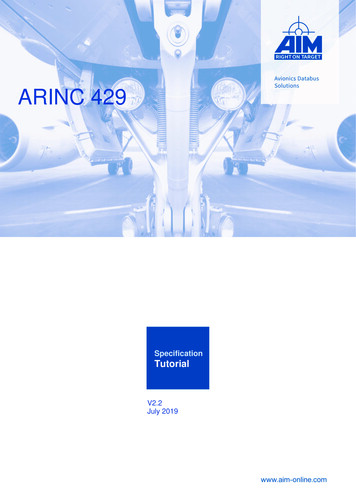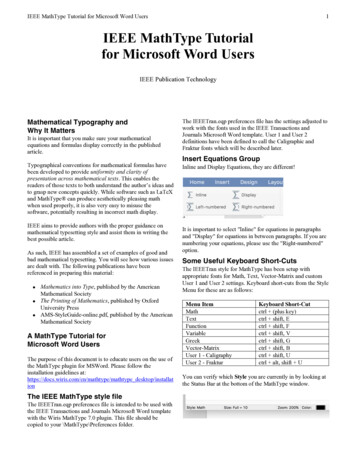
Transcription
IEEE MathType Tutorial for Microsoft Word Users1IEEE MathType Tutorialfor Microsoft Word UsersIEEE Publication TechnologyMathematical Typography andWhy It MattersIt is important that you make sure your mathematicalequations and formulas display correctly in the publishedarticle.Typographical conventions for mathematical formulas havebeen developed to provide uniformity and clarity ofpresentation across mathematical texts. This enables thereaders of those texts to both understand the author’s ideas andto grasp new concepts quickly. While software such as LaTeXand MathType can produce aesthetically pleasing mathwhen used properly, it is also very easy to misuse thesoftware, potentially resulting in incorrect math display.IEEE aims to provide authors with the proper guidance onmathematical typesetting style and assist them in writing thebest possible article.As such, IEEE has assembled a set of examples of good andbad mathematical typesetting. You will see how various issuesare dealt with. The following publications have beenreferenced in preparing this material: Mathematics into Type, published by the AmericanMathematical Society The Printing of Mathematics, published by OxfordUniversity Press AMS-StyleGuide-online.pdf, published by the AmericanMathematical SocietyA MathType Tutorial forMicrosoft Word UsersThe purpose of this document is to educate users on the use ofthe MathType plugin for MSWord. Please follow theinstallation guidelines at:https://docs.wiris.com/en/mathtype/mathtype desktop/installationThe IEEE MathType style fileThe IEEETran.eqp preferences file is intended to be used withthe IEEE Transactions and Journals Microsoft Word templatewith the Wiris MathType 7.0 plugin. This file should becopied to your \MathType\Preferences folder.The IEEETran.eqp preferences file has the settings adjusted towork with the fonts used in the IEEE Transactions andJournals Microsoft Word template. User 1 and User 2definitions have been defined to call the Caligraphic andFraktur fonts which will be described later.Insert Equations GroupInline and Display Equations, they are different!It is important to select "Inline" for equations in paragraphsand "Display" for equations in between paragraphs. If you arenumbering your equations, please use the "Right-numbered"option.Some Useful Keyboard Short-CutsThe IEEETran style for MathType has been setup withappropriate fonts for Math, Text, Vector-Matrix and customUser 1 and User 2 settings. Keyboard short-cuts from the StyleMenu for these are as follows:Menu ItemMathTextFunctionVariableGreekVector-MatrixUser 1 - CaligraphyUser 2 - FrakturKeyboard Short-Cutctrl (plus key)ctrl shift, Ectrl shift, Fctrl shift, Vctrl shift, Gctrl shift, Bctrl shift, Uctrl alt, shift UYou can verify which Style you are currently in by looking atthe Status Bar at the bottom of the MathType window.
IEEE MathType Tutorial for Microsoft Word UsersKeyboard Short-Cuts for Common PalettesPalette ItemSuperscriptSubscriptFraction (Full Size)Fraction (Small Size)Fences (x)Fences {x}Fences [x]Fences xKeyboard Short-Cutctrl Hctrl Lctrl Fctrl T, shift Fctrl 9ctrl {ctrl [ctrl T, Fences xctrl ,ctrl T, SSums (limits top and bottom)Products (limits top andbottom)Integral (limits top primenotdotOver barUnder barCommon Greek ronPiTheta2For a full list of MathType keyboard shortcuts see:https://docs.wiris.com/en/mathtype/mathtype desktop/keyboard shortcutsExamplesBasic equationFor a simple equation type a b c and see the results:ctrl T, Pctrl T, Ictrl , ctrl , 6ctrl , 9ctrl , ctrl alt, 'ctrl 6, Nctrl alt, .ctrlctrl 6,ctrl g, actrl g, bctrl g, cctrl g, dctrl g, ectrl g, jctrl g, gctrl g, hctrl g, kctrl g, lctrl g, mctrl g, pctrl g, rctrl g, sctrl g, tctrl g, qctrl g, yctrl g, zctrl g, shift Dctrl g, shift Fctrl g, shift Gctrl g, shift Octrl g, shift Pctrl g, shift QSuperscripts, SubscriptsTo add superscripts and subscripts, type the following:1. a ctrl h, 22. right arrow key (to get out of superscript template)3. b ctrl h, 24. right arrow key5. c ctrl h, 2FractionsTo create full-size fractions for display eqs type the following:1. ctrl f2. 13. 24. right arrow key5. 6. ctrl f7. 3
IEEE MathType Tutorial for Microsoft Word Users8.9.10.11.12.13.14.2right arrow key ctrl f54right arrow keySquare rootsTo build a square root, do the following keystrokes:1. ctrl s2. ctrl g, s3. 14. right arrow key5. n3FencesIt is important for fences to grow with the content in between.The following example shows the difference.Text in equationsAlphabetic characters by default are italic. You must changeto text mode or select the text you typed and then select textmode by using the Style Menu or keyboard shortcut ctrl shift, E to correct for style. In the example below, the acronym"MSE" was used in the text and a formula. Their style shouldmatch each other.
IEEE MathType Tutorial for Microsoft Word Users4Arrays/Matrices/CasesTo create a matrix, select the appropriate fences from thetemplateand then select from the matrix template.You will see the following dialogue box.select the 2 x 2 template.click inside the space between the cells to create vertical lines.insert your data.Click ok and you have the resulting matrix with horizontal andvertical rules.To add horizontal and vertical rules, go to the Format menuand select Matrix, then Change Matrix.
IEEE MathType Tutorial for Microsoft Word Users5Multi-line Equations and AlignmentThe alignment of multi-line equations can be a challenge.Here are a few tips to make this easier.1. Use the alignment tools from the Format menuwhenever possible.Type the following:a) abc defghi [return]b) a gwzEmbellishments and AccentsFor most embellishments you can select the letter to beembellished and then type the keystrokes to set theembellishment. For some (dot, overbar, underbar), you mayneed to set the cursor to the right of the character and thentype the keystrokes to set the embellishment.Select the Format menu and then Align at The result below shows that the the lines align on the sign.
IEEE MathType Tutorial for Microsoft Word Users2. Avoid using spaces to force alignment wheneverpossible. It may be better to use a matrix to aligntroublesome alignments.Equation NumberingPlease follow IEEE style guidelines for equation numbering:Consecutive Numbering: Equations within an article arenumbered consecutively from the beginning of thearticle to the end.Appendix Equations: Continued consecutive numbering ofequations is best in the Appendix, but it is acceptable tostart equation numbering over with (A1), (A2), etc., forAppendix equations.Further readingFor more detailed tutorials and examples please see:https://docs.wiris.com/en/mathtype/mathtype desktop/basic htype desktop/more tutorials6
ctrl alt, ' ctrl 6, N ctrl alt, . ctrl _ ctrl 6, _ Common Greek Characters alpha beta chi delta epsilon phi gamma eta kappa lambda mu pi rho sigma tau theta psi zeta Delta Phi Gamma 1. Omicron 1 Pi 3. Theta ctrl g, a ctrl g, b ctrl g, c ctrl g, d ctrl g, e ctrl g, j ctrl g, g ctrl g, h