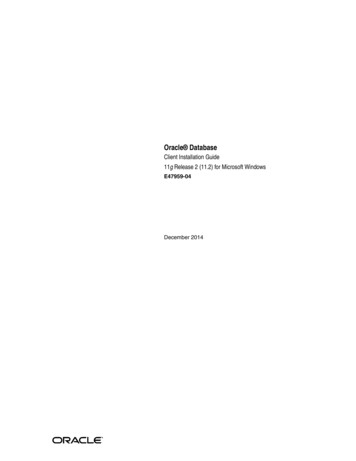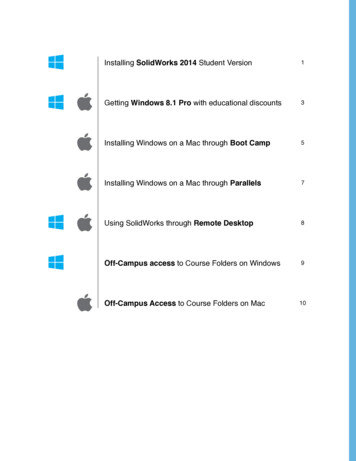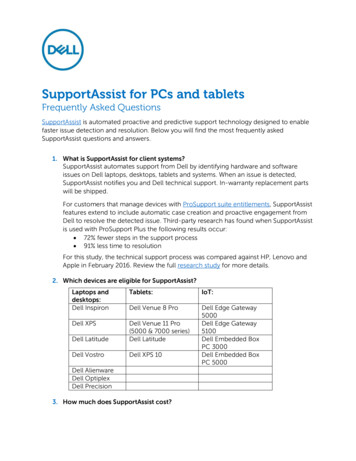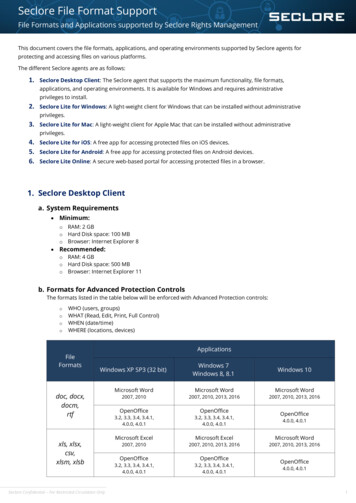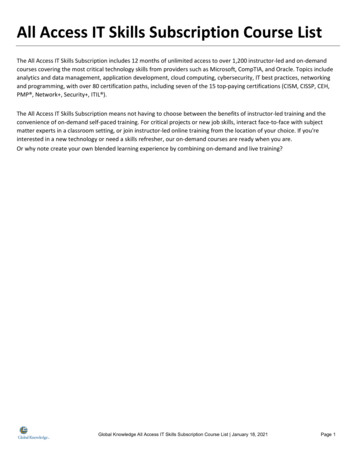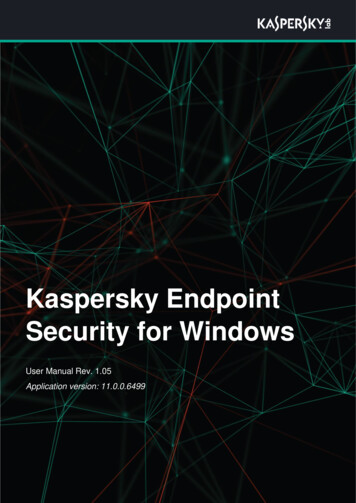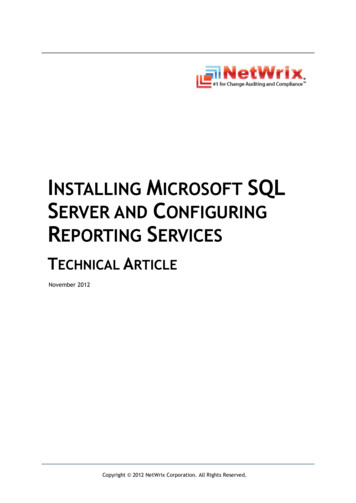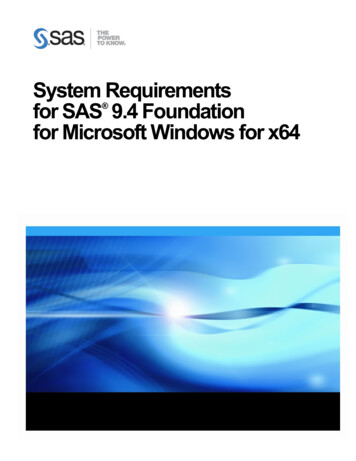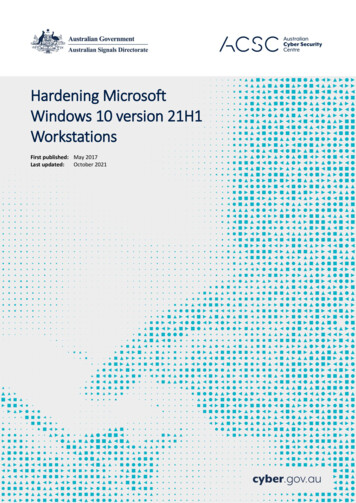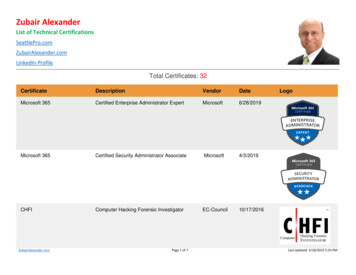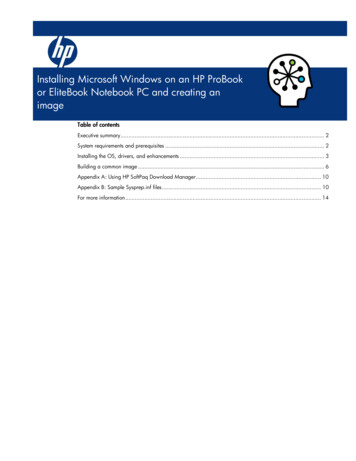
Transcription
Installing Microsoft Windows on an HP ProBookor EliteBook Notebook PC and creating animageTable of contentsExecutive summary. 2System requirements and prerequisites . 2Installing the OS, drivers, and enhancements . 3Building a common image . 6Appendix A: Using HP SoftPaq Download Manager . 10Appendix B: Sample Sysprep.inf files . 10For more information . 14
Executive summaryThis white paper provides instructions for installing the Microsoft Windows 7 Professional,Microsoft Windows XP Professional and Windows Vista Business operating systems (OSs) alongwith applicable HP drivers and applications on select HP Elitebook and HP ProBook Notebook PCmodels. Instructions are also provided for creating a common image for 2008 HP Business NotebookPCs.Target audience: This white paper is intended for IT staff.System requirements and prerequisitesInformation regarding minimum hardware requirements for the installation of Windows is available athttp://www.microsoft.com.Supported models HP EliteBook 2540p Notebook PC HP EliteBook 2740p Notebook PC HP EliteBook 8440p Notebook PC HP EliteBook 8540p Notebook PC HP ProBook 6440b Notebook PC HP ProBook 6540b Notebook PCWARNINGBefore proceeding with the installation of Windows, you should back up allpersonal data, such as files and images. If it is not backed up, yourpersonal data will be lost.You need the following items to help you install Windows: A supported HP business notebook PC model High-speed Internet access Windows OS recovery media provided by HP– Media from an alternate source may require a product ID (PID)1 HP Driver Recovery DVD for the particular model on which the OS is being installed HP Softpaq Download ManagerImportantMake sure you have the latest compatible versions of drivers andenhancements (as listed in Table 1).In addition, you must have a Microsoft operating system license for eachsystem on which you install Windows XP Professional or Vista Business.A Vista Business license allows you to use either XP Professional or VistaBusiness. The Windows 7 Professional license allows you to use Windows7 Professional, Windows XP Professional or Windows Vista Business.1Typically provided on the product’s Certificate of Authenticity
NoteYou can also download HP drivers and utilities – including the most currentBIOS for supported notebook PC models – from the HP website.Installing the OS, drivers, and enhancementsThis section provides guidelines for users performing a clean installation of Windows on a supportedHP business notebook PC.For more information on installing Windows, refer to the Microsoft website w the installation instructions in the order provided. Failure to completethese steps in the proper order can result in an unsuccessful or unstableinstallation.These instructions are independent of the operating system currentlyinstalled on the notebook PC.1. Depending on the particular Internet connection(s) being used, download the driver(s) for thenetwork interface card and/or wireless LAN adapter driver. Save to a USB storage device oroptical media.– Contact your network administrator to properly set up the networking components of Windows.2. Change the boot order in F10 Setup so that the optical drive is the first boot device.3. Boot with the Windows OS recovery disc provided by HP; follow the on-screen instructions forinstallation.– OS recovery media from HP do not require a product ID or key for installation on a supportedHP business notebook PC.– Older Windows XP OS media do not include serial ATA (SATA) drivers. For more informationon loading SATA drivers, refer to the white paper, “Installing SATA Drivers on HP CompaqNotebook PCs.”– Retain the HP TOOLS partition to provide support for HP QuickLook 2, the F10 Setup graphicaluser interface, and HP diagnostics. For more information, refer to the white paper, “HPBusiness Notebook Computer EFI Guidelines.”4. Install the appropriate communications driver from the Driver Recovery DVD and configure yourInternet connection.– For Windows XP, install the Microsoft Universal Audio Architecture (UAA) Bus Driver andEssential System Updates, then reboot prior to installing the audio and modem drivers. Theaudio driver may require manual installation.5. Install the desired patches from www.microsoft.com/windowsupdate. Reboot the system after thesepatches have been installed.– For Windows XP, you must install Microsoft DirectX 9 and Microsoft .NET 2.0.6. Install the drivers and enhancements listed in Table 1 using HP SoftPaq Download Manager(available from www.hp.com/go/sdm); alternatively, you can download individual SoftPaqs fromthe HP website.For more information, refer to Appendix A: Using HP SoftPaq Download Manager.
ImportantTo prevent possible data loss, you are recommended to adjust your powermanagement settings prior to using the notebook.Drivers and enhancementsTable 1 lists minimum recommended drivers and enhancements. Appropriate versions and SoftPaqnumbers are provided for Windows 7, Windows XP Professional and Vista Business.Table 1. Minimum recommended software versions and Softpaq numbersNameVersionSoftPaq#Broadcom Wireless LAN Driver5.60.48.31SP47346Broadcom Wireless LAN Driver5.60.48.31SP47342Broadcom Wireless LAN Driver5.60.48.31SP47344Broadcom Wireless Utility5.60.48.31SP47345Embedded Security for HP ProtectTools5.70.2130.1SP47593Essential System Updates for Vista1.1,ASP47284Essential System Updates for Windows 71.1,ASP47131Essential System Updates for Windows XP4.0,ESP46859HP 3D DriveGuard4.0.4.1SP45248HP 3D DriveGuard for XP1.10.7.1SP45135HP Connection Manager 3.13.1.1.72SP46730HP Integrated module with Bluetoothwireless technology5.5.SP46183HP Integrated module with Bluetoothwireless technology6.2.1SP46061HP Integrated module with Bluetoothwireless technology7.00.00.0SP47022HP Power Assistant1.0.3.2SP46857HP Power Data1.0.11.114SP47300HP ProtectTools Security Manager5.0.4.699SP47500HP Quick Launch Buttons6.50.13.1SP47275HP Universal Camera Driver1.00.00.0SP47047HP Wireless Assistant XXXXXXXXXXXXXYesYesYesYesYesYesYes
IDT HD Audio Driver5.10.6267.0;6.10.6267.0SP47318Intel 82577LM Gigabit Ethernet Driver forMicrosoft Windows11.5.4.0SP47528Intel Chipset Installation Utility9.1.1.1025SP47418Intel HD Graphics Driver8.15.10.2057SP47536Intel HD Graphics Driver6.14.10.5179SP47585Intel Management Engine ComponentsDriver6.0.2.1194SP47053Intel Matrix Storage Manager8.9.2.1002SP47526Intel PRO/Wireless Drivers for MicrosoftWindows XP13.0.0SP47837Intel PRO/Wireless Drivers for MicrosoftWindows 713.0.0SP47671Intel PRO/Wireless Drivers for MicrosoftWindows Vista13.0.0SP45859Java Card Security for HP ProtectTools5.0.4.1SP45005LightScribe System Software1.18.6.1SP47077LSI HDA Modem Driver for Windows2.2.97.0SP45229NEC USB 3.0 Driver (8540p only)1.0.18.0SP47527NVIDIA Graphics Driver for MicrosoftWindows 7188.12SP46961NVIDIA Graphics Driver for MicrosoftWindows Vista188.12SP46962NVIDIA XP Workstation Graphics Driver188.12SP46963Privacy Manager for HP ProtectTools5.0.1.734SP46853Ricoh Media Card Driver2.13.00.05SP46999Synaptics Touchpad Driver14.0.19SP47249System Default Settings6.0.3.9SP47024System Default Settings for Microsoft Vista2.0.2.3SP46958System Default Settings for Windows 71.0.1.5SP46497Validity Fingerprint sXXXXXXXXXXYesYesYesYesXYesXXXYesXXYesYes
Building a common imageInstructions are provided for building Windows XP Professional and Windows Vista Business images.Windows XP Professional1. Install Windows XP Professional on a supported platform.2. Install the following and then reboot the system:– Microsoft .NET 2.0– Essential System Updates for Windows XP– System Default Settings– Microsoft Universal Audio Architecture (UAA) High Definition Audio class driver3. Copy the i386 folder from the Windows XP installation DVD to the root of %SystemDrive%.4. Extract deploy.cab from the SUPPORT\TOOLS\ folder of the install DVD to the%SystemDrive%\sysprep folder.5. Copy all device drivers to the %SystemDrive%\DRV folder.6. As shown in Figure 1, create an install.bat file that contains the following:– Authentec Fingerprint Driver– HP Quick Launch Buttons– Intel Matrix Storage Manager– HP Multi-WWAN Driver InstallerSilence the install command in the %SystemDrive%\DRV folder.Figure 1. Creating an install.bat file7. Run setupmgr.exe from the %SystemDrive%\sysprep folder to create a sysprep.inf file.
8. As shown in Figure 2, make the following changes to the sysprep.inf file.– In the [Unattended] section –Change InstallFilesPath to %SystemDrive%\i386.The OemPnPDriversPath should include paths for all .inf installed drivers.– In the [SetupMgr] section –Change DistFolder to %SystemDrive%\i386– In the [GuiRunOnce] section –Place the install.bat command in this sectionNoteFigure 2 does not show a complete sysprep.inf file.Figure 2. Updating the sysprep.inf file9. Run the following command:sysprep –mini –shutdown –reseal10. After shutting down the system, use hard-drive duplication software (such as Norton Ghost) todeploy the common image.Windows Vista Business / Windows 7 Professional1. Install Windows Vista Business on a supported platform.2. Install the following and then reboot the system:– Essential System Updates for Windows Vista SP2– Vista Default Settings3. Copy all device drivers to the %SystemDrive%\DRV folder.4. Run Windows System Image Manager to create the sysprep.xml file.
5. As shown in Figure 3, make the following changes to the sysprep.xml file:– In the Microsoft-Windows-PnpCustomizationsNonWinPE component –Set the PnP driver search path.– In the Microsoft-Windows-Deployment component –Following the pass ”auditUser” phase, set Reseal in OOBE mode.– In the Microsoft-Windows-Shell-Setup component –Set up the Authentec Fingerprint Driver, HP Quick Launch Buttons, Intel Matrix StorageManager, and HP Multi-WWAN Driver Installer (for more information, refer to Figure 1).Silence the install command after passing the OOBE phase.NoteFigure 3 does not show the complete sysprep.xml file.
Figure 3. Example of sysprep.xml file
6. Copy sysprep.xml to % SystemDrive%\Windows\System32\Sysprep.7. Run the following command:sysprep /generalize /audit /shutdown /unattend:sysprep.xml8. After shutting down the system, use hard-drive duplication software (such as Ghost) to deploy thecommon image.Appendix A: Using HP SoftPaq Download ManagerTo use HP SoftPaq Download Manager, perform the following steps after manually installingWindows:1. Boot the Windows OS.2. Open Microsoft Internet Explorer.3. Download and install HP Softpaq Download Manager from www.hp.com/go/sdm.4. When prompted, select Show software for all supported models.5. Select appropriate SoftPaqs from the Driver and Operating System categories.– If duplicate titles appear, select the version with the latest release date that supports theparticular notebook PC model.6. Select any desired software from the remaining SoftPaq categories.7. After installation is complete, reboot the system.Appendix B: Sample Sysprep.inf filesExample of Windows XP SYSPREP.INF[Unattended]OemSkipEula NoOemPnPDriversPath ath "C:\i386"[GuiRunOnce]Command0 c:\Drv\install.bat[GuiUnattended]AdminPassword *EncryptedAdminPassword NOAutoLogon YesAutoLogonAccountCreation NOAutoLogonCount 1OEMSkipRegional 0OemSkipWelcome 0WaitForReboot NO[UserData]ComputerName *[RegionalSettings]
LanguageGroup 1[Identification]JoinWorkgroup WORKGROUP[Networking]InstallDefaultComponents Yes[OEM Ads]Background BACKGRND.BMP[Data]UseBIOSToBoot 1[SysprepMassStorage]PCI\VEN 8086&DEV 2410 %systemroot%\inf\machine.infPCI\VEN 1106&DEV 0571 %systemroot%\inf\mshdc.infPCI\VEN 10DE&DEV 01BC %systemroot%\inf\mshdc.inf;INTEL PCI-ISA bridge;VIA IDE controller;NVidia IDE controllerExample of Vista / Windows 7 SYSPREP.XML ?xml version "1.0" encoding "utf-8"? unattend xmlns "urn:schemas-microsoft-com:unattend" settings pass "oobeSystem" component name "Microsoft-Windows-International-Core" processorArchitecture "x86"publicKeyToken "31bf3856ad364e35" language "neutral" versionScope "nonSxS"xmlns:wcm " xmlns:xsi "http://www.w3.org/2001/XMLSchemainstance" InputLocale en-us /InputLocale SystemLocale en-us /SystemLocale UILanguage en-us /UILanguage UILanguageFallback en-us /UILanguageFallback UserLocale en-us /UserLocale /component component name "Microsoft-Windows-Shell-Setup" processorArchitecture "x86"publicKeyToken "31bf3856ad364e35" language "neutral" versionScope "nonSxS"xmlns:wcm " xmlns:xsi "http://www.w3.org/2001/XMLSchemainstance" OOBE HideEULAPage true /HideEULAPage NetworkLocation Work /NetworkLocation ProtectYourPC 1 /ProtectYourPC SkipUserOOBE true /SkipUserOOBE /OOBE RegisteredOrganization Bmankind /RegisteredOrganization RegisteredOwner Bmankind /RegisteredOwner UserAccounts LocalAccounts LocalAccount wcm:action "add" Password Value cABhAHMAcwB3AG8AcgBkAFAAYQBzAHMAdwBvAHIAZAA /Value PlainText false /PlainText /Password Name UserA /Name Group administrators /Group DisplayName UserA /DisplayName /LocalAccount /LocalAccounts AdministratorPassword
Value BvAHIAUABhAHMAcwB3AG8AcgBkAA /Value PlainText false /PlainText /AdministratorPassword /UserAccounts /component /settings settings pass "auditSystem" component name "Microsoft-Windows-PnpCustomizationsNonWinPE" processorArchitecture "x86"publicKeyToken "31bf3856ad364e35" language "neutral" versionScope "nonSxS"xmlns:wcm " xmlns:xsi "http://www.w3.org/2001/XMLSchemainstance" DriverPaths PathAndCredentials wcm:keyValue "dfbbff91" wcm:action "add" Path C:\Drv /Path /PathAndCredentials /DriverPaths /component component name "Microsoft-Windows-Deployment" processorArchitecture "x86"publicKeyToken "31bf3856ad364e35" language "neutral" versionScope "nonSxS"xmlns:wcm " xmlns:xsi "http://www.w3.org/2001/XMLSchemainstance" Reseal Mode Audit /Mode /Reseal AuditComputerName MustReboot false /MustReboot Name * /Name /AuditComputerName /component component name "Microsoft-Windows-Shell-Setup" processorArchitecture "x86"publicKeyToken "31bf3856ad364e35" language "neutral" versionScope "nonSxS"xmlns:wcm " xmlns:xsi "http://www.w3.org/2001/XMLSchemainstance" AutoLogon Username Administrator /Username Enabled true /Enabled LogonCount 3 /LogonCount /AutoLogon /component /settings settings pass "specialize" component name "Microsoft-Windows-Shell-Setup" processorArchitecture "x86"publicKeyToken "31bf3856ad364e35" language "neutral" versionScope "nonSxS"xmlns:wcm " xmlns:xsi "http://www.w3.org/2001/XMLSchemainstance" ProductKey xxxxx-xxxxx-xxxxx-xxxxx-xxxxx /ProductKey ShowWindowsLive false /ShowWindowsLive TimeZone Eastern Standard Time /TimeZone Display ColorDepth 32 /ColorDepth DPI 106 /DPI HorizontalResolution 1280 /HorizontalResolution RefreshRate 75 /RefreshRate VerticalResolution 1024 /VerticalResolution /Display ComputerName * /ComputerName CopyProfile true /CopyProfile /component component name "Microsoft-Windows-Security-Licensing-SLC-UX" processorArchitecture "x86"publicKeyToken "31bf3856ad364e35" language "neutral" versionScope "nonSxS"
xmlns:wcm " xmlns:xsi "http://www.w3.org/2001/XMLSchemainstance" SkipAutoActivation true /SkipAutoActivation /component component name "Microsoft-Windows-UnattendedJoin" processorArchitecture "x86"publicKeyToken "31bf3856ad364e35" language "neutral" versionScope "nonSxS"xmlns:wcm " xmlns:xsi "http://www.w3.org/2001/XMLSchemainstance" Identification Credentials Domain arbor01 /Domain Password nopass /Password Username installman /Username /Credentials JoinDomain arbor01 /JoinDomain /Identification /component component name "Microsoft-Windows-Deployment" processorArchitecture "x86"publicKeyToken "31bf3856ad364e35" language "neutral" versionScope "nonSxS"xmlns:wcm " xmlns:xsi "http://www.w3.org/2001/XMLSchemainstance" RunSynchronous RunSynchronousCommand wcm:action "add" Order 1 /Order Path net user administrator /active:yes /Path /RunSynchronousCommand /RunSynchronous /component /settings cpi:offlineImage cpi:source "wim:d:/sources/install.wim#Windows 7 ULTIMATE" xmlns:cpi "urn:schemas-microsoftcom:cpi" / /unattend
ReferencesHow To Use Setup Manager to Create an Answer File in Windows m Preparation Tool and Answer File Usage http://support.microsoft.com/kb/314460Windows Automated Installation Kit (AIK) Download milyID C7D4BC6D-15F3-42849123-679830D629F2&displaylang enWindows Automated Installation Kit Information 3(WS.10).aspxFor more informationTo learn more about HP business notebooks, contact your local HP sales representative or visitwww.hp.com/go/notebooks.
Microsoft Windows XP Professional and Windows Vista Business operating systems (OSs) along with applicable HP drivers and applications on select HP Elitebook and HP ProBook Notebook PC models. Instructions are also provided for creating a common image for 2008 HP Business Notebook PCs. Target audience: This white paper is intended for IT .