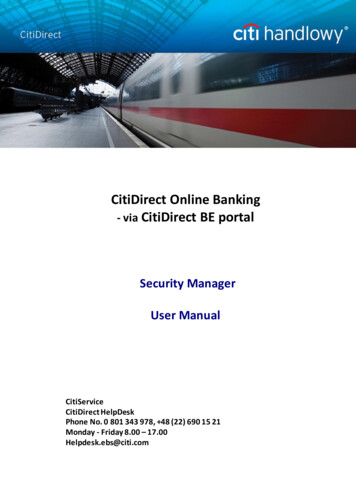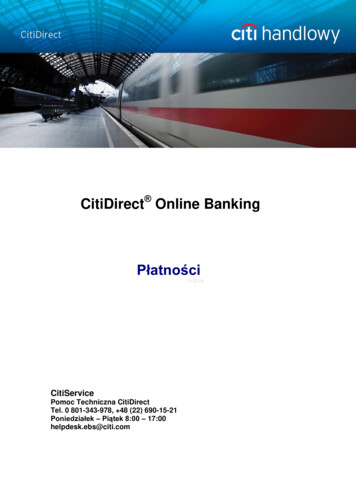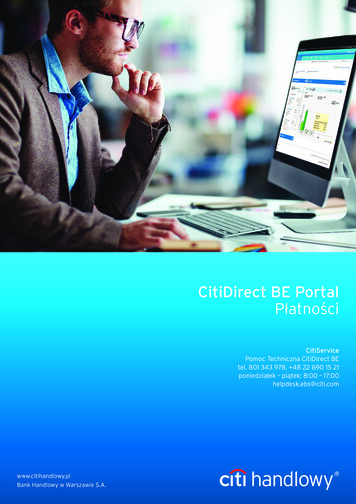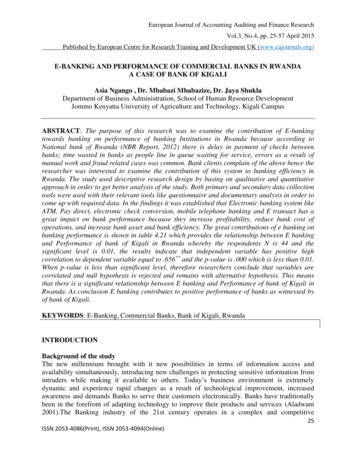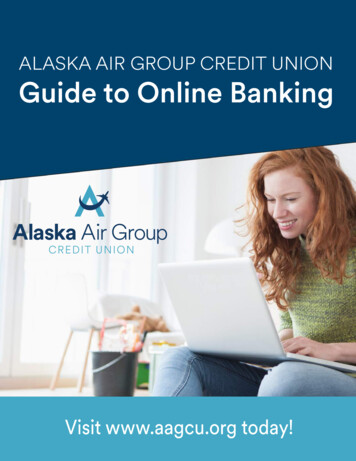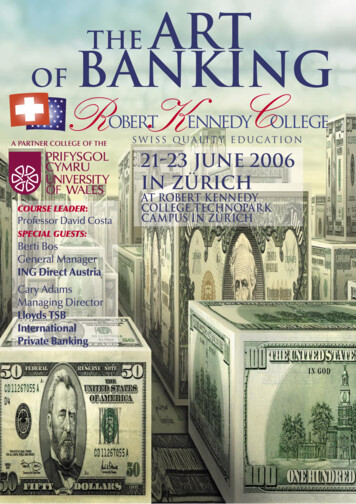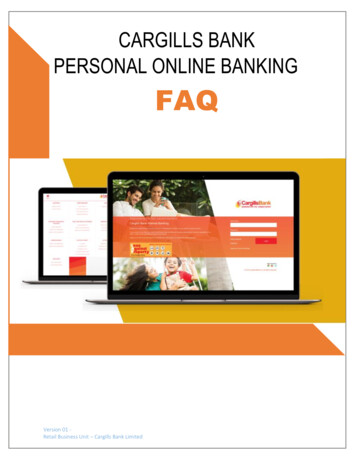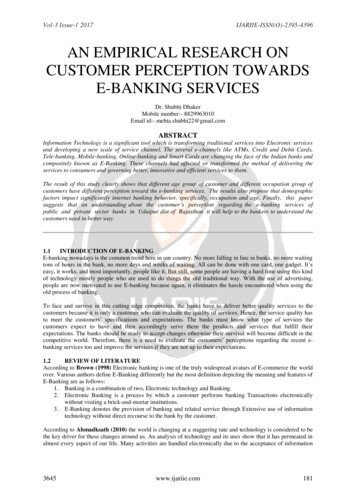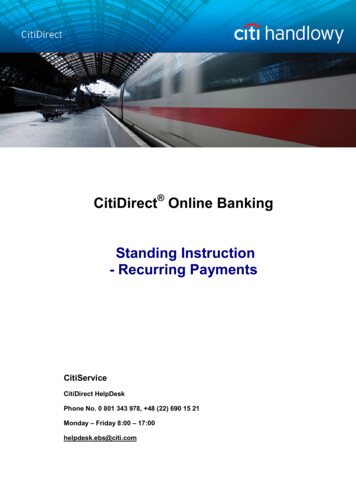
Transcription
CitiDirect Online BankingStanding Instruction- Recurring PaymentsCitiServiceCitiDirect HelpDeskPhone No. 0 801 343 978, 48 (22) 690 15 21Monday – Friday 8:00 – 17:00helpdesk.ebs@citi.com
1Table of ContentsTable of Contents . 11.Introduction . 22.Key terminology . 33.Entering Standing Instructions . 44.5.3.1Choosing the submission entry point . 43.2Entering payment details . 53.3Entering Standing Instruction details . 53.4Defining Payment Schedule Details . 83.5Reviewing and saving Schedule Details . 113.6Submitting Standing Instruction . 133.7Submitting Recurring Payments with Amount Type ‘Variable’ . 133.8Authorization of Standing Instructions . 143.9Standing Instruction View . 16Repair/Modification of Standing Instruction . 174.1Repair of Standing Instruction . 174.2Modification of Standing Instruction. 184.3Deleting a Standing Instruction. 18Standing Instruction Reporting . 205.1Reporting Options . 205.2Standing Instructions Library . 21www.citihandlowy.plBank Handlowy w Warszawie S.A.
21. IntroductionRecurring Payments is a self-servicing tool that enables the Client to set-up one standinginstructing in order to plan many recurring payments generated in regular time intervals (e.g. on firstday of each month), with no need for the manual processing on the side of the Client or the Bank.Standing Instruction is an instruction containing the payment details and schedule of sending recurringpayments, e.g. the Client enters one standing instruction for a payment to be generated once a monthfor six months. The resulting six payments are recurring payments.There are many settings available, such as including holidays in the recurring instruction calendar,automatic rollover of payments on next or previous business day, according to User’s preference,making payments with fixed or variable amount, using existing authorization flow or creating aschedule especially for Standing Instruction.Described in detail in the further part of this User Manual are the recurring payment calendar settings,generating reports from for transactions made with use of this payment method, standing instructionand recurring payments notifications, as well as other useful information about Standing Instructionfunctionality in CitiDirect.The recurring payments, designated by a source instruction – Standing Instruction, are availablethrough the CitiDirect portal. If you wish to begin using this functionality for creating payments, pleasecontact:CitiServiceCitiDirect HelpDeskPhone No. 0 801 343 978, 48 (22) 690 15 21Monday – Friday, 8.00 – 17.00helpdesk.ebs@citi.comwww.citihandlowy.plBank Handlowy w Warszawie S.A.
32. Key terminologyStanding Instruction is an instruction created when the Client logs into the CitiDirect platform andenters transaction details one time for a payment that is to be repeated at scheduled dates determinedby the Client.Recurring Payments are individual payments generated at set intervals from a standing instruction.Recurring payments can be applied both for domestic funds transfers and cross-border funds transfer.Payment Details are the transaction details required to make the recurring payments, e.g., paymentamount, payment currency, beneficiary account number, beneficiary bank details and paymentmethod, etc.Schedule Details are the dates and days of the week that payment dates fall on as a result of thepayment schedule defined by the User. A detailed view of the schedule showing payment dates thatfall on weekends or holidays as a result of the frequency defined is viewable to the User at the inputlevel, e.g., the User chooses to make a payment once a month, on the 5th of every month. Theschedule details will show the User that the 5th of May falls on a weekend.Recurrence Pattern is the frequency at which recurring payments are made. Users can choose daily,weekly or monthly recurrence patterns.Recurring Payment Amount Type is a field that Users must fill in when entering a standinginstruction to define the recurring payment amounts as fixed at each recurrence or variable at eachrecurrence.Fixed Amount means that the recurring payment is the same value at each recurrence, e.g. acustomer chooses to make a payment of 5,000 once a month.Variable Amount means that the recurring payment is a different amount at each recurrence, e.g. acustomer pays a utility bill on the 1st of every month, but the amount due is different each month.www.citihandlowy.plBank Handlowy w Warszawie S.A.
43. Entering Standing InstructionsAfter the Standing Instruction functionality is enabled on the Client Profile in CitiDirect, standinginstructions may be initiated by following the steps outlined below.3.1 Choosing the submission entry pointStanding instruction may be initiated in two ways:Option 1: Enter through My Transactions & Services menu.Click My Transactions & Services tab on the navigation bar, and select Input New StandingInstruction from the dropdown menu.Option 2: Enter through Payments Summary screen.Select My Transactions & Services from the navigation bar.1) Click Modify2) Payments Summary will appear.3) Click the New button in the right lower corner of the screen.4) Select New Standing Instructionwww.citihandlowy.plBank Handlowy w Warszawie S.A.
53.2 Entering payment detailsOnce the user selects Input New Standing Instruction following either of the two options outlinedabove, the Payment Method selection form will be loaded.Note: Users may manually enter a transaction reference number applicable to the StandingInstruction. The reference numbers for each recurring payment will be automatically generated by thesystem.3.3 Entering Standing Instruction detailsClick on Create/Modify Standing Instruction Schedule to open the details dialog box and enter thefollowing fields:1) Standing Instruction Name: Assign a name to the Standing Instruction. All StandingInstructions must be assigned a unique name to easily locate and search for the instructionlater.2) Start Date: Enter a start date for the payment schedule. Note that the User must enter thestart date at least 1 day in advance.www.citihandlowy.plBank Handlowy w Warszawie S.A.
63) End Date: Enter an end date for the payments schedule. Note that the maximum schedulelength is 18 months.4) Standing Instruction Type (optional): Fill in this field by looking up a standing instruction typeto designate the purpose of the standing instruction, e.g., rental payment, insurance payment.Look up the standing instruction type by clicking on the arrow to the left of the StandingInstruction Type field. The standing instruction type is created and stored in a user-maintainedlibrary of standing instructions for future reference and reporting.5) Business Unit (optional): Fill in this field by looking up the name of the business unit makingthe payment. The business unit name is created by the User and stored in a user-maintainedlibrary of standing instructions.6) Email Address (optional): Click on the arrow to the left of the field to look up and select anemail address previously added to the library to receive notifications. Email addresses arecreated by the User and stored in the standing instructions library. Entering an email addresssubscribes users to receive notifications for the following three events: Payment schedules are due to expire. Notifications that schedules are due to expire will besent on the day that the last recurring payment is initiated in the CitiDirect system; Standing Instructions have been cancelled; Recurring payments have been successfully initiated.7) Auto roll over: Select this option if you want the standing instruction to roll over (renew). Afterselecting this option and indicating the standing instruction Auto Roll Over End Date, thestanding instruction will begin to roll over until this date. If the auto roll over end date falls on a daybefore the end of the Standing Instruction schedule, the payments will be generated according tothe schedule only until the auto roll over end date.In the Auto Roll Over Flow field (visible after Auto roll over option is selected), the User mayselect the method of the standing instruction roll over. The standing instruction can roll overautomatically or require authorization before each roll over.Assign a name to the StandingInstruction. Each standinginstruction must have a uniquename.Optional field. Look up the standinginstruction type to designate thepurpose of the standing instruction.www.citihandlowy.plBank Handlowy w Warszawie S.A.Enter a start date for the paymentschedule. The start date must beat least 1 day in advance.Optional field. Look up the nameof the business unit making thepayment.Enter an end date for thepayments schedule. The maximumschedule length is 18 months.Optional field. Click on the arrow to theleft of the field to look up and select anemail address to receive notifications.
7In the Standing Instructions Detail dialog box, fill in the following fields:1) Recurrence Pattern: Select a recurrence pattern from the three options of Daily, Weekly orMonthly.2) Recurring Payment Flow: Users have the following options for the payments flow that therecurring payments will follow: Straight-through-processed recurring payments without any additional authorizations (available forfixed amount recurring payments). Require authorizations, according to the user-defined flow, for recurring payments (authorization isrequired for all variable amount recurring payments).3) Holiday Options for Recurring Payments: Users have the following three options for paymentdates falling on weekends or holidays: Move to Next Business Day: Every time a payment date falls on a weekend or a holiday, thepayment will be made on the next available business day. Move to Previous Business Day: Every time a payment date falls on a weekend or a holiday, thepayment will be made on the previous business day. Skip on Holidays: Every time a payment date falls on a weekend or a holiday, the payment willbe skipped and no payment will be made.4) Recurring Payment Amount Type: Users can select from the following two options: Fixed amount type means that a payment of the same amount will be made at each recurrence. Variable amount type means that the payment amount will vary at each recurrence and each timeit is initiated, it will require entering the payment amount.Note: Recurring payment with the ‘variable’ amount type cannot be straight-through processed - it willrequire a user-defined flow so that the payment amount can be entered and authorized at eachrecurrence. If the user attempts to submit a recurring payment of variable amount type without defininga payment flow, a dialog box will appear with a message to prompt the user to define a payment flow.During the creation of standing instruction with ‘variable’ amount type an amount different from zeroneeds to be input to the recurring payment – this amount can be modified after such payment isinitiated.5) Recurring Payment Start Time: Users have the option to select a time of day for payments to bemade – according to the options available from the ‘Recurring Payment Start Time’ field.www.citihandlowy.plBank Handlowy w Warszawie S.A.
8There are two types of the recurringpayment amount:1. Fixed – same payment amount ateach recurrence2. Variable – the payment amount willvary at each recurranceChoose one of the two options ‘straight to release’ orauthorization according to ‘userdefined flow ‘.Specify recurrence pattern by selecting one of the options:1. Daily – for payments initiated on each business day orevery X amount of days.2. Weekly – for payments made with weekly recurrence3. Monthly – for payments initiated on a particular dayeach monthChoose the hour of the paymentinitiation.Select an option for payments falling onweekends or holidays:1. Move to Next Business Day2. Move to Previous Business Day3. Skip on Holidays3.4 Defining Payment Schedule DetailsIn the Standing Instructions Detail dialog box, click on the link Recurring Payments ScheduleDetails to modify and review schedule details.Users have three options for defining a recurrence pattern: DailyMonthlyWeekly1) DailyClients have two options to define the daily frequency detail.www.citihandlowy.plBank Handlowy w Warszawie S.A.
9Every Business Day: Under this frequency, payments must be generated for all business daysbetween the schedule’s start and end dates.When the user clicks on the Recurring Payment Schedule Details hyperlink, the below windowdisplays the list of Recurring Payments that are planned according to the frequency defined.Every Number of Days: This option is to make the payment every X number of days, e.g., if Userinputs “Every 2 Days” the payment will be generated every two days. Clients may input any numberfrom 1 to 31.www.citihandlowy.plBank Handlowy w Warszawie S.A.
10If the date of recurring payment falls on a weekend or holiday, Holiday Options for recurring paymentswill apply.2) WeeklyFor a weekly recurring payment, select the day of the week for the payment to be made. The Usermay choose more than one day per week, e.g., they may select Tuesday and Thursday.Next, enter the frequency of the payment to run every X weeks, e.g., enter 1 for the payment to bemade every week, enter 2 for the payment to be made every two weeks, and so on. Users may enterany value between 1 and 52.3) MonthlyThe User has two options when defining the monthly frequency detail.By Business Day: This option allows to select first business day of the month or last business day ofthe month.www.citihandlowy.plBank Handlowy w Warszawie S.A.
11By Calendar Day: The second option is to choose a date to make the payment every month, e.g.,every 15th of the month, with the option to select more than one day per month.Note: if the User’s selection includes dates that are non-existent in some months, those payments willnot be scheduled. For example, if the User selects for payments to be made on the 30th of everymonth, no payment will be generated in February as February 30th is non-existent. The User shouldalso review the scheduled recurring payments on the subsequent Recurring Payments Detailswindow to ensure that all desired payments are scheduled.3.5 Reviewing and saving Schedule DetailsAfter providing all the Standing Instructions details, Users must click on the Recurring PaymentSchedule Details hyperlink to view the list of recurring payments that will be generated from thestanding instruction. It is not possible to save or submit the standing instruction before viewing therecurring payments schedule.When Users click on the Recurring Payments Schedule Details hyperlink to view the paymentsschedule, the system performs a check to identify any payments that will fall on weekends or holidaysbased on the User’s frequency input. A new Recurring Payments Schedule Details window willappear showing all recurring payments that will be scheduled based on the previously input StandingInstructions Details. In the first 3 columns from the left, the table will list the payment value date,transaction initiation date, and payment status of the scheduled recurring payments. The fourthcolumn will indicate whether a payment that was falling on a holiday or weekend has been moved.While reviewing schedule details, users are also able to change the value date of or skip any of therecurring payments. If users choose to skip a payment, this will be indicated in the fifth column (titled‘SKIP’) of the Recurring Payments Schedule Details window.www.citihandlowy.plBank Handlowy w Warszawie S.A.
12The Users may also choose to change the value date for payments that fall on holidays instead ofskipping those payments.To do so, User can select a specific row of the schedule in the payment schedule details window andclick ‘Edit.’A details dialog box will open in which Users can change the payment value date or choose to skip thepayment.Be sure to click Save to save all changes made to the payment schedule. Please note that this will notsubmit the standing instruction to be authorized but will save the changes made to the paymentschedule.www.citihandlowy.plBank Handlowy w Warszawie S.A.
133.6 Submitting Standing InstructionAfter entering payment details, defining the payment schedule and reviewing the payment scheduledetails, users must submit the standing instruction by clicking Save in the Recurring PaymentSchedule Details dialog box. Clicking Save will automatically perform validations of payment detailsand release the Standing Instruction to be authorized.Please note that standing instructions may only be submitted through the Recurring PaymentSchedule Details dialog box to ensure that users have reviewed schedule and payment details.3.7 Submitting Recurring Payments with Amount Type ‘Variable’All recurring payments of variable amounts require individual submission. In order to do that when arecurring payment is generated according to the specified schedule, the payment amount must beentered, and then the payment must be submitted for authorization according to the user-definedpayment flow (the payment will be displayed in the Input/Modify tab).To submit a recurring payment of variable amount, click on My Transactions & Services on theCitiDirect navigation bar. Under Payment Initiation section click on Input/Modify.www.citihandlowy.plBank Handlowy w Warszawie S.A.
14The recurring payments requiring payment amount to be entered will be tagged with the status Input.In the row with the recurring payment, in the Amt column, type appropriate payment amount, thenclick Submit.Recurring payments of fixed amounts do not require individual submission.3.8 Authorization of Standing InstructionsAfter the Standing Instruction is initiated, it must be authorized according to the payment flow definedduring client setup.To authorize a standing instruction, click on My Transactions & Services on the CitiDirect navigationbar. When the Payments Summary screen appears, go to Authorization Required tab. The StandingInstruction requiring authorization will have creation method of Standing Instruction. Select thestanding instruction requiring authorization and click Go to Details.Note: Please note that the Standing Instruction may not be authorized in the summary view, so if theauthorizer clicks Authorize without reviewing schedule details, an error message will appear andprompt the authorizer to click Go to Details.www.citihandlowy.plBank Handlowy w Warszawie S.A.
15After clicking on Go to Details, a Payment Detail window will appear for review of payment details.Standing instruction and recurring payments details may be reviewed by clicking on Other Options.Authorize the standing instruction by clicking on Authorize. A warning message will appear:If you have reviewed the Standing Instruction Details, click OK. If you haven’t reviewed the details yet,click Cancel.After OK is clicked, standing instruction is authorized. After all required levels of authorization havebeen completed the status of the standing instruction will change from Pending to SI Active.If the payment flow requires each recurring payment to be authorized, the payment will also beavailable in the Authorization Required tab in the Payments Summary window with creation methodof Recurring Payment. The authorization may not be submitted in the summary screen but may onlybe submitted in the Payment Detail window.Note: If the creator of the standing instruction is deleted from the CitiDirect platform, the recurringpayments generated will still be processed until the schedule expires. However if both the creator andthe authorizer of the standing instruction are deleted from the system (i.e. no Users entitled toauthorize the transaction on behalf of the Client and involved in the creation/authorization of thestanding instruction remain in the system), the recurring payments generated according to theschedule will each time appear in the Repair tab.www.citihandlowy.plBank Handlowy w Warszawie S.A.
163.9 Standing Instruction ViewAfter a standing instruction is processed, it is viewable in the Payment Summary window with creationmethod of Standing Instruction. Recurring Payments will show with creation method of RecurringPayment.To view standing instructions and recurring payments click on My Transactions & Services on theCitiDirect navigation bar and then go to View or Input / Modify tab. In the View tab you can view thestanding instruction details by clicking on Other Options in the lower right corner and clicking on ViewStanding Instruction Details.Recurring payments will be tagged with the status SI Active until the payment schedule is completed.After all the recurring payments for a standing instruction have been generated, the status will bemodified from SI Active to SI Completed and may be viewed in the View tab only.www.citihandlowy.plBank Handlowy w Warszawie S.A.
174. Repair/Modification of Standing Instruction4.1 Repair of Standing InstructionTo repair a standing instruction, click on My Transactions & Services on the CitiDirect navigation barand then under the Payment Initiation section select Repair. The standing instruction requiring repairwill have creation method of Standing Instruction.Repairs may not be submitted through the summary screen. To go to the details screen, click on Goto Details in the lower right corner.Click on View / Edit Standing Instruction Details and enter the details requiring repair. Then selectthe Recurring Payment Schedule Details.Once all the required data is entered, click Submit.www.citihandlowy.plBank Handlowy w Warszawie S.A.
18Once the user clicks on Submit, the standing instruction will be resubmitted for processing andauthorization.4.2 Modification of Standing InstructionThe payment details and the schedule details of the Standing Instruction can be modified at any timeuntil the Standing Instruction is fully authorized. Once the Standing Instruction is authorized andassigned status SI Active, modifications are allowed to payment details. However, limitedmodifications are allowed to schedule details such as value date of a recurring payment or skipping arecurring payment.Modifications can be made within the Input / Modify tab in the My Transactions & Services sectionof CitiDirect main navigation bar.To modify the Value Date or skip a recurring payment in an Active SI select My Transactions &Services from the CitiDirect main navigation bar. In the Payments Summary screen that appears,click on the Input / Modify tab and then click on Go to Details. After selecting the View / EditStanding Instruction Details and clicking on the hyperlink to the Recurring Payment ScheduleDetails, enter new value date for selected pending recurring payments or skip them.Note: Modification made to Recurring Payments will require to be authorized.To modify the Payment Details in an Active SI select My Transactions & Services from the CitiDirectmain navigation bar. In the Payments Summary screen that appears, click on the Input / Modify taband then click on Go to Details. Make the desired changes to the payment details such as beneficiaryname and account number.Users can also copy and create a new Standing Instruction based on the existing Standing Instruction.4.3 Deleting a Standing InstructionStanding Instructions that have not been authorized can be deleted anytime from the Input/Modify orAuthorization or Repair Required tabs visible under the My Transactions & Services section onthe CitiDirect navigation bar without providing authorization. If a standing instruction that has not yetbeen authorized is deleted, the recurring payments will not be generated. However, the reference tothe standing instruction and recurring payments generated will remain saved.www.citihandlowy.plBank Handlowy w Warszawie S.A.
19After a standing instruction has been authorized and its status is SI Active, the standing instructioncannot be deleted. However, Users may choose to skip all the recurring payments generated by thestanding instruction (for instructions to skip recurring payments refer to section 3.5 of this UserManual). If the User chooses to skip all the recurring payments, the standing instruction’s status willbecome SI Cancelled.www.citihandlowy.plBank Handlowy w Warszawie S.A.
205. Standing Instruction Reporting5.1 Reporting OptionsThe Users may view reports for the already generated as well as pending recurring payments.In order to do that, select Cash Transaction Initiation Reports option from the navigation bar. Nextselect the Standing Instruction Transaction Summary Report. It is possible to choose criteria for reportgeneration, such as: Standing Instruction status, Recurring Payment status, debit account number,Standing Instruction type and many more as presented on the criteria screen below.The Recurring Payments in such a report will be grouped according to their parent StandingInstruction.www.citihandlowy.plBank Handlowy w Warszawie S.A.
215.2 Standing Instructions LibraryUsers have the option to create a Standing Instruction Type and Business Unit to be stored in alibrary for future reference during creation of standing instructions and reporting. Users may also enterand store email addresses to which notifications regarding specific standing instructions can be sent.The library must be maintained by the Client.Any creations or modifications to the standing instruction types, business units and email addressesstored in the library require authorization according to a flow defined for the standing instructionslibrary.View Library Records: In order to view the library records in the Tools & Preferences section of thenavigation bar select Library Maintenance. Select the library option with Service Class of Paymentsand Description of Standing Instruction. The library will appear with Input, Authorization Requiredand View tabs.Standing instruction and recurring payment and schedule details are viewable through the Go toDetails in the lower right-hand corner of the screen.www.citihandlowy.plBank Handlowy w Warszawie S.A.
22Entering New Standing Instruction Type, Business Unit and Email Address:In the Input tab, select New. In the Standing Instruction Detail dialog box that appears, enter theStanding Instruction Type, Business Unit, and any email address to which notifications should be sent.Users can enter their email address in the Email Address field to receive three event notifications forthe standing instruction (for the notifications types refer to section 3.3 of this User Manual).Click on Submit, which will submit the new Standing Instruction Type and Business Unit to beauthorized according to the authorization flow set up for the library.Modifying Standing Instruction Type and Business Unit: From the Input tab, select the standinginstruction type and business unit to be modified and click on Go to Details. In the window thatappears, enter the desired changes – only change to the email address is possible.Click on Submit will submit the modifications to be authorized according to the authorization flow setup for the library.Delete Standing Instruction Type and Business Unit: From the Input tab, select the standinginstruction type and business unit to be deleted and click on Delete. A pop-up window will appear andprompt the user to enter a reason for deleting the standing instruction type and business unit. Enterthe reason and click on OK to submit the deletion for authorization according to the authorization flowset up for the library.This material has been published solely for information purposes and it does not constitute an offer within the meaning of Article 66of the Polish Civil Code.Bank Handlowy in Warsaw S.A. with its registered office in Warsaw, ul. Senatorska 16, 00-923 Warsaw, entered into the Registerof Entrepreneurs of the National Court Register by the District Court for the Capital City of Warsaw in Warsaw, 12th CommercialDivision of the National Court Register, under no. KRS 000 000 1538; NIP 526-030-02-91; share capital of PLN 522,638,
CitiDirect Online Banking . Standing Instruction - Recurring Payments . CitiService . CitiDirect HelpDesk . Phone No. 0 801 343 978, 48 (22) 690 15 21 . Monday - Friday 8:00 - 17:00 . helpdesk.ebs@citi.com