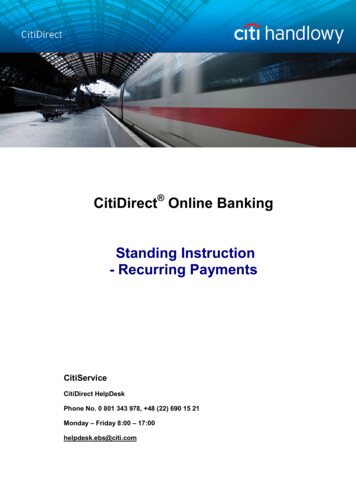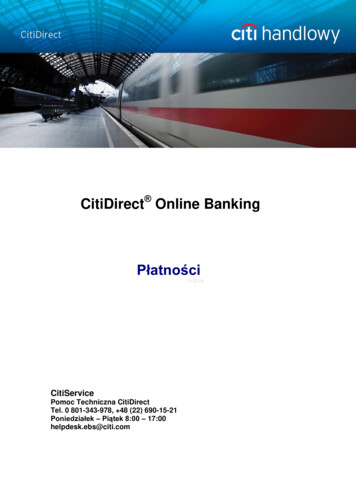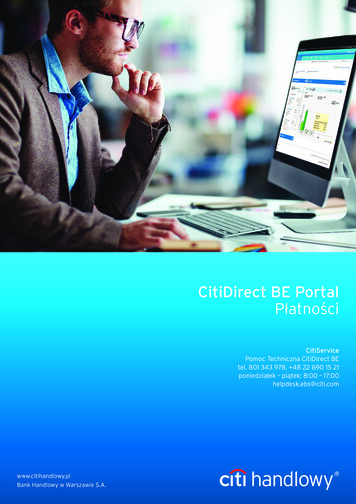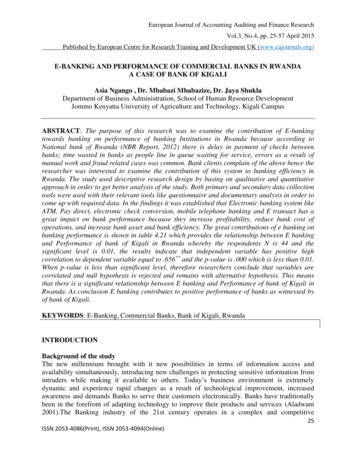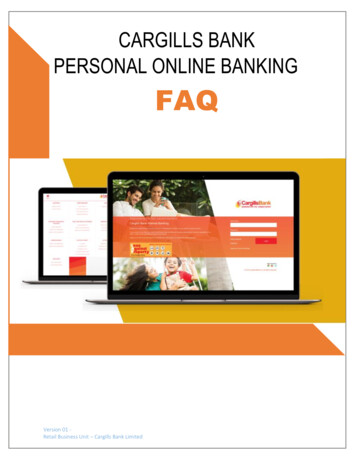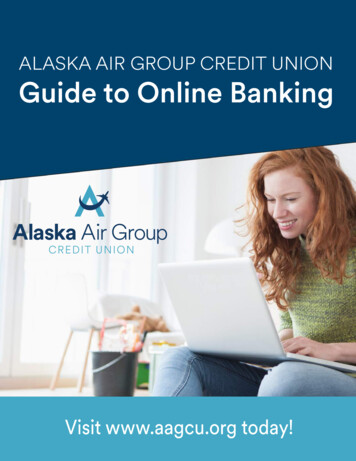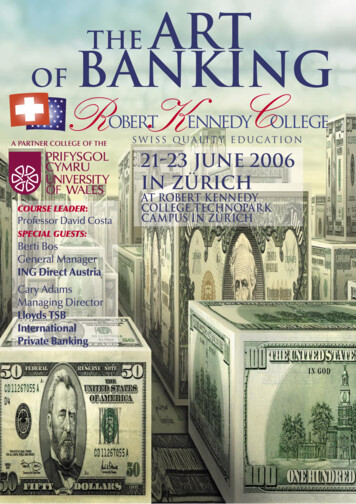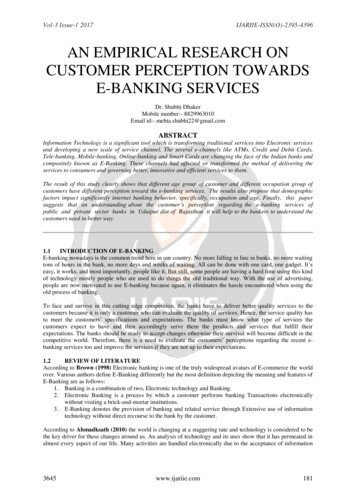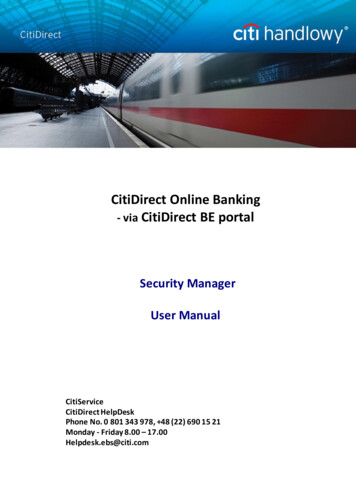
Transcription
CitiDirect Online Banking- via CitiDirect BE portalSecurity ManagerUser ManualCitiServiceCitiDirect HelpDeskPhone No. 0 801 343 978, 48 (22) 690 15 21Monday - Friday 8.00 – 17.00Helpdesk.ebs@citi.com
Table of Contents21.INTRODUCTION42.USER52.1Creating a User (creating Security Manager)52.2Creating a User (authorizing Security Manager)112.3Repairing, modifying or rejecting User record changes142.4Deleting a User (creating Security Manager)172.5Deleting a User (authorizing Security Manager)192.6Blocking a User (creating Security Manager)202.7Blocking a User (authorizing Security Manager)212.8Viewing existing Users213.ENTITLING A USER WITH ACCESS TO CITIDIRECT3.1Enti tling a User with access to Citi Direct (creating Security Manager)243.2Enti tling a User with access to Citi Direct (authorizing Security Manager)264.PROFILE MANAGEMENT IN CITIDIRECT4.1Creating access profiles (creating Security Manager)284.2Creating access profiles (authorizing Security Manager)335.ASSIGNING ENTITLEMENTS TO USERS5.1Assigning entitlements to Users (creating Security Manager)355.2Assigning entitlements to Users (authorizing Security Manager)386.TRANSACTION AUTHORIZATION FLOW SCHEME6.1Creating and modifying a transaction flow scheme (creating Security Manager)426.2Creating and modifying a transaction flow scheme (authorizing Security Manager)477.STANDING INSTRUCTION - SETUP7.1Standing Instruction – profile and payment flow configuration487.2Other settings – Standing Instruction library and reports60www.citihandlowy.plBank Handlowy w Warszawie S.A.2428354248
628.CLIENT PREFERENCES MODIFICATION8.1Client preferences modification (creating Security Manager)628.2Client preferences modification (authorizing Security Manager)649.MOBILE / TABLET ACCESS9.1Mobile / tablet access (creating Security Manager)659.2Mobile / tablet access (authorizing Security Manager)6810.ACCESS MANAGEMENT REPORTS7011.VIEWING INACTIVE USERS72www.citihandlowy.plBank Handlowy w Warszawie S.A.653
1. Introduction4CitiDirect is accessed via the CitiDirect BE portal page – at https://portal.citidirect.com. Detailed informationon login is available in the ‘Login’ User Manual at www.citidirect.pl website.After login into CitiDirect BE portal the Security Manager can access the following two tabs from thenavigation bar at the top of the screen:a) ‘Self Service’ – used to perform main administrative activities on the Usersb) ‘CitiDirect Services’ – used to access CitiDirect application and other administrative functionsThe administrative activities performed by a Security Manager in order to assign suitable CitiDirectentitlements to the CitiDirect to a particular User are performed in two administrative modules, i.e. directlyfrom the CitiDirect BE portal (options available in the ‘Self Service’ menu) and in the window of the CitiDirectServices application (options available in the ‘User Administration’ menu).Main steps, which must be performed in order to create a new User and grant them suitable entitlements touse CitiDirect are as follows:1. creating the User in the CitiDirect BE portal2. granting the User access to the CitiDirect application, (action performed in the CitiDirect BE portal)3. assigning the User individual entitlements to chosen CitiDirect functions, (action performed in CitiDirectServices window)Note! The changes made in the system during each of the above steps must be AUTHORIZED by aperson with Security Manager entitlements, other than the person who created/entered the changes.Detailed instructions on User entitlements administration can be found in the next sections of this UserManual.Note! Under the provisions of the Act on Counteracting Money Laundering and Terrorism Financingof 16 November 2000, the Bank is obliged to identify persons authorized to place instructions andconclude transactions in the name of the Account Holder.With respect to the above, entitling a User (new or existing) to authorize transactions made from a particularaccount, and in case there is no authorization flow on the account – entitling them to initiate transactions withthe Bank, requires the ‘Personal data of persons mak ing transactions / statements of will in the name of theAccount Holder / Client’ form to be filed with the Bank for such change to be active in the system. In case theform in question has been already filed with the Bank for a particular User, there is no need to file it again.www.citihandlowy.plBank Handlowy w Warszawie S.A.
2. User5By creating new users, the Administrator has the option of choosing credential type that will be assigned tothem. CitiDirect Users can log in using mobile tokens (MobilePASS applications) or hardware (SafeWordcards).Creating SafeWord sign-in users must be preceded by the release of SafeWord cards for these users.Therefore it is essential to inform Citi Handlowy of the need to issue such Safeword cards by filing the ‘CitiDirect- Request for Safeword cards and PIN issuance – Security Manager’ application form, completed with data ofthe Users to be created in the system for whom the Safeword cards should be issued. Safeword cards for theUsers are delivered to the Client together with the instruction for the Security Manager. The instruction is titled‘CitiDirect – Safeword Cards Assignment to Users – Security Manager’ and contains information on theassignment of Safeword cards to particular Users.In order to create, modify or delete a User and activate the received Safeword cards in the system it isnecessary to log into CitiDirect BE Portal and perform the actions described below.2.1 Creating a User (creating Security Manager)To create a new User, hover the mouse pointer over the ‘Self Service’ option in the CitiDirect BE portalnavigation bar – a drop-down menu will appear.Select ‘User & Entitlements - New’ from the list.A sidebar navigation menu will appear. Select ‘Users & Entitlements – New’ ‘Users’ ‘Create’.www.citihandlowy.plBank Handlowy w Warszawie S.A.
The form for creating a new User will appear.Fill out the following sections: User Information, Credentials, User Entitlement Association, User Access Profile Association.The other sections will becomes active when the first one is completed.Select User profile status from the drop-down list: ‘Active’ – If you choose the MobilePASS - Host 9 Credential type, you will be able to use CitiDirect rightaway. If you choose the SafeWord Credential type, you will be able to use CitiDirect after you have received a PIN for your SafeWord card.‘Inactive’ – You will not be able to log on to the system immediately after you configure your MobilePASSapplication or receive your PIN to the SafeWord card. In order to allow the user access to the system, itwill be necessary for the Administrator to change the status of the User profile to "Active".NOTE! If no User status is selected, the system will automatically assign the ‘Active’ status.After selecting the User status please complete the ‘User Information’ section. Fields marked with a star aremandatory and cannot remain empty. Some of the mandatory fields will be automatically completed by thesystem, based on the data entered during the creation of the Client Profile in CitiDirect. Please verify thecorrectness of this suggested data. Completing the information in all the mandatory fields is necessary forsuccessful User creation.Address data must be confirmed by selecting the ‘The above address is correct’ checkbox. If theaddress automatically filled in by the system is incorrect, select ‘Create new address’. This will clear theprevious address data and let you input a new address.www.citihandlowy.plBank Handlowy w Warszawie S.A.6
7Presented below is the new User creation screen view.Next, please fill out the ‘Credentials’ section as presented on the following pictureSelectdates,days and hourswhen the User should be allowedto work in the system.Leave the ‘User ID’ field blank.www.citihandlowy.plBank Handlowy w Warszawie S.A.
Credential Type: MobilePASS - Host 9In Create User screen, upon entering all mandatory data in “1 – User Information” section, scroll down to “2 –Credentials” and click on “Add Credentials”. In field Telephone please provide user mobile phone number.Mobile phone number and Email address must be uniqe for each user and can not be used by other users.Choose credential type “MobilePASS – Host 9” and Click on SelectPlease note that if a User is only being setup for MobilePASS, no other option should be selected in “2 –Credentials” field. If for example another option is chosen (Challenge/Response - Host 9), MobilePASS willnot be available in “Select Credential Type” window; you will need to remove the other credential ifavailable, by clicking on the X button next to the credential ID field.)To add another credential type, User has to activate MobilePASS and login to CitiDirect - after that another credentialtype for example Challenge/Response - Host 9 can be added.www.citihandlowy.plBank Handlowy w Warszawie S.A.8
Credential Type: SafeWord cardAfter you complete section 1, section 2 will become active. Expand the ‘Credentials’ section and select ‘LinkExisting Safeword Card’ in the ‘Action’ drop-down menu. Next, in the ‘Credential ID’ field enter the serialnumber of the Safeword card for the currently created User, according to the instruction with assignment ofthe Safeword cards to particular Users that you received from the Bank.NOTE!: The Safeword Card number must be identical with the Safeword card number that the Bankspecified for the User in the ‘CitiDirect – Safeword Cards Assignment to Users – Security Manager’instruction delivered together with the Safe word cards each time such cards are issued.When creating a new User on the Client Profile in CitiDirect, there is an option to assign particular groups ofentitlements to that User already during the creation process in section 3. ‘User Entitlement Association’.While assigning such entitlements during User creation please do not perform any of the steps describedunder section 3. ‘Entitling User with access to CitiDirect’ of this User Manual. To add entitlements, movethem from ‘Available Entitlements’ window to ‘Entitlements for Association’ with the ‘Add’ button.If you wish to assign Security Manager entitlements to a User, select the ‘ SYSTEM ADMINISTRATOR’group from this list.www.citihandlowy.plBank Handlowy w Warszawie S.A.9
On the User creation screen it is also possible to add entitlements to payments or other functionsthat the User should be entitled to perform on the accounts. This access is granted in section 4. ‘UserAccess Profile Association’. To grant entitlements in this section, follow the steps described further in thismanual. The entitlements should be added in the same way as in section 3.To view the contents of an access profile, click its name. The information will appear in a separate window:After completing all sections click the ‘Submit’ button in the left lower corner of the screen to save the User.www.citihandlowy.plBank Handlowy w Warszawie S.A.10
A message will appear. It will either be a confirmation message informing that the User was sent forauthorization or an error message with instructions on what needs to be corrected.112.2 Creating a User (authorizing Security Manager)Actions of creating the User and performing modifications on the User profile, (eg. change of e-mail address)need to be authorized. The created User can be authorized by an existing User with Security Managerentitlements, other than the User who performed the creation action.In order to authorize the User, hover over the ‘Self Service’ option in the CitiDirect BE Portal main navigationmenu and then select ‘Users & Entitlements’ from the list.Sections with records awaiting authorization aremarked with an orange dotindicatingthenumberofand a counterrecordsawaitingauthorization. You can enter the authorizationinterface by selecting: ‘Users & Entitlements’,‘Users’, and then ‘Authorize’.www.citihandlowy.plBank Handlowy w Warszawie S.A.
In order to authorize the User and check their details, select the appropriate record from the ‘Authorize’worklist and click the field with a hyperlink (in this case: the surname and name of the User) – detailedinformation about this record will be displayed.Click here to enter the User details.In the detailed view of the record you can see all the User information that has been entered by the SecurityManager who created the User. Please always verify the correctness of this data, especially:a) User Information – User data such as First Name, Last Name, company address and e-mail addressb) Access settings – date, time, days of the week when the User is entitled to work in the systemc) Credentials (i.e. Safeword card number) – must match with the Safeword card number specified forthis User on the ‘CitiDirect – Safeword Cards Assignment to Users’ instruction that the SecurityManager received from the Bank.d)User Entitlement Association – entitlements assigned to the User. The following entitlement shouldbe assigned to the User: ‘CitiDirect Services’. If the User should be granted Security Managerentitlements, they should also be assigned the ‘SYSTEM ADMINISTRATOR’ group.e) User Access Profile Association – assignment of respective access profiles that contain entitlementsto functionality related to accounts.www.citihandlowy.plBank Handlowy w Warszawie S.A.12
The below picture shows example view of details of the User submitted for authorization:13If the entered data is correct, click‘Authorize’ to authorize this User.In order to authorize a User record, click the ‘Authorize’ button. A window will appear informing aboutsuccessful authorization of User profile or possible errors.www.citihandlowy.plBank Handlowy w Warszawie S.A.
14In case of any errors in the entered data, the created record should be sent to repair (sending to repair hasbeen described in the 2.3 section of the hereby Manual) or rejected. If you choose to reject the record, youwill be able to create the User again according to section 2.1 of the Manual.2.3 Repairing, modifying or rejecting User record changesIn case of discovering errors while verifying the data entered by the creating Security Manager, theauthorizing Security Manager can choose to either send the verified record (i.e. User creation/modification)to repair or can decide to reject it. If the authorizing Security Manager rejects the newly created record (forinstance: if the User is not supposed to have access to the system) – the record representing the createdUser will disappear from the system. The User can be created in the system again in the future should suchneed arise.After choosing ‘Send to Repair’ or ‘Reject’ options, the system will additionally ask you for the reason forcorrection or rejection of the record. Specify the reason and then click ‘Send to Repair’ or ‘Reject’ to confirm.www.citihandlowy.plBank Handlowy w Warszawie S.A.
The record, which has been sent ‘To Repair’ will appear on the ‘Modify/Repair’ worklist, where User data canbe corrected or rejected (refer to the example below):To see the reason why the record was sent to repair go to User details by clicking the hyperlink (in this case:the surname and name of the User). An additional window will appear on the User data screen, providinginformation on the reason entered by the authorizing Security Manager who sent the record to repair.www.citihandlowy.plBank Handlowy w Warszawie S.A.15
To modify an existing User please select the User on the ‘All Users’ worklist (refer to the example below). Toenter the User details, click the field with a hyperlink (in this case: the surname and name of the User). Awindow with User data will then be displayed where the data can be modified. Afterwards the modifiedrecord can be submitted for authorization as described under section 2.1. User creation (creating SecurityManager) of the User Manual.In case of authorization of the User who has already existed in the system when his information was beingchanged, the authorizing Security Manager can check what information has been changed by selecting the‘Review Changes’ option at the bottom of User details screen (refer to the example below).After clicking ‘Review Changes’ button a new window will appear, where the data that has been changed willbe displayed as old and new values side-by-side or as information about added or removed values:www.citihandlowy.plBank Handlowy w Warszawie S.A.16
If the authorizing Security Manager rejects the modified record its content will be reversed to the state frombefore the change was made.NOTE!: Modifying the Last Name of the User that already exists in the system is performed by theBank - if the Security Manager makes such a change on their own, it may result in the User inquestion being blocked in the system. Performing such a change requires sending a prior writtennotice to the Bank containing information about the previous and new surname, ID card number and theSafeword card number of the User whose data should be modified. Such data modification can be performedonly for the User’s last name - there is no possibility to transfer ownership of a Safeword card from oneUser to another. In case of performing modification of last name for the User entitled to theauthorization of payments from a particular account - filing a new ‘Personal data of persons mak ingtransactions/statements of will in the name of the Account Holder / Client’ form with the Bank is required inorder for such a change to become active in the system.2.4 Deleting a User (creating Security Manager)In order to delete an existing User from the system, after you login to the CitiDirect BE portal, select ‘Users &Entitlements’, then ‘Users’, and then the ‘All Users’ section.Select the User who should be deleted from the system by going into the details of that User.www.citihandlowy.plBank Handlowy w Warszawie S.A.17
After entering the view of User details, select ‘Delete User in CitiDirect’ option.18After the ‘Delete User in CitiDirect’ option is selected, the system will ask you if you are sure you want todelete the User from the system. If you are sure, please confirm by clicking ‘Yes’ or ‘No’, in case the Usershould remain in the system.If ‘Yes’ is selected, the User deletion will be submitted for authorization – a confirmation will appear, asshown below:www.citihandlowy.plBank Handlowy w Warszawie S.A.
2.5 Deleting a User (authorizing Security Manager)19Authorizing deletion of a User from the system is performed according to the section 2.2 of the hereby UserManual – the only difference is the description in the ‘Action’ column (refer to the example below), whichinforms about the removal of the User from CitiDirect:and the User details that provide information about the action which is currently being authorized (‘DeleteUser in CitiDirect’).NOTE! There is no possibility to restore the User who has been deleted from the system. In order toassign entitlements to the deleted User, it is necessary to request the issuing of a new Safeword cardby the means of delivering a new completed ‘CitiDirect - Request for Safeword cards and PIN issuance –Security Manager’ form to the Bank and specifying data of the User who should be created in the systemand for whom the new card should be issued.After the User is deleted from the system, they will still remain visible on the User list with appropriate flag(please refer to the example below). This flag is used both for deleted and blocked users.www.citihandlowy.plBank Handlowy w Warszawie S.A.
20Additionally, there is information about User deletion in the User details.2.6 Blocking a User (creating Security Manager)If you do not wish to permanently delete the User from the system, you can choose to temporarily block theminstead. The User can be blocked in two ways:a) By changing the User’s status – immediately blocks the User in the system – ‘All Users’ section,select the User who should be blocked in the system (like in t he section 2.4 of the hereby Manual),and then in the User details change their status to ‘Inactive’.www.citihandlowy.plBank Handlowy w Warszawie S.A.
b) By changing the range of dates of the User’s system access - blocking the User in this way meansthat he will be unable to log into the system after certain date. In this section you can additionallyspecify the hours during which the User should be active or select the days of the week on which hecan work.Each of the actions described above needs to be submitted for authorization. Both methods of blocking theUser are reversible. This means that the User who has been marked as ‘Inactive’ can be later marked as‘Active’ again, and for the User whose access to the system has expired, a new prolonged date of accesscan be specified.NOTE: If the User remains blocked for longer than 12 months, a form needs to be filed with the Bank,requesting the replacement of their Safeword card.2.7 Blocking a User (authorizing Security Manager)The authorization of blocking the User is performed as described under section 2.2 ‘Creating a User(authorizing Security Manager)’ of the hereby User Manual.2.8 Viewing existing UsersTo view the list of existing Users on the Client profile can be accessed from CitiDirect Services window. Inorder to do that, after logging into the CitiDirect BE portal, select ‘CitiDirect Servic es’ on the main navigationbar. The CitiDirect application will load in a separate window. In this new window hover over ‘UserAdministration’ option on the navigation bar and select ‘User Profile’ (as shown below).www.citihandlowy.plBank Handlowy w Warszawie S.A.21
22After ‘User Profile’ option is selected a list, similar to the one shown below, will appear. In order to display thelist of Users on the Client’s profile, go to the ‘View’ tab.The default list contains the Users who have been ‘Processed’ and those who require to be authorized orrepaired. In order to view the deleted Users as well, right click on the list of Users and select ‘Search’ option(as shown below). An additional ‘Search Definition Dialog’ window will appear. Under the ‘Search Criteria’section expand the ‘Status’ drop-down and holding the CTRL button down on the keyboard add the ‘Deleted’status to the selection. If you wish to display only the Users with one particular status, select only that singlestatus on the list (in this case there is no need to hold down the CTRL butt on).After the selection of status(es), click ‘Run Search’.Select the appropriate status orstatuses and click ‘Run Search’.Click w ith the right mousebutton and select Search.www.citihandlowy.plBank Handlowy w Warszawie S.A.
The View tab also allows checking of such User details such as address, Safeword card number etc. Toaccess this information, select a User and press ‘Go to Details’ (as shown below).A window containing User data will appear (refer to the example below).www.citihandlowy.plBank Handlowy w Warszawie S.A.23
3. Entitling a User with access to CitiDirect243.1 Entitling a User with access to CitiDirect (creating Security Manager)If the CitiDirect access entitlements have not been assigned during the User creation process according tothe steps described under section 2.1 ‘Creating a User (creating Security Manager’) they must be assignedseparately. To do that, log into CitiDirect BE portal, hover over ‘Self Service’ option on the navigation bar andselect ‘User Entitlement Association’ in the ‘Users & Entitlements’ section and then select ‘Create’.A list of all Users and their Entitlements will appear. Entitlements assigned to a User are marked with.Check ‘CitiDirect Services’ (if you want to entitle the User with access to CitiDirect), or ‘System Administrator’(if you wish to entitle the User with the role of Security Manager), and confirm the changes.The above view option is available if the total number of Users is less than 50. Otherwise Create UserEntitlement Association will be opened in batch addition view.www.citihandlowy.plBank Handlowy w Warszawie S.A.
In case of batch Entitlement association in the list of Users select the ones to whom you want to giveEntitlements and in the list of Entitlements select the ones you want to give them. Then click on ‘Associate’.The assignment of entitlements is confirmed in the ‘Existing Associations found’ table:Assign the entitlements by clicking ‘Submit’ – the records will be submitted for authorization. The batchEntitlement Association interface is also accessible in profiles with fewer than 50 users. To change theEntitlement creation view select the ‘Switch to Card Method’ option.www.citihandlowy.plBank Handlowy w Warszawie S.A.25
263.2 Entitling a User with access to CitiDirect (authorizing Security Manager)To authorize entitlements to CitiDirect access assigned by the creating Security Manager go hover over the‘Self Service’ option on the CitiDirect BE portal navigation bar and select ‘Users & Entitlements’, then ‘UserEntitlement Association’ and then the ’Authorize’ section. Sections that demand authorization are markedwith an orange dot and the number of records to authorize.To authorize the assignment of entitlements, select the record from the list and click ‘Authorize’.www.citihandlowy.plBank Handlowy w Warszawie S.A.
To check the details of the entitlements that have been assigned for the User, click on the hyperlink underthe surname and name of the User.In the Details section of the entitlement that awaits authorization there will be the worklist status, whichrepresents the current authorization stage.If you discover any mistakes (eg. the User only has the ‘CitiDirect Services’ entitlement while they shouldalso receive the “System Administrator” entitlement) you can send the record to repair or reject it – in thiscase follow the steps described under section 2.3 of the hereby Manual.www.citihandlowy.plBank Handlowy w Warszawie S.A.27
4. Profile management in CitiDirect284.1 Creating access profiles (creating Security Manager)In order to assign the User entitlements in CitiDirect two steps are necessary:1.Create an access profile, containing entitlements you wish to assign2.Assign this profile to the User created according to the section 2.1 of the hereby Manual.To begin, after logging into CitiDirect BE Portal click on the ‘CitiDirect Services’ tab in the main menu – thiswill launch the CitiDirect application, which will open in a separate window.NOTE! Do not close the old CitiDirect BE window – closing it will result in CitiDirect Services window shuttingdown as well.To create an access profile hover over ‘User Administration’ option on the CitiDirect Services navigation barand select the ‘Access Profile’ option from the drop-down menu.www.citihandlowy.plBank Handlowy w Warszawie S.A.
29A list containing existing access profiles will appear. On this list you may also see default profiles, whichcontain basic entitlements. Default profiles can be edited to create your own customized access profiles withselected entitlements.The profiles listed below are the examples of default profiles:NOTE! The default profiles are not always present in the system. All profiles that were previously createdcan be edited, however each time you create a new profile on the basis of an existing profile, remember toassign a new name to the created profile . If you are creating a new profile on the basis of an existing onethat is already assigned to Users in CitiDirect but do not save the modified profile under a new name, theentitlements in the existing profile will be replaced and in consequence the entitlements of the Users whohad this existing profile already assigned to them will also be replaced.To create a new access profile click ‘New’ in the right lower corner.www.citihandlowy.plBank Handlowy w Warszawie S.A.
30After you click ‘New’ a window will appear with the list of available services (entitlements) on the left. Whenyou add a new service (entitlement) to the access profile it will appear the right side of the screen. From thelist of available services select the ones you wish to assign to the User. To add a service, click on it. Detaileddescription of the available services can be found under section 4.3 of the hereby User Manual.List of services(entitlements) thatcan be assigned tothe User)www.citihandlowy.plBank Handlowy w Warszawie S.A.List of services(entitlements)assigned to the User.
To view details of a particular service expand the list by clicking on thenext to the name of that service.A window with list of available actions will appear (refer to the example below). Select the actions to whichyou wish to entitle the User and then confirm your choice with the ‘OK’ button – the selected actions shouldappear on the right side of the screen now.1. Select the service andclick the ‘ ’ symbol next toits name.3. Select appropriateprocesses and confirmwith ‘OK’.2. Click‘Processes’In the same way you can add other limited entitlements such as account s to which the User will be entitled ortransaction amount limit.NOTE! If particular account numbers to which the User should be entitled are not specified in thePayments, Messages and General Cash PI services – The User will be by default granted entitlementsto ALL accounts on this profile and to each account added to the profile in the future.www.citihandlowy.plBank Handlowy w Warszawie S.A.31
Presented below are the basic entitlements assigned to the User in CitiDirect:32www.citihandlowy.plBank Handlowy w Warszawie S.A.
When the contents of access profile are ready, click ‘Submit’.33Access Profile Name window will appear – type the name of created access profile and confirm with‘OK’. The profile has been submitted for authorization.Authorization of the access profile, just like other such authorizations, can be performed by a User withSecurity Manager entitlements, other than the U
CitiDirect Online Banking - via CitiDirect BE portal Security Manager User Manual CitiService CitiDirect HelpDesk Phone No. 0 801 343 978, 48 (22) 690 15 21 Monday - Friday 8.00 - 17.00 Helpdesk.ebs@citi.com