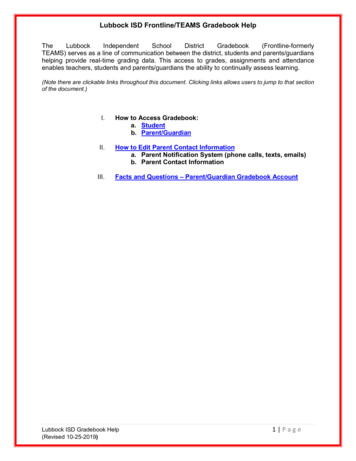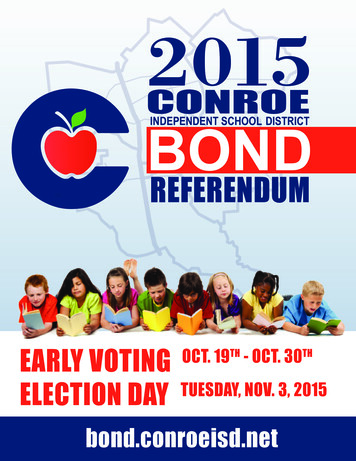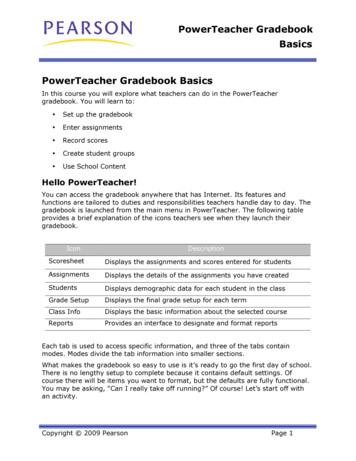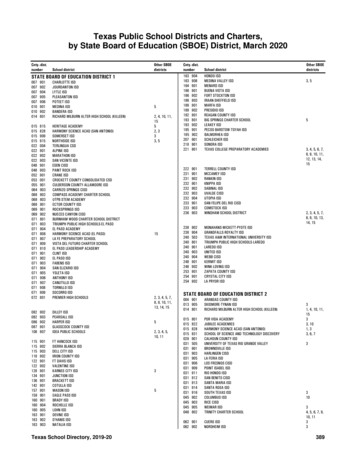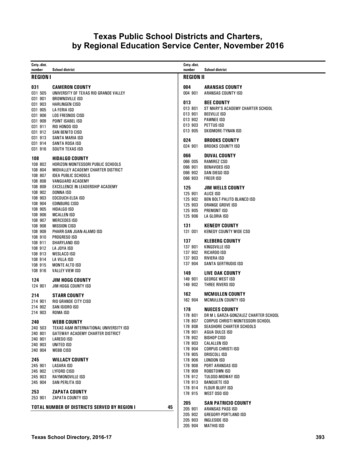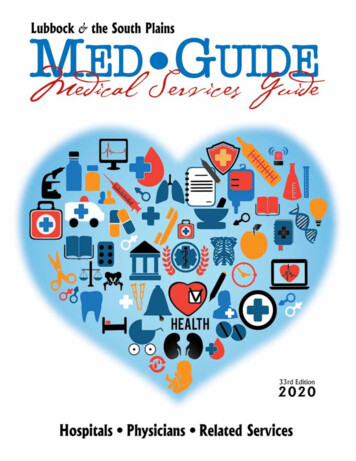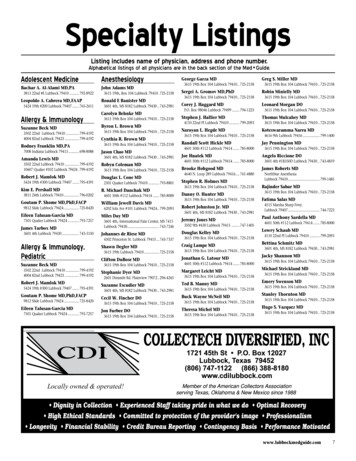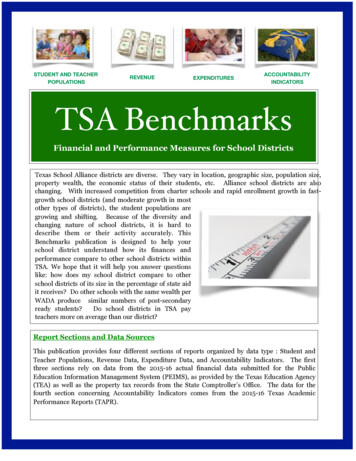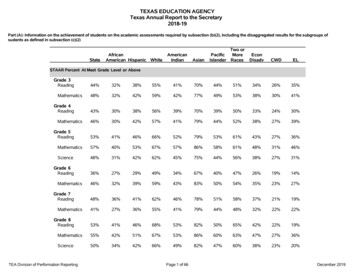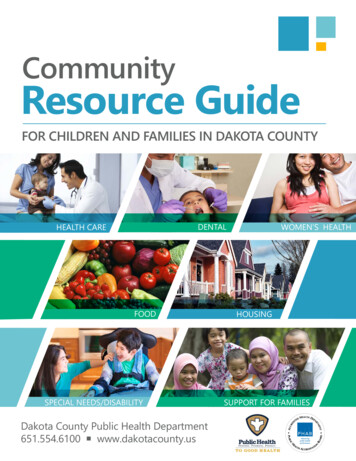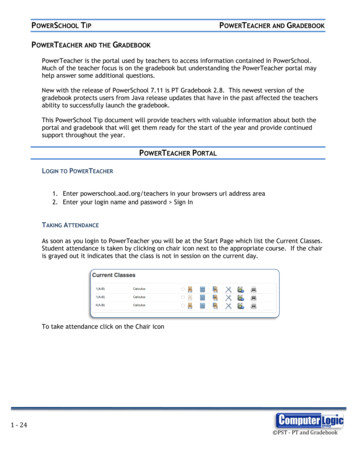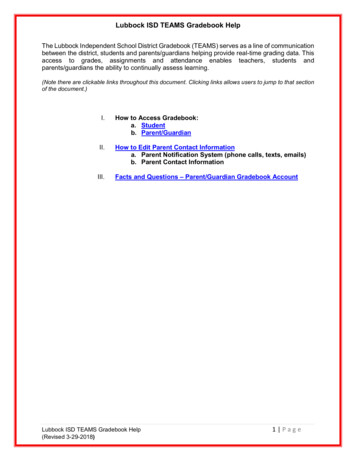
Transcription
Lubbock ISD TEAMS Gradebook HelpThe Lubbock Independent School District Gradebook (TEAMS) serves as a line of communicationbetween the district, students and parents/guardians helping provide real-time grading data. Thisaccess to grades, assignments and attendance enables teachers, students andparents/guardians the ability to continually assess learning.(Note there are clickable links throughout this document. Clicking links allows users to jump to that sectionof the document.)I.How to Access Gradebook:a. Studentb. Parent/GuardianII.How to Edit Parent Contact Informationa. Parent Notification System (phone calls, texts, emails)b. Parent Contact InformationIII.Facts and Questions – Parent/Guardian Gradebook AccountLubbock ISD TEAMS Gradebook Help(Revised 3-29-2018)1 Page
I.How to Access Gradebook – Student1. To begin the process, go toGradebook Students at thetop of the Lubbock ISD Website www.lubbockisd.org.(Note, there are alsoGradebook mobile views and apps for parents/guardians and students)2. All Lubbock ISD students have access to Gradebook and do not have to create tryPointHomeAction.do?parent false3. Students Sign-in with:Username: student ID #Password: self-selected4. Students do have to log in and set their password for the schoolyear to access Gradebook.Lubbock ISD TEAMS Gradebook Help(Revised 10-25-2019)2 Page
II. How to Access Gradebook – Parent/Guardian1. To begin the process, go toGradebook Access ParentAccess at the top of theLubbock ISD Web sitewww.lubbockisd.org.(Note, there are mobile views of Gradebook forparents/guardians and students; however,parents/guardians need to go to the Gradebookfull site to create a Gradebook account.)2. If you have previously registered for Gradebookaccess, you do not need to set up anotheraccount. You may log in with the username andpassword you have established by clicking Signin.3. If you have never registered for online access tothe Gradebook, then click on RegisterFill out all information on the screen to registerfor an account as a legal guardian for the student.NOTE – All information mustmatch the information inLubbock ISD’s main computersystem.For questions about theinformation, please visit with your child’s school office personnel.Lubbock ISD TEAMS Gradebook Help(Revised 10-25-2019)3 Page
Parent/Guardian Last NameParent/Guardian First NameStudent ID (the student’s 9 digitnumber that starts with10xxxxxxx)Student Last NameStudent First Name (type in thestudent’s legal, first name, notwhat they go by)Student Birthdate (in mm-ddyyyy format)Student SSN or State ID (thecomplete social security numberwith no dashes or spaces or theState number that can beretrieved from the school)Zip code of Parent/Guardianhome addressUser ID (create your own user idto use as the username)Password (create your ownpassword)Retype PasswordSecurity Question (create yourown security question to use incase of forgotten password)Security Answer (create your ownanswer to the security question)4. You will also find several helpdocuments on the log in page, as well asan email to submit questionsgradebooksupport@lubbockisd.orgLubbock ISD TEAMS Gradebook Help(Revised 10-25-2019)4 Page
III. How to Edit Parent Contact Information – *Parent Notification System*(phone calls, texts, emails)1. Log in to yourParent/GuardianGradebook account.2. Select student’s name. Ifyou have more than one student tied to youraccount, choose one.NOTE: Changing the contact information forone student, changes the contact informationfor all students tied to a parent/guardianaccount.3. Click Edit Contact Info.4. Click Edit in the Edit Phone Numbers section. In this section you can edit phonenumbers on which you will receiveLubbock ISD non-emergency parentnotification phone calls, emails andtext messages.5. To receive Lubbock ISD non-emergencyParent Notifications on a particular number,select/deselect the Alert box to change.PLEASE ALLOW 1-2 BUSINESS DAYS FOR TEXTMESSAGE OPTIONS TO OCCUR.6. To add or change email address(es), selectthe Edit button under the Edit EmailAddresses section.7. Once changes are made, click the Submit Changes button.Questions? Email: gradebooksupport@lubbockisd.org or call (806) 219-0190.Lubbock ISD TEAMS Gradebook Help(Revised 10-25-2019)5 Page
IV. Parent Self-Serve FAQs How do I obtain access?o You must be listed as a parent or guardian in the Lubbock ISD system to have access toa Parent gradebook account. Contact the school office for more information. If you area parent or guardian, click the Gradebook New Users link and fill out the requiredinformation for one of your children.When I log in, I do not see all of my enrolled Lubbock ISD children on the screen.o You will need to either contact someone in the office of the campus for the child(ren)that is not on your screen, or email gradebooksupport@lubbockisd.org with yourname, your child’s name, and your child’s campus you are unable to see.I forgot my password.o Click the “Forgot Password” button from the main existing users sign on screen.How can I change my password?o Click the “Change Password” button from the main existing users sign on screen.I do not remember my hint question.o Contact your child’s campus office. Ask for your Parent Self-Serve information.I cannot remember my username.o Contact your child’s campus office. Ask for your Parent Self-Serve information.Is my child’s Social Security number visible on the screen?o No it is not.When I try to get the sign on screen, it goes away or the sign on screen won’t appear.o Your pop-up blocker is turned on. You will need to allow the page to go through or turnoff your pop-up blocker.How can I print my child’s grade or attendance screen?o You can either press the CTRL key and the P key at the same time on your keyboard orright click on the gradebook screen you are trying to print and select Print Screen orPrint Screen LandscapeThe gradebook website is hard to look at/use on my phone.o Try using the mobile site located at https://teams.lubbockisd.org/mobile/parentLubbock ISD TEAMS Gradebook Help(Revised 10-25-2019)6 Page
Lubbock ISD TEAMS Gradebook Help . Lubbock ISD TEAMS Gradebook Help . 1 Page (Revised 3-29-2018) The Lubbock Independent School District Gradebook (TEAMS) serves as a line of communication between the district, students and parents/guardians helping provide real-time grading data. This