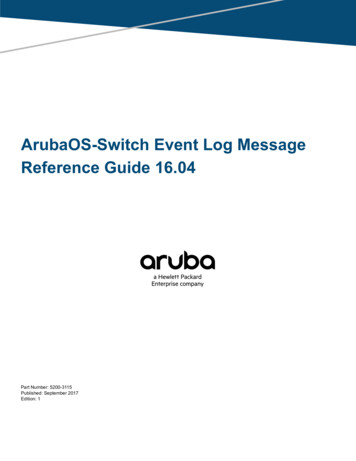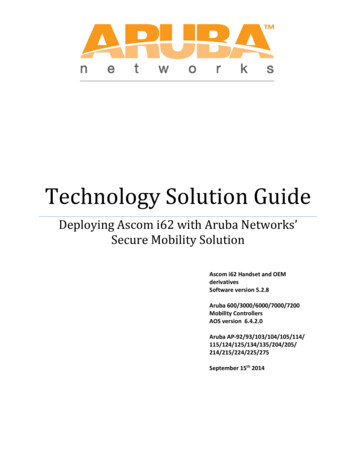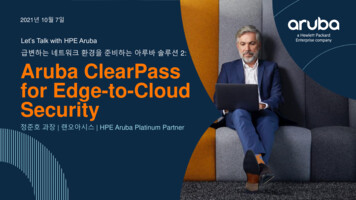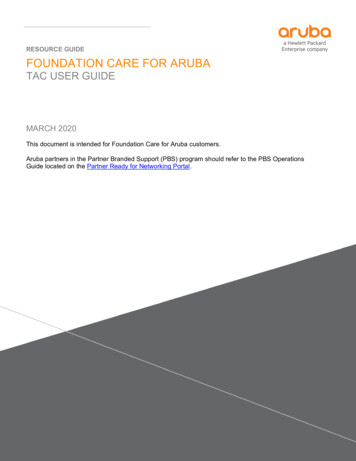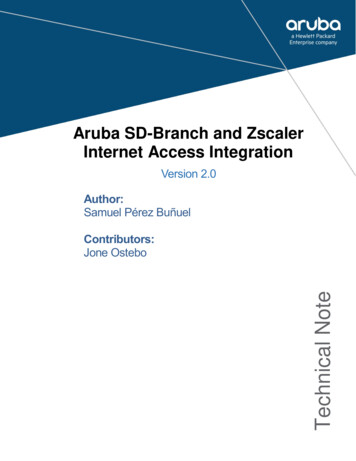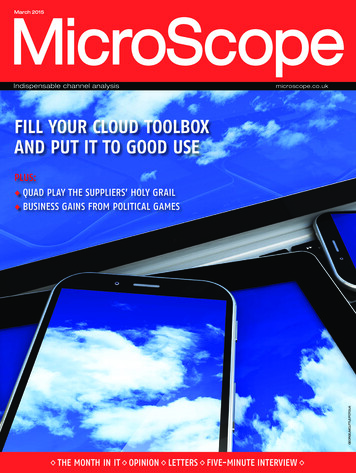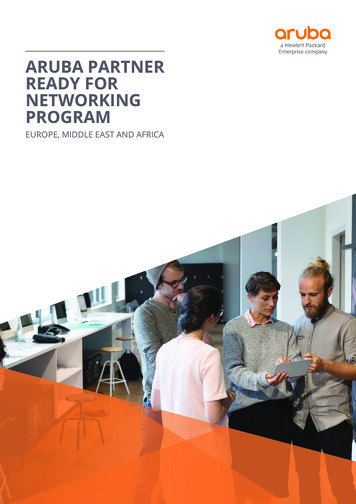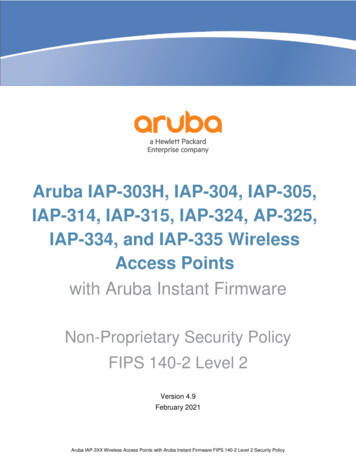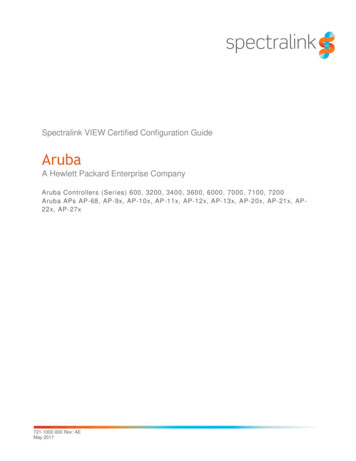
Transcription
Spectralink VIEW Certified Configuration GuideArubaA Hewlett Packard Enterprise CompanyAruba Controllers (Series) 600, 3200, 3400, 3600, 6000, 7000, 7100, 7200Aruba APs AP-68, AP-9x, AP-10x, AP-11x, AP-12x, AP-13x, AP-20x, AP-21x, AP22x, AP-27x721-1002-000 Rev: AEMay 2017
Spectralink VIEW Certified Configuration Guide: Aruba, a Hewlett Packard Enterprise companyCopyright Notice 2005-2017 Spectralink Corporation All rights reserved. SpectralinkTM, the Spectralink logo and thenames and marks associated with Spectralink’s products are trademarks and/or service marks ofSpectralink Corporation and are common law marks in the United States and various other countries. Allother trademarks are property of their respective owners. No portion hereof may be reproduced ortransmitted in any form or by any means, for any purpose other than the recipient’s personal use, withoutthe express written permission of Spectralink.All rights reserved under the International and pan-American Copyright Conventions. No part of thismanual, or the software described herein, may be reproduced or transmitted in any form or by anymeans, or translated into another language or format, in whole or in part, without the express writtenpermission of Spectralink Corporation.Do not remove (or allow any third party to remove) any product identification, copyright or other notices.NoticeSpectralink Corporation has prepared this document for use by Spectralink personnel and customers.The drawings and specifications contained herein are the property of Spectralink and shall be neitherreproduced in whole or in part without the prior written approval of Spectralink, nor be implied to grant anylicense to make, use, or sell equipment manufactured in accordance herewith.Spectralink reserves the right to make changes in specifications and other information contained in thisdocument without prior notice, and the reader should in all cases consult Spectralink to determinewhether any such changes have been made.NO REPRESENTATION OR OTHER AFFIRMATION OF FACT CONTAINED IN THIS DOCUMENTINCLUDING BUT NOT LIMITED TO STATEMENTS REGARDING CAPACITY, RESPONSE-TIMEPERFORMANCE, SUITABILITY FOR USE, OR PERFORMANCE OF PRODUCTS DESCRIBEDHEREIN SHALL BE DEEMED TO BE A WARRANTY BY SPECTRALINK FOR ANY PURPOSE, ORGIVE RISE TO ANY LIABILITY OF SPECTRALINK WHATSOEVER.Contact InformationUS Location 1 800-775-5330Denmark Location 45 7560 2850UK Location 44 (0) 20 3284 1536Spectralink Corporation2560 55th StreetBoulder, CO 80301USASpectralink Europe ApSBygholm Soepark 21 E Stuen8700 HorsensDenmarkSpectralink Europe UK329 Bracknell, Doncastle RoadBracknell, Berkshire, RG12 8PEUnited minfoemea@spectralink.com721-1002-000 AE.docxMay 20172
ContentsIntroduction . 5Certified Product Summary . 5Known Limitations . 6Spectralink References . 7Support Documents . 7White Papers . 8Product Support . 8Chapter 1: Overview . 9Command, Comment, and Screen Text Key . 9Network Topology.10Chapter 2: Initial Administrative Setup . 11Connecting to the Mobility Controller .11Via console.11Via the Command Line Interface (CLI) .11Via the Web interface (WebUI) .12Initializing the Controller .14Licensing the Controller .16Chapter 3: Configure the Environment . 19Logical and Physical Interfaces .19Using CLI .19On the WebUI .20Creating Firewall Roles and Policies .24Creating a Syslog Policy .25On CLI .25On WebUI .25Creating User-Role and Assigning Firewall Rules to the Role .27Creating a User-Role Derivation Rule.27On CLI .27On WebUI .27Assigning Firewall Rules to the Role .28On CLI .28On WebUI .29Chapter 4: Configure Wireless Security . 31Configuration Steps for None, WEP, WPA-PSK or WPA2-PSK Security.31721-1002-000 AE.docxMay 20173
Spectralink VIEW Certified Configuration Guide: Aruba, a Hewlett Packard Enterprise companyCreating an Authentication Profile for controller-based authentication .31Use the next four statements if using an external Radius server .31Configuration Steps for WPA2-Enterprise Security .37Defining an 802.1X authentication server .37Create a Server Group and Add the RADIUS Server .39Using CLI .39Using WebUI .39Creating an 802.1X Authentication Profile .40Using CLI .40Using WebUI .40Creating an Authentication Profile .42Using CLI .42Using WebUI .42Chapter 5: Configure Wireless LAN . 44On CLI .44On WebUI .54721-1002-000 AE.docxMay 20174
IntroductionSpectralink’s Voice Interoperability for Enterprise Wireless (VIEW) Certification Program isdesigned to ensure interoperability and high performance between PIVOT by Spectralink (PIVOT) and 84-Series Wireless Telephones and WLAN infrastructure products.The products listed below have been tested in Spectralink’s lab and have passed VIEWCertification.Certified Product SummaryManufacturer:Aruba Networks: www.arubanetworks.comCertified products:Controllers (Series): Aruba 600, 3200, 3400, 3600,6000, 7000, 7100, 7200Access Points: Aruba AP-8, 9x, 10x, 11x, 12x, 13x,20x, 21x, 22x, 27xAP Radio(s):2.4 GHz(802.11b/g/n), 5 GHz (802.11a/n)Security :None, WEP, WPA-PSK, WPA2-PSK, WPA2-Enterprise(EAP-FAST and PEAPv0/MSCHAPv2)QoS:Wi-Fi Standard for Spectralink 84-Series and PIVOTAP/controller softwareversion approved:6.5.1.2 for 20x, 21x, 22x, 27x6.3.1.9 for 68, 9x, 105, 11x, 12x, 13x6.4.2.3 for 13x, 22x, 27xNetwork topologySwitched Ethernet (recommended)Handset* models tested:PIVOT modelsAP radio mode:802.11b802.11b/g802.11b/g/n802.11a, a/n& a/n/acMeets VIEW minimum callcapacity per AP:**88810721-1002-000 AE.docxMay 20175
Spectralink VIEW Certified Configuration Guide: Aruba, a Hewlett Packard Enterprise companyHandset* models tested:Spectralink 8440/8441/8450/8452/8453 Wireless TelephoneAP radio mode:802.11b802.11 b/g802.11b/g/n802.11a, a/n, a/n/acMeets VIEW minimum callcapacity per AP:**88810*Spectralink handset models and their OEM derivates are verified compatible with the WLANhardware and software identified in the table. Throughout the remainder of this document theywill be referred to collectively as “Spectralink wireless telephones”, “phones” or “handsets.When necessary to differentiate, the 8440, 8441 (8440 with personal alarm hardware), 8450(with 1D bar code reader), 8452 (with 1D and 2D bar code reader), and 8453 (8452 withpersonal alarm hardware) handsets will be referred to collectively as the 84-Series handsets.All PIVOT models will be referred to collectively as PIVOT handsets.** Maximum calls tested per the VIEW Certification Test Plan. The certified product may actuallysupport a higher number of maximum calls.Known LimitationsThe following limitations were discovered during VIEW testing of this product 1Mb/s and 2Mb/s data rates must be disabled to meet maximum call capacity. All handsets operating on a given AP radio must have the same QoS setting. The APsmust be configured to enable the corresponding features to support the handset QoSsetting. Heavy multicast, broadcast or push-to-talk (PTT) traffic may impair voice quality. Paired-channel deployment is not recommended on the 2.4 GHz radio by Aruba. The Client Match features, if enabled, may cause audio dropouts on the Spectralinkhandsets. The White Paper: Best Practices Guide to Deploying Spectralink 84-SeriesHandsets has more information about cell design. If ARM is on, it is recommended tocheck the VOIP Aware and Client Aware options. 802.11r is not implemented on the Spectralink products Phones manufactured recently or set to factory defaults with a PIVOT version of 2.4 orlater or an 84-series version after 5.3 will have 802.11n disabled. If 802.11n is turned on, A-MPDU aggregation (an 802.11n feature) should be disabled inSSIDs used by the handsets. The handsets do not support this feature and there is anincompatibility in the Aruba implementation which causes poor handset performance.721-1002-000 AE.docxMay 20176
Spectralink VIEW Certified Configuration Guide: Aruba, a Hewlett Packard Enterprise companySpectralink ReferencesAll Spectralink documents are available at http://support.spectralink.com.To go to a specific product pageSelect the Product Category and Product Type from the dropdown lists and then select theproduct from the next page. All resources for that particular product are displayed by defaultunder the All tab. Documents, downloads and other resources are sorted by the date they werecreated so the most recently created resource is at the top of the list. You can further sort thelist by the tabs across the top of the list to find exactly what you are looking for. Click the title toopen the link.Support DocumentsPIVOT by Spectralink Deployment Guide The Deployment Guide provides sequentialinformation for provisioning and deploying the smartphones. It covers deployment using QNCand CMS as well as manual deployment.721-1002-000 AE.docxMay 20177
Spectralink VIEW Certified Configuration Guide: Aruba, a Hewlett Packard Enterprise companyPIVOT by Spectralink Configuration Guide The PIVOT Configuration Guide provides detailedinformation about PIVOT menu items that have been developed specifically for the PIVOTsmartphone.The Spectralink 84-Series Wireless Telephone Administration Guide provides a comprehensivelist of every parameter available on Spectralink 84-Series Wireless Telephones.Spectralink 84-Series Wireless Telephone Deployment Guide This document introducesdeployment concepts and the methods of provisioning the 84-Series handsets in any type offacility. It is the fundamental text and a prerequisite to this Administration Guide, especially foradministrators who are new to the Spectralink 84-Series handsets or who may wish a refreshercourse.The Web Configuration Utility User Guide is used for troubleshooting in certain isolated casesas explained in the text.Best Practices for Deploying Spectralink 87-Series PIVOT Handsets provides detailedinformation on wireless LAN layout, network infrastructure, QoS, security and subnets.White PapersSpectralink White Papers are available at For the Spectralink 84-Series Wireless Telephones, please refer to Best Practices Guide forDeploying Spectralink 84-Series Handsets for detailed information on wireless LAN layout,network infrastructure, QoS, security and subnets.For additional details on RF deployment please see The challenges of ensuring excellent voicequality in a Wi-Fi workplace and Deploying Enterprise-Grade Wi-Fi Telephony.These White Papers identify issues and solutions based on Spectralink’s extensive experiencein enterprise-class Wi-Fi telephony. It provides recommendations for ensuring that a networkenvironment is adequately optimized for use with Spectralink Wireless Telephones.Product SupportNote: RADIUS server configurationThis document does not cover the steps involved to configure a RADIUS serverrequired for using WPA2-Enterprise security types.If you encounter difficulties or have questions regarding the configuration process, pleasecontact Aruba customer service at:http://www.arubanetworks.com/support.php or Spectralink atsupport.spectralink.com.721-1002-000 AE.docxMay 20178
Chapter 1: OverviewCommand, Comment, and Screen Text KeyIn the sections below you will find commands, comments, prompts, system responses, or otherscreen-displayed information involved in the configuration process. This key explains the textstyles and symbols used to denote them.Text StyleDenotes:xxxxxxxxTyped command xxxxxxxx Encryption key, domain name or other information specific to your system thatneeds to be entered(xxxxxxxx)Comment about a command or set of commandsxxxxxxxxPrompt, system response or other displayed information721-1002-000 AE.docxMay 20179
Spectralink VIEW Certified Configuration Guide: Aruba, a Hewlett Packard Enterprise companyNetwork TopologyThe following configuration was tested during VIEW Certification.Note: Example configuration shownThis is a modified diagram and not all components are shown for every systemtype.721-1002-000 AE.docxMay 201710
Chapter 2: Initial Administrative SetupConnecting to the Mobility ControllerVia consoleUsing a standard RS-232 cable, connect the Aruba mobility controller to the serial port of aterminal or PC.Run a terminal emulation program (such as HyperTerminal ) or use a VT-100 terminal with thefollowing configuration:Bits per second:9600Data bits:8Parity:NoneStop bits:1Flow control:NoneUse this mode of connection during the initialization phase of the controller to configure logincredentials.1Press Enter to display the Aruba mobility controller login screen.2Enter the default login: admin and the default password: admin. These are casesensitive.3Enter enable and the default password: enable to get into the command mode.Via the Command Line Interface (CLI)By default, only SSH (Secure Shell) access to the switch (mobility controller) is permitted.1From a management system that has network connectivity to the switch, connect to theswitch using SSHssh admin@ switch IP address 2Enter the admin password at the password prompt.Type enable at the prompt to enter the enable mode.3Type the enable password when prompted for a password.721-1002-000 AE.docxMay 201711
Spectralink VIEW Certified Configuration Guide: Aruba, a Hewlett Packard Enterprise companyVia the Web interface (WebUI)Once the connectivity to the switch is verified, open a Web browser and enter the switch’s IPaddress in the navigator bar.The switch can be accessed using http athttp:// switch IP Address or https athttps:// switch IP Address .The user is prompted with the username and password configured (in the example above, theusername/password configured is admin/admin). On successful login the following Monitoringscreen is displayed versions 6.4 and 6.3:Monitoring screenFor versions 6.5 , the Dashboard tab is displayed:721-1002-000 AE.docxMay 201712
Spectralink VIEW Certified Configuration Guide: Aruba, a Hewlett Packard Enterprise companyDashboard for versions 6.5 721-1002-000 AE.docxMay 201713
Spectralink VIEW Certified Configuration Guide: Aruba, a Hewlett Packard Enterprise companyInitializing the ControllerWhen powered up, the controller will present the following screen on the serial console. Pleasefill in basic network details when prompted. The following is a sample of the informationpresenting which may vary depending on the controller model and software version:Example Welcome to Aruba Networks - Aruba A651Performing CompactFlash fast test. Checking for file system.Passed.Reboot Cause: User reboot.Restoring the database.done.Generating SSH Keys.done.Reading configuration from factory-default.cfg***************** Welcome to the Aruba651 setup dialo**************This dialog will help you to set the basic configuration for theswitch.These settings, except for the Country Code, can later be changedfrom theCommand Line Interface or Graphical User Interface.Commands: Enter Submit input or use [default value], ctrl-I Help ctrl-B Back, ctrl-F Forward, ctrl-A Line begin, ctrl-E Lineend ctrl-D Delete, BackSpace Delete back, ctrl-K Delete to end ofline ctrl-P Previous question ctrl-X Restart beginningEnter System name [Aruba651]Enter VLAN 1 interface IP address [172.16.0.254]: Controller IP Enter VLAN 1 interface subnet mask [255.255.255.0]: Subnet Mask Enter IP Default gateway [none]: Default GW IP address 721-1002-000 AE.docxMay 201714
Spectralink VIEW Certified Configuration Guide: Aruba, a Hewlett Packard Enterprise companyEnter Switch Role, (master local) [master]This controller is restricted to Country code US for United States,please confirm (yes no)?: yesEnter Time Zone [PST-8:0]Enter Time in GMT [15:39:55]Enter Date (MM/DD/YYYY) [4/21/2009]Enter Password for admin login (up to 32 chars): *****Re-type Password for admin login: *****Enter Password for enable mode (up to 15 chars): ******Re-type Password for enable mode: ******Do you wish to shutdown all the ports (yes no)? [no]: noCurrent choices areSystem name: Aruba651VLAN 1 interface IP address: IP Address VLAN 1 interface subnet mask: Subnet Mask IP Default gateway: Default Gateway Switch Role: masterTime Zone: PST-8:0Ports shutdown: noIf you accept the changes the switch will restart!Type ctrl-P to go back and change answer for any questionDo you wish to accept the changes (yes no): yesCreating configuration. Done.System will now restart!721-1002-000 AE.docxMay 201715
Spectralink VIEW Certified Configuration Guide: Aruba, a Hewlett Packard Enterprise companyLicensing the ControllerA license for the Next Generation Policy Enforcement Firewall Module must be installed for thefirewall features and Spectralink voice prioritization to work. Please contact your local Arubarepresentative. License Management can be performed using the License Wizard of the WebUI.You will need The Serial Number of the Mobility Controller. The License Certificate Number of the service to be activated (Please contact your localAruba team).Obtain the license Key from: https://licensing.arubanetworks.comOn the WebUI1Click the Configuration tab.2On the tabs list, click Licenses.3Click Add by Add New License Key (scroll down to see option).4Enter the license Key in the space provided and click OK.5Repeat 3 and 4 for all the licenses desired.6Click Save Configuration.7Verify that the licenses show up on the table in the same screen.8Centralized Licensing and a license server may also be used. See the Aruba User’sGuide for details.721-1002-000 AE.docxMay 201716
Spectralink VIEW Certified Configuration Guide: Aruba, a Hewlett Packard Enterprise companyInstalling the license721-1002-000 AE.docxMay 201717
Spectralink VIEW Certified Configuration Guide: Aruba, a Hewlett Packard Enterprise companyVersion 6.5721-1002-000 AE.docxMay 201718
Chapter 3: Configure the EnvironmentLogical and Physical InterfacesThis section defines the Layer 2/3 framework that connects the Spectralink phones with theWLAN Mobility Controller (MC) and the Access Points. The requirement is that the phones andSpectralink infrastructure be connected over Layer-2 and have the L2 subnet span across L3switching/routing fabric.The steps involved are1Define a VLAN for voice on the WLAN.2Define the IP parameters for the VLAN.3Enable IGMP for use in the Push-to-talk function in the handsets.4Turn on the use of proxy ARP.5Define the DHCP server for the phones to get their IP addresses.6Define the physical port assignment on the MC. Most deployments have the MCuplinked to a Layer-3 switch which performs routing functions.These parameters can be easily defined using the Controller Wizard on the WebUI.Using CLIIP Interfaces, VLAN configuration(Aruba651) #configure terminal(Aruba651) (config) #vlan vlan ID (Aruba651) (config) #interface vlan ID (Aruba651) (config-subif) #ip igmp proxy port(s) in use for PTT (Aruba651) (config-subif) #ip local-proxy-arp(Aruba651) (config-subif)#ip helper-address DHCP server / helperfor the VLAN (Aruba651) (config-subif)#write m(Aruba651) (config-subif)#endPhysical Port AssignmentThe uplink is configured as follows(Aruba651) (config) #interface gigabitethernet slot/port (Aruba651) (config-if)#trusted721-1002-000 AE.docxMay 201719
Spectralink VIEW Certified Configuration Guide: Aruba, a Hewlett Packard Enterprise company(Aruba651) (config-if)#no shutdown(Aruba651) (config-if)#switchport mode trunk(Aruba651) (config-if)#switchport trunk allowed vlan VLAN IDs Uplink Security DefinitionFor 6.5, add:(Aruba7502) (config-if)#trusted(Aruba7502) (config-if)#trusted vlan x-xxxx (Aruba7502) (config-if)#ip access-group “uplink-firewall” session(Aruba651) (config-if)#write memoryOn the WebUI1Click the Configuration tab.2On the left pane, click Controller under WIZARDS.3The Basic Info and Licenses fields should be auto-filled from the previous steps. ClickNext on both to arrive at the VLANs and IP Interfaces page.4Highlight the default VLAN line and click on it.(Other VLAN’s may be entered here: seeAruba documentation for details.)5Enter details for the VLAN on which the phones are desired – VLAN ID, VLAN-Name.aClick the drop-down to enter an IP address for the VLAN interface on the controllerand the subnet mask. (Please bear in mind that L2 connectivity is required for thephones to reach the voice server and gateway).bClick to choose the ports assigned to the VLAN (default is all available ports).cSpecify details on how the phones are expected to get their IP addresses. This dropdown offers the option of static IP assignment (None), DHCP using the in-builtDHCP server (Act as server) and DHCP using an external DHCP server (Relay toexternal).Version 6.3, 6.4721-1002-000 AE.docxMay 201720
Spectralink VIEW Certified Configuration Guide: Aruba, a Hewlett Packard Enterprise companyVersion 6.56Click Save Configuration7Click Next to proceed to Connectivity assignment.8aEnter the IP address for the Default Gateway or pick Dynamic if the default gatewaywill be provided by DHCP, DNS, or router infrastructure.bClick Next.Version 6.5 only. Define policies and behavior for Uplink. On Uplink for {ControllerName}i721-1002-000 AE.docxMay 2017To define which ports of the controller are used for Uplink, click on Edit andmove them to the Selected column.21
Spectralink VIEW Certified Configuration Guide: Aruba, a Hewlett Packard Enterprise companyiiEnable Uplink FireWall and define uplink-firewall policies as desired. SeeAruba documentation for details.iii Select which protocols are to be used for Management Interfaces.c9Define the VLAN/Prot relationship.By default, all ports are on VLAN 1.aTo change port configuration, click the corresponding row.bIf the controller has a single uplink to the wired network, check the Trunk Mode boxfor the port and include the VLANs to be trunked on that port.cIf the controller has only one uplink, STP should be disabled.10Click Next twice, then click finish to save the changes to the configuration.11Enable igmp and local proxy ARP on the VLAN(s).aNavigate to Configuration NETWORK IP.bFor each VLAN that supports handsets:i721-1002-000 AE.docxMay 2017Click on Edit in the row representing the VLAN.22
Spectralink VIEW Certified Configuration Guide: Aruba, a Hewlett Packard Enterprise companyiiClick on the Enable IGMP radio button.iii Ensure that Enable IGMP Snooping is unchecked.iv Check the Enable IGMP Proxy radio button.v721-1002-000 AE.docxMay 2017Check the interfaces/ports that will have PTT multicast traffic flowing throughthem.23
Spectralink VIEW Certified Configuration Guide: Aruba, a Hewlett Packard Enterprise companyCreating Firewall Roles and PoliciesThe Aruba MC has an application-aware stateful firewall that can assign prioritization toSpectralink voice traffic once it knows that a certain wireless client is a Spectralink handset. Thisis accomplished by the following steps:1Create a user role that the phones should be assigned to.2Create the syslog policy.3Assign firewall policies to the role.4Create a user-derivation rule that dictates how a client should be identified as aSpectralink voice phone. In this case it is easiest to classify based on the leading octetsof the MAC OUI (00:90:7a).5Finally, create an AAA-profile that ties the user-derivation rule with the appropriatefirewall rules.721-1002-000 AE.docxMay 201724
Spectralink VIEW Certified Configuration Guide: Aruba, a Hewlett Packard Enterprise companyCreating a Syslog PolicyOn CLI(Aruba651) (config) #ip access-list session syslog(Aruba651) (config-sess-syslog) #any any svc-syslogpermitOn WebUI1Click the Configuration tab.2Click Access Control.3Click Policies.4Click Add.5Set the Policy name to syslog, the policy type to Session/6Click on Add under Rules.7Set the Service/Application to service, the service name to svc-syslog (udp-514),and the action to permit.721-1002-000 AE.docxMay 201725
Spectralink VIEW Certified Configuration Guide: Aruba, a Hewlett Packard Enterprise company8Click Add, then Apply.721-1002-000 AE.docxMay 201726
Spectralink VIEW Certified Configuration Guide: Aruba, a Hewlett Packard Enterprise companyCreating User-Role and Assigning Firewall Rules to theRoleCreating a User-Role Derivation RuleOn CLI(Aruba651) (config) # aaa derivation-rules user spectralinkderivation(Aruba651) (user-rule) #set role condition macaddr starts-with00:90:7a set-value spectralink(Aruba651) (user-rule) # write memoryOn WebUI1Click the Configuration tab.2Click Authentication.3Click User Rules and click Add.4Type a name for the user rules, such as spectralink-derivation.5Click Add.6Click the newly entered name in the tree in the left column.7Click Add.8Fill the following parameters9aSet Type – RolebRule Type – MAC AddresscCondition – starts withdValue – 00:90:7aeRoles – select role created for phones (spectralink in this example).On the right hand side, under Misc. Configuration, ensure that Enable Deep PacketInspection is not checked if WMM CaC is to be used.10Click Add and then Apply.11Click Save Configuration.721-1002-000 AE.docxMay 201727
Spectralink VIEW Certified Configuration Guide: Aruba, a Hewlett Packard Enterprise companyAssigning Firewall Rules to the RoleOn CLI(Aruba651) (config) #user-role spectralinkDisable deep packet inspection if WMM CaC is to be used.(Aruba651) (config) #dpi disable(Aruba651) (config-role) #access-list session sip-acl position 1(Aruba651) (config-role) #access-list session tftp-acl position 2(Aruba651) (config-role) #access-list session icmp-acl position 3(Aruba651) (config-role) #access-list session dhcp-acl position 4(Aruba651) (config-role) #access-list session syslog position 5(
Spectralink VIEW Certified Configuration Guide Aruba A Hewlett Packard Enterprise Company Aruba Controllers (Series) 600, 3200, 3400, 3600, 6000, 7000, 7100, 7200 . Network topology Switched Ethernet (recommended) Handset* models tested: PIVOT models AP radio mode: 802.11b 802.11 b/g 802.11b/g/n 802.11a, a/n