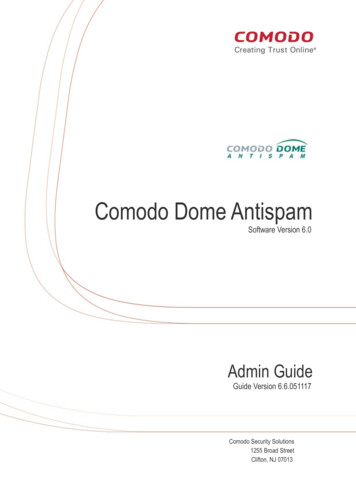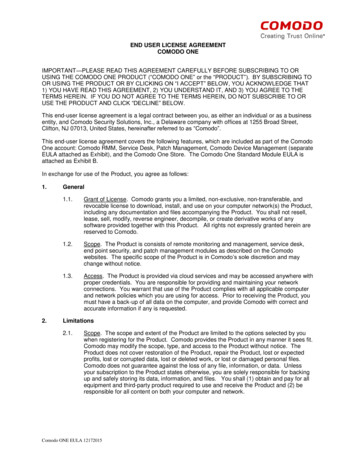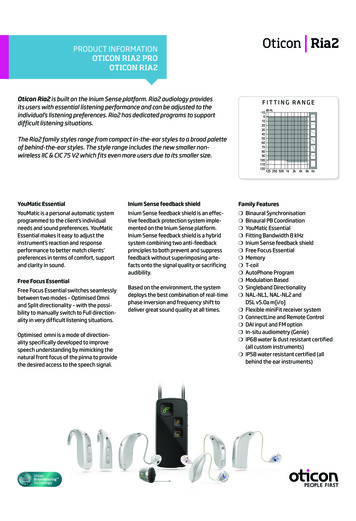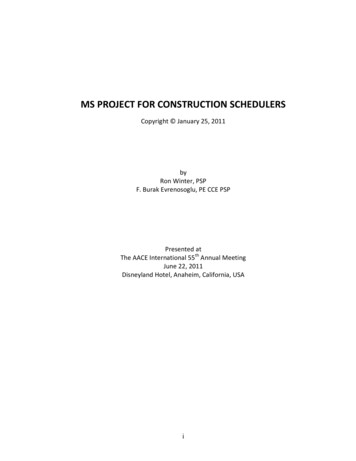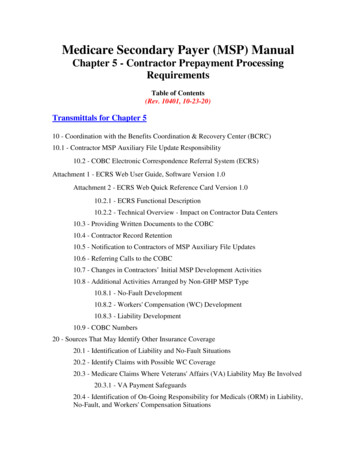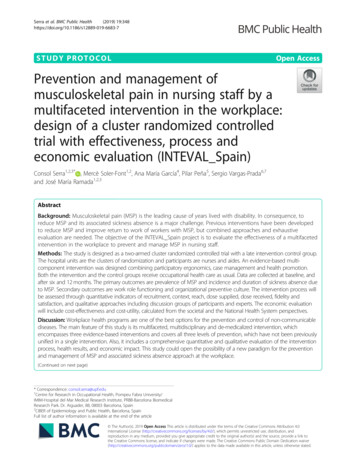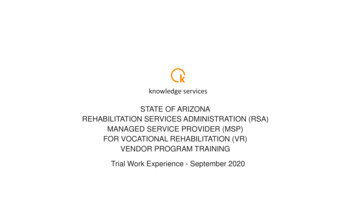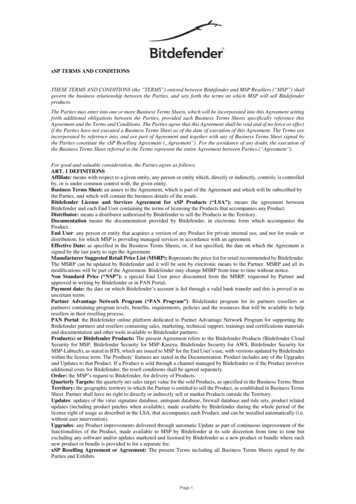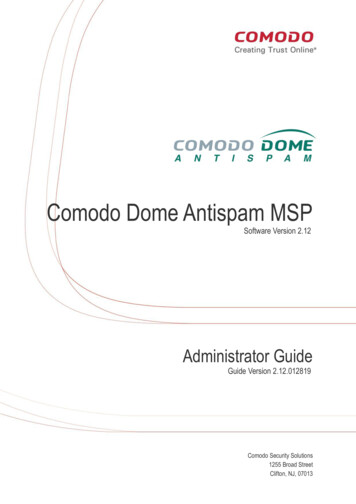
Transcription
Comodo Dome Antispam MSPSoftware Version 2.12Administrator GuideGuide Version 2.12.012819Comodo Security Solutions1255 Broad StreetClifton, NJ, 07013
Comodo Dome Antispam MSP - Administrator GuideTable of Contents1 Introduction to Comodo Dome Antispam - MSP.41.1 Purchase License .51.2 Add More Users, Domains or Time to your Account .161.3 License Information.292 Get Started.352.1 Incoming Filtering Configuration .352.1.1 Configure Your Mail Server.352.1.2 Configure MX Record.362.1.2.1 Update MX Records in Windows 2003/2008 Server.372.1.2.2 Update MX Records on a host using BIND (and the 'named' daemon).382.1.2.3 Update MX Records for Comodo DNS.382.1.2.4 Update MX Records for GoDaddy.412.1.2.5 Update MX Records for Enom.422.1.2.6 Update MX Records for Network Solutions.432.1.2.7 Update MX Records for Yahoo! Small Business.442.1.2.8 Update MX Records for 1and1.452.1.2.9 Update MX Records for 4D Web Hosting.452.1.2.10 Update MX Records for DNS Park.462.1.2.11 Update MX Records for DreamHost.462.1.2.12 Update MX Records for DynDNS.472.1.2.13 Update MX Records for IX Web Hosting.472.1.2.14 Update MX Records for No-IP.482.1.2.15 Update MX Records in CPanel.492.2 Outgoing Filtering Configuration .512.2.1 Per-User Authentication.522.2.2 Outgoing Smarthost setup.522.2.2.1 Configure QMail to use a Smarthost.532.2.2.2 Configure PostFix to use a Smarthost.532.2.2.3 Configure Sendmail to use a Smarthost.542.2.2.4 Configure Exchange 2000/2003 to use a Smarthost.542.2.2.5 Configure Exchange 2007/2010 to use a Smarthost.552.2.2.6 Configure Exchange 2013/2016 to use a Smarthost.562.2.2.7 Configure Exim to use a Smarthost.572.2.2.7.1 Configure Exim / cPanel to use a Smarthost.572.2.2.7.2 Configure Exim / Directadmin to use a Smarthost.593 The Admin Console.613.1 Login to the Admin Console.623.2 The Dashboard Area.643.2.1 Domain Management.663.2.1.1 Domains.673.2.1.1.1 Add a Domain.683.2.1.1.2 Delete Domains.71Comodo Dome Antispam MSP Admin Guide 2019Comodo Security Solutions Inc. All rights reserved2
Comodo Dome Antispam MSP - Administrator Guide3.2.1.1.3 Edit Domains.713.2.1.1.4 Validate Domains.733.2.1.1.5 Manage a Domain.743.2.1.1.5.1 Domain Dashboard.753.2.1.1.5.2 Incoming.783.2.1.1.5.3 Outgoing.1413.2.1.1.5.4 Email Management.1573.2.1.1.5.5 Domain Audit Log .1863.2.1.1.5.6 Domain Rules.1943.2.1.1.5.7 Account Management.2423.2.1.1.5.7.1 User Account Management.2423.2.1.1.5.7.2 Manage User auto-import.2623.2.1.1.5.7.3 View User History.2643.2.1.1.5.7.4 Import Users from LDAP.2673.2.2 Audit Log.2783.2.3 Administrator Account Management.2883.2.3.1 Administrators.2893.2.3.2 User Groups & Permissions.2973.2.3.3 Admin Groups & Permissions.3033.2.3.4 My Comodo Account.3133.2.3.5 My Profile.3133.2.3.6 Users History.3163.2.4 Customer Management.3163.2.4.1 End User License and Subscriber Agreements .3173.2.4.2 View License Information.3173.2.4.3 Manage Report Subscriptions.3193.2.4.4 Configure Language for Messages from CDAS.3213.2.4.5 Notification Email Settings.3224 CDAS Reports - An Overview.3234.1 Quarantine Report.3244.2 Domain Statistics Report.3254.3 Auto-Imported Users Report.3264.4 Quarantine Release Report.3274.5 Reported Spam Report .328Appendix 1 - CDAS Error Codes.330Appendix 2 - CDAS Feature List.331Appendix 3 - Troubleshooting LDAP.332Appendix 4 - Useful Links.333About Comodo Security Solutions.334Comodo Dome Antispam MSP Admin Guide 2019Comodo Security Solutions Inc. All rights reserved3
Comodo Dome Antispam MSP - Administrator Guide1Introduction to Comodo DomeAntispam - MSPComodo Dome Antispam - MSP (CDAS) is an email filtering solution that blocks spam, email-borne viruses andother unwanted mail from reaching user in-boxes. CDAS can be quickly configured for any email system and can beup and running in no time.Features and benefits include: Antispam protection for incoming mails Antispam protection for outgoing mails Enhances productivity of employees and servers Intuitive web interface facilitates easy use and configuration Easy management of domains email restrictions Whitelist / blacklist recipients and senders Archiving incoming mailsComodo Dome Antispam MSP Admin Guide 2019Comodo Security Solutions Inc. All rights reserved4
Comodo Dome Antispam MSP - Administrator GuideGuide StructureThis guide is intended to take you through the configuration and use of Comodo Dome Antispam - MSP and isbroken down into the following main sections. The guide can be navigated using the bookmark links on the left. Purchase License - How to purchase CDAS licenses. Add More Users, Domains Or Time To Your Account - Describes how to obtain domains, add moreusers to your account. License Information - Describes how to keep track of subscription status and various license relatedalerts. Getting Started - Describes how to configure your mail server with the CDAS serviceIncoming Filtering Configuration Outgoing Filtering ConfigurationThe Administrative Interface - Provides a snapshot of main functional areas of CDAS. Login to the Administrative Interface - How to login into the CDAS interface. The Dashboard Area - Describes briefly about Domain management, Account management,Customer management and Statistics area. Domain Management- Detailed explanation on how to add domains, edit domain and managedomains. This section also deals with adding users to whitelist and blacklist and view log reports. Audit Log - Detailed explanation on how to view and export log reports for all the domains in theaccount. Account Management - Detailed explanation on how to add new administrators and change loginpasswords, subscription to periodical reports and configure language for messages from CDAS. Customer Management - Provides information on accounts.CDAS Reports - An Overview - An Overview of the Domain and Quarantine summary reports periodicallygenerated and sent to the administrators and users by CDAS. Appendix 1 - CDAS Error Codes Appendix 2 - CDAS Feature Table Appendix 3 -Troubleshooting LDAP Appendix 4 - Useful Links1.1Purchase License In order to use CDAS, you must first purchase a license for the service. You have the option to purchase multiple licenses for single or multiple domains.You can purchase the license(s) in two ways: Through Comodo Accounts Manager Through Comodo One - MSP interfaceComodo Accounts Manager Click the 'Buy Now' link on the website or directly ement/signupComodo Dome Antispam MSP Admin Guide 2019Comodo Security Solutions Inc. All rights reserved5
Comodo Dome Antispam MSP - Administrator Guide Select 'Dome Antispam' product and subscription term Select the subscription package you want from the list. You have the option to purchase a single domainlicense or multi-domain license: Single Domain License - One email domain. For example, xyz.com or abc.xyz.com, can beconfigured along with a total number of licensed users. Multi-Domain License - More than one email domain. For example, you can configure xyz.com,abc.xyz.com, abc.org along with a total number of licensed users across all your domains.Select the number of additional domains/users to be covered and archive space requirements Select your region Enter your contact details and billing address details under 'Customer Information'Comodo Dome Antispam MSP Admin Guide 2019Comodo Security Solutions Inc. All rights reserved6
Comodo Dome Antispam MSP - Administrator GuideIf you already have a Comodo account, select 'Existing Comodo User' and enter your usernameand password If you don't have a Comodo account, select 'New Comodo User' and enter your details to create anew accountComplete the payment details section Comodo Dome Antispam MSP Admin Guide 2019Comodo Security Solutions Inc. All rights reserved7
Comodo Dome Antispam MSP - Administrator Guide Select the checkbox under Communication Options if you want to subscribe for newsletters from Comodo.Comodo Dome Antispam MSP Admin Guide 2019Comodo Security Solutions Inc. All rights reserved8
Comodo Dome Antispam MSP - Administrator Guide Read the 'End User License/Subscriber Agreement' and tick the checkbox to agree Click 'Continue'. After your order has been successfully processed, you will see the following orderconfirmation screen: Click 'Place Order'Comodo Dome Antispam MSP Admin Guide 2019Comodo Security Solutions Inc. All rights reserved9
Comodo Dome Antispam MSP - Administrator Guide Your account will be created and your licenses are now active. You will also receive a confirmation emailwith your order details. You can login to CDAS - MSP through the URL contained in the confirmation mail. You can view your license details in the main interface after activation. See 'License Information' for moreinformation. The number of users and domains allowed by all your licenses combined is shown in the Customer Infopage.Comodo One - MSP interface Login to your Comodo One - MSP account and click 'Store'Comodo Dome Antispam MSP Admin Guide 2019Comodo Security Solutions Inc. All rights reserved10
Comodo Dome Antispam MSP - Administrator Guide Click '30 Days Free Trial' or 'Buy' on the Comodo Dome Antispam tileYou will be taken to the subscription page.Your login username will be pre-populated and cannot be changed. Enter your Comodo One account password in the 'Password' field and click 'Login'Comodo Dome Antispam MSP Admin Guide 2019Comodo Security Solutions Inc. All rights reserved11
Comodo Dome Antispam MSP - Administrator GuideAny licenses you have already purchased will be listed in the next step. Click 'Buy Now' to subscribe for a new license Select the license type: Single Domain License - One email domain. For example, xyz.com or abc.xyz.com, can beconfigured. You can also select how many users you want to license. Multi-Domain License - More than one email domain. For example, you can configure xyz.com,abc.org, abc.xyz.com etc. You can also select how many users you want to license.Select the license term Click 'Next'Comodo Dome Antispam MSP Admin Guide 2019Comodo Security Solutions Inc. All rights reserved12
Comodo Dome Antispam MSP - Administrator Guide Enter your contact details and billing address details under 'Customer Information' Click the 'End User License/Service Agreement' link to read the EULA for Dome Antispam. Accept theagreement by selecting the checkbox. Click 'Next'View your order and to enter your payment card information in the next step.Comodo Dome Antispam MSP Admin Guide 2019Comodo Security Solutions Inc. All rights reserved13
Comodo Dome Antispam MSP - Administrator Guide Review your order, enter your credit card/debit card details and click 'Next'.Your order summary will be displayed.Comodo Dome Antispam MSP Admin Guide 2019Comodo Security Solutions Inc. All rights reserved14
Comodo Dome Antispam MSP - Administrator Guide Click 'Next' to view instructions and complete the purchase process.Comodo Dome Antispam MSP Admin Guide 2019Comodo Security Solutions Inc. All rights reserved15
Comodo Dome Antispam MSP - Administrator Guide Click 'Finish' You can login to CDAS - MSP from the Comodo One console by selecting 'Applications' 'Dome AntispamMSP'. You can view your license details in the main interface after activation. See 'License Information' for moreinformation. The number of users and domains allowed by all your licenses combined is shown in the Customer Infopage.1.2Add More Users, Domains or Time to your AccountYou can subscribe for multiple licenses in order to enroll more users, domains or add time to your current CDASaccount. This can be done in two ways: Through Comodo Accounts Manager Through Comodo One – MSP interfaceComodo Accounts Manager Visit /signup Please read on for a step-by-step guide to this process.Comodo Dome Antispam MSP Admin Guide 2019Comodo Security Solutions Inc. All rights reserved16
Comodo Dome Antispam MSP - Administrator Guide Select 'Dome Antispam' product and subscription term To add additional domains, users and/or archive space, choose your requirements from the respectivedrop-downs without selecting a base package. Select the region in which you want to use the license (choose the region closest to your companynetwork). If you choose EU, your service will use our EU servers. If you choose US, your service will useour US servers. Enter your contact details and billing address details under 'Customer Information'Comodo Dome Antispam MSP Admin Guide 2019Comodo Security Solutions Inc. All rights reserved17
Comodo Dome Antispam MSP - Administrator Guide Select 'Existing Comodo User' and enter your username and passwordNote: Fields marked with * are mandatory. Select your payment method and complete the required payment fields:Comodo Dome Antispam MSP Admin Guide 2019Comodo Security Solutions Inc. All rights reserved18
Comodo Dome Antispam MSP - Administrator Guide If you want to be kept informed about Comodo products and updates, select the 'Communication Options'checkbox:Comodo Dome Antispam MSP Admin Guide 2019Comodo Security Solutions Inc. All rights reserved19
Comodo Dome Antispam MSP - Administrator Guide Read the 'End User License/Subscriber Agreement' and tick the checkbox to agree Click 'Continue'. After your order has been successfully processed, you will see the following orderconfirmation screen: Review your order details and click the 'Place Order' button to confirm your order.Your order summary will be displayed.Comodo Dome Antispam MSP Admin Guide 2019Comodo Security Solutions Inc. All rights reserved20
Comodo Dome Antispam MSP - Administrator Guide Your account will be created and your licenses are now active. You will also receive a confirmation emailwith your order details. You can login to CDAS - MSP through the URL contained in the confirmation mail. You can view your license details in the main interface after activation. See 'License Information' for moreinformation. The number of users and domains allowed by all your licenses combined is shown in the Customer Infopage.Comodo One – MSP interface Login to your Comodo One - MSP account Click 'Management' then select 'Applications' from the drop-downComodo Dome Antispam MSP Admin Guide 2019Comodo Security Solutions Inc. All rights reserved21
Comodo Dome Antispam MSP - Administrator GuideYour licensed applications are shown as tiles: Click the 'Comodo Dome Antispam MSP' tile Open the 'subscriptions' tab Click the 'Add New Subscription' button:Comodo Dome Antispam MSP Admin Guide 2019Comodo Security Solutions Inc. All rights reserved22
Comodo Dome Antispam MSP - Administrator GuideYou will be taken to the subscription page.Your login username will be pre-populated and cannot be changed. Enter your Comodo One account password in the 'Password' field and click 'Login'License(s) that you have already purchased are listed in the next step.Comodo Dome Antispam MSP Admin Guide 2019Comodo Security Solutions Inc. All rights reserved23
Comodo Dome Antispam MSP - Administrator Guide Click 'Buy New' to subscribe for a new license Select the license type - The drop-down list changes according to the option selected. For example, if youchoose 'Users', the drop-down will allow you to select additional users.Select license term - The period ranges from 1 month to 3 years.Click 'Next' Comodo Dome Antispam MSP Admin Guide 2019Comodo Security Solutions Inc. All rights reserved24
Comodo Dome Antispam MSP - Administrator Guide The contact details will be pre-populated. Update the details if required. Click the 'End User License/Service Agreement' link to read the EULA for Dome Antispam. Accept theagreement by selecting the checkbox. Click 'Next'View your order and enter your payment card information in the next step.Comodo Dome Antispam MSP Admin Guide 2019Comodo Security Solutions Inc. All rights reserved25
Comodo Dome Antispam MSP - Administrator Guide Review your order, enter your credit card/debit card details and click 'Next'.Your order summary will be displayed.Comodo Dome Antispam MSP Admin Guide 2019Comodo Security Solutions Inc. All rights reserved26
Comodo Dome Antispam MSP - Administrator Guide Click 'Next' to view instructions and complete the purchase process.Comodo Dome Antispam MSP Admin Guide 2019Comodo Security Solutions Inc. All rights reserved27
Comodo Dome Antispam MSP - Administrator Guide Click 'Finish'The subscription will be automatically activated. A confirmation will also be sent to your registered email address.Comodo Dome Antispam MSP Admin Guide 2019Comodo Security Solutions Inc. All rights reserved28
Comodo Dome Antispam MSP - Administrator Guide1.3License InformationTo avoid service interruptions, we advise you to keep track of your usage limits and the number of days remaining onyour license(s). You have the option to upgrade or downgrade your license as per your requirements. You will beginto receive license renewal reminders via email before your licenses expire. Antispam license holders that do not have a Comodo One account can view the license information inCDAS - MSP Antispam license holders that also have a C1 account have two options – view the license details in CDASor in C1View license information in CDAS - MSPYou can view your account status in the 'Customer Management' area in the main interface. Log in to Comodo Dome Antispam - MSP Click 'License Management' from the 'Customer management' drop-down menu on the left The image below shows an example of a customer who has purchased multiple licenses: The 'License Management' panel shows details about your CDAS subscription(s). 'Max. number of users' shows the total number of users allowed by all licenses combined. 'Max. number of domains' shows the total number of domains allowed by all licenses combined.Name The name of the account is displayed in the title bar. CAM login: Displays the login user name for the account in Comodo Accounts Manager (CAM) athttps://accounts.comodo.com. The administrator can use this login username to log in to CAM forpurchasing additional licenses and renewal of existing licenses. CAM email: Displays the email address for the account as registered at CAM.Totals Number of users: The total number of enrolled users belonging to all the domains.Comodo Dome Antispam MSP Admin Guide 2019Comodo Security Solutions Inc. All rights reserved29
Comodo Dome Antispam MSP - Administrator Guide Max. number of users: The total number of users that can be added as per all the subscriptions made forthe account, that is, number of users cannot exceed the number given in this field for all domains included. Number of domains: The number of domains enrolled for account. Max. number of domains: The total number of domains that can be added as per all the subscriptionsmade for the account. Disk quota: Displays the total storage space allotted in CDAS server for archiving incoming messages asper all the subscribed packages, in GB. Disk space: Displays the storage space used by the archived mails in the CDAS server.SubscriptionsThe following details are displayed for each subscription: Max. number of users: The maximum number of users that can be added to the account as per thesubscription, that is, number of users cannot exceed the number given in this field for all domains included. Max. number of domains: The maximum number of domains that can be added as per the subscription. License expiration date: The date till which the license is valid for the subscription. Disk quota: The maximum storage space allotted for mail archive in the CDAS server, as per thesubscription. Enabled: Displays whether the subscription is active or not.The 'Reminder' button allows you to choose an email address to receive license expiry reminders, and to specify theperiod of time before expiry that you wish to receive them. Please note this button will be available if you havelogged in to CDAS using CAM account credentials.Administrators will start receiving license renewal reminders via email 30 days (default) before your license(s) aredue to expire.Note: The number of days before expiration of license that you start to receive license renewal reminders and thenumber of reminders per day that you receive depends on the settings configured in CDAS.An example of license renewal reminder is shown below:If you have multiple licenses and if one of them has expired, then the number of domains and users allowed for thatlicense will be deducted from the total number of allowed domains and users. No error message will be displayed ifthe usage is still limited within the total domains and users allowed for the remaining license(s).An alert will be displayed at the top of the interface on the day when all the license(s) have expired. An example ofthe message is shown below. There is a grace period of 60 days after license expiry to allow customers time to renew. During this time, your emails will continue to be delivered to your domain through CDAS but without anyspam filtering. You also cannot add new domains or users and cannot enable quarantine. Otherwise, you can login in and view/use the service normally.Comodo Dome Antispam MSP Admin Guide
Comodo Dome Antispam MSP - Administrator Guide Select 'Dome Antispam' product and subscription term Select the subscription package you want from the list. You have the option to purchase a single domain license or multi-domain license: Single Domain License - One email domain. For example, xyz.com or abc.xyz.com, can be