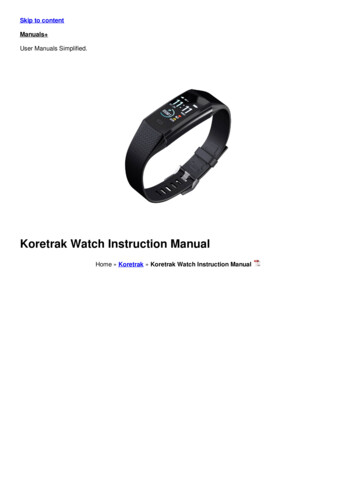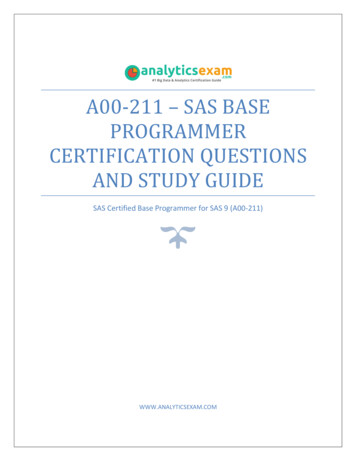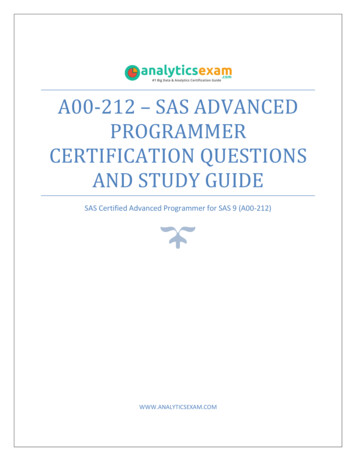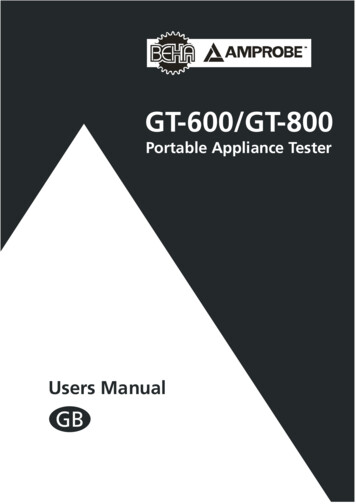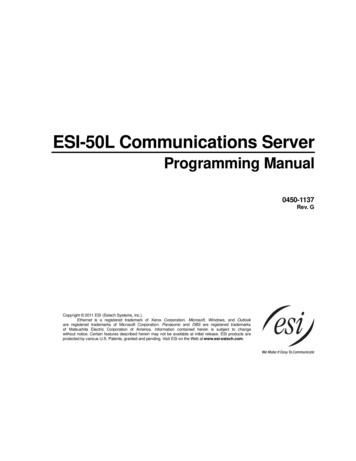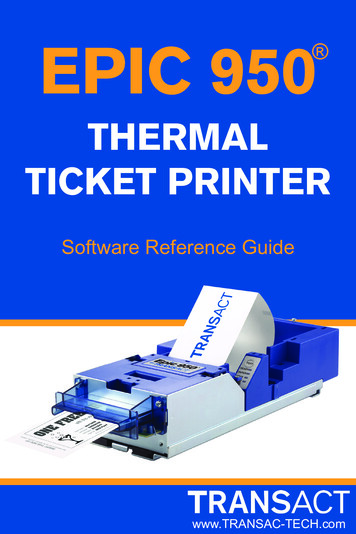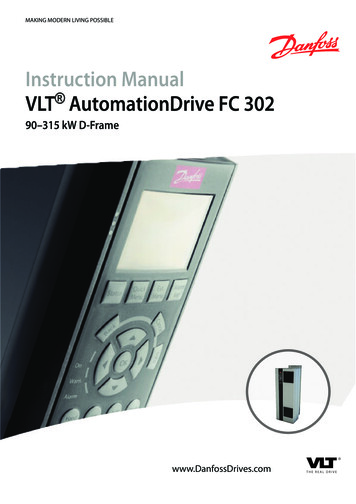Transcription
eSPP Recipe ProgrammerSeries 9010OPERATIONS MANUALSuper Systems Inc.7205 Edington DriveCincinnati, OH 45249513-772-0060800-666-4330Fax: 513-772-9466www.supersystems.com
Super Systems Inc. help desk:1-800-666-4330Table of ContentsInstallation Safety Requirements .5Chapter 1 - INSTALLATION .8Overview . 8Mounting . 8Dimensional Drawings . 924V DC Power Supply Dimensions . 912” Operator Interface Cutout dimensionsWiring . 10Wiring . 11Pin Out . 12Ancillary Items . 12ETHERNET Connections . 13Setup . 13Chapter 2 - OPERATION . 14Overview . 14Status Display . 14Menu . 14Chart . 15Chart Sub Menu . 15Recipe. 16Loops . 18Chapter 3 - CONFIGURATION . 19Logs . 19Auxiliary Analog Input . 19Manual Event Control . 20Shutdown . 20Recipe Edit . 20Load T/C Configuration . 21Trend Chart Edit . 21Communications Setup . 22Instrument Assignments . 23Zone Assignments . 25Furnace Setup . 25Security . 26Alarms . 27Event Hold/Reset . 27Aux Analog Input Setup . 28Configuration . 28T/C Correction Curves . 30Generic Instruments . 31Aux Input Offset Correction . 32Chapter 4 - Series 9010 “Opcodes”. 33SSi Manual Series 9010 – eSPP ProgrammerPage 2
Programmer Description . 33Opcodes . 33Wait . 42Wait Up . 43Wait Down . 44Wait in a Guaranteed Soak . 45Guarantee High Assignment . 46Guarantee Low Assignment . 47Chapter 5 - APPLICATIONS INFORMATION . 48Standard Event Assignments . 48Appendix A – Slave Instrument Mapping . 49Atmosphere Instruments . 50Temperature Instruments . 53Events Instruments . 57Appendix B – Series 9010 Wiring Diagram . 60Appendix C – Using MiniBatch with the 9010 Touchscreen . 61Appendix D – Data and Flash Card Management . 63Appendix E – Sample Recipe . 66SSi Manual Series 9010 – eSPP ProgrammerPage 3
WARNINGS !!Never remove the flashcard when the operator interface is ON. Follow theshutdown procedure in this manual. After you see the Windows desktopyou can turn the power to the operator interface OFF by sliding the powerswitch to the left or disconnecting the 24VDC. This switch is located rightabove the connector bringing 24VDC power to the unit. This does not turnthe controllers off.SSi Manual Series 9010 – eSPP ProgrammerPage 4
Installation Safety RequirementsSafety SymbolsVarious symbols are used on the instrument; they have the following meaning:!Caution, (refer to the accompanying documents)Functional earth (ground) terminal!The functional earth connection is required for safety purposes and to ground RFI filters.PersonnelInstallation must only be carried out by technically qualified personnel.Enclosure of live partsTo prevent hands or metal tools from touching parts that may be electrically live (powered), the controllermust be installed in an enclosure.Caution: Live sensors!Do not connect live (powered) sensors to any signal input on the controller. Live sensors aresensors that must be connected to the main's supply. The controller has transient protectioncircuits connected between the inputs and the earth connection that might be damaged bylive (powered) sensors.SSi Manual Series 9010 – eSPP ProgrammerPage 5
WiringIt is important to connect the controller in accordance with the wiring data given in this handbook. Takeparticular care not to connect AC supplies to the low voltage power supply input. Use copper wires for24V DC power supply to the instrument. Ensure that the wiring of installations comply with all local wiringregulations. For example in the United Kingdom use the latest version of the IEE wiring regulations,(BS7671). In the USA use NEC Class 1 wiring methods.Power IsolationThe installation must include a power isolating switch or circuit breaker. This device should be in closeproximity to the controller, within easy reach of the operator and marked as the disconnecting device forthe instrument.Earth leakage currentDue to RFI Filtering there is an earth leakage current of less than 0.5mA. This may affect the design of aninstallation of multiple controllers protected by Residual Current Device, (RCD) or Ground Fault Detector,(GFD) type circuit breakers.Over current protectionTo protect the internal PCB tracking within the controller against excess currents, the AC power supply tothe controller and power outputs must be wired through a fuse or circuit breaker specified in thetechnical specification.Voltage ratingThe maximum continuous voltage applied between any of the following terminals must not exceed 24V DC relay or triac output to logic, DC or sensor connections; any connection to ground.The controller should not be wired to VAC. The 24V DC power supply voltage across the connections andbetween the power supply and ground must not exceed 2.5kV. Where occasional voltage over 2.5kV areexpected or measured, the power installation to both the instrument supply and load circuits shouldinclude a transient limiting device.These units will typically include gas discharge tubes and metal oxide varistors that limit and controlvoltage transients on the supply line due to lightning strikes or inductive load switching. Devices areavailable in a range of energy ratings and should be selected to suit conditions at the installation.SSi Manual Series 9010 – eSPP ProgrammerPage 6
Conductive pollutionElectrically conductive pollution must be excluded from the cabinet in which the controller is mounted.For example, carbon dust is a form of electrically conductive pollution. To secure a suitable atmospherein conditions of conductive pollution, fit an air filter to the air intake of the cabinet. Where condensation islikely, for example at low temperatures, include a thermostatically controlled heater in the cabinet.Over-temperature protectionWhen designing any control system it is essential to consider what will happen if any part of the systemshould fail. In temperature control applications the primary danger is that the heating will remainconstantly on. Apart from spoiling the product, this could damage any process machinery beingcontrolled, or even cause a fire. Reasons why the heating might remain constantly on include: the temperature sensor becoming detached from the process;thermocouple wiring becoming a short circuit;the controller failing with its heating output constantly on;an external valve or contactor sticking in the heating condition;the controller set point set too high.Where damage or injury is possible, we recommend fitting a separate over temperature protection unitwith an independent temperature sensor, which will isolate the heating circuit. Please note that thealarm relays within the controller will not give protection under all failure conditions .Installation requirements for EMCTo ensure compliance with the European EMC directive certain installation precautions are necessary as follows: When using relay or triac outputs it may be necessary to fit a filter suitable for suppressing the emissions.The filter requirements will depend on the type of load. For typical applications we recommend SchaffnerFN321 or FN612.Routing of wiresTo minimize the pick-up of electrical noise, the wiring for low voltage dc should be routed away from high-currentpower cables. Where it is impractical to do this, use shielded cables with the shield grounded at one end.SSi Manual Series 9010 – eSPP ProgrammerPage 7
Chapter 1 - INSTALLATIONOverviewThe eSPP/9010 is a programmable instrument that is intended to connect to remote PID controllers viaRS 485. With the use of the 9010 a simple single loop temperature and carbon controller can be used asa fully programmable control system with ramps, soaks, events and alarms. Additionally the 9010 allowsfor zone control for up to five instruments commonly used on continuous furnace applications. The 9010allows for offsets between zones and includes a digital charting of the process at the touch screen. The9010 can also serve as a data concentrator for various 485 instrumentation. These instruments can thenbe controlled or communicated via Ethernet to a supervisor software package such as SuperData.The product is available in three different screen sizes. 3.5”, 5.7” and 12”.MountingThe Series 9010 Operator Interface mounts into a panel or on a plate by using the enclosed mountingbrackets. A rectangular cutout is required; the size of the cutout is determined by the operator interfacesize. These units, along with an optional ADAM module, will mount on a commercially available DIN rail.This can be mounted on the sub-panel on the side of an enclosure for the convenience of the controlsystem.SSi Manual Series 9010 – eSPP ProgrammerPage 8
Dimensional DrawingsSeries 9010 Controller Dimensions24V DC Power Supply DimensionsSSi Manual Series 9010 – eSPP ProgrammerPage 9
3.5” Operator Interface Cutout dimensions5.7” Operator Interface Cutout dimensions12” Operator Interface Cutout dimensionsSSi Manual Series 9010 – eSPP ProgrammerPage 10
WiringWiring to the Series 9010 eSPP’s operator interface can be done using 232 or 485 to two connectors,comm1 (232) or comm3 (485). The terminal strip on the lower right rear corner of the operator interfaceis used to connect 24VDC power. The DB-9 port A connection is used to connect the display via 232 to theSeries 9010 PID controller. The eSPP is connected via RS485 communication to the single-loopcontrollers (AC20-Atmosphere and 7EK-Temperature).Model 9010 eSPP Terminal AssignmentsSSi Manual Series 9010 – eSPP ProgrammerPage 11
Pin Out9010 Pin OutA wiring diagram of the Series 9010 controller can be found in Appendix B.Ancillary ItemsThe following items can be included with the Series 9010: a flash card, a flash card reader, a touchscreen, an RS-232 cable, a 24V DC DIN rail mount power supply, and a software CD with Configurator, theConfigurator manual, TS Manager, .NET 2.0, and SD Recorder software. The flash card installs theoperator interface and the flash card reader connects to a Windows based computer. SD Recorder is autility program that can be loaded on any current Windows based computer. Its purpose is to read thedata collected by the flash card and allow that data to be charted, similar to a strip chart recorder.Further information can be found in Appendix D, Flash Card Management. To install SD Recorder fromthe Installation CD, double-click on the SD SDRecetup.exe file, and follow the instructions on your screenThe operator interface includes connections for a mouse and a keyboard. These may be connected to theoperator interface via USB, allowing the operators to use a mouse and keyboard instead of the touchscreen.The following table shows the ancillary items and their part numbers.SSi Manual Series 9010 – eSPP ProgrammerPage 12
ParteSPP controller alone3.5" Operator Interface5.7" Operator Interface12" Operator InterfacePart Number13354134981344813455SD Recorder/PCConfigurator SoftwareFlash CardFlash Card ReaderRS232 Cable1333913335133333302724V DC Din RailMounted Power Supply31135ETHERNET ConnectionsThis connection has two distinct uses. First, it allows a laptop to be connected to the Series 9010. Thisconnection can act as a FULL FUNCTION operator interface using Configurator software. The laptopneeds to be operating a current WINDOWS based system with Internet Explorer. Secondly, if theinstrument is connected to the customer’s local intranet, then the instrument’s information can bedigitally logged and recorded using SSI software or another SCADA package. The default IP address is192.168.0.200. If you are experiencing problems please call 800-666-4330 and talk with our computercommunications personnel.SetupThe Series 9010 setup consists of setting the local time if required. As shipped from the factory thecommunications ports are set at 19200 baud in Modbus mode.Time will be set for local time in Cincinnati, Ohio (EST /EDT) or time zone of location of city and state onsales order. For instruction on adjusting these values, please see Chapter 3 - Configuration.SSi Manual Series 9010 – eSPP ProgrammerPage 13
Chapter 2 - OPERATIONOverview The Series 9010 eSPP Operator Interface is either a 3.5”, 5.7”, or 12.1” color, touch-screendisplay. On power-up, the Series 9010 will display a logo screen for sixty seconds and then switch tothe default Status Screen. The active menu buttons on the status display are located at the bottom of the display.Status DisplayThe Status display shows theatmosphere and temperature controllerinformation as well as an overview ofthe programmer. There are four activebuttons at the bottom of the StatusDisplay: Menu, Chart, Recipe, andLoops.MenuThere are three levels of menus in the Series9010. The first level is the operator level. Theseare functions or operations that aretypically handled by the furnace operator.This menu is accessed without the needfor a pass code. The second level is the supervisor level.This level requires the entry of a level 1 ora level 2-pass code. The third level is the administrator level.This requires the level 2-pass code ONLY.As shipped, the supervisor and administratorlevel codes are set as 1 and 2 respectively. The pass codes can be changed at the Passcode and AlarmScreen. Note: Any level can access a lower level screen. For instance, the Administrator level passcodecan access all of the Supervisor and Operator level screens.The menu items are explained in detail in Chapter 3 – Configuration.SSi Manual Series 9010 – eSPP ProgrammerPage 14
ChartThe Chart Display shows between 1 hour and 24 hours of process variable data on the screen and can bescrolled back to view all of the data stored on the hard drive. The vertical timelines change as the timechanges on the screen. Any trend charts that have been created through the Configuration menu areaccessible here. See the Chapter 2 – Configuration section for more information on creating trendcharts.The function buttons run along the bottom of the screen.The Trend Lines button - will allow the user to select or de-select the trend lines on the trendchart to display. If the checkbox next to each trend line is checked, then that trend line will be displayed.The Datagrid View button - will display a screen with the trend data in a grid format instead ofwith trend lines. The trend data is shown in 1-minute intervals. Clicking on the OK button on this screenwill close the screen down and return to the Chart Display screen.The Refresh button -- will refresh the screen’s trend data if the screen is not in real-time mode.The left-pointing green arrow button specified chart interval.- will move the chart’s view backward in time by theThe chart interval button - will determine the number of hours displayed on the trend chart. Theoptions are: 1 Hour, 2 Hours, 4 Hours, 8 Hours, 12 Hours, or 24 Hours.The right-pointing green arrow button specified chart interval.- will move the chart’s view forward in time by theThe right-pointing arrow with the vertical line next to it button - will put the chart into real-timemode if it is not in real-time mode, or take the chart out of real-time mode if it is. When in real-timemode, the chart will automatically be updated once a minute.Chart Sub MenuThere is a sub-menu available by putting a fingeror a stylus anywhere on the chart and holding itthere for a couple of seconds. The sub-menu willhave the following options available: Zoom,Restore, Add Note, Data, and Exit.SSi Manual Series 9010 – eSPP ProgrammerPage 15
The Zoom option will allow the user to zoom in on aparticular part of the screen. Once this has been selected,the user can take a stylus or a finger and create a boxaround the desired data. Once the user releases the stylusor finger, a zoom is no longer possible, and the user willneed to re-select the option from the sub-menu to zoom inagain.The Restore option will back out of any zoom options thathave been performed and display the chart screen as itinitially was.The Add Note option allows the operator to enter a note onthe chart, similar to writing on a paper chart. The note shows up when the chart is printed out using theutility software included with the Series 9010 instrumentation. Pressing the Add Note option displays ascreen where the operator can enter the operator ID or initials and a note. The user has the option toenter a note using the operator interface keyboard, where he or she will be able to type in the note; or theuser can use the Signature mode, which will allow them to write a note using a stylus.The Data option will show the trend data as a data grid instead of the trend lines on a chart. Thisfunctionality is exactly the same as if the user pressed the Datagrid View button screen.- from the chartExit will close out the sub-menu without selecting an item.Pressing the red ‘X’ in the top right-hand corner of the screen will take the user back to the statusscreen.RecipePressing the Recipe button on the main status screendisplays the recipe screen, which will allow the userto load up an existing recipe and start it or see therecipe that is currently running.The recipe screen shows the last program loaded intothe program run buffer and its status. If the programis running, the active step number is highlightedgreen. When the step is highlighted green, then therecipe is running on that step. When a step ishighlighted yellow, the recipe is in hold on that step.A red Acknowledge button in the bottom left corner ofthe screen displays an alarm condition. Note – TheAcknowledge button is only visible when an alarm condition is present. Once the condition isacknowledged, the Acknowledge button will become invisible again. The main status screen will alsoshow the recipe running status as well as run time and remaining time for the current step and the entirerecipe.The recipe screen has a total of seven buttons that will allow the user to load a recipe, control the recipeand acknowledge an alarm. The Advance button will advance the recipe to the next step in the recipe. The user will needto confirm the advance command.SSi Manual Series 9010 – eSPP ProgrammerPage 16
The Hold button places the displayed recipe program in hold. Once a decision is made thataffects the recipe, it may be continued by pressing the Resume button. Note – When a recipeis put into hold status, the text on the Hold button will change to “Resume”. When the step isstarted up again, the text on the button will change back to “Hold” . When a recipe step is in ahold status, the step will be highlighted yellow. The user will need to confirm the hold orresume command. The Stop button stops the recipe program that is currently running. Stop means exactly that!It stops the program. It is NOT a hold button. See the description for the hold button above. Tore-start the program if it has been stopped you must use the Load button, enter the recipenumber, and then highlight the segment number of the recipe that you want to start with andstart the recipe again. The user will need to confirm the stop command. The Soak button allows you to enter a new value for the time remaining in the current soak orramp cycle only – future soak or ramp cycle times cannot be modified. The step must be asoak or ramp cycle for a change in soak/ramp time to be adjusted. The Acknowledge button will acknowledge the alarm. In most cases, it will be acknowledgingend of soak. The alarm must be acknowledged to allow the program to go to the next step.Note – The Acknowledge button is only visible when an alarm condition is present. Once thecondition is acknowledged, the Acknowledge button will become invisible again. The Load button allows the operator to enter the recipe number to be run and to view therecipe before pushing the Run button. Pushing the Run button starts the recipe. If a recipeprogram is running and the operator enters a new recipe program it can be viewed andmodified. The recipe does not become active until the Run button is pushed. Pressing Runplaces the program currently being viewed in the active memory and will begin to run thenew recipe. To select the recipe toview or edit, click on the recipenumber button in the top left corner ofthe screen. This will display a screenwhere the user will be able to load upa valid recipe (range 1 – 300). Theprogram can be started in any step by clicking onthe step number button next to the “Step” text andentering the new step number (range 1 – 24), andthen pressing the Run key.While reviewing the program that is about to berun, each step can be modified. Highlight a step number and click on the Edit button. Theopcode can be changed with the drop down list at the top. This list can be sortedalphabetically by click on the “Alphabetical” checkbox. The parameters of the opcode can bemodified on this screen as well. See the Chapter 4 – SERIES 9010 Opcodes section for detailsabout each opcode. Click on the OK button to accept the changes; click on the Cancel buttonto ignore the changes. Note – Any change to the recipe is a one-time edit, and will not affectthe recipe that is saved on the 9010 controller. Click on the Cancel button on the Load Recipescreen to cancel loading a recipe and return to the main recipe screen. The Return button returns you to the main status screen.SSi Manual Series 9010 – eSPP ProgrammerPage 17
LoopsThe current process variable is displayed at the top,with each loop set point displayed beneath theprocess variable. The operator can change theprocess set point by touching the screen area belowthe large process variable numbers. When pressingthe Temperature or % Carbon set point a numerickeypad is displayed, showing the current value andallowing you to enter a new set point by simplypressing on the appropriate numeric keys. Once thecorrect set point has been entered, press the OK keyto make the change. When the OK key is pressed thedisplay returns to the Loops Screen.Also displayed are the probe millivolts, the probe temperature, and the CO Factor. The CO Factor canalso be adjusted from this screen. After pushing the COF button a numeric screen pad pops up and allowsthe authorized personnel to make the appropriate change.The Loops Screen also allows you to move back to the Status Screen or to the Recipe Screen by pressingthe Recipe button to view the program currently running on the Series 9010 controller.SSi Manual Series 9010 – eSPP ProgrammerPage 18
Chapter 3 - CONFIGURATIONThe following options allow the user to customize and monitor the operation of the Series 9010 controller.LogsThe Logs screen will allow the user to view threedifferent types of logs – System, Alarms, and Cycle.Clicking on the button that displays the log type (SystemLog, Alarm Log, or Cycle Log) will allow the user toselect the type of log file to view.The green directional arrows will display the previousitems in the log or the next items in the log, if the logitems are longer than one screen. The drop down list inbetween the directional arrows will allow the user toselect the date of the log items to view.The Return button will return the user to the menuscreen.Slave Communications StatusThis page is a display of the current process variables ofeach of the auxiliary instruments communicating with thecontroller. These values are display-only, and cannot bemodified from this screen.There are five possible messages that can occur todescribe the instrument communications status. N/A – No instrument is connected Bad – No communications exist ? – Communications exist, but there arefrequent errors ?OK – Communications exist, but there areoccasional errors OK – Communication is established andworking properlyFor set-up of the auxiliary instruments go to the menuitem “Slave Instrument Setup”The Return button will return the user to the menuscreen.Auxiliary Analog InputThis menu option shows the process variables for the 3analog inputs of the 9010 dual loop controller. It alsoshows the input types and any information from attachedslave analog input modules. Note – None of these valuescan be modified on this screen.SSi Manual Series 9010 – eSPP ProgrammerPage 19
Manual Event ControlThe Manual Event Control menu option shows the userall of the events (0 – 15) and their current status. It alsoallows the user t
eSPP Recipe Programmer Series 9010 OPERATIONS MANUAL Super Systems Inc. 7205 Edington Drive Cincinnati, OH 45249 513-772-0060 800-666-4330 Fax: 513-772-9466 www.supersystems.com . SSi Manual Series 9010 - eSPP Programmer Page 2 Super Systems Inc. help desk: 1-800-666-4330 .