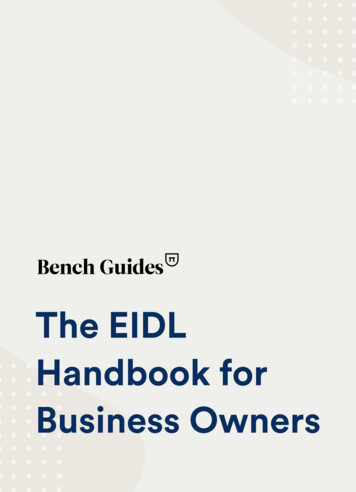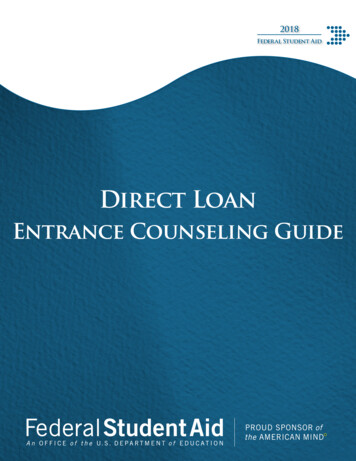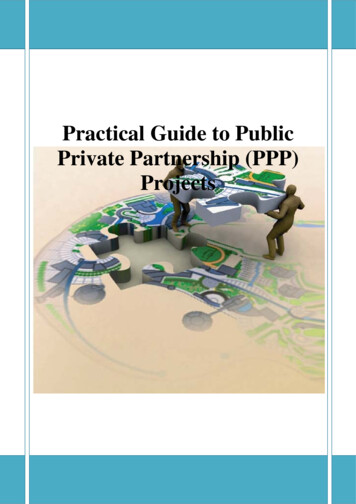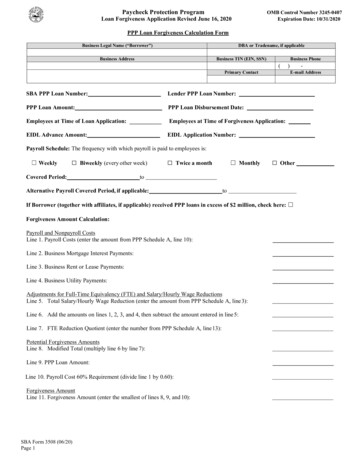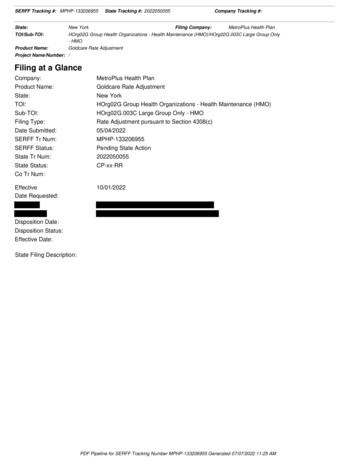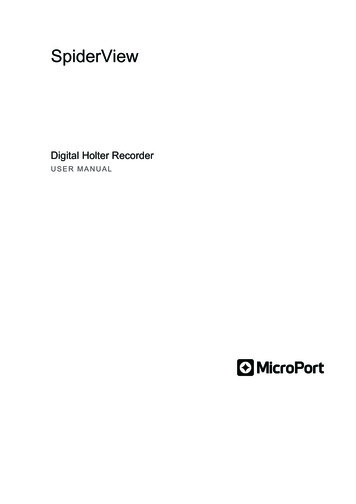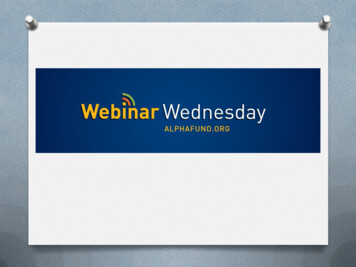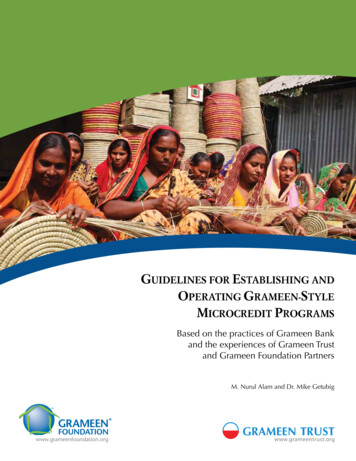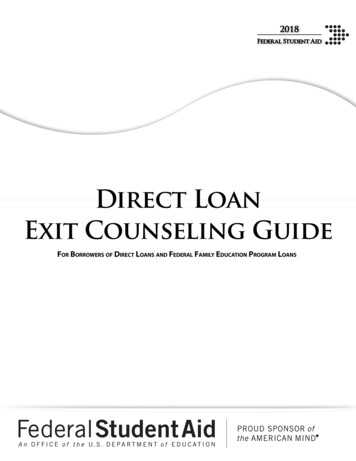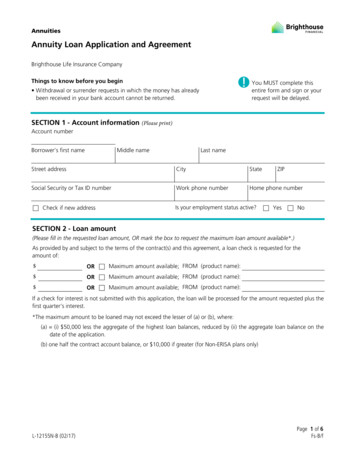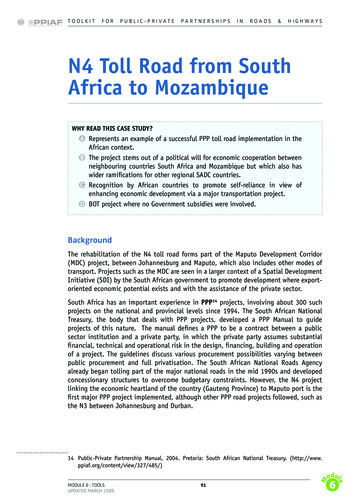Transcription
PPP Loan Tracking and Recording Expensesin QuickBooks DesktopRecording a PPP Loan and Tracking Corresponding ExpensesThere are a few options in QuickBooks for how to record the funds received from the Paycheck Protection Program(PPP) loan and the expenses to which the funds are used. To keep your financial reports consistent and comparable withthe prior year, and since using classes may not be an available option for all QuickBooks users, we will present thefollowing way of recording.1) Create a sub account to the bank account in the Chart of Accounts. In the Chart of Accounts, select Account , then select NewSelect Bank, click ContinueEnter a name for the account, like “PPP Loan Funds”Click Sub-account of and choose the bank account from the drop downClick Save and CloseOFFICES Willmar Benson Morris Litchfield St. Cloud-Sartellwww.cdscpa.com (888) 388-1040
2) Create a new loan account in the Chart of Accounts. In the Chart of Accounts, select Account , then select NewSelect Other Account Types, then select Long Term LiabilityClick ContinueEnter a name for the account, like “PPP Loan”Click Save and CloseOFFICES Willmar Benson Morris Litchfield St. Cloud-Sartellwww.cdscpa.com (888) 388-1040
3) Record the loan proceeds received. Select Banking, then select Make DepositChange the Deposit To account to the new bank sub-accountIn the From Account column, choose the loan account createdEnter the amount received in the Amount columnClick Save and CloseOFFICES Willmar Benson Morris Litchfield St. Cloud-Sartellwww.cdscpa.com (888) 388-1040
4) Pay your expenses from the bank account as you normally would.5) Create a journal entry.After paying an eligible expense using PPP loan funds, enter a journal entry to transfer the amount from the PPP LoanFunds sub-account to the regular bank account. Note in the memo what the transfer is for. The transfer amount used forpayroll will be for the allowable expenses only (gross wages including vacation and sick time, employer retirement plancontribution, employer health insurance premiums paid). These amounts can be obtained from a Payroll Summaryreport. The PPP Loan Funds sub-account will show how much of the funds remain. Go to Company, then Make Journal EntriesEnter info as shownClick Save and CloseOFFICES Willmar Benson Morris Litchfield St. Cloud-Sartellwww.cdscpa.com (888) 388-1040
After your lender determines how much of the loan is forgiven, you can transfer the forgiven amount.OFFICES Willmar Benson Morris Litchfield St. Cloud-Sartellwww.cdscpa.com (888) 388-1040
6) Create a new account to record the use of the PPP loan funds. In the Chart of Accounts, select Account , then select NewSelect Other Account Types, then choose Other IncomeClick ContinueEnter a name for the account, like “PPP Loan Forgiveness”Click Save and CloseIf you would like the expenses detailed, repeat those five steps to create sub-accounts under PPP Loan Forgiveness(i.e. Payroll Costs, Rent, Utilities, Mortgage Interest)OFFICES Willmar Benson Morris Litchfield St. Cloud-Sartellwww.cdscpa.com (888) 388-1040
7) Create a journal entry.Create a journal entry to debit the PPP Loan account for the amount forgiven and credit the new PPP Loan Forgivenessaccount or sub-account for the amount of expenses to total the forgiven amount. Go to Company, then Make Journal EntriesEnter info as shownClick Save and CloseIf you need assistance with this process, visit with one of our QuickBooks Experts at (888) 388-1040.OFFICES Willmar Benson Morris Litchfield St. Cloud-Sartellwww.cdscpa.com (888) 388-1040
payroll will be for the allowable expenses only (gross wages including vacation and sick time, employer retirement plan contribution, employer health insurance premiums paid). These amounts can be obtained from a Payroll Summary report. The PPP Loan Funds sub-account will show how much of the funds remain. Go to Company, then Make Journal .